Manage 802.1X EAP Statistics on a Switch
Available Languages
Objective
Extensible Authentication Protocol (EAP) is an authentication framework that is frequently used in wireless networks and point-to-point connections. It supports multiple authentication mechanisms such as token cards, smart cards, certificates, one-time passwords, and public key encryption authentication.
Extensible Authentication Protocol over LAN (EAPOL) is a network port authentication protocol used in IEEE 802.1x or port-based network access control which is developed to give a generic network sign-on to access network resources. EAPOL which is similar to EAP, is a simple encapsulation that can run over any Local Area Network (LAN).
This article provides instructions on how to manage the 802.1x EAP statistics on your switch.
Applicable Devices
- Sx350 Series
- SG350X Series
- Sx500 Series
- Sx550X Series
Software Version
- 1.4.7.06 — Sx500
- 2.3.0.130 — Sx350, SG350X, Sx550X
Manage 802.1x EAP Statistics
Display the Statistics of a Specific Interface
Step 1. Log in to the web-based utility of the switch then choose Status and Statistics >802.1x EAP.
Note: The available menu options may vary depending on the device model. In this example, SG350X-48MP is used.
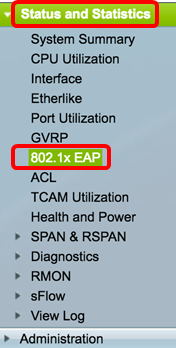
Note: The 802.1x EAP page displays detailed information regarding the EAP frames that were sent or received. To know how to configure the 802.1x port authentication settings on your switch, click here.
Step 2. In the Interface area, choose the interface for which the Ethernet statistics are to be displayed.
Note: In this example, Port GE5 of Unit 1 is chosen.
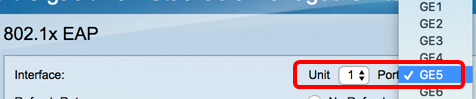
Step 3. Click a refresh rate from Refresh Rate area. This is the time period that passes before the interface statistics are refreshed.
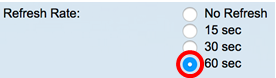
- No refresh — The information about the interface that will not refresh with new information.
- 15 sec — The information about the interface refreshes every 15 seconds.
- 30 sec — The information about the interface refreshes every 30 seconds.
- 60 sec — The information about the interfaces refreshes every 60 seconds
Note: In this example, 60 sec is chosen.
The values are displayed for the selected interface.
- EAPOL EAP Frames Received — Valid EAPOL frames received on the port.
- EAPOL Start Frames Received — Valid EAPOL start frames received on the port.
- EAPOL Logoff Frames Received — EAPOL logoff frames received on the port.
- EAPOL Announcement Frames Received — EAPOL announcement frames received on the port.
- EAPOL Announcement Request Frames Received — EAPOL announcement Request frames received on the port.
- EAPOL Invalid Frames Received — EAPOL invalid frames received on the port.
- EAPOL EAP Length Error Frames Received — EAPOL frames with an invalid Packet Body Length received on this port.
- MKPDU Frames with unrecognized CKN Received — EAP frames with unrecognized Connectivity Association Key Name (CKN) received on this port.
- MKPDU Invalid Frames Received — MACsec Key Agreement Protocol Data Unit (MKPDU) invalid frames received on the port.
- Last EAPOL Frame Version — Protocol version number attached to the most recently received EAPOL frame.
- Last EAPOL Frame Source — Source Media Access Control (MAC) address attached to the most recently received EAPOL frame.
- EAPOL EAP Supplicant Frames Transmitted — EAPOL EAP supplicant frames transmitted on the port.
- EAPOL Start Frames Transmitted — EAPOL start frames transmitted on the port.
- EAPOL Logoff Frames Transmitted — EAPOL logoff frames transmitted on the port.
- EAPOL Announcement Frames Transmitted — EAPOL announcement frames transmitted on the port.
- EAPOL Announcement Request Frames Transmitted — EAPOL announcement request frames transmitted on the port.
- EAPOL EAP Authenticator Frames Transmitted — EAP authenticator frames transmitted on the port.
- EAPOL MKA Frames with NO CKN Transmitted — MACsec Key Agreement (MKA) frames with no CKN transmitted on the port.
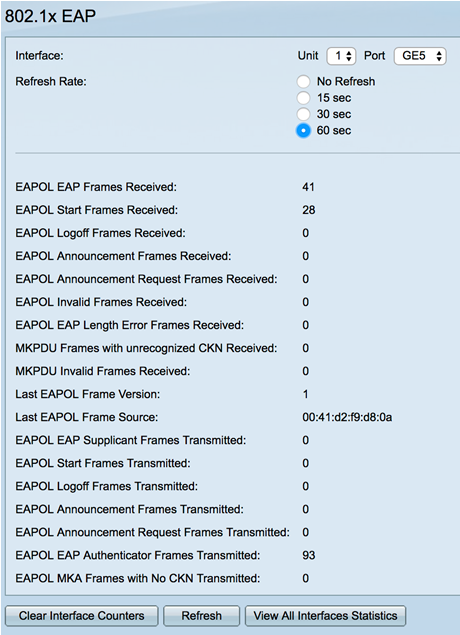
Step 4. (Optional) Click Clear Interface Counters to clear the counters of the chosen interface.
Step 5. (Optional) Click the Refresh button to refresh the statistics page.
You should now have successfully managed the 802.1x EAP statistics of an interface on your switch.
View Statistics of All Interfaces
Step 1. In the 802.1x EAP page, click View All Interfaces Statistics to see all ports in table view.
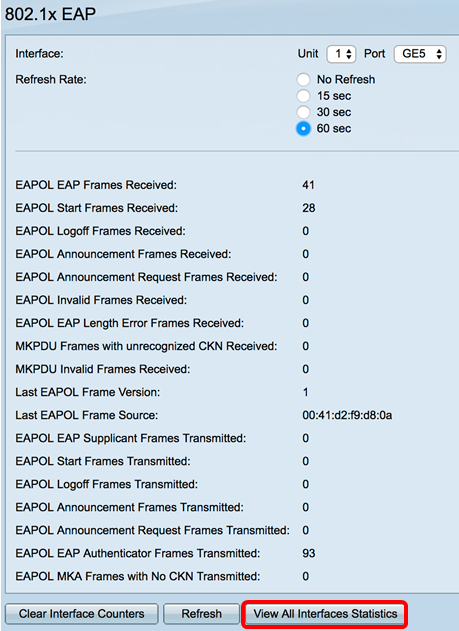
Step 2. (Optional) Choose a refresh rate from Refresh Rate drop-down list. This is the time period that passes before the interface statistics are refreshed.
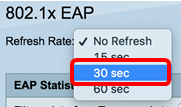
Note: In this example, 30 sec is chosen.
Step 3. Choose the interface type from the Interface Type drop-down list.
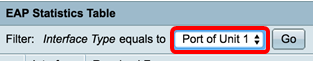
Note: In this example, Port of Unit 1 is chosen.
Step 4. Click Go.

The EAP Statistics Table will display the statistics of all the ports of the chosen switch.
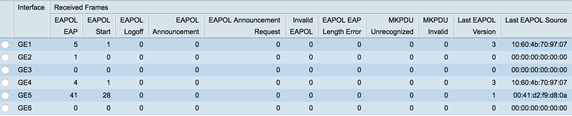
Step 5. (Optional) Scroll to the right or left part of the page to view more statistics.
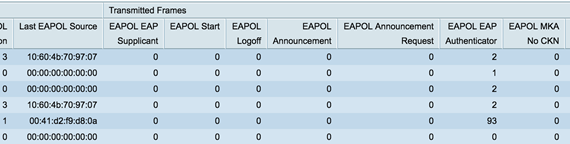
Step 6. (Optional) Click Clear All Interface Counters to clear the counters of the chosen interface.

Step 7. (Optional) Click Refresh to refresh the statistics page.

Step 8. (Optional) To clear the counters of a specific interface, click the interface then click the Clear Interface Counters button.

Step 9. (Optional) To view the statistics of a specific interface, click the interface then click the View Interface Statistics button.

You should now have successfully viewed the 802.1x EAP statistics of all the ports of your switch.
Revision History
| Revision | Publish Date | Comments |
|---|---|---|
1.0 |
12-Dec-2018 |
Initial Release |
 Feedback
Feedback