Configure Customer Premises Equipment (CPE) to a Virtual Local Area Network (VLAN) on a Switch
Available Languages
Objective
A Virtual Local Area Network (VLAN) allows you to logically segment a Local Area Network (LAN) into different broadcast domains. In scenarios where sensitive data may be broadcast on a network, VLANs can be created to enhance security by designating a broadcast to a specific VLAN. Only users that belong to a VLAN are able to access and manipulate the data on that VLAN. VLANs can also be used to enhance performance by reducing the need to send broadcasts and multicasts to unnecessary destinations.
Multicast TV VLANs enable multicast transmissions to subscribers who are not on the same data VLAN without replicating the multicast transmission frames for each subscriber VLAN. Subscribers who are not on the same data VLAN and are connected to the device with different VLAN ID membership can share the same multicast stream by joining the ports to the same Multicast VLAN ID.
Transmission of Multicast traffic among the users on different VLANs without duplicating the multicast traffic for each user VLAN is possible with the help of a Multicast TV VLAN. The duplication of multicast traffic could lead to a large amount of traffic which can affect the performance of the device in the network.
The Customer Premises Equipment (CPE) Multiplexer has multiple access ports that facilitate the user to connect to the different broadband services such as high-speed Internet access, video, voice over a single broadband connection, and an uplink port that is connected to access switch. Each service type is associated to different VLANs in order to differentiate the service types. Therefore, each service type has a unique VLAN ID. It is necessary to map the CPE VLAN to the Multicast TV VLAN.
This article provides instructions on how to configure a CPE VLAN to Multicast VLAN on a switch.
Note: To know how to map multicast groups to VLANs, click here for instructions.
Applicable Devices | Software Version
- Sx350 Series | 2.2.5.68 (Download latest)
- SG350X Series | 2.2.5.68 (Download latest)
- Sx500 Series | 1.4.7.05 (Download latest)
- Sx550X Series | 2.2.5.68 (Download latest)
Configure a CPE VLAN to Multicast TV VLAN on the Switch
Map a CPE VLAN to a Multicast TV VLAN
Step 1. Log in to the web-based utility and choose Advanced from the Display Mode drop-down list.
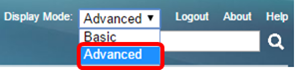
Note: If you have an Sx500 Series switch, skip to Step 2.
Step 2. Choose VLAN Management > Customer Port Multicast TV VLAN > CPE VLAN to VLAN.
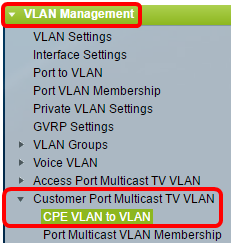
Step 3. Click Add to map a CPE VLAN to a Multicast VLAN.
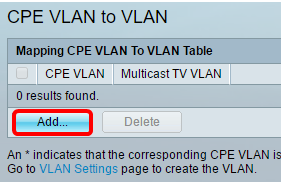
Step 4. In the CPE VLAN field, enter the VLAN ID of the CPE VLAN.

Note: In this example, VLAN 30 is used. To learn how to configure a VLAN on a switch, click here for instructions.
Step 5. From the Multicast TV VLAN drop-down list, choose the VLAN to which the Multicast packets are assigned.
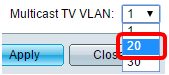
Note: In this example, 20 is chosen.
Step 6. Click Apply then click Close.
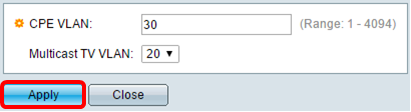
Step 7. (Optional) Click Save to save settings to the startup configuration file.
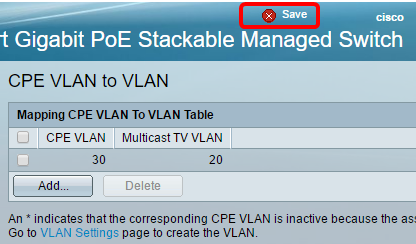
You should now have mapped a CPE VLAN to a Multicast TV VLAN.
Delete CPE VLAN to Multicast TV VLAN Mapping
Step 1. In the Mapping CPE VLAN To VLAN Table, check the check box next to the mapped CPE VLAN that you would like to delete.
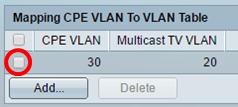
Step 2. Click Delete.
Note: In this example, 30 is checked.
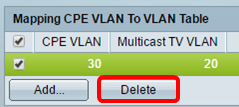
Step 3. (Optional) Click Save to save settings to the startup configuration file.
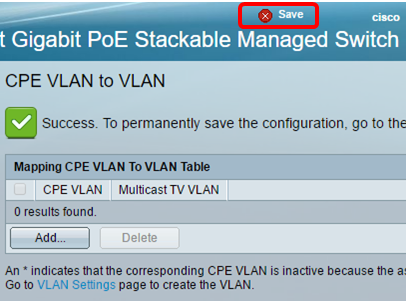
You should now have configured a CPE VLAN to a Multicast TV VLAN on your switch. To learn how to configure Customer Port Multicast VLAN Membership on a switch, click here.
Revision History
| Revision | Publish Date | Comments |
|---|---|---|
1.0 |
13-Dec-2018 |
Initial Release |
 Feedback
Feedback