Configure Simple Network Management Protocol (SNMP) Views on a Switch
Available Languages
Objective
The Simple Network Management Protocol (SNMP) is an Internet-standard protocol used to manage devices on IP networks. The SNMP messages are used to inspect and communicate information about managed objects. SNMP uses Management Information Bases (MIBs) to store available objects in a hierarchical or tree-structured namespace that contains object identifiers (OIDs). An OID identifies the information in the MIB hierarchy that can be read or set via SNMP.
SNMP Views are a subset of MIB objects that can be assigned to an SNMP access group to control write, read, and notification privileges of SNMP users over MIB object information. A view is a user-defined label for a collection of MIB subtrees. Each subtree ID is defined by the OID of the root of the relevant subtrees. Either well-known names can be used to specify the root of the desired subtree or an OID can be entered.
This article provides instructions on how to configure the SNMP Views on your switch.
Applicable Devices
- Sx250 Series
- Sx300 Series
- Sx350 Series
- SG350X Series
- Sx500 Series
- Sx550X Series
Software Version
- 1.4.7.05 — Sx300, Sx500
- 2.2.8.04 — Sx250, Sx350, SG350X, Sx550X
Configure SNMP Views on your Switch
The Views page of the web-based utility of your switch allows you to create and edit SNMP views. The default views (Default and DefaultSuper) cannot be changed.
Views can be attached to groups in the Groups page or to a community which employs basic access mode through the Communities page.
Note: To know how to configure the SNMP Groups on a switch, click here. For instructions on how to configure SNMP Communities on a switch, click here.
View the SNMP Views Table
Step 1. Log in to the web-based utility of your switch then choose Advanced in the Display Mode drop-down list.
Note: In this example, SG350X-48MP switch is used.
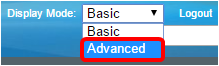
Note: If you have an Sx300 or Sx500 Series switch, skip to Step 2.
Step 2. Choose SNMP > Views.
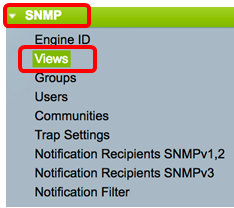
The View Table displays the following information:
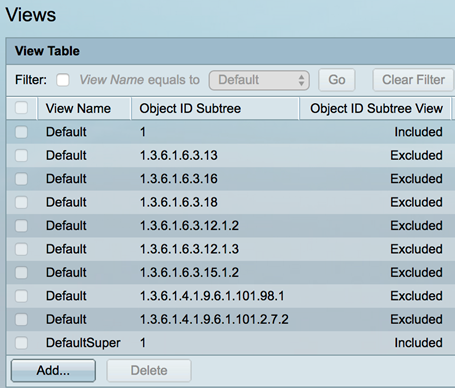
- View Name — The name of the view.
- Object ID Subtree — The subtree to be included or excluded in the SNMP view.
- Object ID Subtree View — Displays whether the defined subtree is included or excluded in the selected SNMP view.
Step 3. (Optional) Check the Filter check box to filter the View Name that you want to be shown on the View Table.

Step 4. (Optional) Choose a view name from the View Name drop-down list.

The following views are created by default:
- Default — Default SNMP view for read and read/write views.
- DefaultSuper — Default SNMP view for administrator views.
Note: In this example, Default is chosen.
Step 5. (Optional) Click Go.

Step 6. (Optional) Click Clear Filter to clear the filter settings.
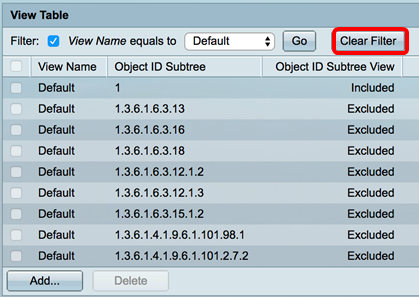
You should now have viewed the SNMP View on your switch.
Add a View in the View Table
Step 1. Click the Add button to add a new entry in the View Table.
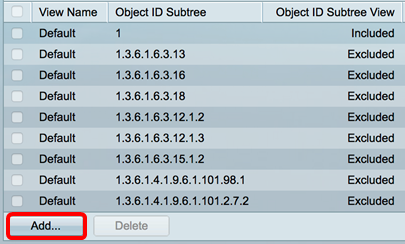
Step 2. Enter the name of the new SNMP view in the View Name field. The character limit for this field is 30.

Note: In this example, TCP is used as view name.
Step 3. In the Object ID Subtree area, click one of the following radio buttons that defines a method to select a node in the MIB tree that is included or excluded in the new SNMP view.
Note: In this example, Select from list is chosen.

The options are:
- Select from list — Allows you to choose the node in the MIB tree from the available list.
- User Defined — Allows the user to enter the object identifier that is not available in the Select From list. If this option is chosen, enter the OID in the User Defined field then skip to Step 7.
Note: For a list of OIDs of the Cisco Small Business Switches, click here.
Step 4. (Optional) Scroll down the list and choose an OID subtree from the list.
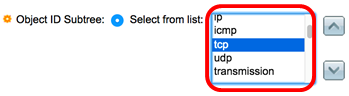
Note: In this example, tcp is chosen.
Step 5. (Optional) Use the Up arrow to go to the level of the parent and siblings of the chosen node and click the Down arrow to descend to the level of the children of the chosen node.
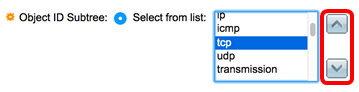
Note: In this example, the Down arrow is clicked.
Step 6. (Optional) Scroll down the list and a child from the list. If the Up button is chosen in Step 5, choose the parent instead.

Note: In this example, tcpAttemptFails is chosen.
Step 7. Check or uncheck the Include in view check box. If this is checked, the chosen MIBs are included in the view, otherwise they are excluded.
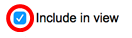
Step 8. Click Apply then click Close.
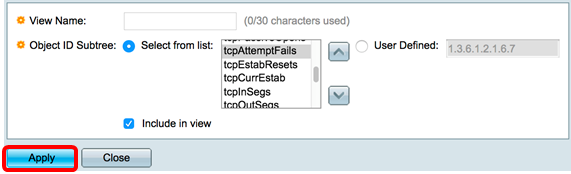
Step 9. (Optional) Click Save to save the settings to the startup configuration file.
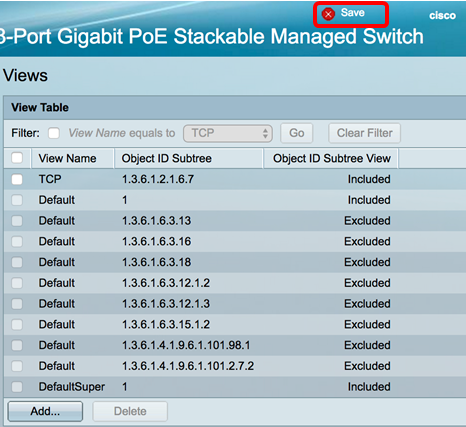
You should now have successfully added a new SNMP view in the View Table of your switch.
Delete an SNMP View
Step 1. In the View Table, check the check box of the view that you want to delete.
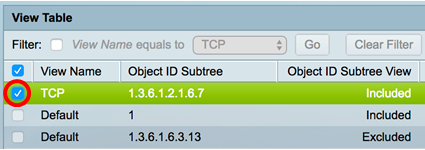
Note: In this example, TCP view is chosen.
Step 2. Click Delete.

Step 3. (Optional) Click Save to save the settings to the startup configuration file.
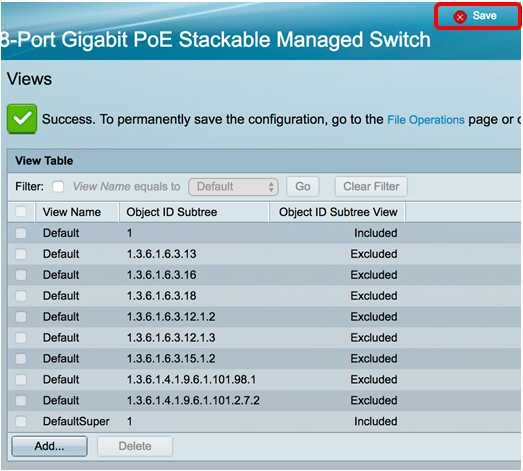
You should now have successfully deleted an SNMP view from the View Table of your switch.
Revision History
| Revision | Publish Date | Comments |
|---|---|---|
1.0 |
11-Dec-2018 |
Initial Release |
 Feedback
Feedback