Configure Link Layer Discovery Protocol (LLDP) Properties on a Switch
Available Languages
Objective
Link Layer Discovery Protocol (LLDP) Media Endpoint Discovery (MED) provides additional capabilities to support media endpoint devices such as to enable the advertisement of network policies for applications like voice or video, device location discovery, and troubleshooting information. LLDP and Cisco Discovery Protocol (CDP) are both similar protocols, and the difference is that LLDP facilitates vendor interoperability and CDP is Cisco proprietary. LLDP can be used in scenarios where the user needs to work between devices which are not Cisco proprietary and devices which are Cisco proprietary.
The LLDP protocol is useful to network administrators for troubleshooting purposes. The switch gives all the information about the current LLDP status of ports. The network administrator can use this information to fix connectivity problems within the network.
This article provides instructions on how to configure the LLDP properties on the switch.
Applicable Devices
- Sx250 Series
- Sx300 Series
- Sx350 Series
- SG350X Series
- Sx500 Series
- Sx550X Series
Software Version
- 1.4.7.05 — Sx300, Sx500
- 2.2.5.68 — Sx250, Sx350, SG350X, Sx550X
Configure LLDP Properties on a Switch
Configure LLDP Properties
Step 1. Log in to the web-based utility of your switch then choose Advanced in the Display Mode drop-down list.
Note: In this example, SG350X-48MP switch is used.
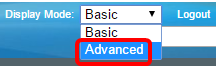
Note: If you have an Sx300 or Sx500 Series switch, skip to Step 2.
Step 2. Choose Administration > Discover – LLDP > Properties.
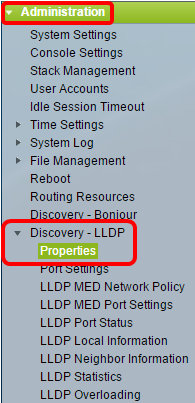
Note: The available menu options may vary depending on the device model. In this example, SG350X-48MP is used.
Step 3. Make sure the Enable LLDP Status check box is checked to enable LLDP on the switch. By default, the LLDP Status is enabled.
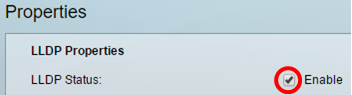
Step 4. (Optional) If the LLDP status is disabled, click the desired radio button in the LLDP Frame Handling field which specifies the action to be taken if a packet that matches the selected criteria is received. If you choose this option, skip to Step 12.
The options are:
- Filtering — Packet is deleted.
- Flooding — Packet is forwarded to all Virtual Local Area Network (VLAN) members configured.
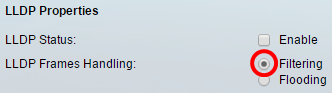
Note: In this example, Filtering is chosen.
Step 5. In the TLV Advertise Interval area, click the Use Default radio button in order to use the default value. Otherwise, click the User Defined radio button and enter the value in the User Defined field. The TLV Advertise Interval denotes the rate in seconds at which LLDP advertisement updates are sent.
The options are:
- Use Default — The default TLV advertise interval is 30 seconds.
- User Defined — The user defined advertise interval ranges from 5 to 32768.

Note: In this example, User Defined is chosen and 60 seconds is used.
Step 6. In the Topology Change SNMP Notification Interval area, click the Use Default radio button in order to use the default value. Otherwise, click the User Defined radio button and enter the value in the User Defined field. The Topology Change SNMP Notification Interval denotes the minimum time interval between SNMP notifications when there is a change in the topology.
The options are:
- Use Default — The default time is 5 seconds.
- User Defined — The user defined notification interval ranges from 5 to 3600.

Note: In this example, User Defined is clicked and 6 seconds is used.
Step 7. In the Hold Multiplier area, click the Use Default radio button in order to use the default value. Otherwise, click the User Defined radio button and enter the value in the User Defined field. The Hold Multiplier denotes the amount of time that LLDP packets are held before the packets are discarded, measured in multiples of the TLV Advertise Interval.
The options are:
- Use Default — The default value is 4.
- User Defined — The user defined value ranges from 2 to 10.

Note: In this example, User Defined is clicked and 6 seconds is used.
Step 8. In the Reinitializing Delay area, click the Use Default radio button in order to use the default value. Otherwise, click the User Defined radio button and enter the value in the User Defined field. The Reinitializing Delay denotes the time interval in seconds that passes between disabling and reinitializing LLDP, after an LLDP enable/disable cycle.
The options are:
- Use Default — The default time interval is 2 seconds.
- User Defined — The user defined time interval ranges from 1 to 10 seconds.

Note: In this example, User Defined is clicked and 1 second is used.
Step 9. In the Transmit Delay area, click the Use Default radio button in order to use the default value. Otherwise, click the User Defined radio button and enter the value in the User Defined field. The Transmit Delay denotes the amount of time in seconds that passes between successive LLDP frame transmissions due to changes in the LLDP local systems MIB.
The options are:
- Use Default — The default time interval is 2 seconds.
- User Defined — The user defined time interval ranges from 1 to 8192 seconds.

Note: In this example, User Defined is clicked and 1 second is used.
Step 10. Click one of the following options for advertisement in the LLDP:
- MAC Address — Advertise the MAC address of the device.
- Host Name — Advertise the host name of the device.

Configure LLDP-MED Properties
Step 11. In the Fast Start Duration field, enter the number of times LLDP packets are sent when the LLDP-MED Fast Start mechanism is initialized, which occurs when a new endpoint device links with the switch.

Note: In this example, 4 is used.
Step 12. Click Apply to save the settings.
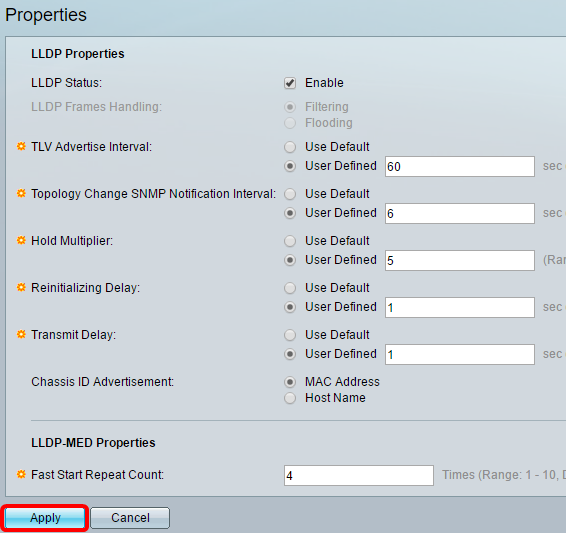
Step 13. (Optional) Click Save to save to settings to the startup configuration file.
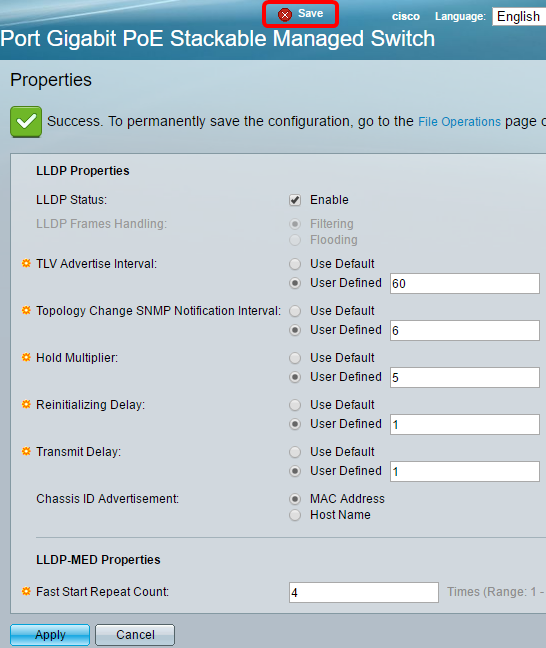
You should now have successfully configured the LLDP properties on your switch.
Revision History
| Revision | Publish Date | Comments |
|---|---|---|
1.0 |
13-Dec-2018 |
Initial Release |
 Feedback
Feedback