How to Reboot and Reset to Factory Default Settings on RV160 and RV260 Routers
Available Languages
Objective
A reboot can be a very useful tool and for optimal performance, it should be done on a regular basis. A reboot is necessary to update the active image after you do a firmware or language upgrade. At times a reboot may be necessary to save configurations. It is a simple solution to try if the router is not working correctly or having connection issues.
At times a reset to factory default settings can be very helpful as well. There are times when the router may not be running correctly and the solution isn't obvious. Or perhaps you received a router that another person in the company used and you need to clear the configuration and start over.
The objective of this article is to explain how to reboot and reset to factory default settings on an RV160 or RV260 router.
Applicable Devices
- RV160
- RV260
Software Version
- 1.0.00.13
Log In to the Router
In your web browser, enter the IP address of the router. Enter the credentials. If you did a factory reset, or this is the first time you are entering credentials, the default IP address is 192.168.1.1 and the credentials are cisco for both the username and password.
Note: If you forgot the IP address of the router and you don't have a specific configuration that you need to keep, you can reset to factory defaults on the physical device. Open a paperclip and insert the end of it into the small recessed reset button. Hold for 10 seconds and you see should see the lights on the device light up. It will take at least a few minutes to boot back up. Your IP address will revert to 192.168.1.1.
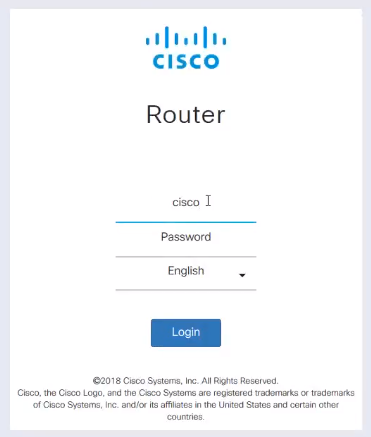
Perform a Reboot
Navigate to Administration > Reboot. Select the radio button to reboot the device. Click Reboot. It will take a few minutes for the reboot to be complete. You can check the active image after reboot here to ensure you are running the latest version. If you are not sure if you have the most recent version, you should go to Cisco Support and check.
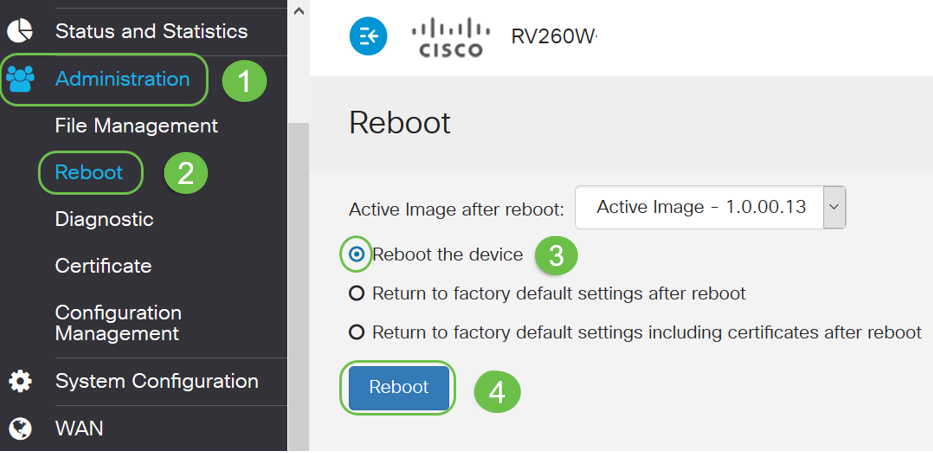
Return to Factory Default Settings after Reboot
When Return to Factory Default Settings after Reboot is performed, all configurations are lost and settings go back to default. If you have a complicated configuration you may want to back it up, but keep in mind, a mistake in your configuration may possibly be what is causing the issue in the first place.
Note: Default settings are generally the most common configurations and come preselected when you purchase the device.
Navigate to Administration > Reboot. Select the radio button to Return to factory default settings after reboot. Click Reboot. It will take a few minutes to perform this action.
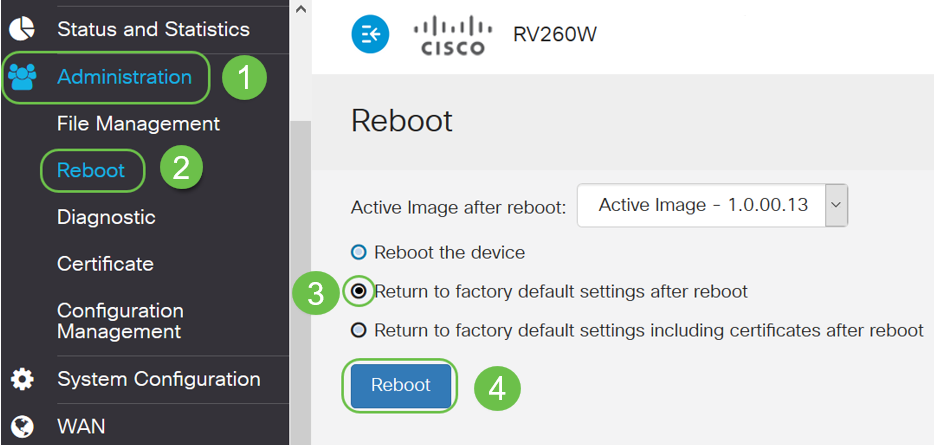
Return to Factory Default Settings Including Certificates after Reboot
This action does everything a return to factory default settings after reboot does, but also removes certificates. You would want to do this if you have an expired or invalid certificate attached to your router.
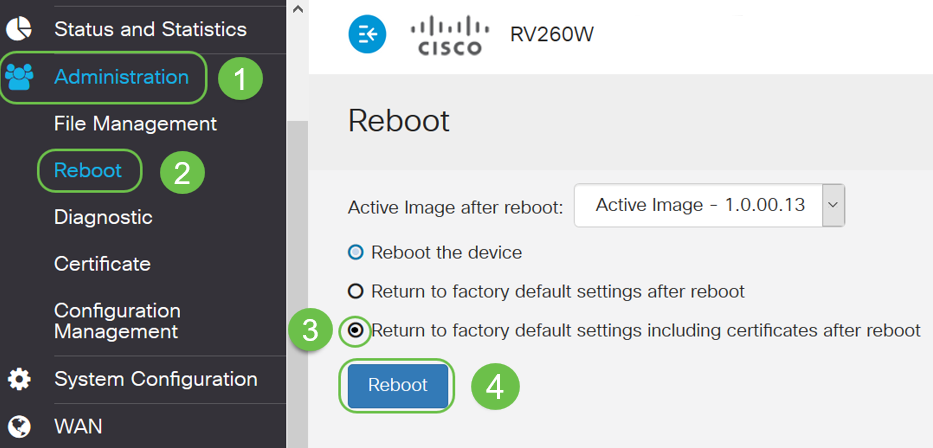
Conclusion
You have now learned the steps for a reboot, return to factory default settings after reboot, and return to factory default settings including certificates after reboot. If these actions do not solve your issue, you can find more information on Troubleshooting on your RV160 or RV260 router here.
Revision History
| Revision | Publish Date | Comments |
|---|---|---|
1.0 |
13-Dec-2018 |
Initial Release |
 Feedback
Feedback