Configuring Tunneling on the RV130W
Available Languages
Objective
IPv6-to-IPv4 tunneling (6-to-4 tunneling) allows IPv6 packets to be transmitted over an IPv4 network. IPv4 (Internet Protocol version 4) is an important networking protocol on the Internet. Its successor, IPv6 (Internet Protocol version 6), has not been universally adopted yet, as IPv4 is still widely prevalent. There are methods to make existing IPv4 networks compatible with newer IPv6 networks, one of which is tunneling. IPv4 to IPv6 tunneling (4-to-6 tunneling) allows IPv4 packets to be transmitted over an IPv6 network.
The objective of this document is to show you how to configure tunneling on the RV130W.
Applicable Devices
• RV130W
Software Version
• v1.0.1.3
Configuring 6 to 4 Tunneling
6-to-4 tunneling is typically used when a site or end user wants to connect to the IPv6 Internet using the existing IPv4 network.
Note: Configuring 6 to 4 tunneling is only possible if you select LAN:IPv6, WAN:IPv4 or LAN:IPv4+IPv6, WAN:IPv4 as the router’s IP mode. To learn more, refer to the article: Configuring IP Mode on the RV130W.
Step 1. Log in to the web configuration utility and choose Networking > IPv6 > Tunneling. The tunneling page opens:
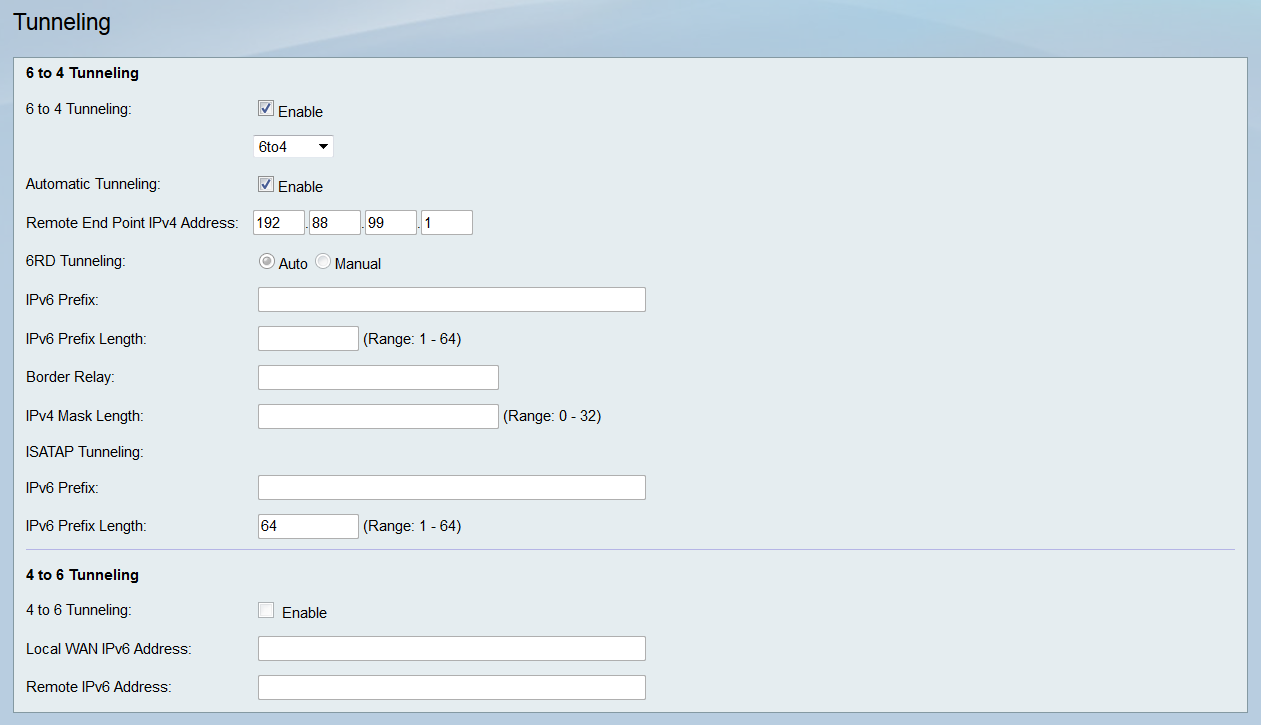
Step 2. In the 6 to 4 Tunneling field, check Enable.

Step 3. In the 6 to 4 Tunneling drop-down list, select one of the options: 6to4, 6RD, or ISATAP.

The following options are defined as:
• 6to4 — 6to4 is a prefix that allows IPv6 packets to traverse an IPv4 network. If this is selected, go to Step 4.
• 6RD — 6RD (IPv6 rapid deployment) is a more secure version of 6to4 tunneling. In 6RD each ISP provides its own unique IPv6 prefix instead of the standard 2002::/16 6to4 prefix. This allows the ISP to control QoS of the tunnel and decides who gets to use the relay servers. If this is selected, go to Step 6.
• ISATAP — ISATAP (Intra-Site Automatic Tunnel Addressing Protocol) is used to send IPv6 packets using an IPv4 network. If this is selected, go to Step 11.
Step 4. In the Automatic Tunneling field, check the Enable checkbox if you want Automatic Tunneling, then skip to step 13; otherwise, uncheck it. Automatic Tunneling is used to automatically determine the tunnel endpoints.
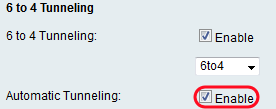
Note: This is only available if 6to4 is selected.
Step 5. (Optional) If you unchecked the Enable checkbox in the Automatic Tunneling field, enter an IPv4 Address in the Remote End Point IPv4 Address field. This is the IP Address of the machine on the other end of the IPv6 network that you want to send IPv4 packets to. Once you are done, skip to Step 13.
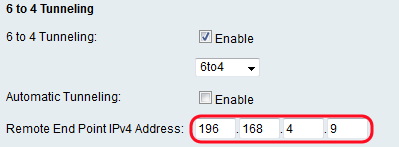
Note: The address that is shown above may not be the same as yours.
Step 6. In the 6RD Tunneling field, choose either the Auto or Manual radio button. Selecting Auto will configure the 6RD settings for you, while Manual lets you input these settings yourself. If you selected Auto, skip to Step 12.
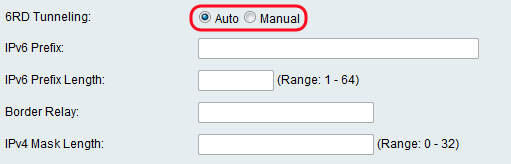
Step 7. In the IPv6 Prefix field, enter the IPv6 prefix that specifies the IPv6 network address.
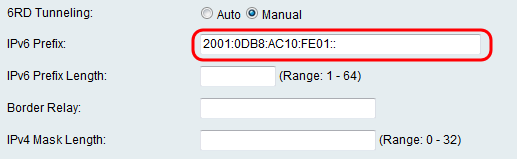
Step 8. Enter the Prefix Length in the IPv6 Prefix Length field. The Prefix Length ranges from 1 – 64.
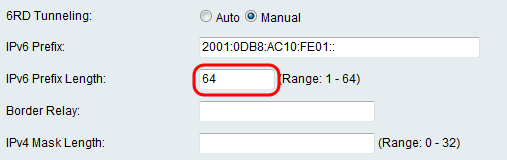
Step 9. In the Border Relay field, enter in the IP that serves as a bridge between the Internet and the IPv4-only network.

Step 10. In the IPv4 Mask Length field, enter in the IPv4 mask length. This ranges from 0-32.
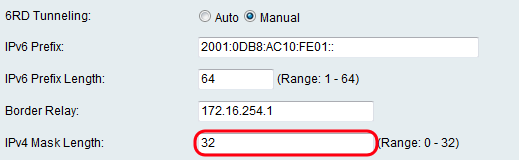
Step 11. For ISATAP Tunneling, enter the following information.

The available options are defined as:
• IPv6 prefix — The IPv6 prefix specifies the IPv6 network address.
• IPv6 Prefix Length — Length of the IPv6 prefix (typically defined by the ISP). The IPv6 network (subnet) is identified by the initial bits of the address called the prefix. All hosts in the subnetwork have the identical prefix.
Step 12. Click Save.
Configuring 4 to 6 Tunneling
Note: Configuring 4 to 6 tunneling is only possible if you select LAN:IPv4, WAN:IPv6 as the router’s IP mode. To learn more, refer to the article: Configuring IP Mode on the RV130W.
Step 1. Log in to the web configuration utility and choose Networking > IPv6 > Tunneling. The tunneling page opens:
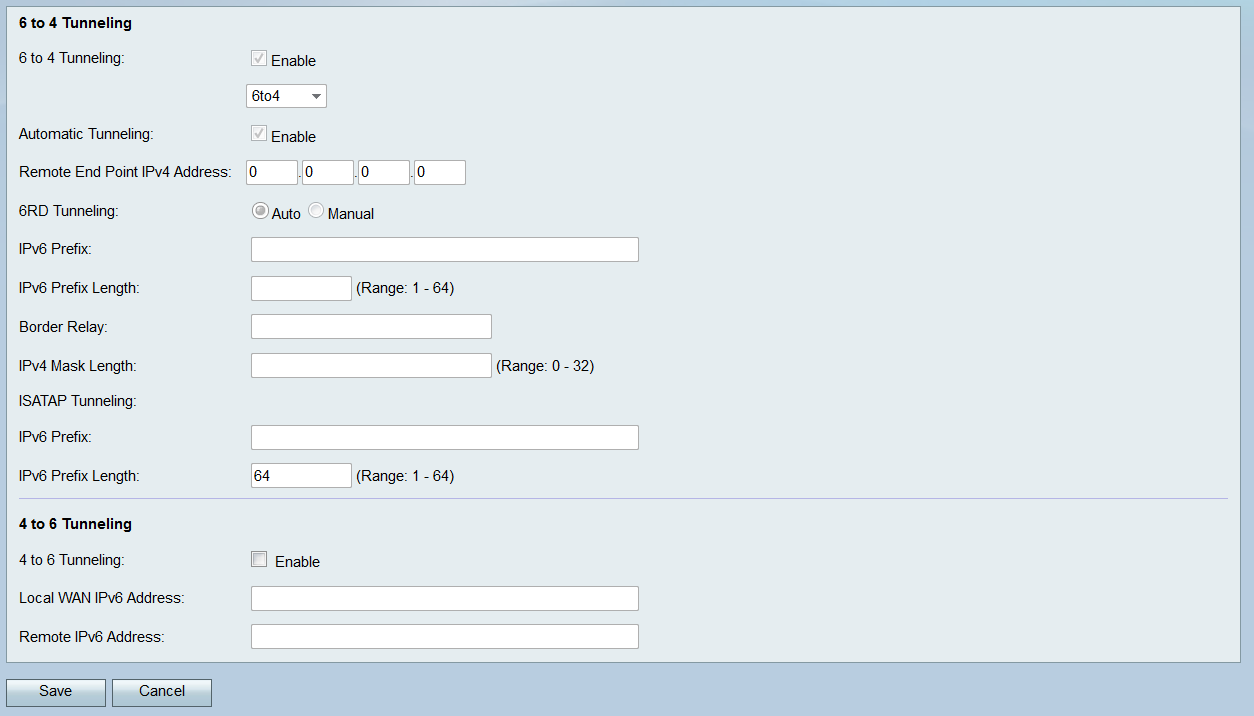
Step 2. In the 4 to 6 Tunneling field, check Enable.
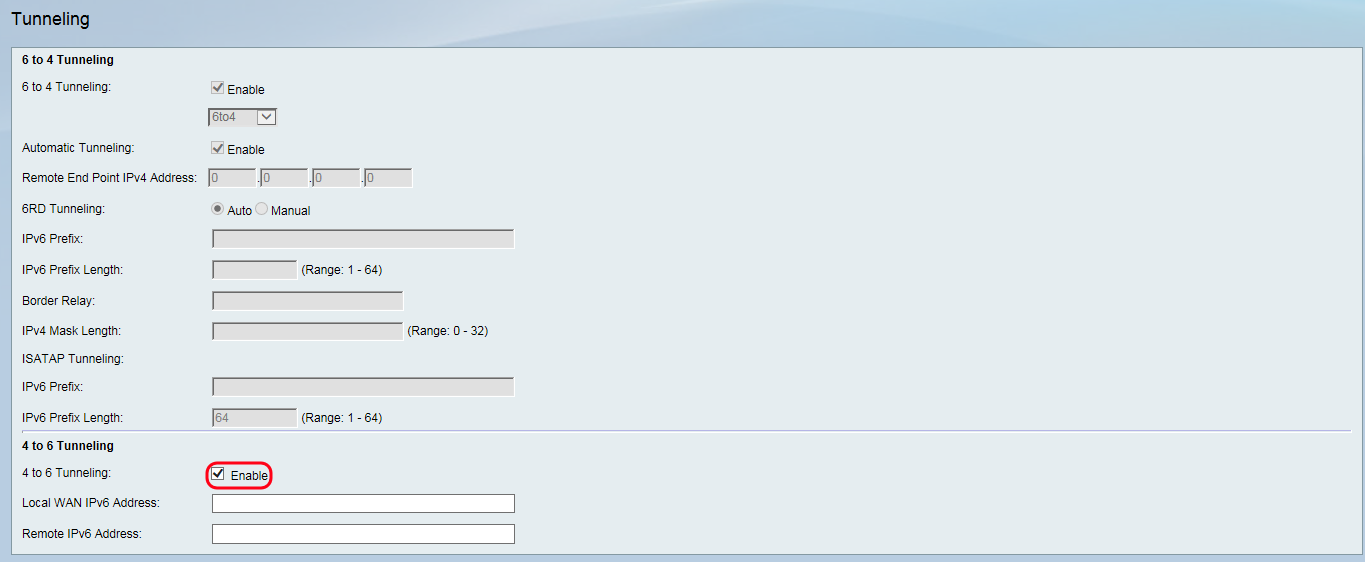
Step 3. Enter the Local IPv6 Address in the Local WAN IPv6 Address field.
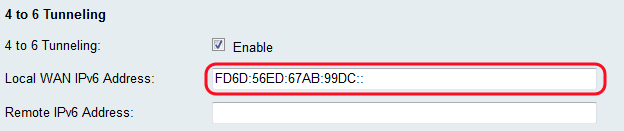
Step 4. Enter the Remote IPv6 Address in the Remote IPv6 Address field.
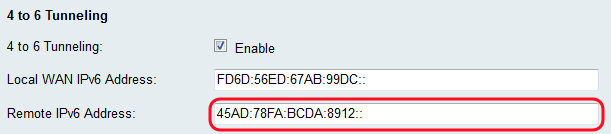
Step 5. Click Save.
 Feedback
Feedback