Firmware Upgrade on the CVR100W VPN Router
Available Languages
Objective
The firmware downloaded to the device acts as specific instructions for the device. It essentially tells the device what to do, how to do it and how to communicate with other devices. When you upgrade the firmware it keeps the device up to date. A firmware upgrade can also fix bugs within the device and add new options that may have not been available before. This article explains how to upgrade firmware on the CVR100W Router.
Applicable Device
- CVR100W
Software Download URL
Firmware Upgrade
Step 1. Log in to the web configuration utility and choose Administration > Firmware Upgrade. The Firmware Upgrade page opens:
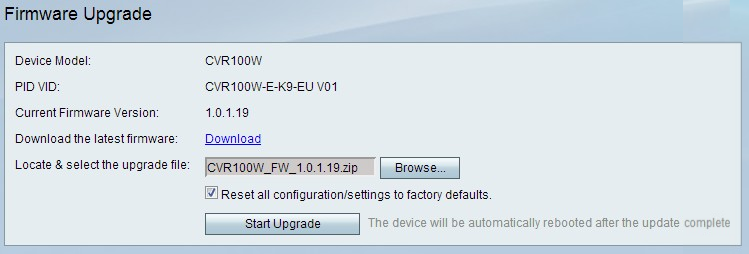
The page displays the following information:
- Device Model — Displays the device model, in this case the CVR100W.
- PID VID — Displays Product ID (PID) and Version ID (VID) of the device.
- Current Firmware Version — Displays the current firmware on the device.
Step 2. (Optional) If the desired firmware file is not already downloaded to the computer, click this link to download the latest firmware:
Step 3. Click Browse to choose the previously downloaded firmware in the Locate & Select the Upgrade File field.
Step 4. (Optional) To restore all the settings to factory defaults after firmware upgrade, check the Reset all configuration settings to factory defaults check box. This will automatically reset the device to factory defaults once the firmware upgrade is complete.
Step 5. Click Start Upgrade to upgrade the firmware. It takes about one minute to complete the process.
Caution: Do not try to turn off, restart, or shutdown the router or interrupt the process while it upgrades as this may cause some serious problems and render the router unusable.
 Feedback
Feedback