IPv6 DHCP Server Configuration on RV016, RV042, RV042G, and RV082 VPN Routers
Available Languages
Objective
Dynamic Host Configuration Protocol (DHCP) is a network configuration protocol that automatically configures the IP addresses of devices on a network so that they can connect to one another. The address is leased to a host for a specified time, and after the expiration of the lease time, that IP address may be assigned to a different host. A DHCP server automatically assigns available IP addresses to hosts on its network. DHCPv6 is DHCP for an IPv6 network and configures hosts with IPv6 addresses.
This article explains how to configure DHCPv6 and LAN IPv6 settings on RV016, RV042, RV042G, and RV082 VPN Routers.
Applicable Devices
• RV016
• RV042
• RV042G
• RV082
Software Version
• v4.2.1.02
IPv6 DHCP Server Configuration
Note: Before you can configure DHCP in IPv6, be sure that IPv6 is enabled. To enable IPv6, navigate to Setup > Network and click the Dual Stack mode radio button.
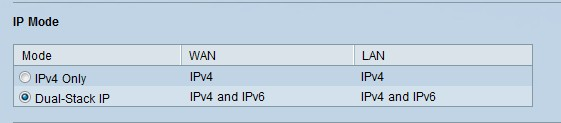
Step 1. Log in to the web configuration utility and choose DHCP > DHCP Setup. The DHCP Setup page opens:

Step 2. Click the IPv6 tab
Step 3. Click the Enable DHCP Server check box to enable an IPv6 DHCP server.
Dynamic IP Configuration
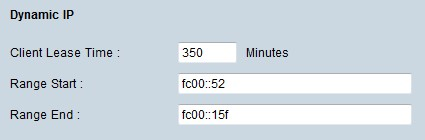
Step 1. Enter the lease time in the Client Lease Time field. The lease time is the amount of time a user is allowed to connect to the router with their current IP address.
Step 2. Enter the range start IP addresses in the Range Start field.
Step 3. Enter the range end IP address in the Range End field.
Note: The maximum range a user can assign is 50 IP addresses.
DNS Server
Domain Name System (DNS) is the service that translates human readable domain names into IP addresses. If a DNS server on the router does not know how to translate a particular domain name, then it goes to the Primary DNS server.
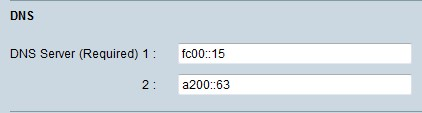
Step 1. Enter the primary DNS server IP address in the DNS Server (Required) 1 field.
Step 2. (Optional) Enter the secondary DNS server IP address in the DNS Server 2 field. If the primary DNS does not work, the translation is made by the secondary server.
DNS Local Database
A DNS server contains information about IP addresses, host names, domain names and other data. You can use your RV0xx router as a DNS server for your client devices. DNS local database is used to store the IP addresses and their respective domain names.
If you want to use the router as a DNS server, the client devices need to be configured to use the router as the DNS server. In order to configure a DNS Server on Windows, go to Local Area Connection Properties > Internet Protocol > TCP/IP Properties. Choose Use the following DNS Server Address and then enter the LAN IP address of the router as the preferred DNS server.
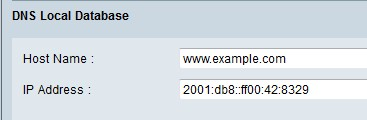
Step 1. Enter the domain name in the Host Name field.
Step 2. Enter the Host IP address in the IP Address field.
Step 3. Click Add to list to add the information entered to the list.
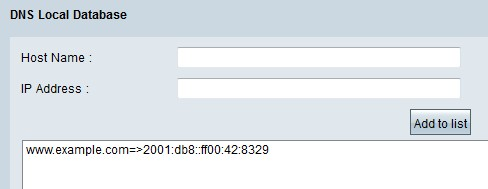
Step 4. Click Save to save the configuration.
Revision History
| Revision | Publish Date | Comments |
|---|---|---|
1.0 |
12-Dec-2018 |
Initial Release |
 Feedback
Feedback