Option 82 Configuration on RV32x VPN Router Series
Available Languages
Objective
This document guides you through the setup and settings of Option 82 on the RV32x VPN Router Series.
Option 82 is a DHCP relay information option. DHCP relay is a feature that is used to allow DHCP communication between hosts and remote DHCP servers that are not on the same network. It allows a DHCP relay agent to include information about itself when it sends DHCP packets to and from clients to a DHCP server. It adds more security to the DHCP process by thoroughly identifying the connection.
Applicable Device
• RV320 Dual WAN VPN Router
• RV325 Gigabit Dual WAN VPN Router
Software Version
• v1.1.0.09
Option 82
Step 1. Log in to the web configuration utility and choose DHCP > Option 82. The Option 82 page opens:
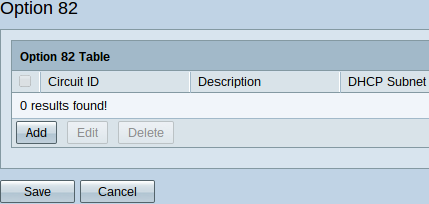
The Option 82 Table displays the following fields:
• Circuit ID — User defined ASCII string that identifies the circuit interface upon which the DHCP request was sent.
• Description — A user entered description of the circuit ID.
• DHCP Subnet — Automatically assigned DHCP subnet IP address and mask by router based upon availability. To modify it manually refer to Modify DHCP Subnet once a circuit ID has been added.
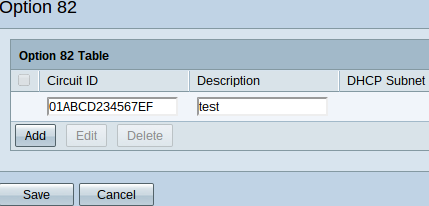
Step 2. Click Add to add a new circuit ID. The fields under Circuit ID and Description become editable.
Step 3. Enter the desired circuit ID in the Circuit ID field.
Step 4. Enter the desired description for the circuit ID in the Description field.
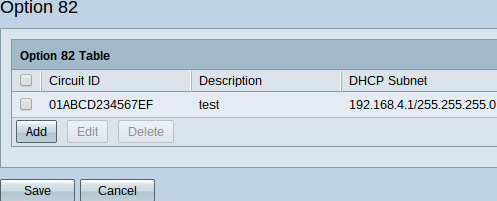
Step 5. Click Save to add the entered Circuit ID and Description fields to the Option 82 Table.
Modify Circuit ID
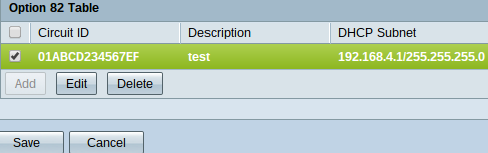
Step 1. To modify a circuit ID name and description check the check box next to it. The entry is highlighted.
Note: The DHCP Subnet option is not editable in the Option 82 Table. Refer to Modify DHCP Subnet to modify it.
Step 2. Click Edit to edit the checked circuit ID or Delete to delete it.
Step 3. Click Save to save changes and finish the configuration of the Option 82 settings.
Modify DHCP Subnet
Step 1. Log in to the Router Configuration Utility and choose DHCP > DHCP Setup. The DHCP Setup page opens:
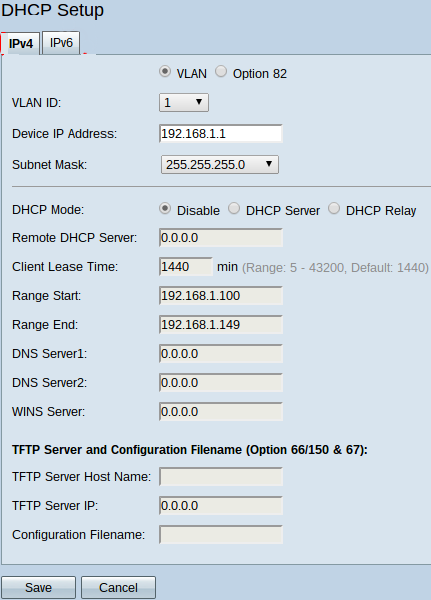
Step 2. Click the IPv4 tab.
Step 3. Click the Option 82 radio button to display the Option 82 options.
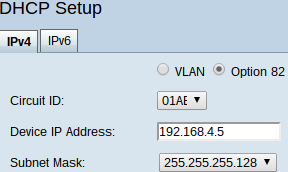
Step 4. From the Circuit ID drop-down list choose the Circuit ID, which has been created, that you want to modify.
Step 5. Enter the subnet IP address, for which the circuit ID was created, in the Device IP Address.
Step 6. Choose the corresponding subnet mask from the Subnet Mask drop-down list to determine the range of the subnet IP address.
Step 7. Click Save to save changes to the circuit ID.
The Option 82 Table under DHCP > Option 82 now displays the updated information.
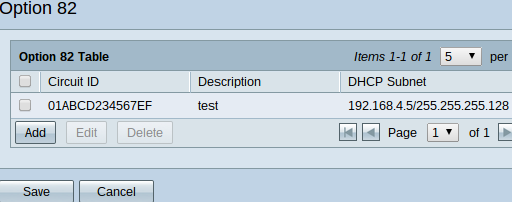
 Feedback
Feedback