QoS Queue Configuration on RV215W
Available Languages
Objective
Quality of Service (QoS) is a group of features that is used to manage network traffic efficiently. Priority queueing is a QoS technique that places packets in queues based on the priority of the packet. The RV215W supports four queues for each physical port on the device. Queue four has the highest priority while queue one has the lowest. The router will send all traffic from the higher priority queue before it sends traffic from the next lower priority queue. A packet can be forwarded to a queue based on a static default queue, a CoS value, or a DSCP value. Class of Service (CoS) and Differentiated Services Code Point (DSCP) are QoS tools used to classify a frame or packet respectively. CoS is a 3 bit field in an Ethernet header of a frame. This CoS value determines which queue the traffic will be forwarded to based on the CoS Settings page. DSCP is a 6 bit field in an IP header of a packet that is used to classify a packet. The DSCP value determines which queue the packet will be forwarded to based on the DSCP Settings page.
This article explains how to configure QoS queue settings on the RV215W.
Applicable Devices
• RV215W
Software Version
• 1.1.0.5
QoS Queue Configuration
Port-Based Settings
Step 1. Log in to the web configuration utility and choose QoS > QoS Port-Based Settings. The QoS Port-Based Settings page opens:
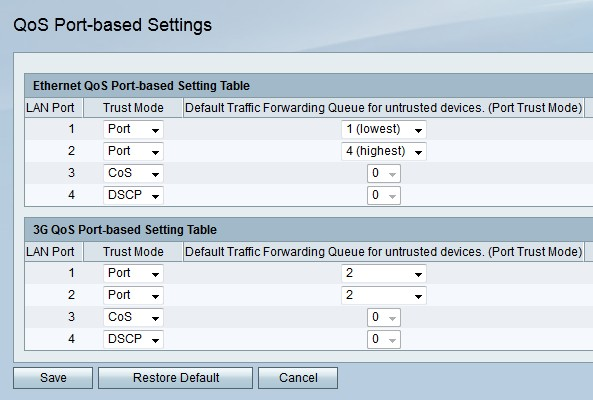
Step 2. From the Trust Mode drop-down list choose a trust mode for each LAN port. The trust mode determines how network traffic will be sent to queues.
• Port — The network traffic is forwarded to a static queue chosen in the Default Traffic Forwarding Queue for Untrusted Devices field.
• CoS — The network traffic is prioritized across the LAN based on the Class of Service (CoS) values configured on the CoS Settings page.
• DSCP — The network traffic is prioritized across the LAN based on the Differentiated Services Code Point (DSCP) queue mapping configured on the DSCP Settings page.
Step 3. If the trust mode is port trust mode choose a queue for outbound traffic for the LAN port in the Default Traffic Forwarding Queue for Untrusted Devices drop-down list. Queue one is the lowest priority while queue four is the highest priority.
Step 4. Click Save.
CoS Settings
Step 1. Log in to the web configuration utility and choose QoS > CoS Settings. The CoS Settings page opens:
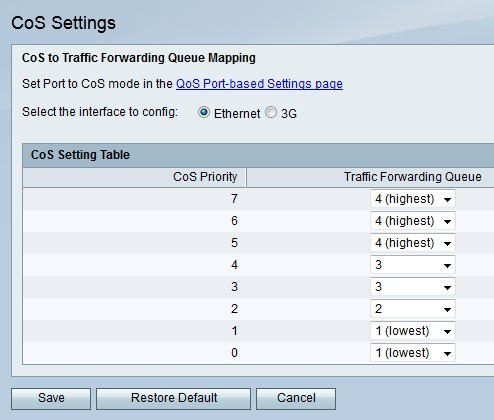
The following fields display information about the CoS configuration.
• CoS Priority — The CoS values that are assigned by QoS to frames. These values are based on the nature of the traffic. CoS 7 is the highest priority while CoS 0 is the lowest.
– 7 — Network Control
– 6 — Internetwork Control
– 5 — Voice
– 4 — Video
– 3 — Critical Application
– 2 — Excellent Effort
– 1 — Best Effort
– 0 — Background
Step 2. Click the radio button that corresponds to the desired interface that you want to configure CoS values for in the Select the Interface to Config field. This option is based on the interface that supplies internet to the RV215W.
• Ethernet — An Ethernet connection supplies internet to the WAN port of the RV215W.
• 3G — A 3G modem supplies internet to the USB port of the RV215W.
Step 3. From the Traffic Forwarding Queue drop-down list choose a forwarding queue for each CoS priority.
Step 4. Click Save.
DSCP Settings
Step 1. Log in to the web configuration utility and choose QoS > DSCP Settings. The DSCP Settings page opens:
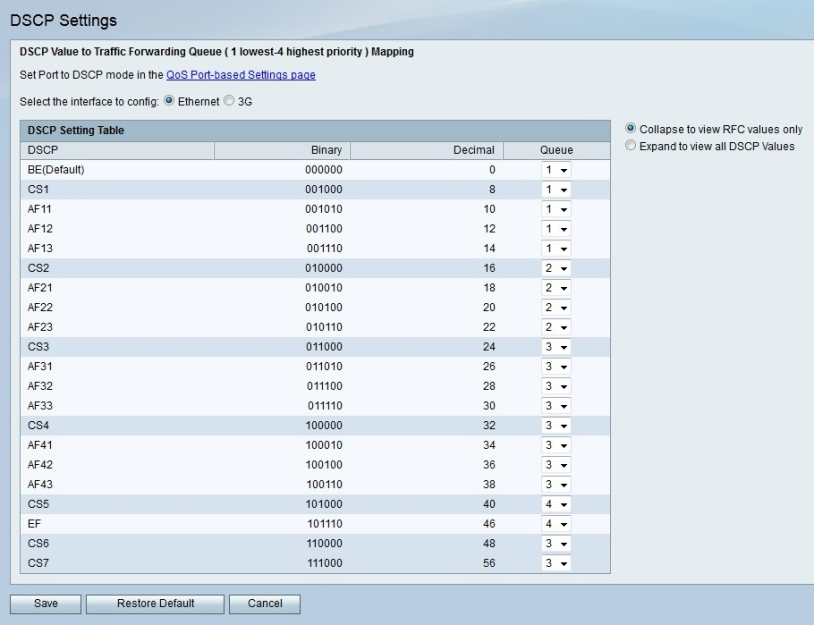
Step 2. Click the radio button that corresponds to the desired interface that you want to configure DSCP values for in the Select the Interface to Config field. This option is based on the interface that supplies internet to the RV215W.
• Ethernet — An ethernet connection supplies internet to the WAN port of the RV215W.
• 3G — A 3G modem supplies internet to the USB port of the RV215W.
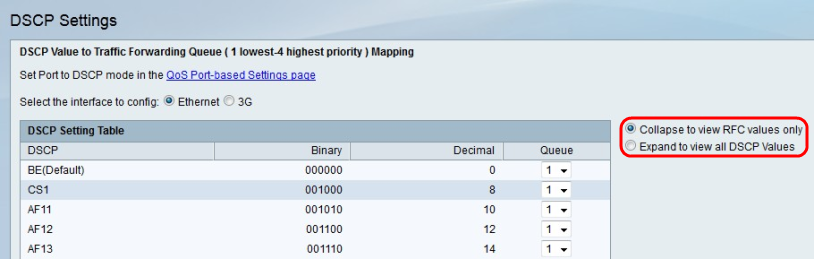
Step 3. Click the radio button that corresponds to the desired display option.
• Collapse to view RFC values only — DSCP values that are defined in a Request for Comment (RFC) document are displayed.
• Expand to view all DSCP Values — All DSCP values are displayed.
Step 4. From the Queue drop-down list choose a priority queue for each DSCP value.
Step 5. Click Save.
 Feedback
Feedback