Bandwidth Management on RV110W
Available Languages
Objective
Bandwidth is the rate at which data transfers over time. To make sure that the RV110W runs quickly, configuration of bandwidth settings is important.
This article shows the user how to manage bandwidth settings on the RV110W.
Applicable Devices
- RV110W
Steps of Procedure
Step 1. Use the web-based configuration utility to choose QoS > Bandwidth Management. The Bandwidth Management page opens.
Step 2. To the right of Bandwidth Management, check the Enable box to allow changes to Bandwidth Settings.
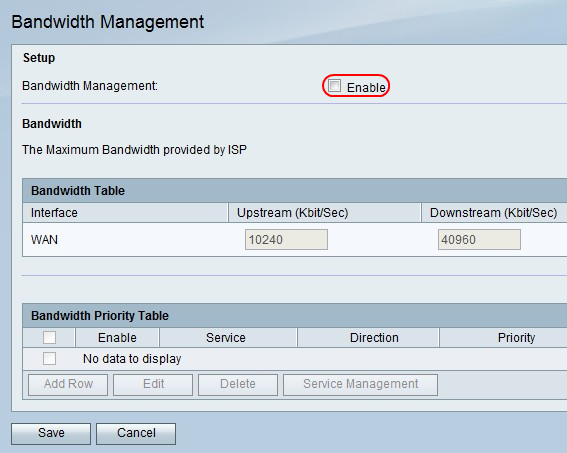
Step 3. In the Upstream (Kbit/Sec) column, enter the rate at which the router sends data.
Step 4. In the Downstream (Kbit/Sec) column, enter the rate at which the router receives data.
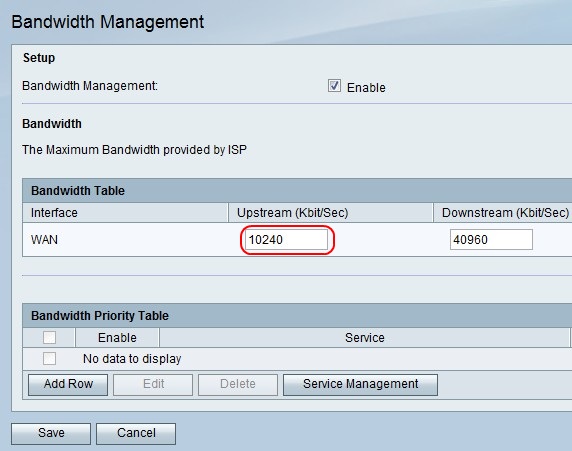
Step 5. Click Save to save changes or Cancel to discard them.
Add or Edit Service Priority

Step 1. Click Add Row to add a new service priority, or check the the left most check-box of a service priority and click Edit to edit that service priority.
Step 2. Check the Enable box to enable the service priority.
Step 3. From the Service drop-down menu, choose a service to prioritize.
Note: Click Service Management to add, edit, or delete a service.
Step 4. From the Direction drop-down menu, choose whether the service sends or receives data.
Step 5. From the Priority drop-down menu, choose a priority level for the service.
Step 6. Click Save to save changes or Cancel to discard them.
Delete Service Priority
Step 1. Check the the left most check-box of a service priority.
Step 2. Click Delete to remove a service priority.
Step 3. Click Save to save changes or Cancel to discard them.
 Feedback
Feedback