Clone the MAC Address of a Third-Party Router to an RV320 Router
Available Languages
Objective
This article explains how to configure MAC Address Clone using an RV320 series router.
Introduction
Every device has its own unique Media Access Control (MAC) address. It is good to know your MAC address when setting up a network and troubleshooting. It is physically located on the device and contains 12 hexadecimal numbers.
When a network device is configured, it is common to utilize Dynamic Host Configuration Protocol (DHCP) for both Local Area Network (LAN) and Wide Area Network (WAN) IP addresses. DHCP manages a pool of available IP addresses, assigning them to hosts as they join the network. It is a simple way to maintain a network, as it is all done automatically, without intervention from an administrator. DHCP is also used to configure the correct subnet mask, default gateway, and Domain Name System (DNS) information on the device.
At some point, you may observe that the WAN interface of the RV320 series router is configured to obtain an IP automatically, meaning that DHCP is enabled. However, for some reason, the WAN interface is unable to get the IP from the Internet Service Provider (ISP). Most likely, the ISP has configured MAC address binding on their side for the known devices, Therefore, the ISP will not assign any DHCP IP to the unknown devices.
If rebooting the router doesn’t work, and your network contains a separate, pre-configured third-party router, such as D-Link, check that router out. Can that router get a DHCP IP on the WAN interface using the same ISP link?
If it can, the RV320 series router can clone the MAC address of that third-party router. In this example, the MAC address of the WAN interface of the D-Link will be cloned. Then the RV320 series router, showing the cloned MAC address on its WAN interface, will be able to get a DHCP IP address and resume the connection.
Applicable Devices
RV320
RV325
Software Version
1.4.2.22
Verification of the Basic Settings
Step 1. Log into the router to access the Graphical User Interface (GUI). For information on how to access the web-based setup page of Cisco VPN routers, click here.
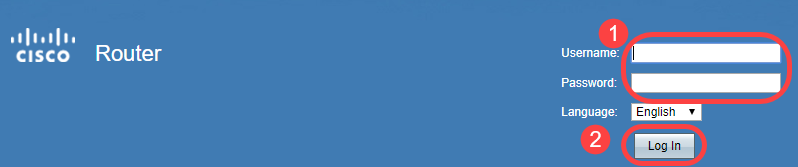
Step 2. Navigate to Setup > Network. Make sure the WAN Connection Type on the WAN interface is configured as Obtain an IP automatically.
Note: In this example, WAN1 is selected.
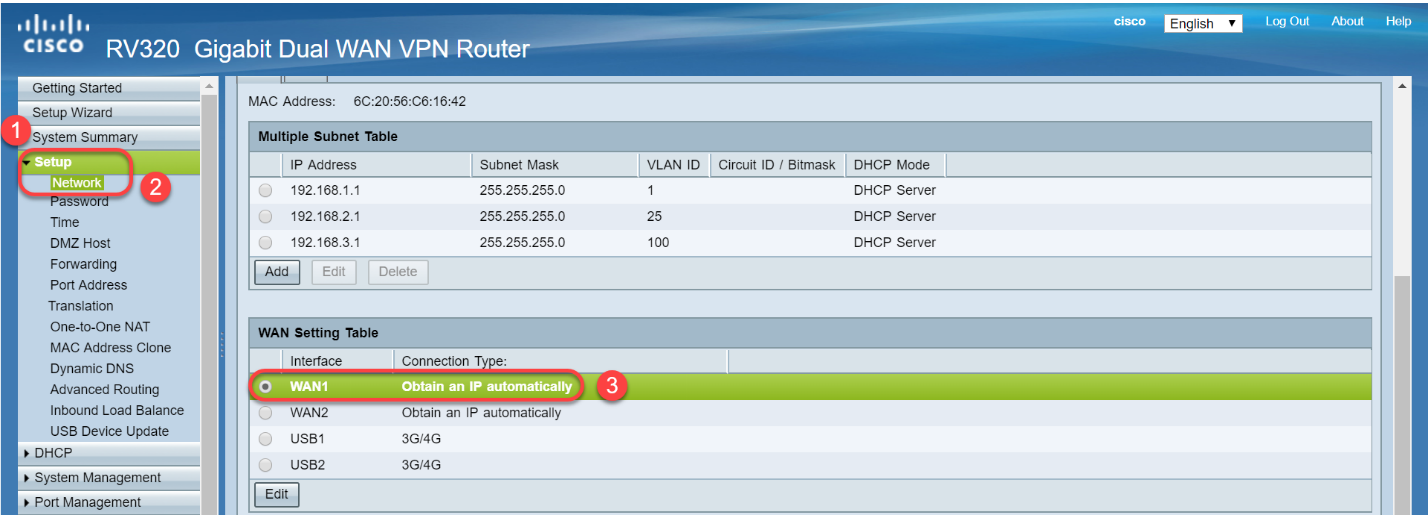
Step 3. Note the MAC address details of the WAN interface for the known, working, third-party router.
Note: In this example, D-Link router is selected. In most cases you can find the MAC near the serial number of networking devices.
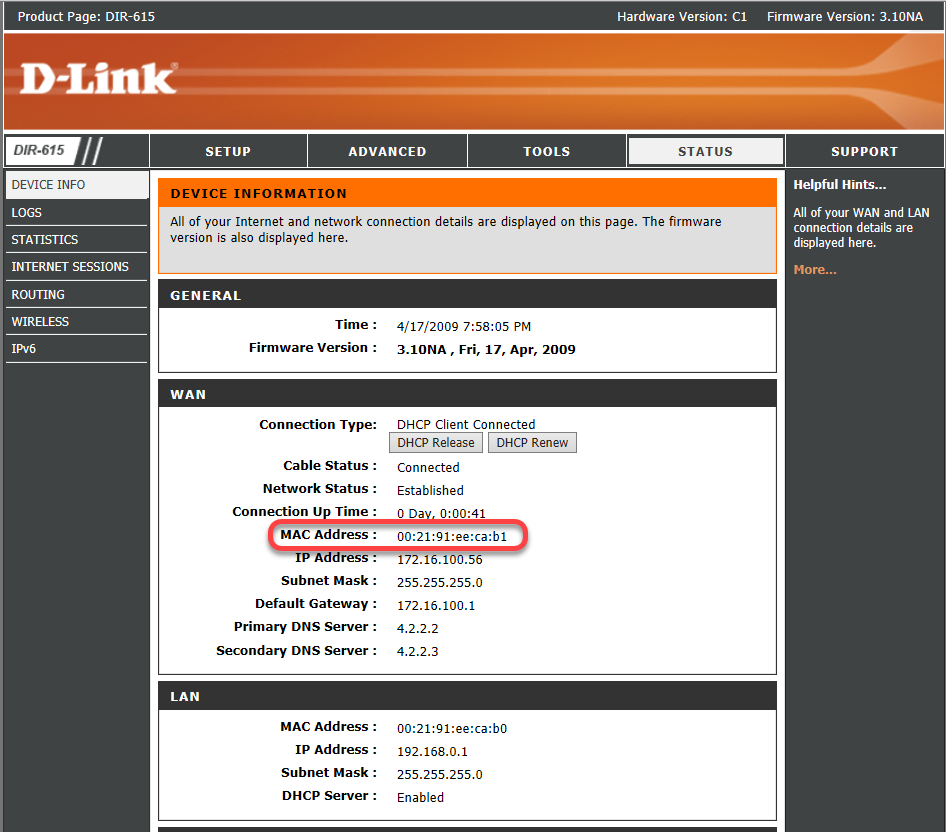
Step 4. Navigate to System Summary. Most likely, you will see the green Connected and red Inactive labels listed. You will also notice there is no IP Address, Default Gateway, or DNS listed on the WAN1 interface.
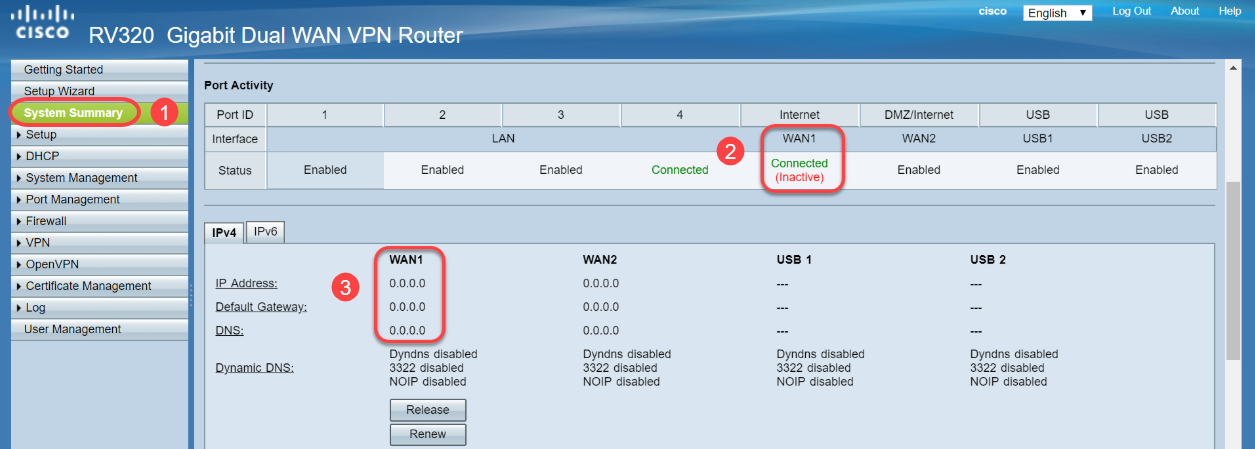
Configuring MAC Address Clone on the RV320 Series Router
Step 1. Navigate to Setup > MAC Address Clone. Select the radio button for the WAN Interface to configure MAC Address Clone and click Edit.
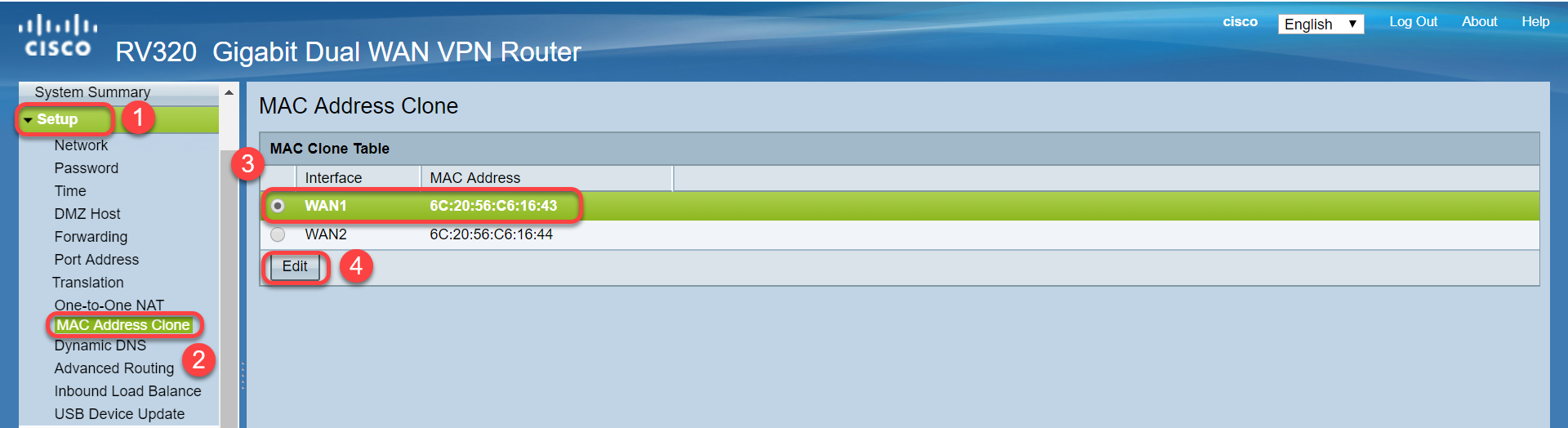
Step 2. Edit the default MAC address value of the WAN interface with the known working router WAN MAC address value. Click Save.
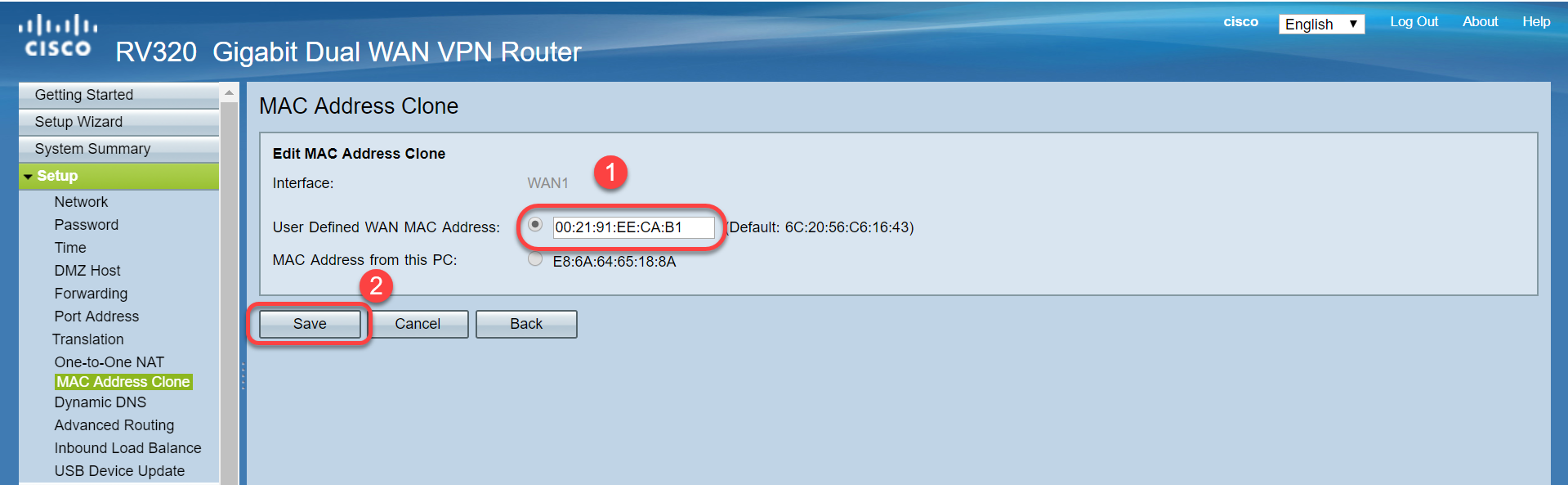
Verification
To verify the newly configured MAC address is reflected on the WAN1 interface of the RV320 router, select Setup > MAC Address Clone. Verify the MAC address.
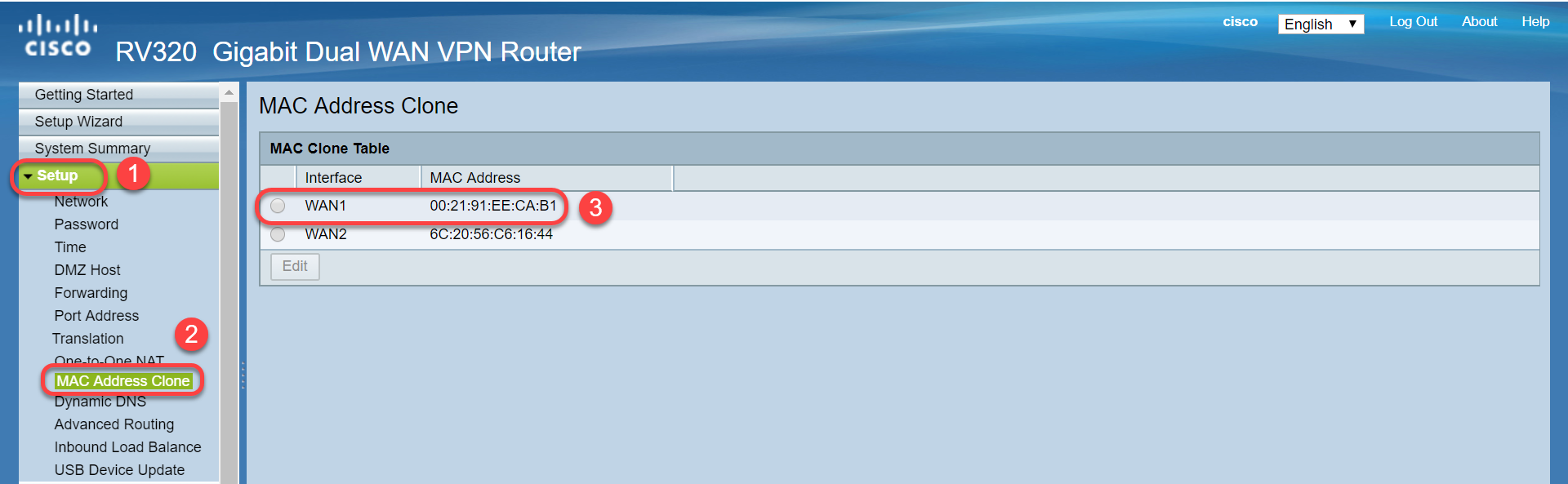
Note: You can also verify that the IP address on the WAN interface of the RV320 series router will be displayed. This IP will be different for different users based on the ISP link.
Conclusion
You have now completed and confirmed a MAC Address Clone and verified that an IP address has been assigned on your RV320 series router.
 Feedback
Feedback