Set the Language on an 8800 Series MPP Phone
Available Languages
Objective
This article aims to show you how to set your preferred language on the Cisco IP Phone 8800 Series Multiplatform through its web-based utility and phone GUI.
Applicable Devices | Firmware Version
- 8800 Series | 11.0.1 (Download latest)
Set Language - Through the Web-based Utility
Step 1. Log in to the web-based utility of the IP phone and click Admin Login > advanced.
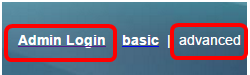
Step 2. Click Voice > Regional.
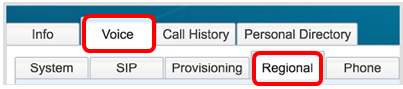
Step 3. Enter the language you prefer in the Language Selection field under the Language area.
Note: In this example, English is used.

Step 4. Click Submit All Changes.
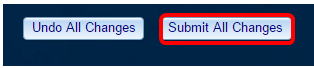
You should now have successfully set the language on your phone through the web-based utility.
Set Language - Through the Phone GUI
Step 1. Press the Applications button on the IP Phone.

Step 2. Using the Navigation cluster  button, navigate to Device administration then
press the Select softkey.
button, navigate to Device administration then
press the Select softkey.
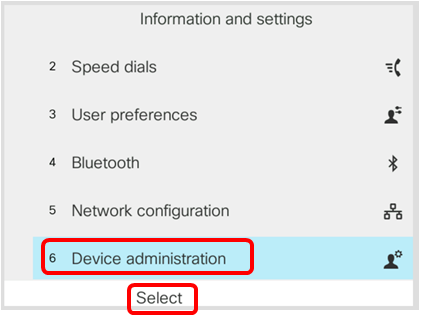
Step 3. Navigate to Language and then press the Select softkey.
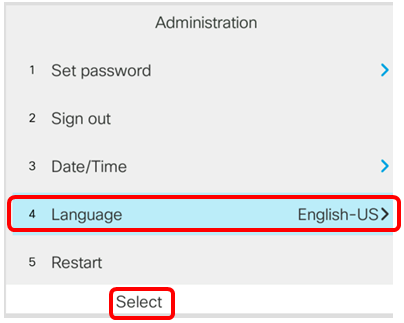
Step 4. Choose the language and then press the Save softkey.
Note: In this example, English-US is chosen.

You should now have successfully set the language on your phone through the GUI.