Configure TR-069 on the Cisco IP Phone 7800 Series or 8800 Series Multiplatform Phone
Available Languages
Objective
TR-069 defines the Customer Premise Equipment Wide Area Network Management Protocol (CWMP). It describes the interaction between an auto-configuration server (ACS) and one or more endpoints that supports CWMP. TR-069 makes “no-touch” installation, deployment of new services, firmware maintenance, and troubleshooting possible. Configuring TR-069 on the Cisco IP Phone 7800 or 8800 Series Multiplatform Phones allows the device to communicate with the ACS and be able to request updates. It will also allow the ACS to instantly reach the phone in case new services are to be deployed.
This article aims to show you how to configure TR-069 on the Cisco IP Phone 7800 Series or 8800 Series Multiplatform Phone. It assumes that the TR-069 settings on the ACS has already been configured. To complete the configuration, the following details are needed:
- ACS Username
- ACS Password
- ACS URL
- Connection Request Username
- Connection Request Password
- (Optional) Backup ACS URL
- (Optional) Backup ACS Username
- (Optional) Backup ACS Password
Applicable Devices
- 7800 Series
- 8800 Series
Software Version
- 11.0.1
Configure TR-069
Step 1. Log in to the web-based utility of the phone and click Admin Login > advanced.

Step 2. Click the Voice tab.

Step 3. Click the TR-069 sub-tab.

Step 4. Under TR-069, choose Yes from the Enable TR-069 drop-down list.
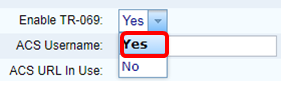
Note: The default value is No. In this example, Yes is chosen.
Step 5. Enter the ACS URL in the ACS URL field. The ACS URL is provided by the Internet Service Provider (ISP).
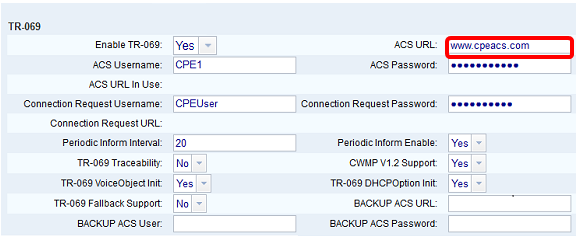
Note: In this example, www.cpeacs.com is entered.
Step 6. Enter the user name in the ACS Username field. This is the username that would allow the phone to connect to the ACS.
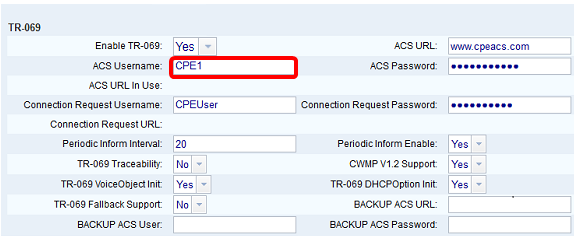
Note: In this example, CPE1 is entered.
Step 7. Enter the password in the ACS Password field. This is the password that would allow the phone to connect to the ACS.
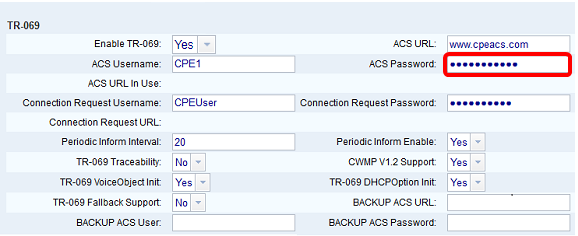
Step 8. Enter the request username in the Connection Request Username field. This will be used by the ACS to authenticate the CPE.
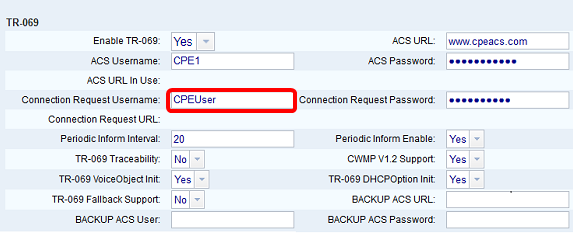
Note: In this example, CPEUser is entered.
Step 9. Enter the request password in the Connection Request Password field. This will be used by the ACS to complete the authentication process with the CPE.
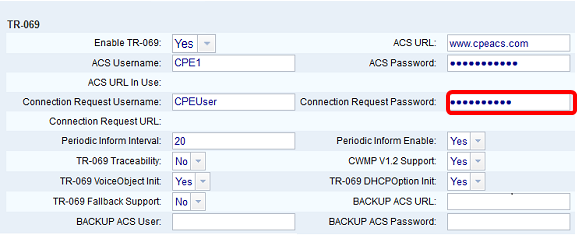
Step 10. (Optional) Enter the inform interval value in the Periodic Inform Interval field. The interval value is measured in seconds. It determines the interval at which the phone contacts to the ACS.
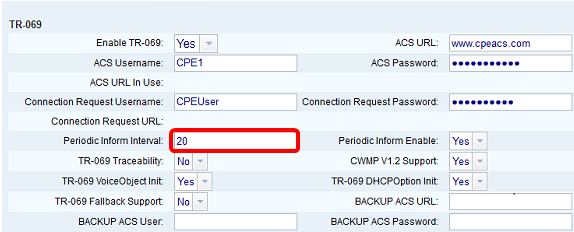
Note: The default value is 20. In this example, 20 is used.
Step 11. (Optional) Verify that Periodic Inform Enable is set to Yes. This allows the phone to communicate with the ACS periodically. This can be changed by choosing an option from the Periodic Inform Enable drop-down list.
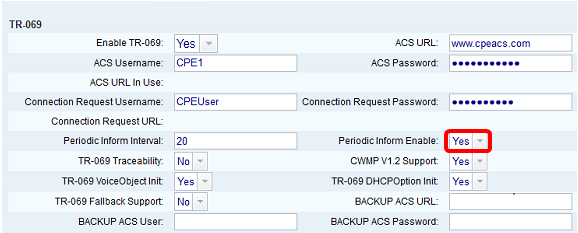
Note: The default value is Yes.
Step 12. (Optional) From the TR-069 Traceability drop-down list, choose Yes to activate TR-069 transaction traceability. Choose No to disable the feature.
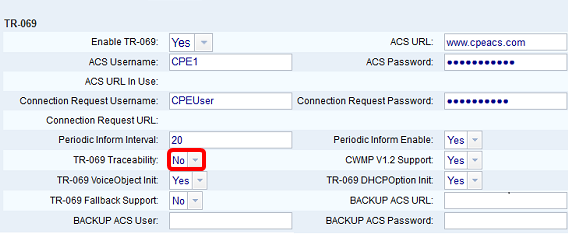
Note: The default value is No.
Step 13. (Optional) From the CWMP V1.2 Support drop-down list, choose Yes to enable the feature. Choose No to deactivate.
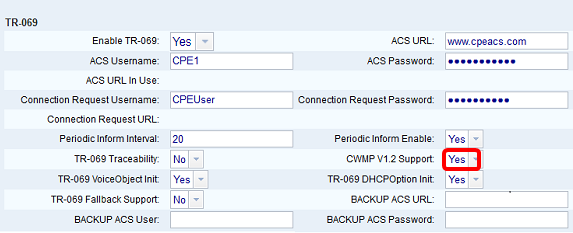
Note: The default value is Yes.
Step 14. (Optional) From the TR-069 VoiceObject Init drop-down list, choose Yes to activate the feature. Choose No to deactivate.
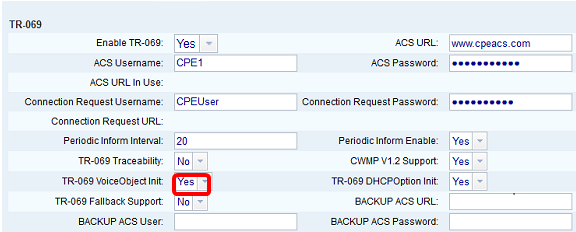
Note: The default value is Yes.
Step 15. (Optional) From the TR-069 DHCPOption Init drop-down list, choose Yes to activate the feature. Choose No to deactivate.
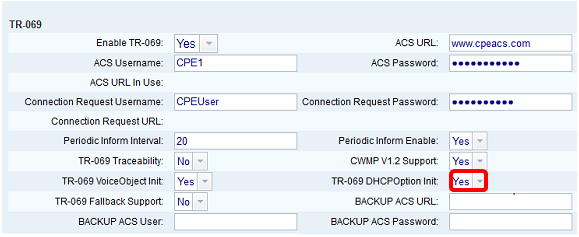
Note: The default value is Yes.
Step 16. (Optional) From the TR-069 Fallback Support drop-down list, choose Yes to enable the feature. Choose No to deactivate.
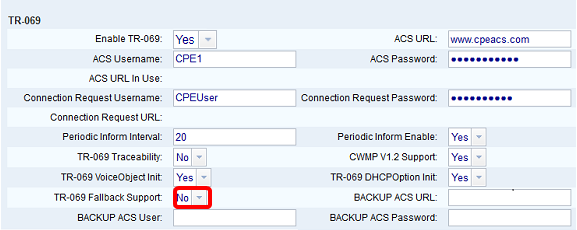
Note: The default value is No.
Step 17. (Optional) Enter the backup ACS URL in the BACKUP ACS URL field.
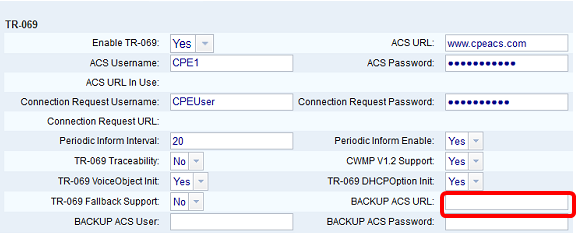
Note: By default, this field is left blank.
Step 18. (Optional) Enter the backup ACS username in the BACKUP ACS User field.
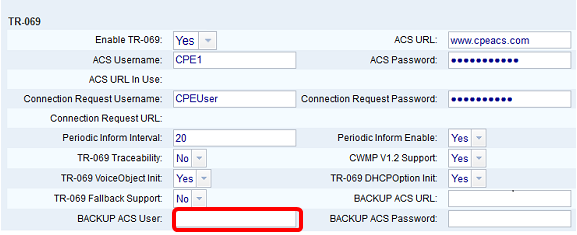
Note: By default, this field is left blank.
Step 19. (Optional) Enter the backup ACS password in the BACKUP ACS Password field.

Note: By default, this field is left blank.
Step 20. Click Submit All Changes.

You should now have configured TR-069 on your IP Phone.
Verify TR-069 is Working
Step 1. Using Wireshark, perform a packet capture on the phone.
Note: In this example, the phone is sending an XML file packaged in a Simple Object Access Protocol (SOAP).
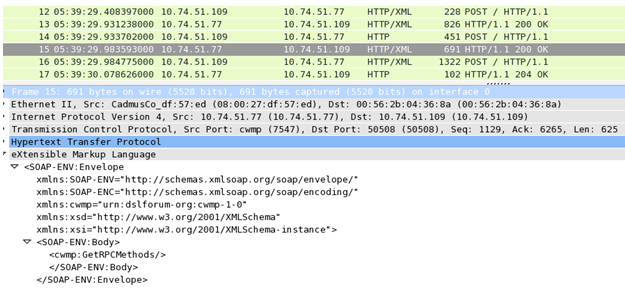
You have just confirmed that the TR-069 configuration is working.
 Feedback
Feedback