How to do a Remote Factory Reset on the Cisco IP Phone 7800 and 8800 Multiplatform Series
Available Languages
Objective
Resetting the Cisco IP Phone 7800 or 8800 Series Multiplatform Phone to default settings allows you to revert all the configuration of the phone to factory default settings. This is typically done if you want to remove the existing settings of the phone and reconfigure it like the first time.
This article aims to show you how to perform a remote factory reset on your Cisco IP Phone 7800 Series and Cisco IP Phone 8800 Series through a web browser.
Applicable Devices
- IP Phone 7800 Series
- IP Phone 8800 Series
Software Version
- 11.0.1
How to do a Remote Factory Reset
Step 1. On your IP Phone, determine its IP address by pressing the Applications button.

Step 2. Using the Navigation cluster  button, navigate to Status and press the Select softkey.
button, navigate to Status and press the Select softkey.
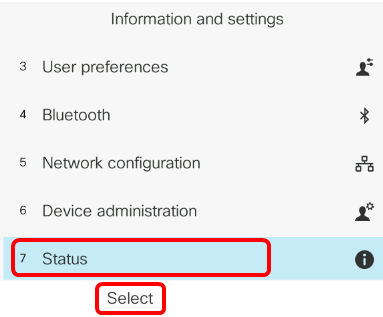
Step 3. Navigate to Network status and press the Select softkey.
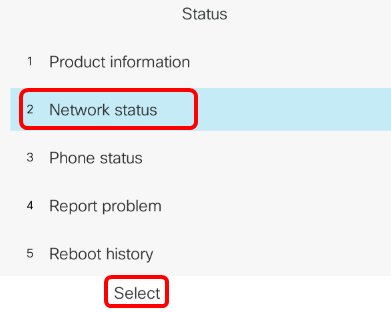
Step 4. Look for the IP address and take note of it. In this example, the IP address is 192.168.2.139.
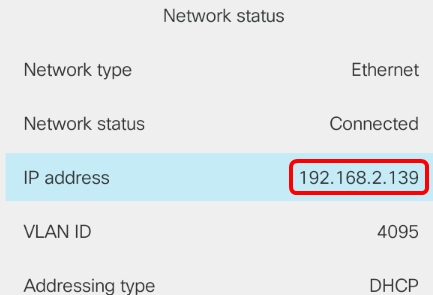
Step 5. On your computer, launch a web browser and enter the following format in the address bar: http://<Phone IP>/admin/factory-reset and then press the Enter key.
Note: In this example, the phone has the IP address of 192.168.2.139 thus, http://192.168.2.139/admin/factory-reset is entered in the address bar.

Step 6. If the MPP phone was provisioned on Webex Calling (WxC), you will be prompted to enter the admin password that was configured on the phone.
Step 7. Click the CONFIRM FACTORY RESET link to proceed with the reset process.

Step 8. Wait for a few moments while the phone is resetting. You will also notice that the phone will reboot after the reset process has been completed.

You should now have successfully performed a remote factory reset on your Cisco IP Phone 7800 Series or Cisco IP Phone 8800 Series.
Revision History
| Revision | Publish Date | Comments |
|---|---|---|
1.0 |
12-Dec-2018 |
Initial Release |
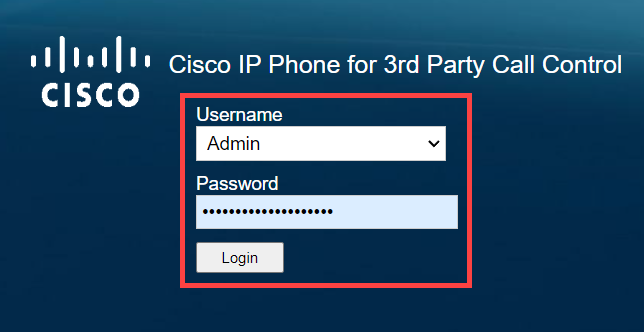
 Feedback
Feedback