Set the Password on the Cisco IP Phone 7800 or 8800 Series Multiplatform Phone
Available Languages
Objective
Administrators can let users protect their Cisco IP Phone 7800 or 8800 Series Multiplatform Phone with a password for added security. This is typically done when the phone is booted for the first time, or after the phone is reset to its factory default settings to prevent unauthorized changes to the settings of the phone. Administrators can also set the password through the Graphical User Interface (GUI) of the phone.
This article aims to show you how to set a password on the Cisco IP Phone 7800 and or 8800 Series Multiplatform Phone.
Applicable Devices | Firmware Version
- 7800 Series | V 11.0 (Download latest)
- 8800 Series | V 11.0 (Download latest)
Set the Password via the IP Phone GUI
Note: When booting up the Cisco IP Phone 7800 or 8800 Series Multiplatform Phone for the first time, or after resetting the phone, you will be prompted to set up a password. Proceed to Steps 4 to 6.
Step 1. Press the Settings button on the IP phone.

Step 2. Choose Device administration using the  navigation button.
navigation button.

Step 3. Choose Set password using the  button.
button.

Step 4. Enter the password that you want to use in the New password field. The password can be a combination of letters, numbers, and special characters.
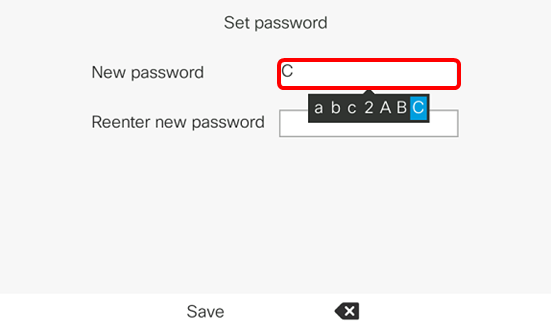
Step 5. Re-enter the password in the Reenter new password field.
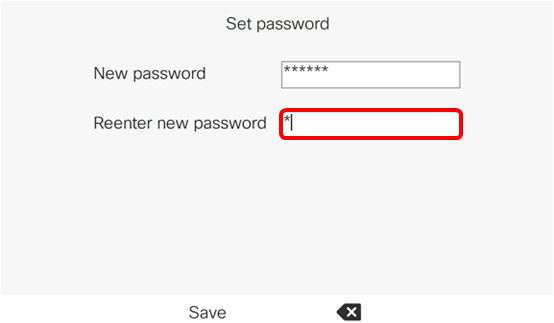
Step 6. Press the Save softkey to confirm.
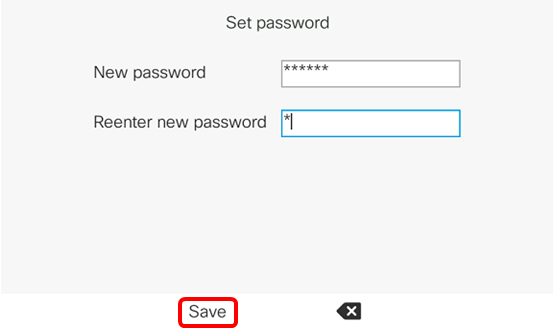
You should now have successfully set a password on your IP phone through its GUI.
 Feedback
Feedback