Reset Cisco IP Phone 7800 Series and Cisco IP Phone 8800 Series to Default Settings
Available Languages
Objective
Resetting the Cisco IP Phone 7800 Series and Cisco IP Phone 8800 Series to default setting lets you revert all the settings of the phone to factory default settings. This is typically done when the phone needs to be rid of its settings and be configured with a new one. For example, the phone is to be deployed to another user. You can reset the phone to its default settings before putting in new ones to ensure that the configuration from the previous user is removed from the phone.
This article shows you two ways to reset the Cisco IP Phone 7800 Series and Cisco IP Phone 8800 Series.
Before resetting your Cisco IP Phone 7800 Series or Cisco IP Phone 8800 Series, ensure the following:
- The phone should be connected to a Dynamic Host Configuration Protocol (DHCP)-enabled network.
- The Trivial File Transfer Protocol (TFTP) server IP address should be configured with option 150 or option 66.
Applicable Devices
- 7800 Phone Series
- 8800 Phone Series
Factory Reset the IP Phone from the Phone Menu
Step 1. Press the Applications button on the front of the phone.

Step 2. Scroll down and select Device administration > Select. To scroll down you use the Navigation button as shown here.

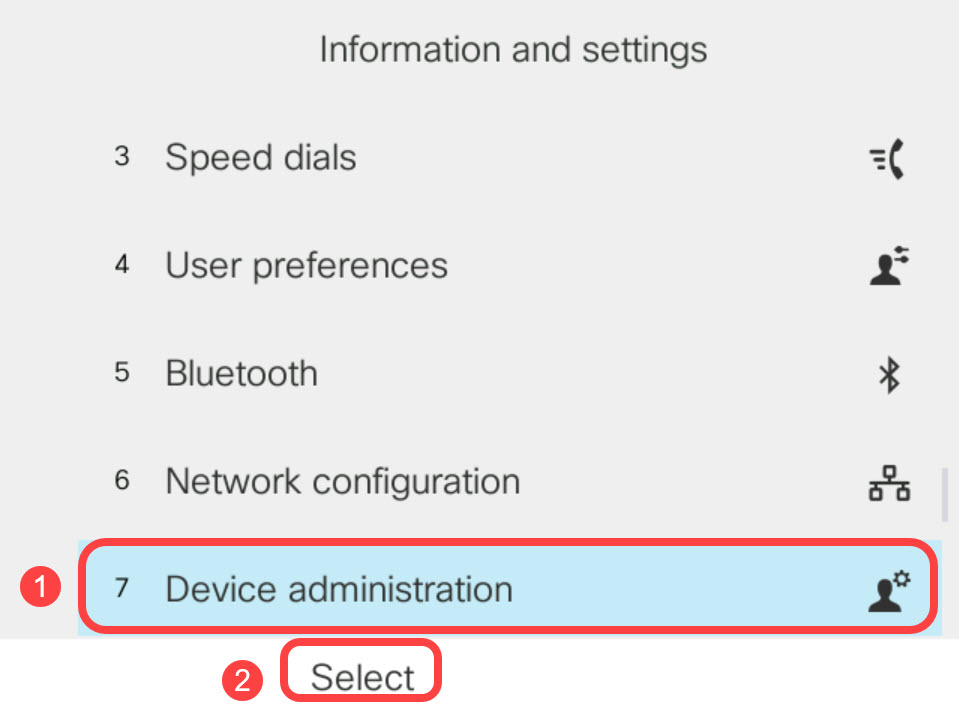
Step 3. Scroll down and select Factory Reset > Select.
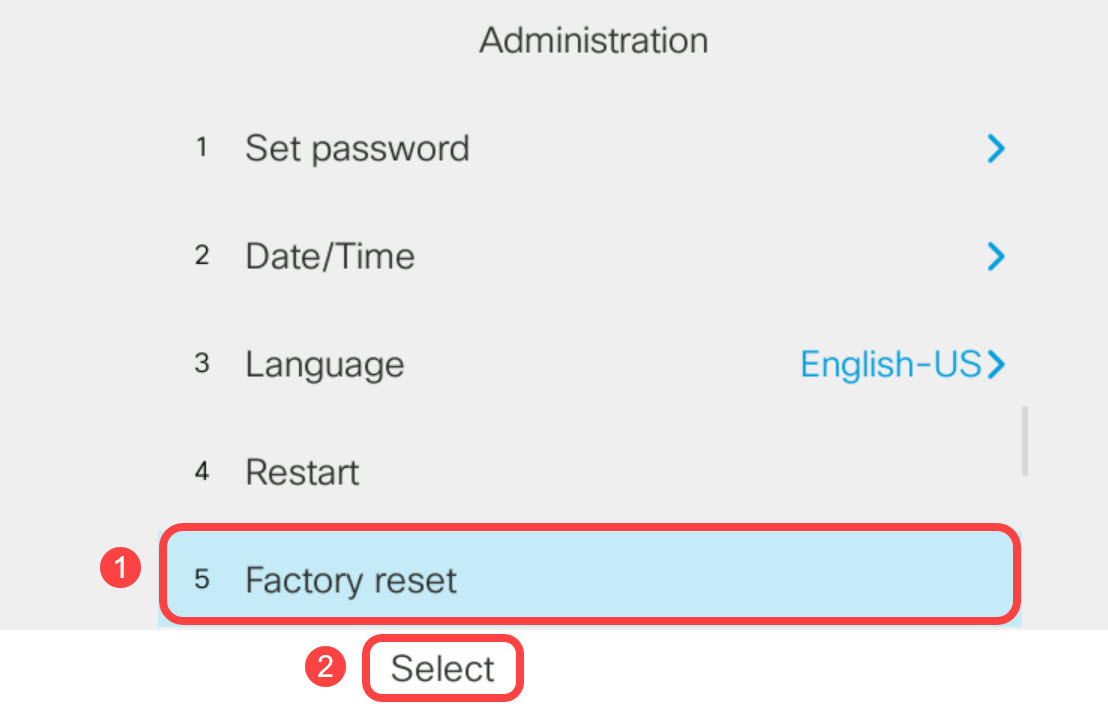
Step 4. Scroll down and select OK.
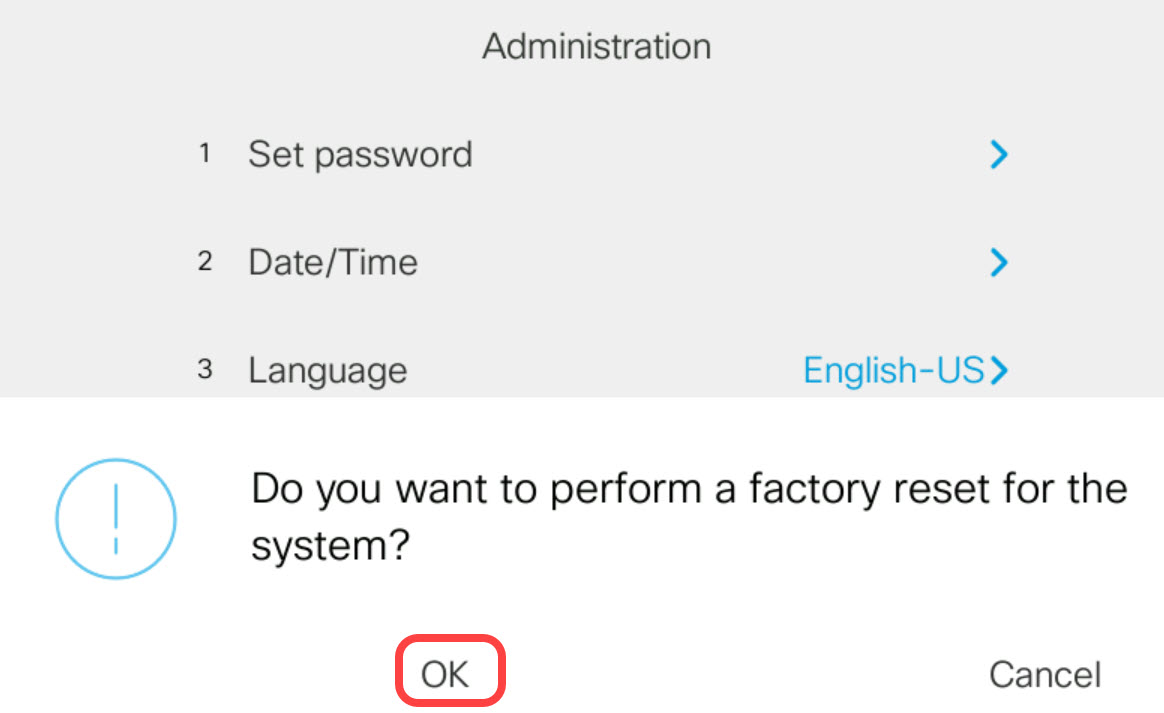
Reset the IP Phone Using the Keypad
Step 1. Disconnect power from the phone. If you are using Power over Ethernet (PoE) as the power source of the phone, disconnect the Ethernet cable from the phone. If you are using a power adapter, disconnect the power cable.
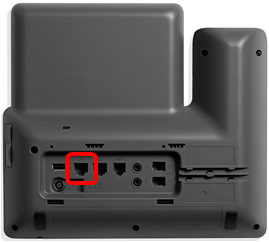
Step 2. Wait for five seconds.
Step 3. Press and hold the Pound (#) key and then reconnect power to the phone.

Step 4. As soon as the mute indicator light turns off, release the pound key and then press 1, 2, 3, 4, 5, 6, 7, 8, 9, *, 0, #. Timing is everything, so don't delay!

On the 8800 phones, when you press the 1, the headset indicator/LED turns off. This is expected.
Step 5. After pressing the keypad, the mute button  will light up to indicate that the reset process has been initiated. Do not disconnect the power from the phone while it is going through the factory reset process.
will light up to indicate that the reset process has been initiated. Do not disconnect the power from the phone while it is going through the factory reset process.
Step 6. Wait until the light on the mute button will turn off and the phone will start to reboot. Once rebooted, the reset is now done.
You should now have reset your Cisco IP Phone 7800 Series or Cisco IP Phone 8800 Series to its factory default settings.
 Feedback
Feedback