Configure Speed Dial on a Cisco IP Phone with Multiplatform Firmware
Available Languages
Objective
Voice communication is transforming to be more unified, flexible, and integrated. Cisco multiplatform phones are ideal for offices powered by Cisco BroadCloud. For a video demonstration of Broadcloud, click here. The multiplatform phones also work with supported third-party cloud-calling platforms including Asterisk, Centile, and Metaswitch platforms.
If you would like to compare models, or watch a two minute video overview of the Multiplatform phones across all series, click here.
Speed dial is a feature that simplifies the dialing process to commonly used telephone numbers or extensions. On a Cisco IP phone 6800 series with multiplatform firmware, speed dial can be configured or edited right on the phone.
This article will explain the necessary steps to configure and use speed dialing on a Cisco IP phone 6800 series with multiplatform firmware.
Note: Another option is to program a speed dial on an idle line key. The number of line keys available depends on the model. Some models don't have this option, as there are no extra lines available. If you have a Key Expansion Module (KEM) you will have multiple extra lines that can be configured for speed dial. Line keys are the buttons next to the phone screen. These buttons typically have the ability to light up, or are located next to LED indicators on the phone to signal when a line is in use or busy. If you would like to create a speed dial on a line key, where the contact is shown on the home screen, click here.
Applicable Devices
Cisco IP Phone 6800 Series with Multiplatform Firmware
Cisco IP Phone 7800 Series with Multiplatform Firmware
Cisco IP Phone 8800 Series with Multiplatform Firmware
Software Version
11.2.3
Configure Speed Dial
Step 1. Press the Applications button on the phone.
Step 2. Using the navigation
button on the phone, scroll down to Speed dials and click Select.
Step 3. Using the navigation
button, scroll down to the line you wish to use, and click Edit.
Step 4. Take note of the number you are programming for the speed dial.
Step 5. Using the navigation
button, scroll down to Name.
Step 6. Using the phone key pad, find the first letter that you want to enter. In this case, the 5 key was pressed. That key can be repeatedly pressed until the letter or number you want is highlighted. Pause when you have the correct one highlighted and that letter or number will be added to the name line.
Step 7. Continue to do this until the name is complete and click Save.
Note: Press the zero key twice if you would like a space between words. Use the left facing arrow with the X on the bottom of the screen to delete from right to left.
Step 8. Enter the phone number and click Save.
Note: In this example, an internal phone number is used. If an external phone number is entered, you will need to add a 9 (or whatever number your system uses to access outside phone numbers) in front of the number.
Step 9. (Optional) If you have a contact list in your phone you can select the Option key.
Step 10. (Optional) From here you use the navigation
button down and select Add from contacts.
Repeat for other lines if necessary.You should now have successfully configured speed dialing on your phone.
Make a Speed Dial Call (Option 1)
Step 1. Pick up the hand set. Press the number of the speed dial on the number pad of the phone, and press the Call button.
Note: If you want to make the call using the speaker phone, leave the hand set on the cradle and follow the same steps.
Step 2. The contact name and number should appear as the call is ringing.
Step 3. When the call is answered, the screen will show the contact as well as the active duration of the call.
Make a Speed Dial Call (Option 2) or View Programmed Speed Dials
Step 1. Press the Applications button on the phone.
Step 2. Using the navigation
button, scroll down to Speed dials and Select.
Step 3. Use the navigation
button to scroll down to the number you wish to call and select Call.
Note: This is also where you can find a list of the speed dials if you can’t remember them or where you can edit them as needed.
You have now successfully set up and used speed dial on your Cisco IP Phone with Multiplatform Firmware.
Contact Cisco
- Open a Support Case

- (Requires a Cisco Service Contract)

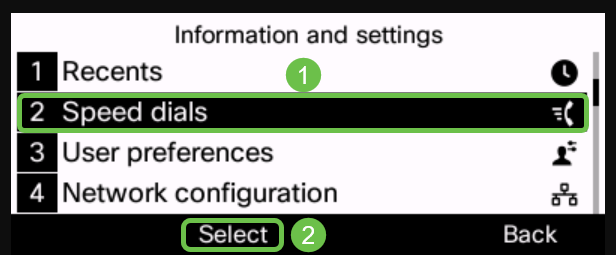
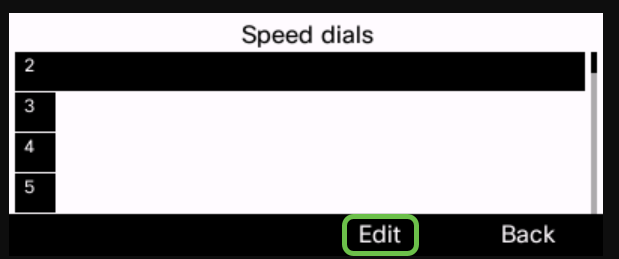

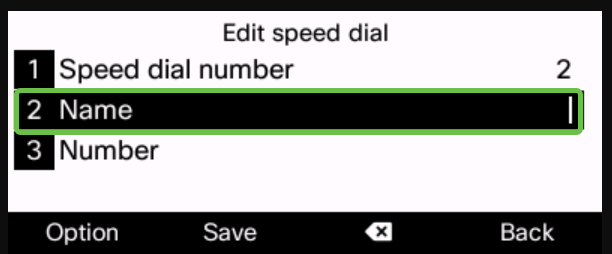
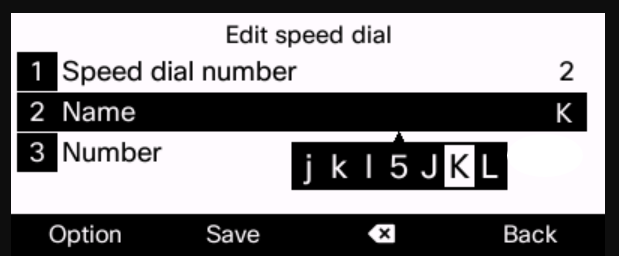
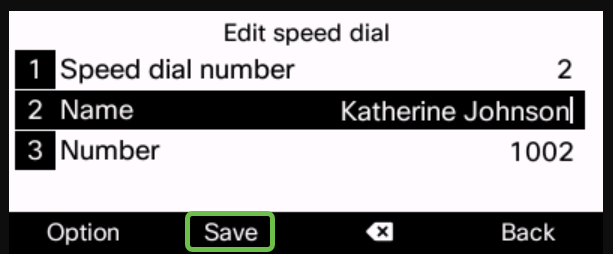
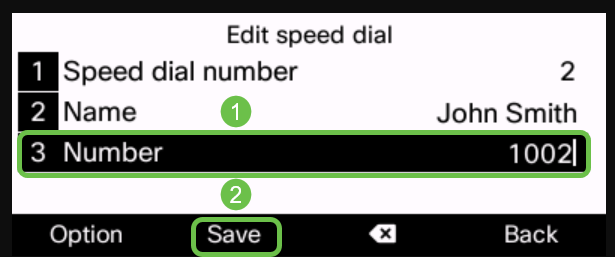
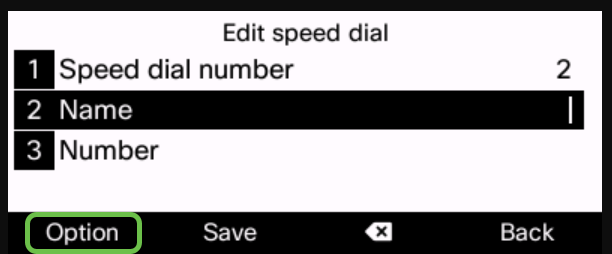
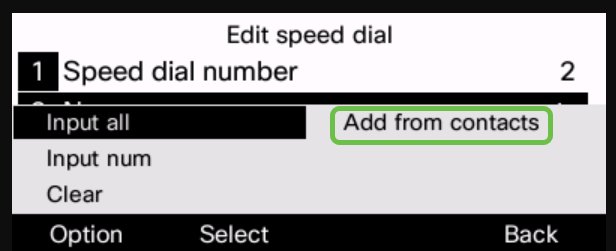
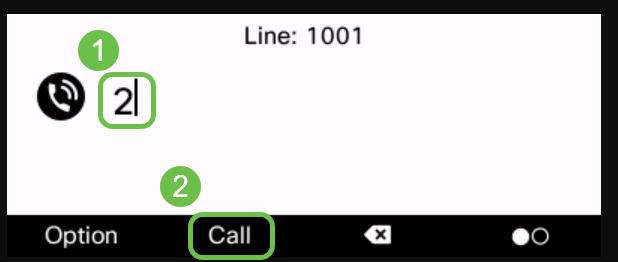
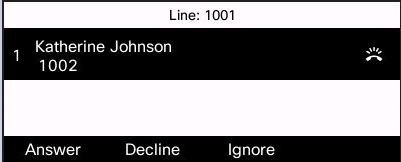
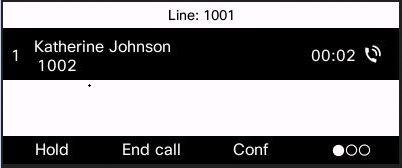
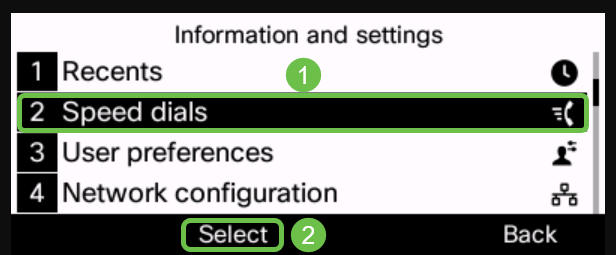
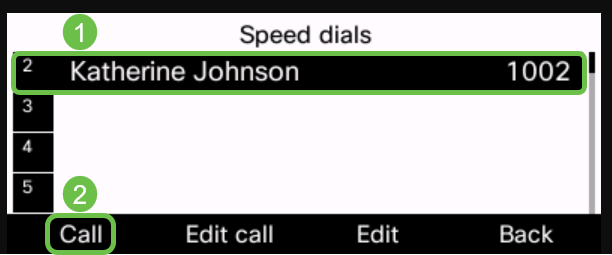
 Feedback
Feedback