How to Access the Web Configuration Page of a Cisco IP Phone 6800 Series with Multiplatform Firmware
Available Languages
Introduction
One of the easiest ways to configure settings and make changes to your IP phone is by accessing the phone web configuration page, also known as a Graphical User Interface (GUI). Once logged into the web configuration page as an administrator with advanced settings, you can change many features. The objective of this document is to explain the necessary steps to access the web configuration page on a Cisco IP Phone 6800 Series with Multiplatform Firmware.
Applicable Devices
- IP Phone 6821 with Multiplatform Firmware
- IP Phone 6841 with Multiplatform Firmware
- IP Phone 6851 with Multiplatform Firmware
Software Version
- 11.2.3
Access the Web Configuration Page of the Phone
Step 1. You need to know the IP address of the phone. Cisco IP phones do not come with a default IP address. If you do not know how to find the IP address of your phone, click here for instructions.
Step 2. (Option 1) If you are on a network that is already functional and on the same subnet, you should be able to access your phone by moving to step 3. The phone comes with DHCP enabled by default, so it should automatically join the correct subnet.
Step 2. (Option 2) Set up on a phone that is not on a network:
- 6821 model - Plug one end of the Ethernet cable into the Local Area Network (LAN) port on the bottom of the phone, which is labeled with an icon of three linked computers, and the other end into a Power over Ethernet (PoE) port of a switch. PoE ports are a feature offered on some switch models. PoE ports have the ability to transport data as well as power, removing the need for the 6821 model phones to also be plugged into an outlet. Then, with a different Ethernet cable, connect your computer to a port on the same switch. You may need an Ethernet adapter if your computer doesn't come with an Ethernet port.
- 6841 or 6851 model - You need to plug the phone into an outlet with the provided power cord. Plug one end of an Ethernet cable into the Local Area Network (LAN) port on the bottom of the phone, which is labeled with an icon of three linked computers, and the other end into a port on a switch. Then, with a different Ethernet cable, connect your computer to the same switch. You may need an Ethernet adapter if your computer doesn't come with an Ethernet port.
Since this method doesn't include a running network, the phone may not be assigned an IP address in the same subnet. In order to access your phone, you need to disconnect any Virtual Private Networks (VPNs), and change the IP address of your Ethernet interface to be on the same subnet as the phone. For an explanation on subnets, instructions on how to find the IP addresses in your network, and how to change an IP address, click here.
Step 3. Open a web browser and enter the IP address of the phone that you discovered in step 1.
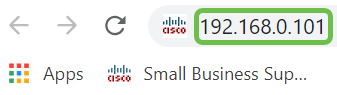
Step 4. The first time you access the phone web configuration page, a security alert may appear in the browser with a message that the certificate of the website cannot be trusted. Click Advanced or Continue. The browser does not trust the certificate because it comes from the website itself, not a third party. This is a browser message and does not mean that our phones are untrusted by the user's browser.
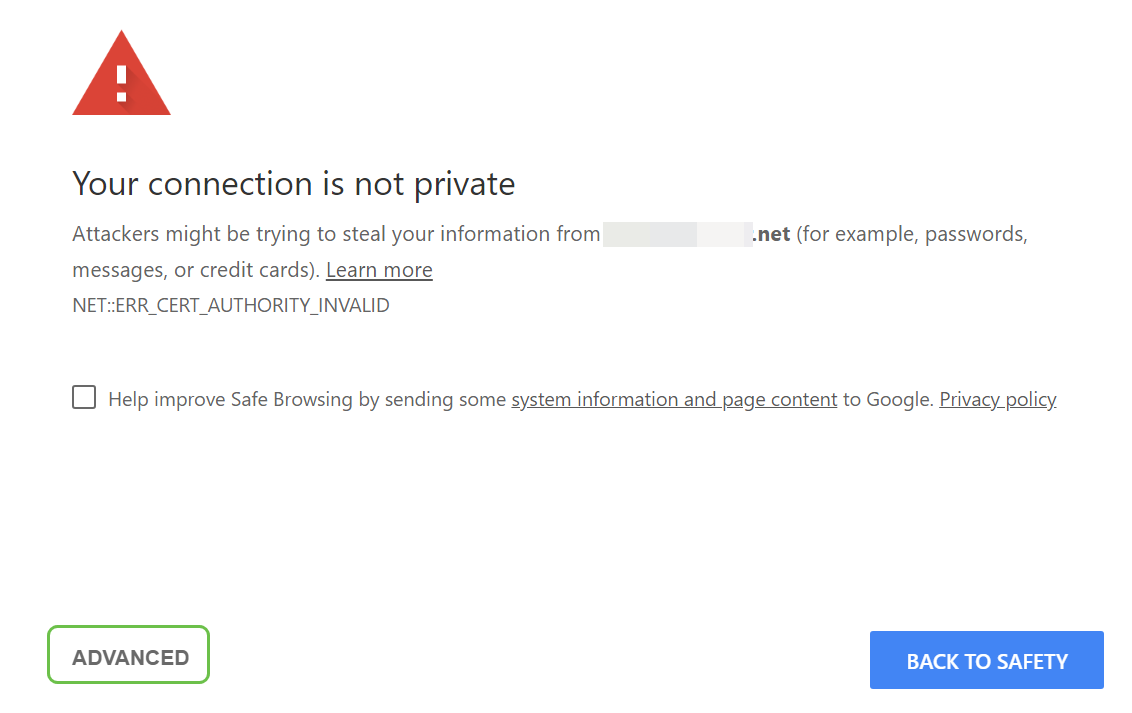
Note: These images show the URL blurred to maintain the privacy of this website, but you will see the entire IP address you are trying to access in that space.
A second screen may appear where you have to click to Proceed or Confirm Exception to continue.
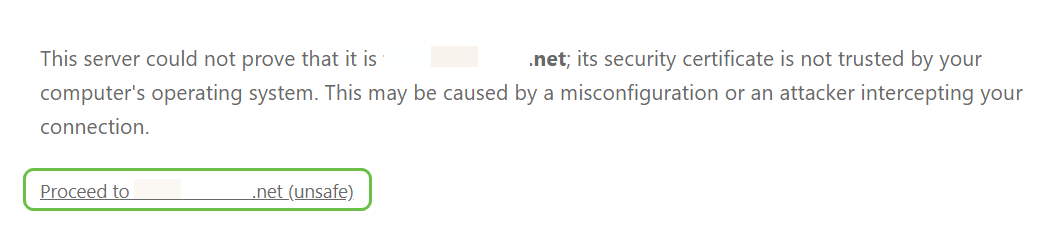
Step 5. Once the web configuration page is open, click Admin Login and advanced so the proper settings can be configured.

Another option is to enter the IP address of the phone (shown in step 4) along with /admin/advanced to automatically select those options.

Conclusion
You have now accessed the web configuration page of your Cisco IP Phone 6800 Series with Multiplatform Firmware.
If you would like to view an article on the basic functions of the Cisco IP Phone 6800 Series with Multiplatform Firmware, click here.
For the complete Cisco IP Phone 6800 Series with Multiplatform Firmware Users Guide, click here.
Contact Cisco
- Open a Support Case

- (Requires a Cisco Service Contract)
 Feedback
Feedback