Debug Logs on the Cisco Business Mobile App
Available Languages
Applicable Software | Version
- Cisco Business Mobile App | 1.0.24 (link to the App Store)
Objective
This article explains how to collect and download debug logs when using the Cisco Business Mobile app.
System Requirements for Cisco Business Mobile app
The Cisco Business Mobile app is supported on Apple iOS-based devices running iOS version 13.0 and above.
The following Cisco Business devices can be managed by the Cisco Business Mobile app:
- Cisco Business 220 Series Smart Switches
- Cisco Business 250 Series Smart Switches
- Cisco Business 350 Series Managed Switches
- Cisco Business 100 Series Access Points
- Cisco Business 100 Series Mesh Extenders
- Cisco Business 200 Series Access Points
Introduction
Enable Debug Logging and Export the Log
Logging can be extremely helpful when troubleshooting. Logs provide in-depth, detailed information that can be exported to a number of locations (relevant applications on your device). You can then open the logs and review them. As of version 1.0.20, old logs are not purged. New logging information is added to the old. This can take a lot of storage if left on, so only turn this on for as long as you need it.
Step 1
Click on the More button.
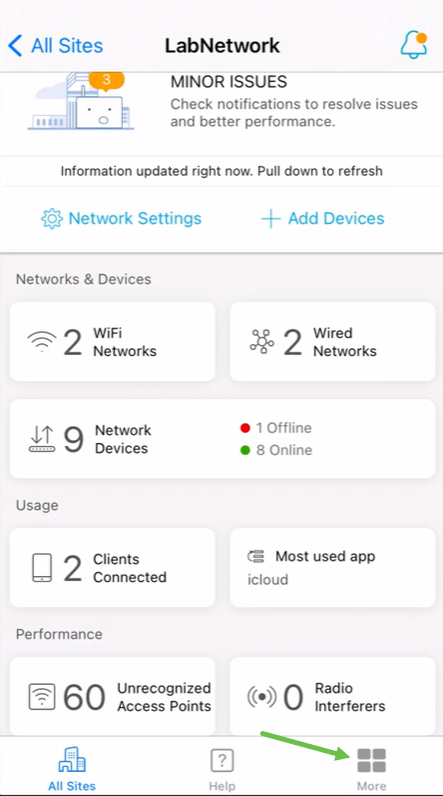
Step 2
Click the toggle button to enable debug logs.
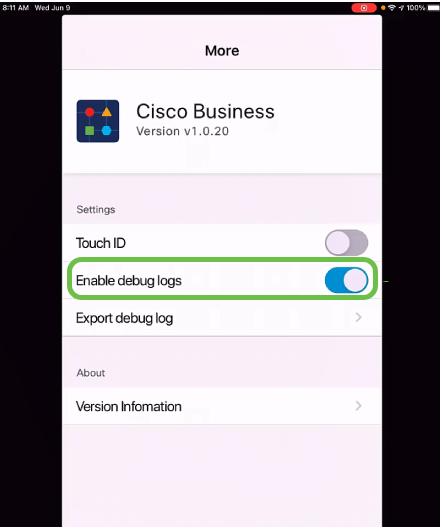
Step 3
Select a location for the logs to be sent. You can send them to applications that have the ability to receive information such as Notes, email, WebEx, AirDrop, etc. In this example, the logs are sent to Notes, where the file will be stored.
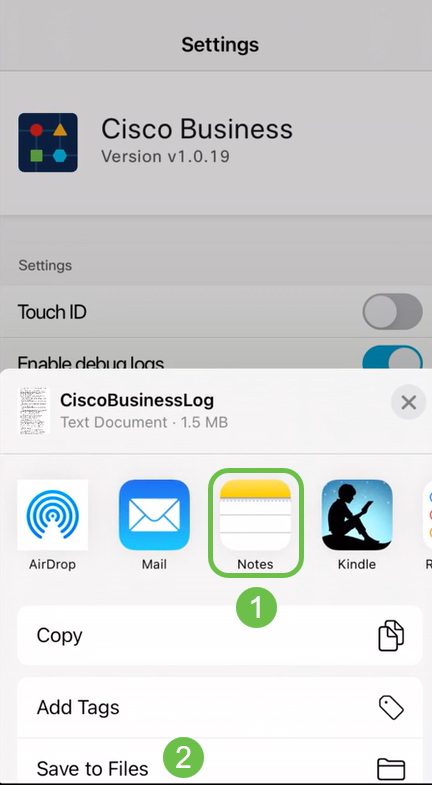
Step 4
Name the file that will be stored and then click Save.
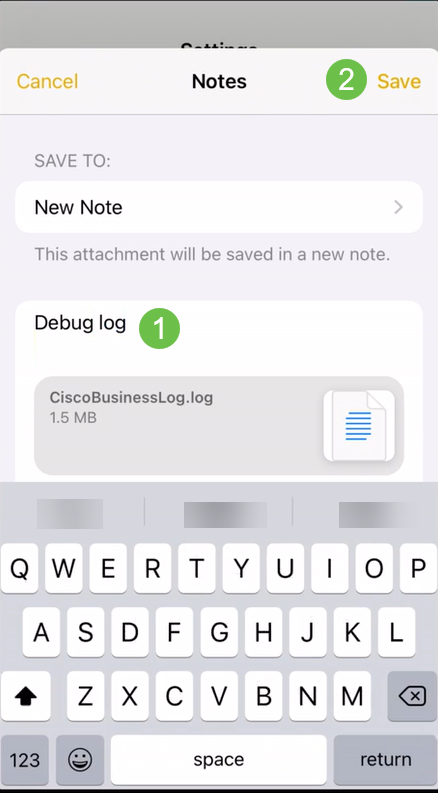
Don’t forget to go back and toggle off the Debug Log once you have downloaded the logs. Be sure to save this log (to share) if you contact support in the Help Section of the App.
Conclusion
Now you know how to get logs and how to download them.
Looking for more articles on the Cisco Business Mobile application? Look no further! Click any of the tags below to be brought directly to that topic. Enjoy!
Revision History
| Revision | Publish Date | Comments |
|---|---|---|
1.0 |
24-Jun-2021 |
Initial Release |
Contact Cisco
- Open a Support Case

- (Requires a Cisco Service Contract)
 Feedback
Feedback