Introduction
This document describes how to initiate the Diagnostic Tool embedded in UCS Manager to perform memory diagnostics on servers.
Prerequisites
Requirements
Components Used
Diag Test is available in the UCS Manager 3.1
It is only available for the servers that are integrated into it (B-Series and C-Series).
The information in this document was created from the devices in a specific lab environment. All of the devices used in this document started with a cleared (default) configuration. If your network is live, ensure that you understand the potential impact of any command.
Procedure / Configure
Navigate to the Servers section.
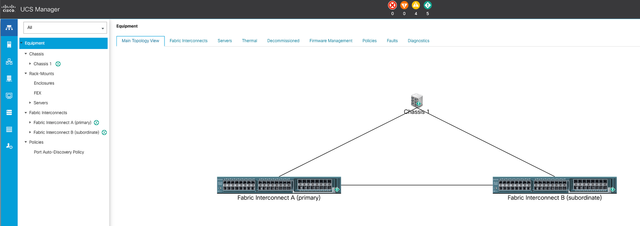 1 Main Topology
1 Main Topology
Select Policies.
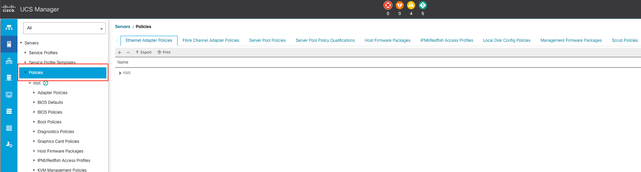 2 Policies
2 Policies
Within Policies, select and open Diagnostics Policies.
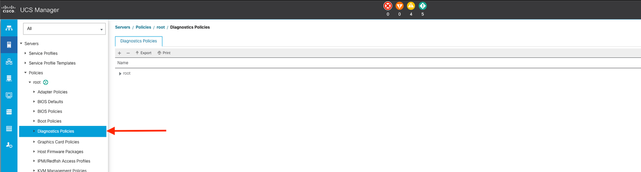 3 Diagnostics Policies
3 Diagnostics Policies
At the bottom, click Add to create a new diagnostic policy.
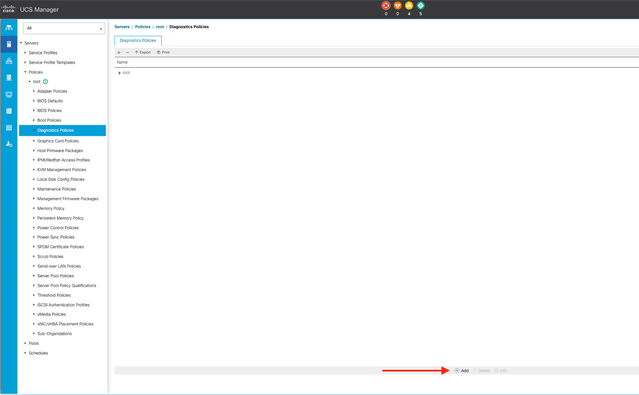 4 Add
4 Add
In the new window, provide a name for the diagnostic policy. The Description field is optional.
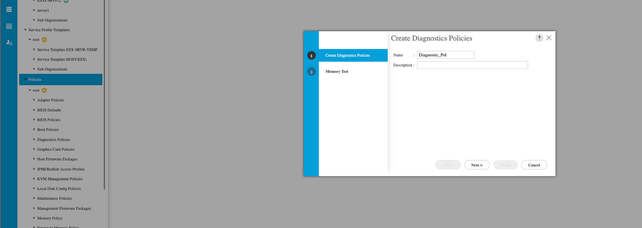 5 Create Diagnostics Policies
5 Create Diagnostics Policies
Configure the details of the memory test, then click Add at the bottom of the window.
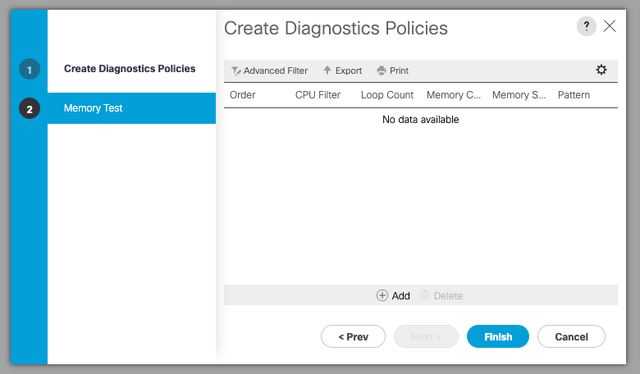
In the pop-up window, populate the fields according to your needs:
- Order: Defines the order of test execution.
- CPU Filter: Choose to configure for all CPUs or a specific CPU.
- Loop Count: Set the number of test iterations (minimum 1, maximum 1000).
- Memory Chunk Size: Set the memory chunk to 'big chunk' or '5mb-chunk.'
- Memory Size: Specify the tested memory size.
- Pattern: Choose from butterfly, killer, PRBS, PRBS-addr, or PRBS-killer tests.
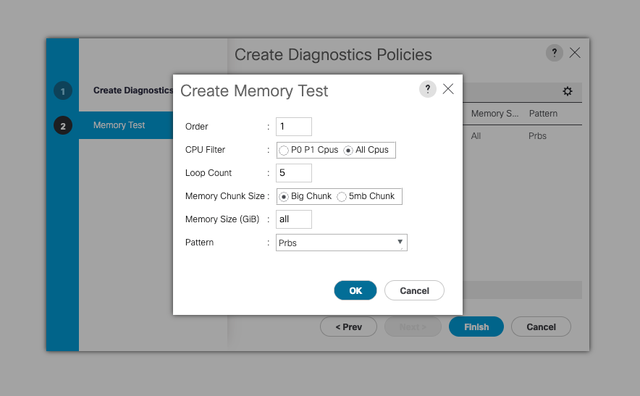 7 Create Memory Test
7 Create Memory Test
When all fields are entered, click OK and then Finish.
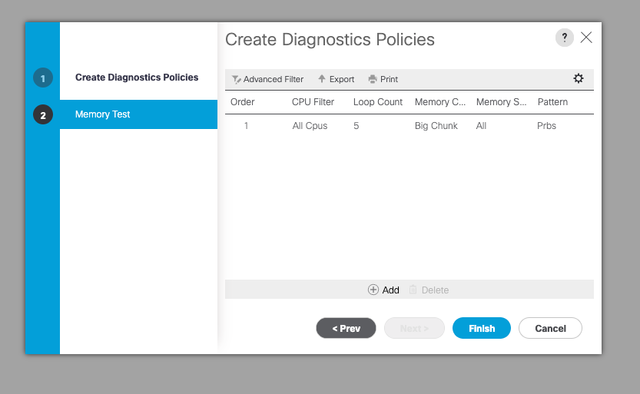 8 Finish Memory Test
8 Finish Memory Test
After creating the Diagnostic Policy, assign it to a blade server, an integrated rack server, or all servers.
To assign the policy to a specific server, navigate to the desired server by accessing Equipment and then Chassis.
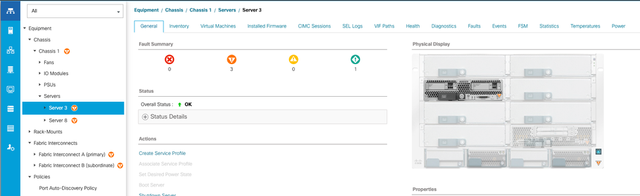 9 Status
9 Status
At the top of the screen, open the Diagnostics tab.
Go to Diagnostic Policies, and select the policy you created from the drop-down menu.
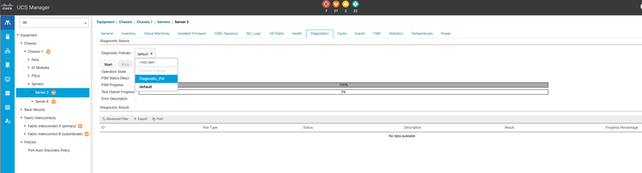 10 Diagnostic
10 Diagnostic
To initiate the Diagnostic Test, click Start button. A pop-up alert informs you that this diagnostic causes a server reboot.

Caution: This activity is highly intrusive and must be performed during a maintenance window as it reboots all servers.
If ready, press Yes to continue, or No to cancel.
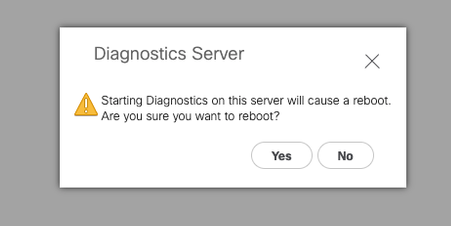 11 Reboot Alert
11 Reboot Alert
Under the Start and Stop buttons, a progress bar shows the current task description and overall progress.
To stop the diagnostic at any time, click Stop.
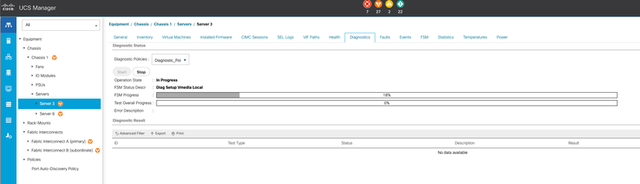 12 Progress bar
12 Progress bar
When the diagnostic is complete, the Diagnostic Result is displayed.
In this test, no memory issues were found. If the result returns Fail, generate the logs for the server and contact TAC for assistance.
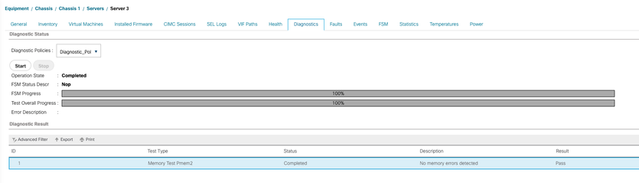 13 Overall Progress
13 Overall Progress
To run diagnostics on all servers, access Equipment and click Diagnostics on the far right.

Caution: This activity is highly intrusive and must be performed during a maintenance window as it reboots all servers.
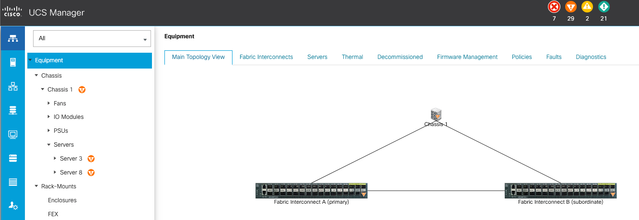 14 Main Topology
14 Main Topology
This opens a new screen where you can select to run diagnostics on Blade Servers or Rack Servers.
This process allows for simultaneous execution of multiple diagnostic tests on servers with different configurations.
 15 Blade Servers
15 Blade Servers
By clicking Start, a pop-up alert appears informing you that the servers are going to be rebooted.

Caution: This activity is highly intrusive and must be performed during a maintenance window as it reboots all servers.
Choose Yes to proceed with the diagnostic test or No to cancel.
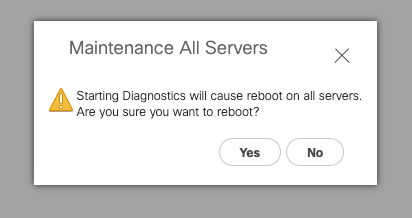 16 Maintenance alert
16 Maintenance alert
After confirming the diagnostic test, the progress for multiple servers is reflected in the Operation State column and the Overall Progress Percentage column, indicating the current test percentage.
 17 Server Progress
17 Server Progress
 18 Operation state
18 Operation state
Double-click on any server to investigate further. This action opens the diagnostic result for that specific server.
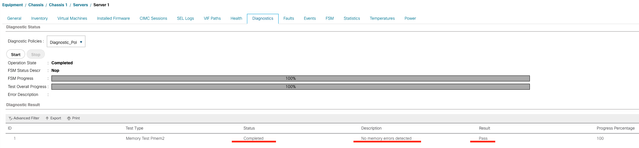 19 Completed
19 Completed
If the Result column reports Fail instead of Pass , please open a case with TAC.
Collect the server logs or, if you have Intersight available, collect the serial number of the server.
Include this information in the case to help our engineers start investigating the issue immediately.

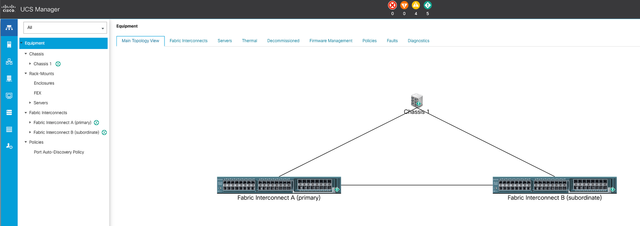
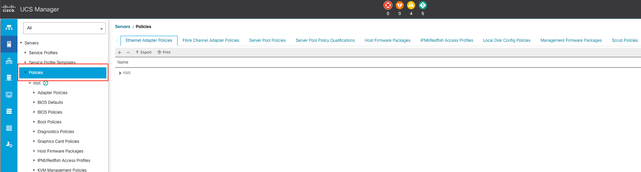
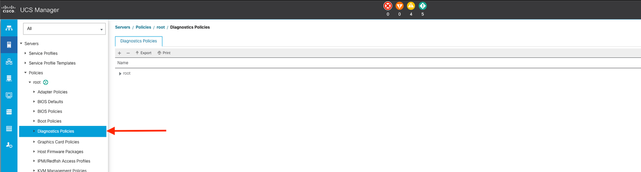
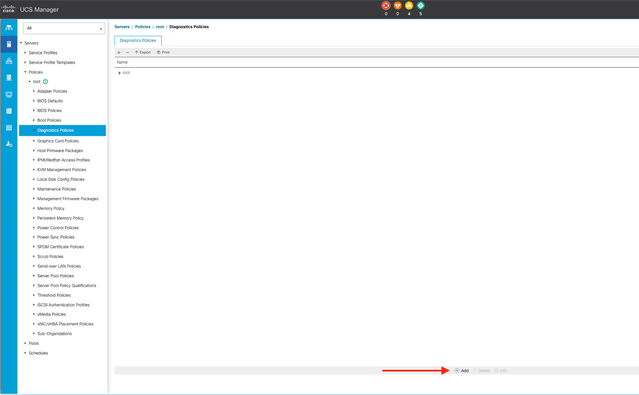
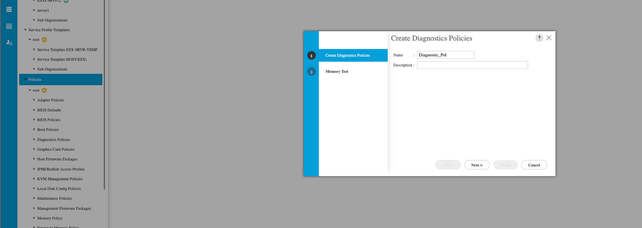
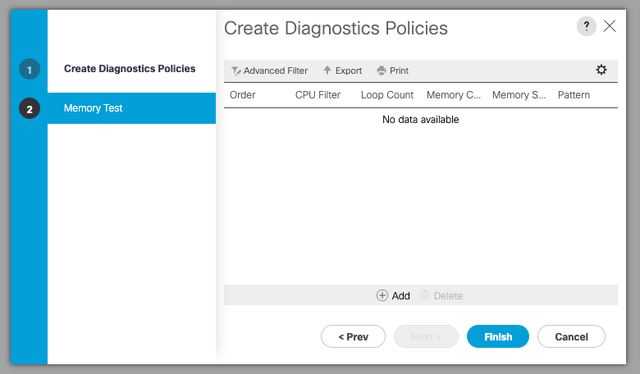
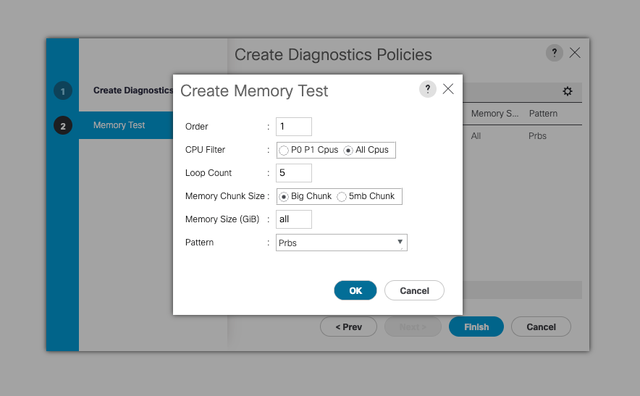
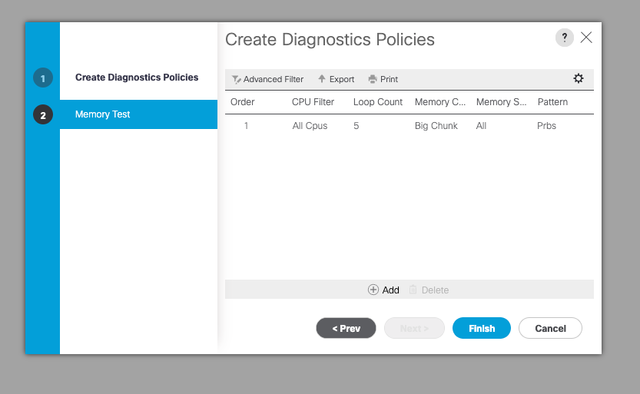
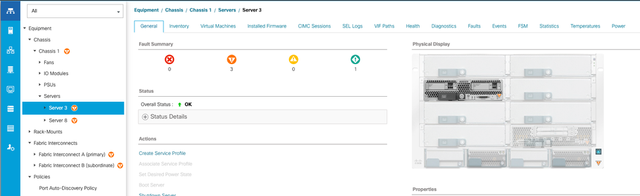
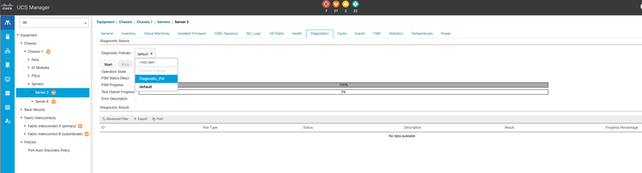

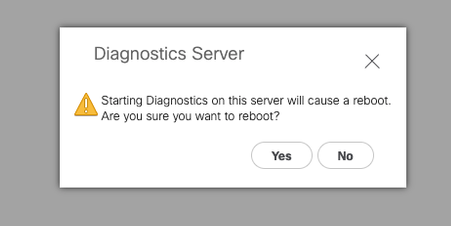
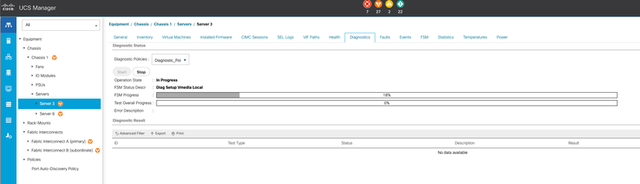
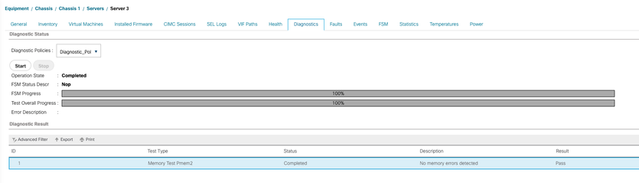
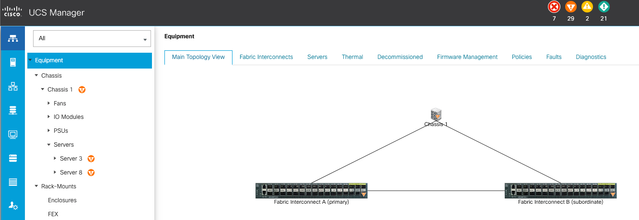

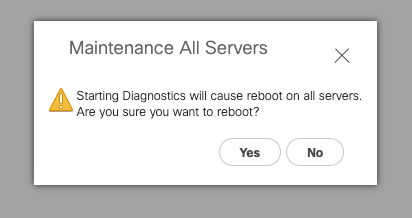


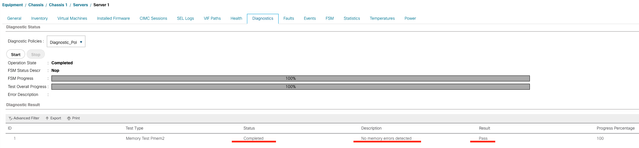
 Feedback
Feedback