Introduction
This document describes the configuration to boot from local storage with MRAID/HDD and M.2 Controller on Intersight Managed Mode (IMM) servers.
Contributed by Javier Garcia and Luis Uribe Rojas, Cisco TAC Engineers.
Prerequisites
Requirements
Cisco recommends knowledge of these topics:
Components used
The information in this document is based on these software and hardware versions:
Cisco UCS 6454 Fabric Interconnect, firmware 4.2(1e)- UCSB-B200-M5 blade server, firmware 4.2(1a)
Intersight software as a service (SaaS)- Storage Controllers MRAID, MSTOR-RAID
The information in this document was created from the devices in a specific lab environment. All of the devices used in this document started with a cleared (default) configuration. If your network is live, ensure that you understand the potential impact of any command.
Configure
Local Storage MRAID - HDD
Step 1. Identify the controller installed in the Server and slot ID.
Navigate to Servers > [server name] > Inventory > Storage Controllers. Take note of the ID.
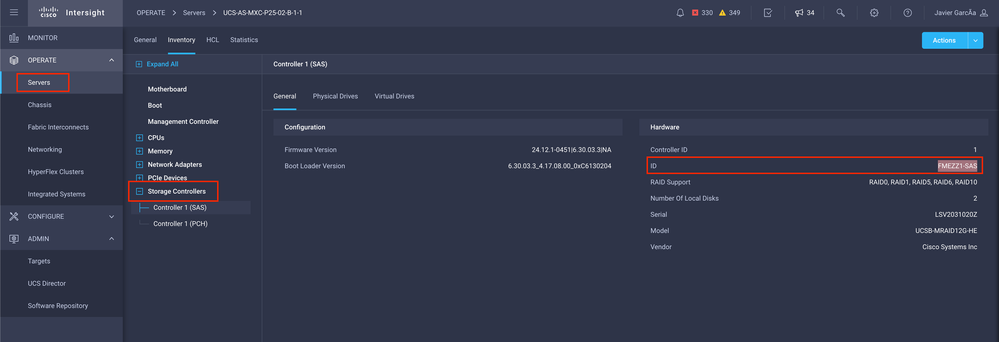
Step 2. Create Boot Order Policy:
Navigate to Policies > Create Policy > UCS Server > Boot Order
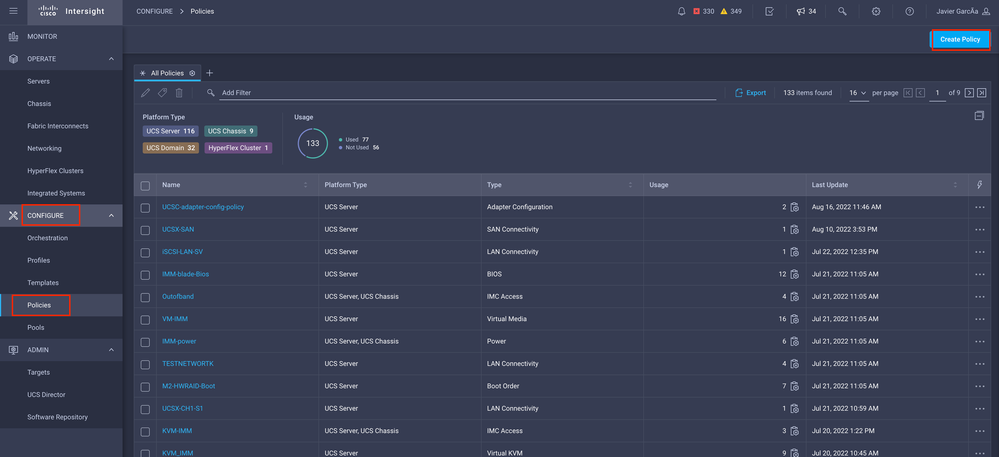
Select UCS server and Boot order

Configure Policy Organization, Name, and Description.
Add local Disk boot option, select Legacy or Unified Extensible Firmware Interface (UEFI).
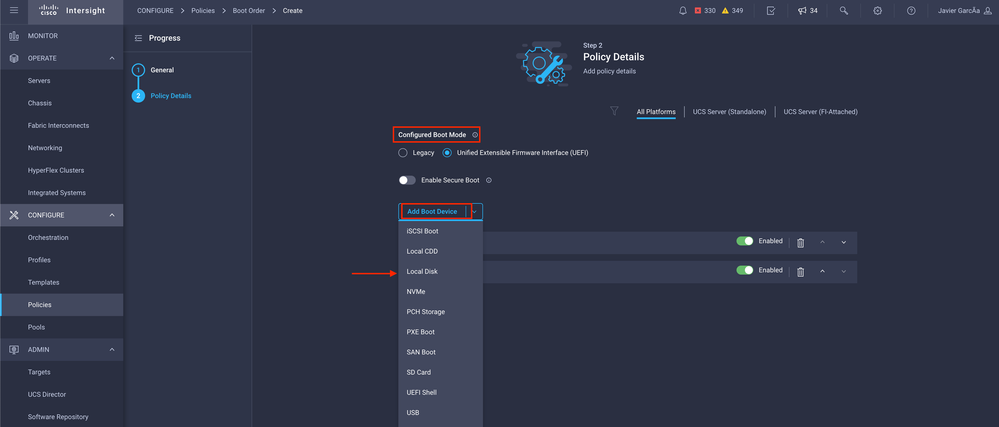
Configure the Device Details:
Device Name is the name for reference on the Policy. Slot is the ID saved from Step 1. Bootloader fields (optional).
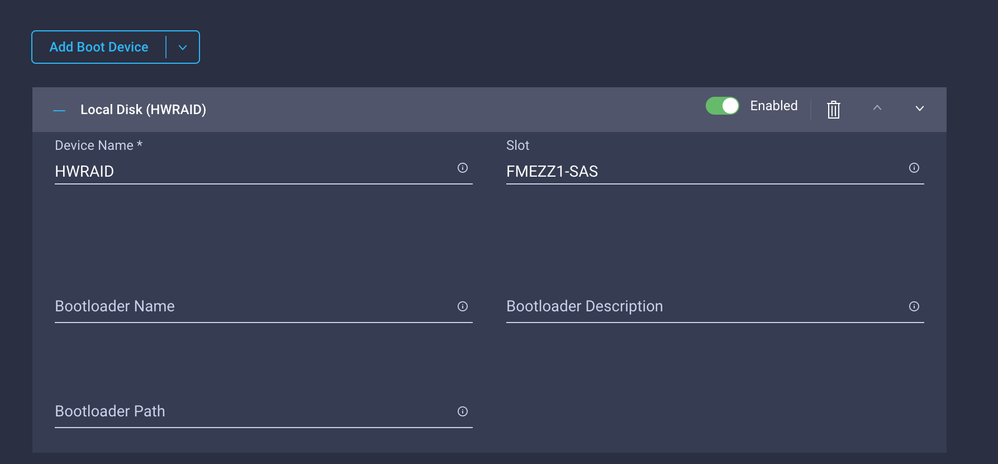
Add Virtual Media option to install the .iso image.
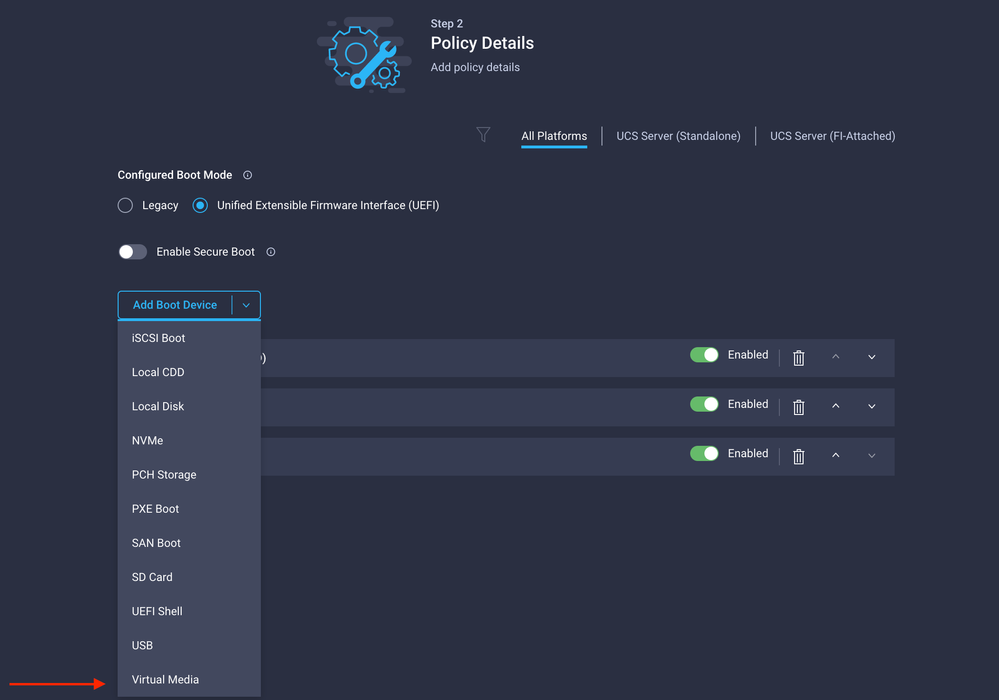
Configure Device Name and Type.
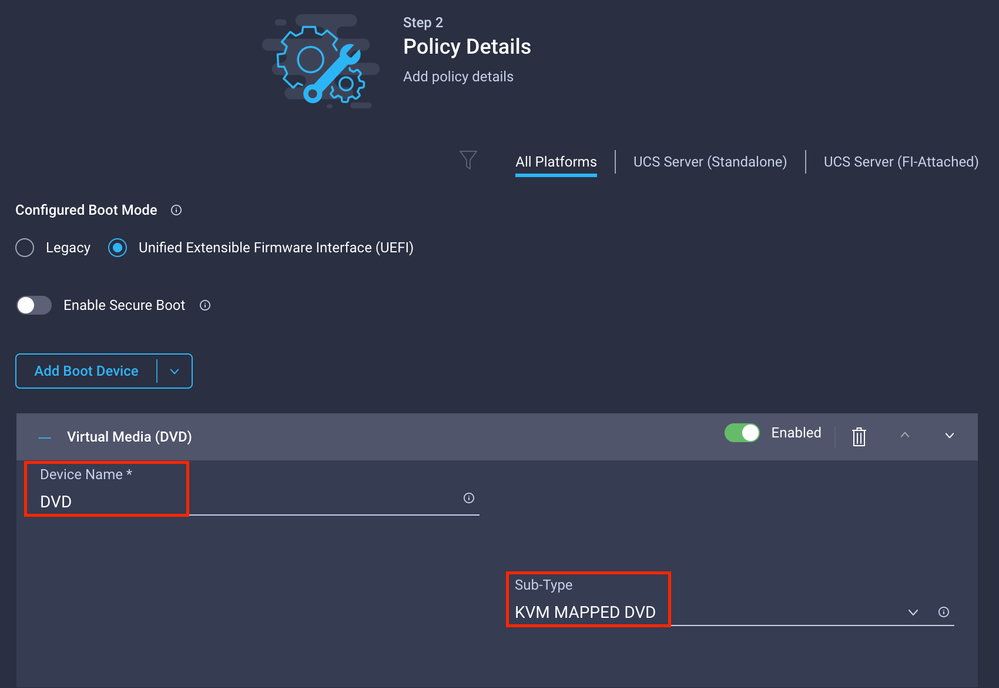
Step 3. Create Storage Policy
Name the Storage Policy and enable the MRAID/RAID Controller Configuration.
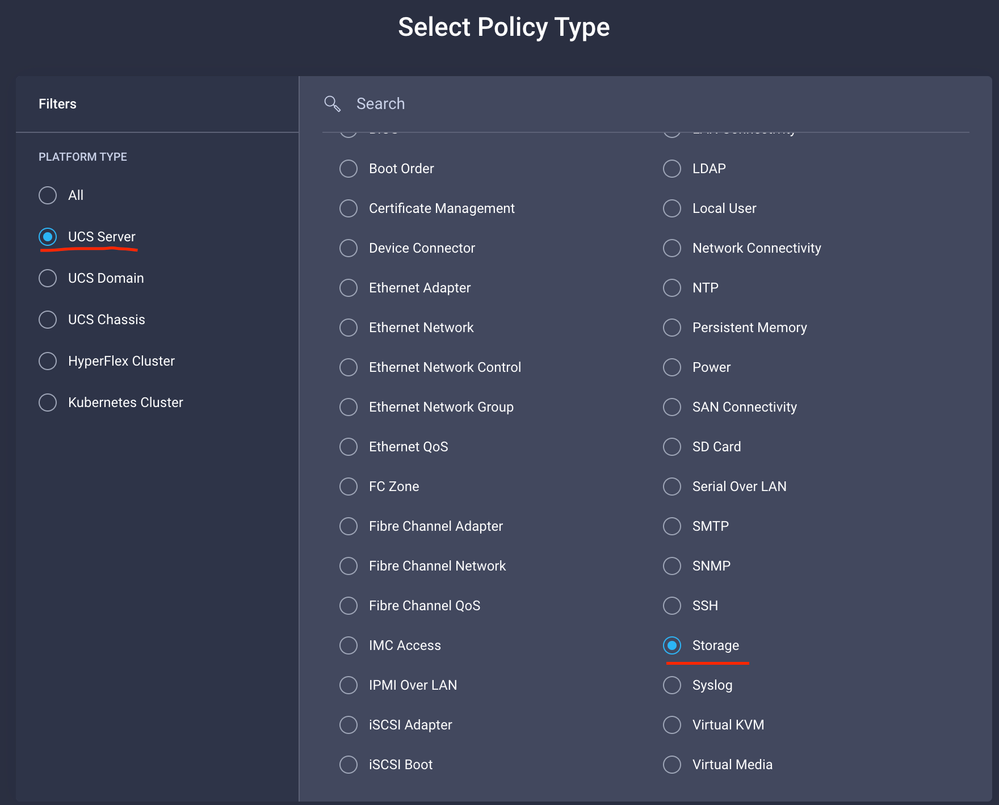
Configure Drive Group and Virtual Drive.
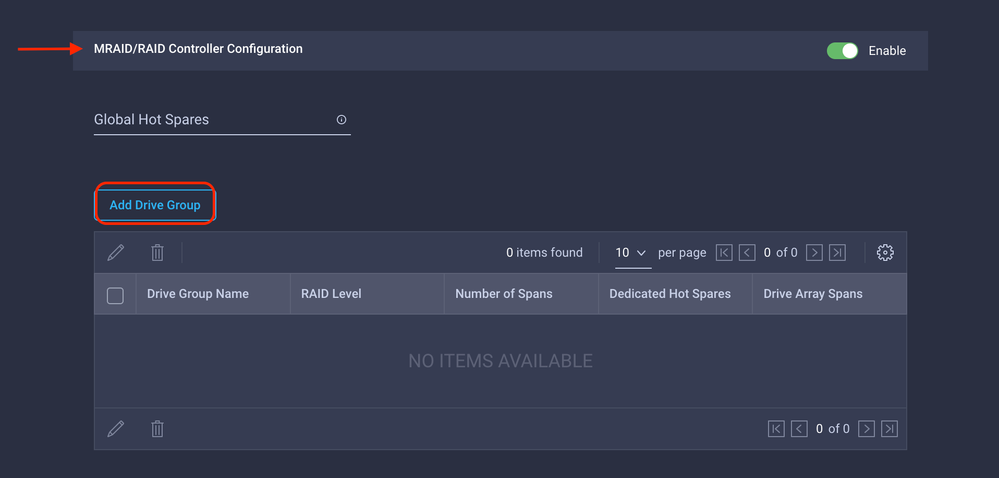
Note: To avoid the addition of a virtual drive, use single drive RAID0 creation.
Step 4. Deploy Server profile.
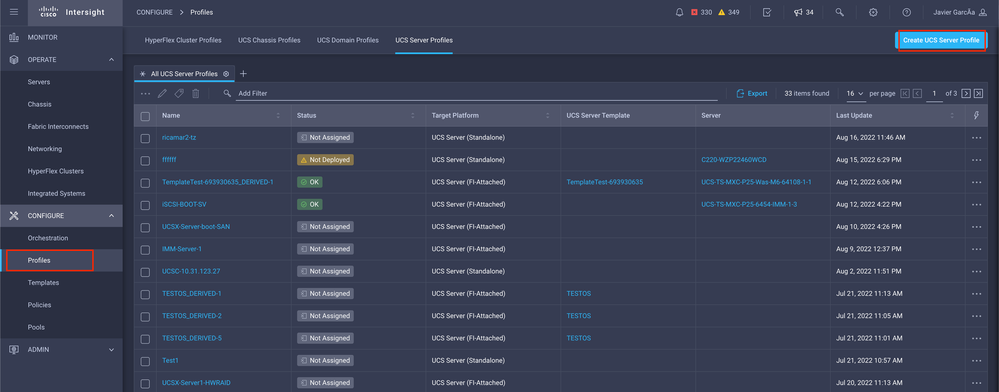
Step 4.1 Apply the created policies.
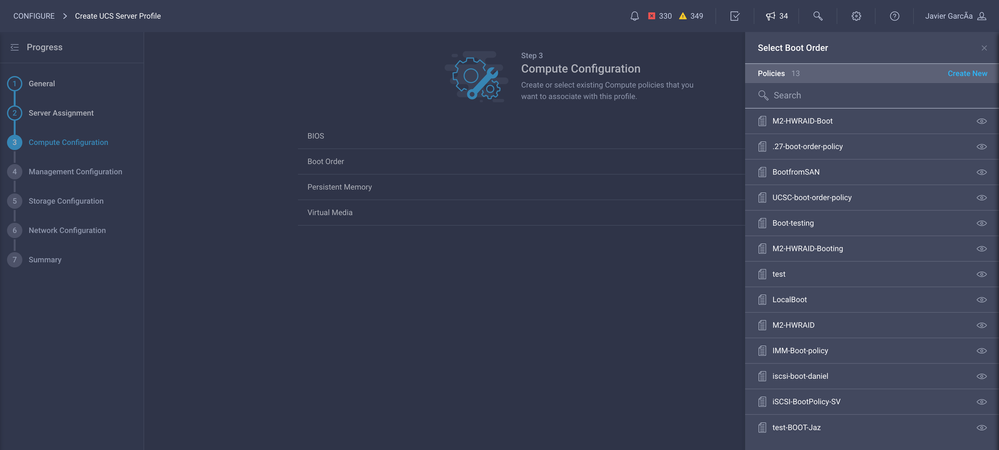
Note: Other policies can be added if required. This article explains only the policies required to boot from local storage. Other policies can be added if required.
Step 5. Install the OS through the KVM.
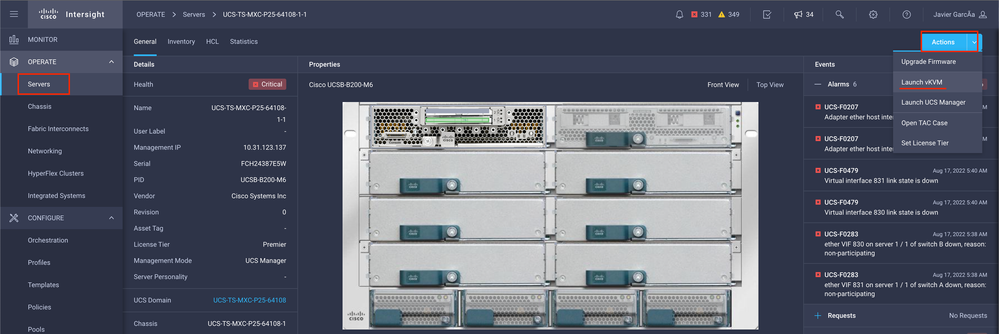
Local Storage M.2 Controller
Step 1. Identify the controller installed in the Server and slot ID.
Navigate to Servers > [server name] > Inventory > Storage Controllers. Take note of the ID.
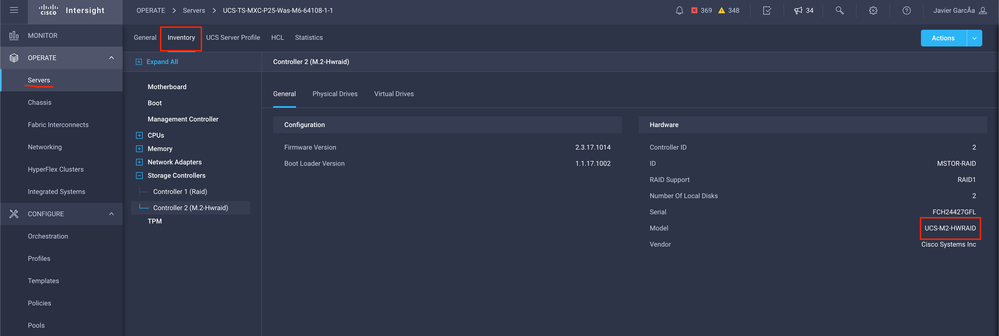
Step 2. Create Boot Order Policy:
Navigate to Policies > Create Policy > UCS Server > Boot Order
(Configure Policy, Organization, Name, and Description).
Add local Disk boot option, select Legacy or Unified Extensible Firmware Interface (UEFI).
Device Name is the name for reference on the Policy.
Slot is the ID saved from Step 1.
Botloader fields (optional).
Add Virtual Media option to install the .iso image.
Step 3. Create Storge Policy
Name the Storge Policy and enable the M.2 RAID Controller Configuration.
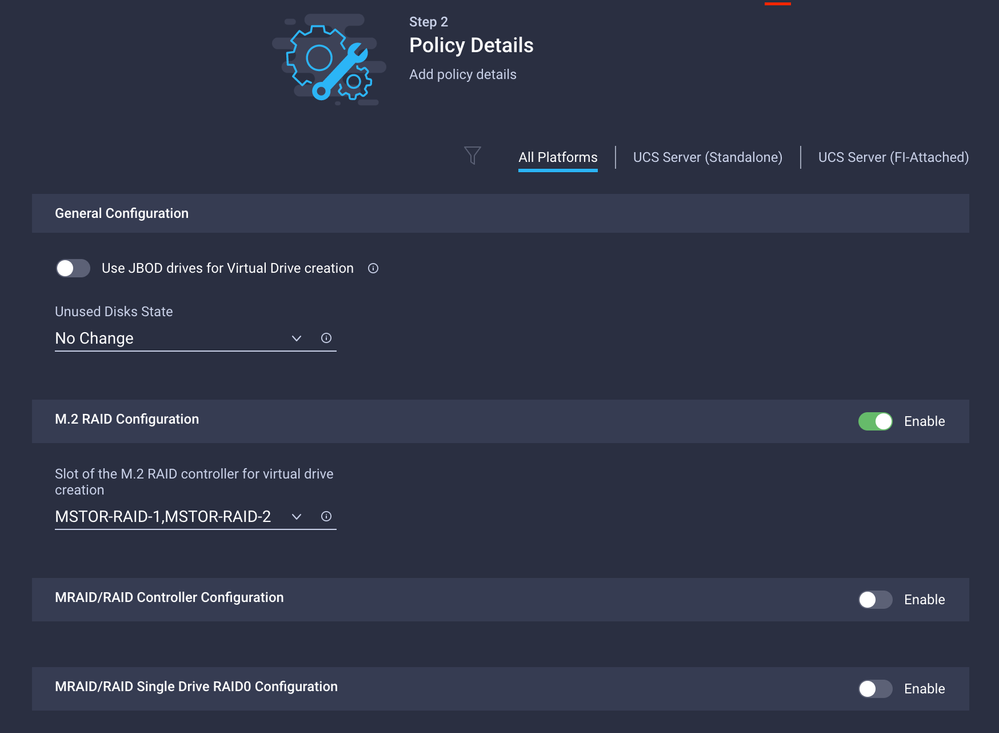
Step 4. Deploy Server profile
Note: This article explains only the policies required to boot from local storage. Other policies can be added if required.
Step 4.1 Apply the created policies.
Step 5. Install the OS through the KVM.
Verify
Use this section in order to confirm that your configuration works properly.
Launch the vKVM-Mapped vDVD.
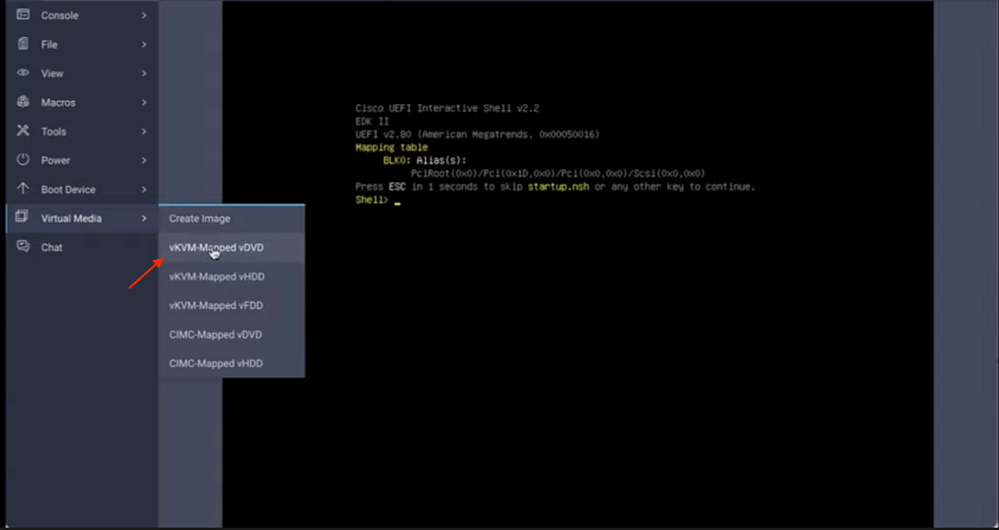
Verify RAID is displayed through OS installation.
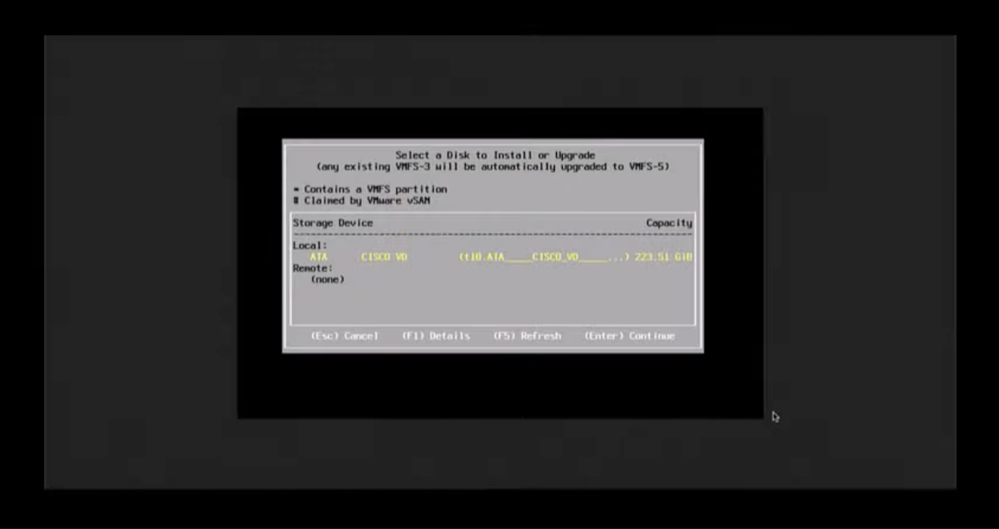

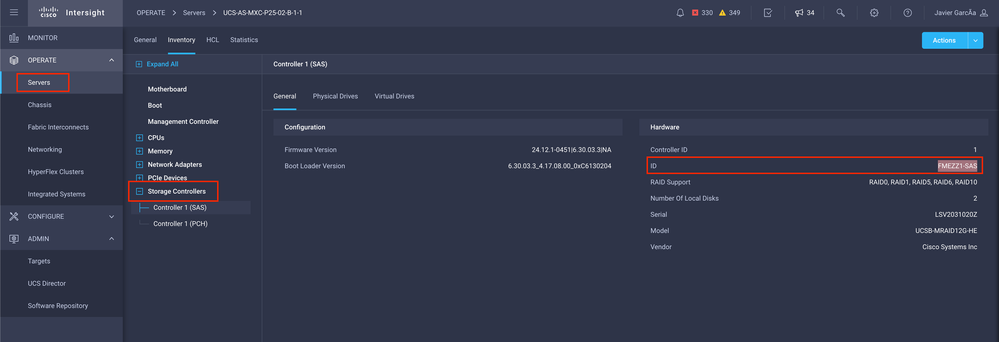
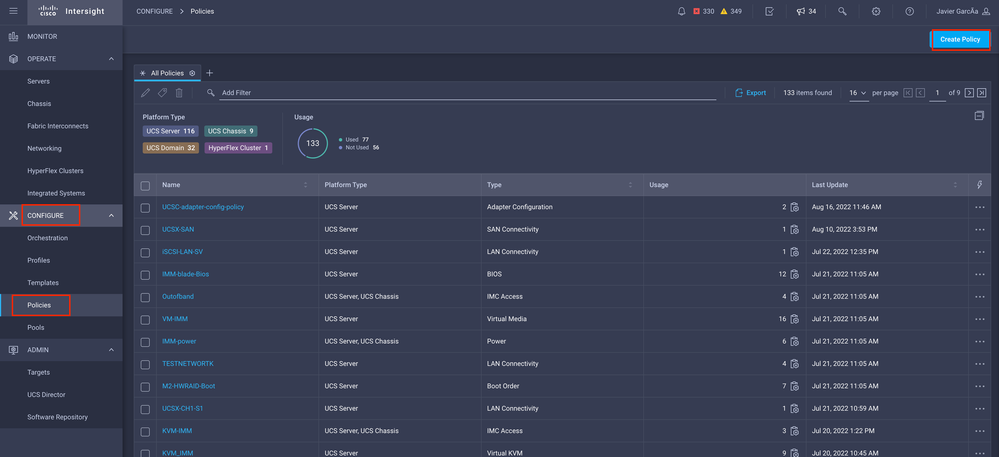

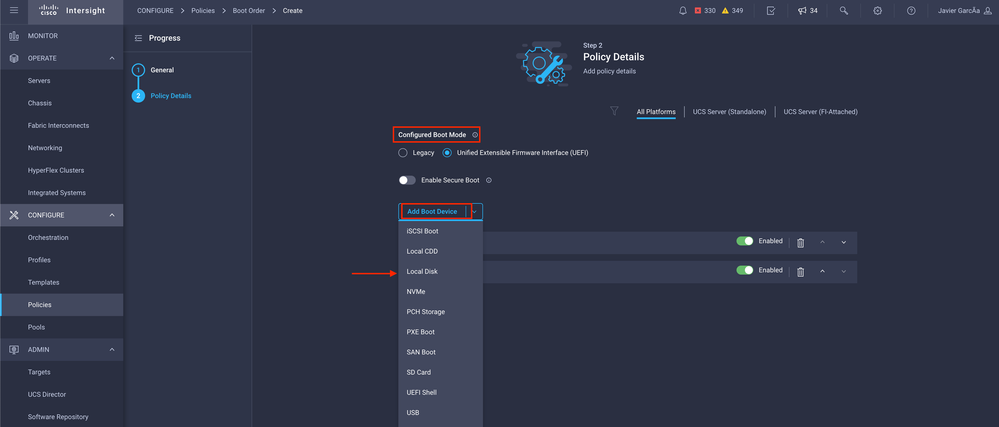
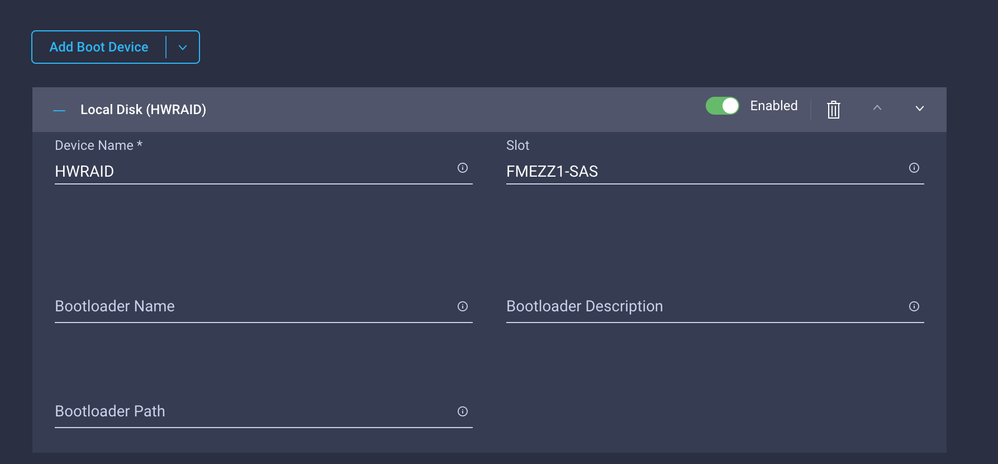
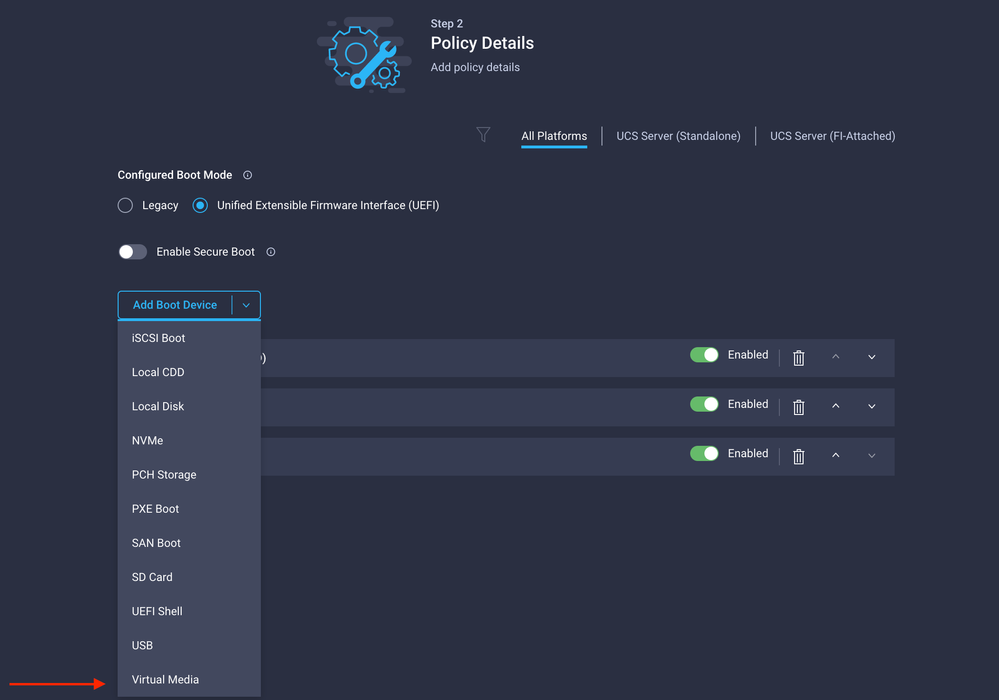
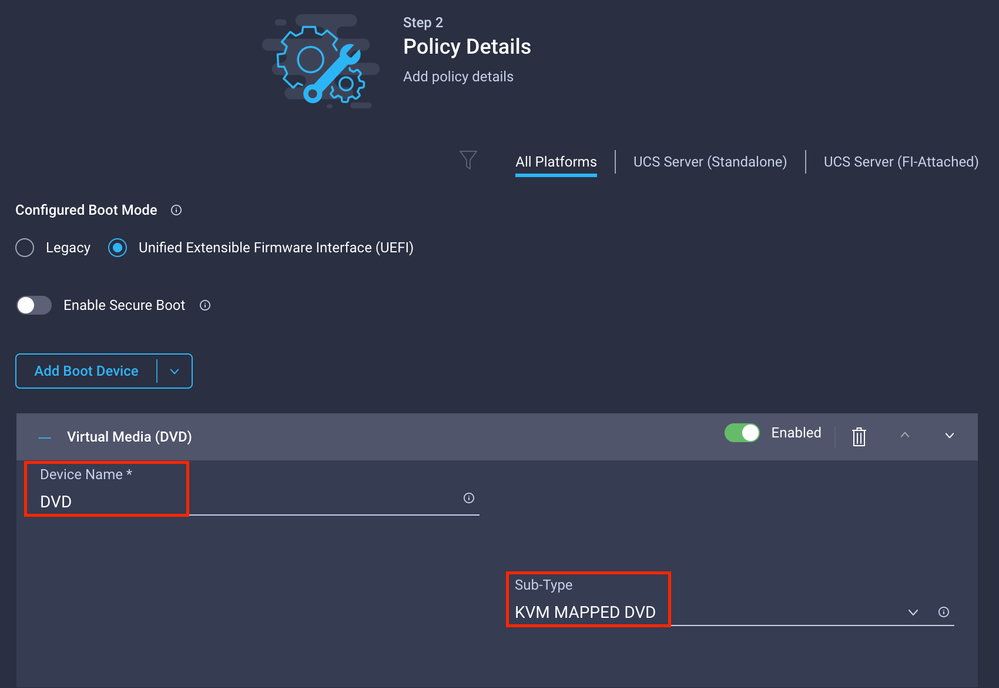
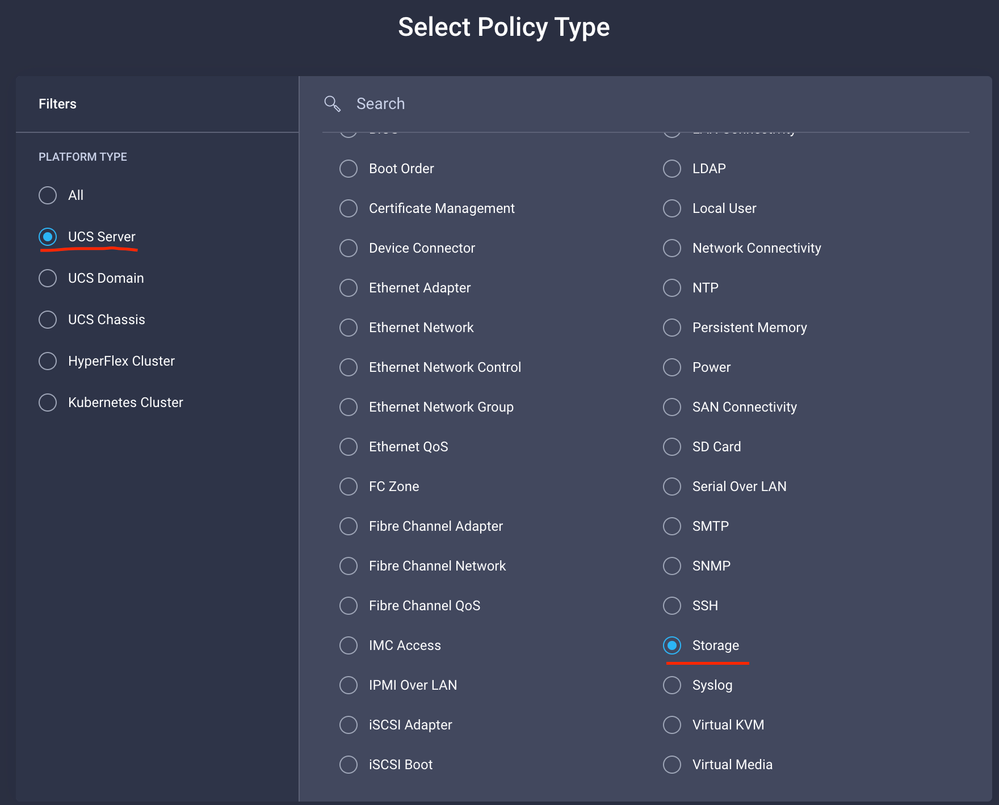
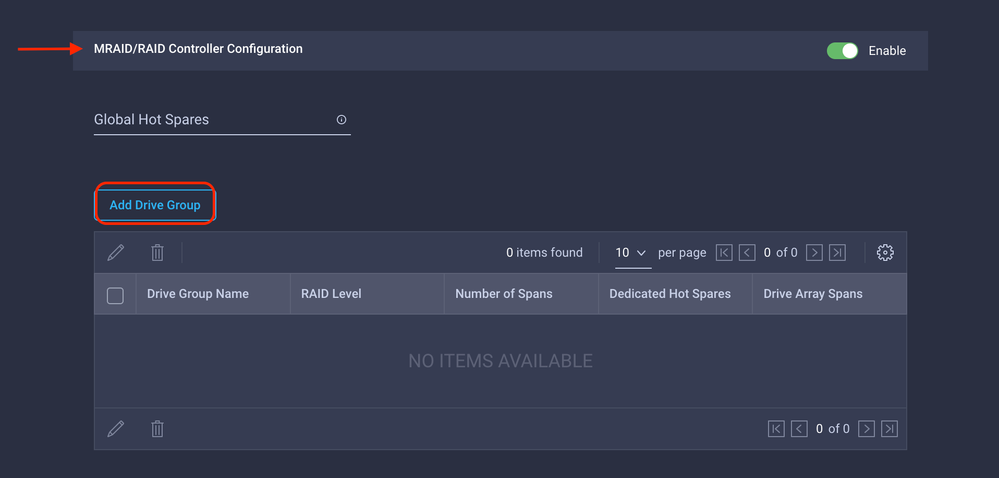
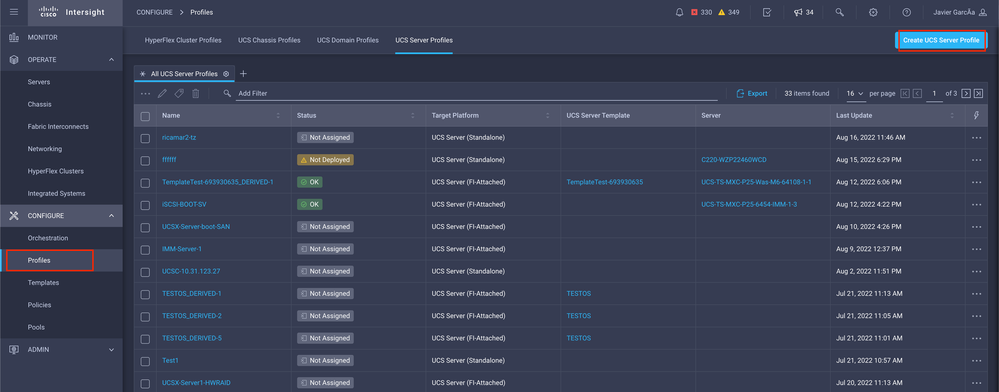
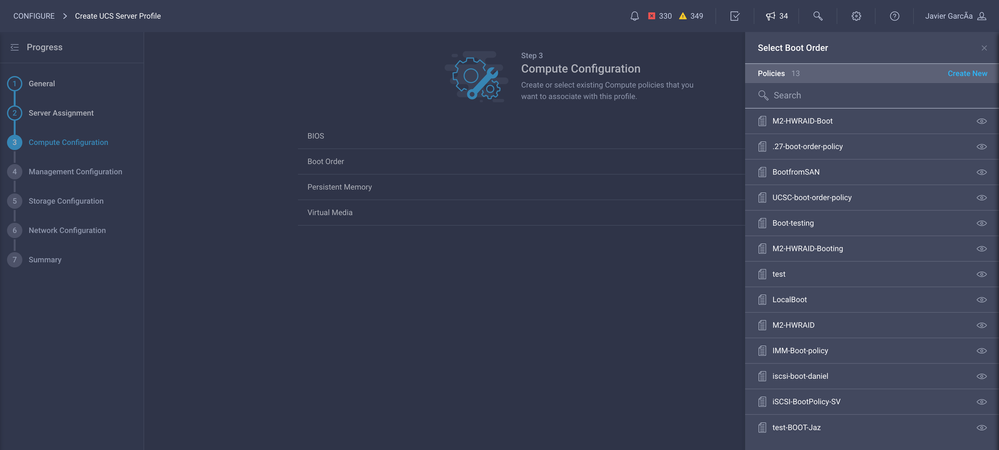
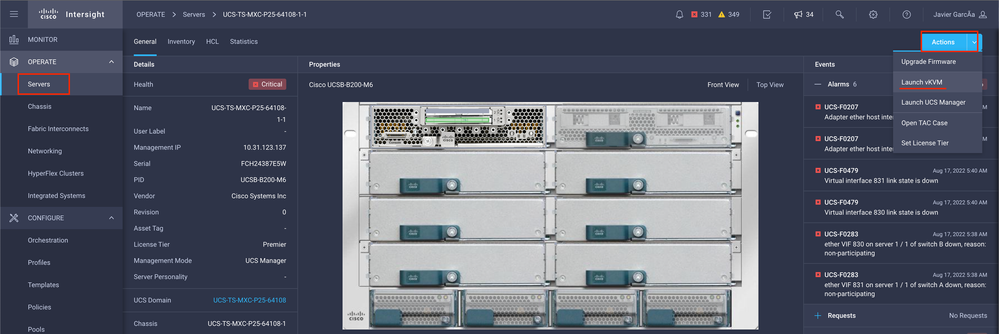
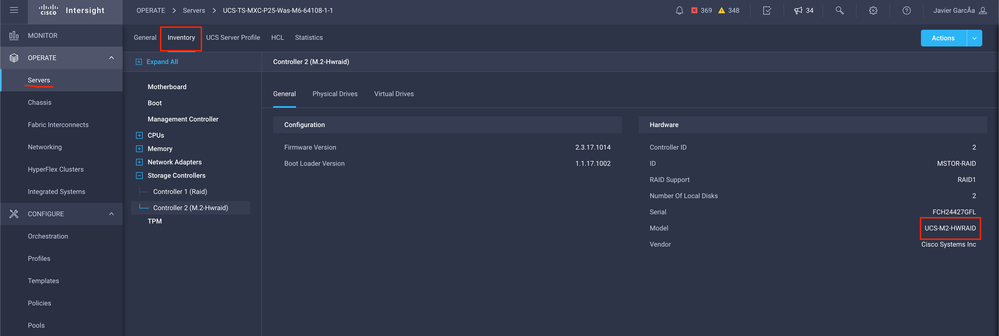
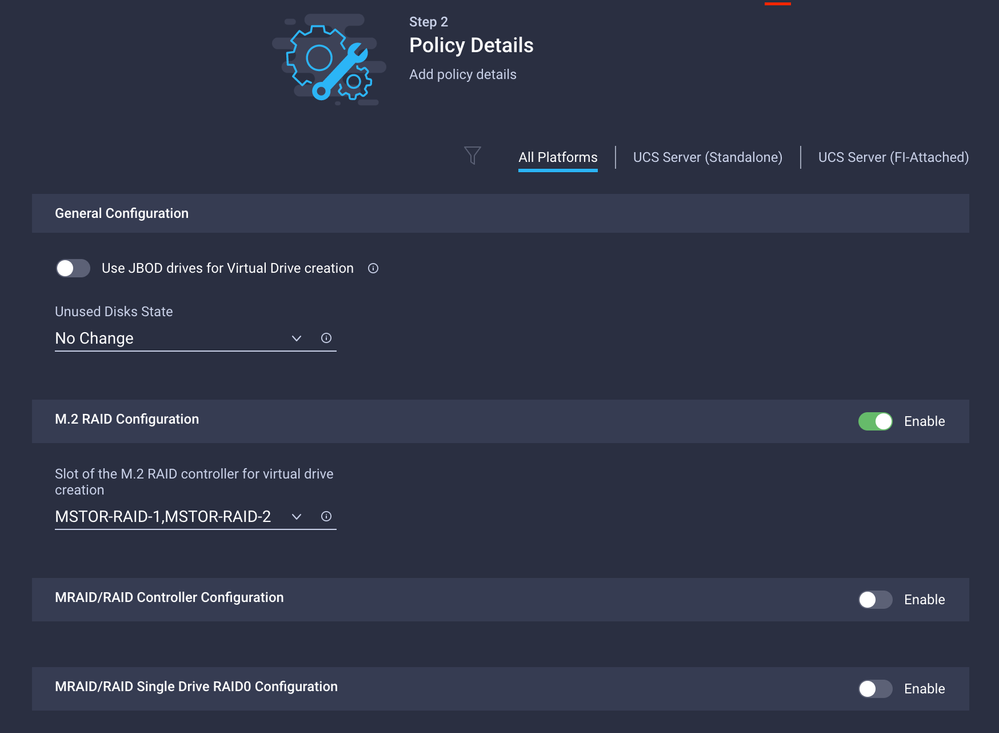
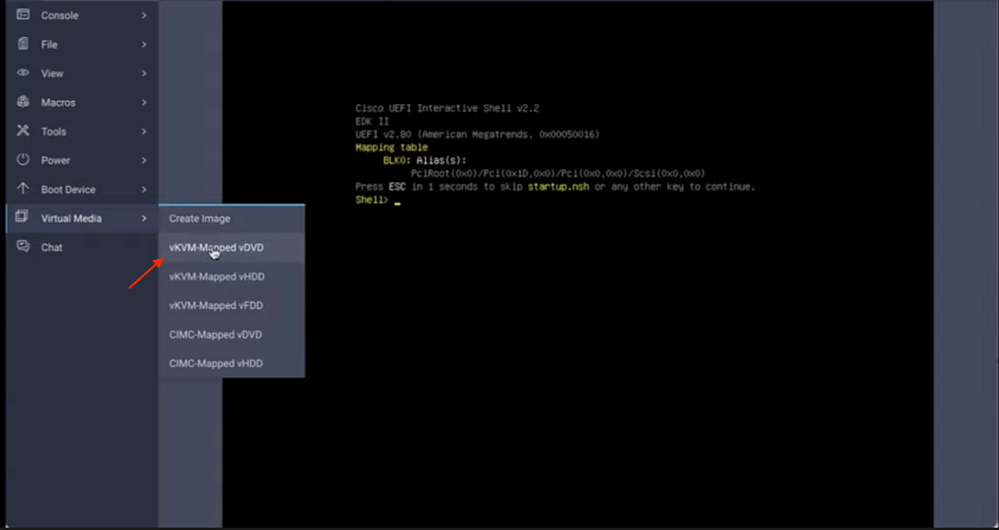
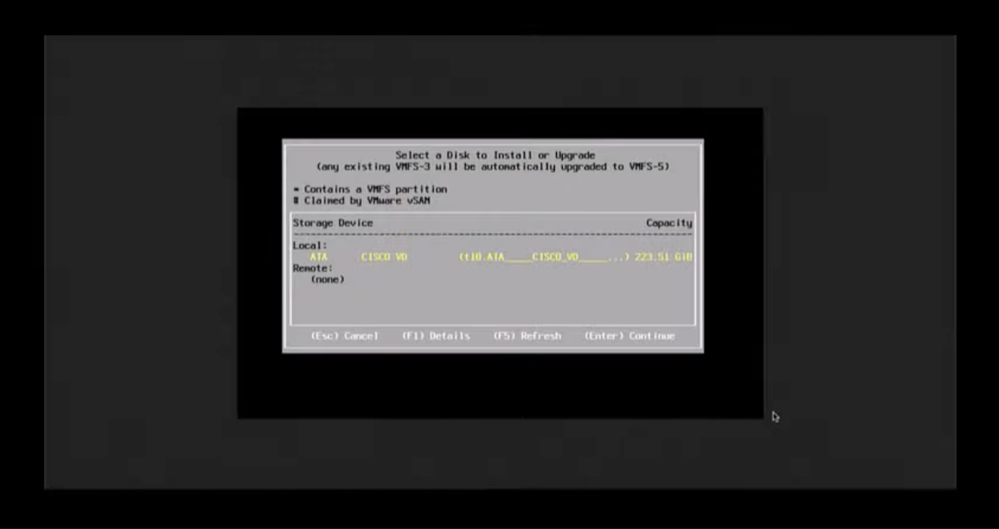
 Feedback
Feedback