How do I determine which DIMM has triggered the fault LED on a UCS B-Series Blade Server?
Available Languages
Contents
Introduction
This document describes how to use the DIAG SW switch on a Cisco UCS B-Series Blade Server in order to determine which DIMM has triggered the front panel fault LED.
Refer to Cisco Technical Tips Conventions for more information on document conventions.
Q. How do I determine which DIMM has triggered the fault LED on a UCS B-Series Blade Server?
A. Complete these steps in order to use the DIAG SW switch to determine which DIMM has triggered the front panel fault LED on a UCS B-Series Blade Server:
View the fault indicator LED on the front panel of the server in order to verify a fault exists on the system.
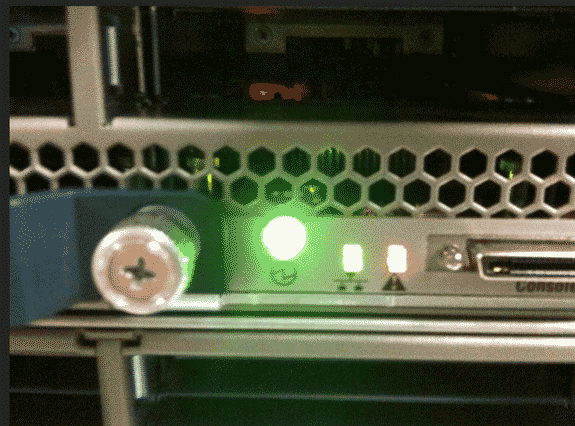
View the logs. This example shows a DIMM issue:
Server 1/6: Array 1: DIMM Location Presence Overall Status Type Capacity (MB) Clock ---- ---------- ---------------- ------------------------ ------------ ------------- ----- 1 DIMM_A1 Equipped Operable Other 8192 1067 2 DIMM_A2 Equipped Operable Other 8192 1067 3 DIMM_B1 Equipped Operable Other 8192 1067 4 DIMM_B2 Equipped Operable Other 8192 1067 5 Equipped Operable Undisc Unknown Unknown 6 DIMM_C2 Equipped Operable Other 8192 1067 7 DIMM_D1 Equipped Operable Other 8192 1067 8 DIMM_D2 Equipped Operable Other 8192 1067 9 DIMM_E1 Equipped Operable Other 8192 1067 10 DIMM_E2 Equipped Operable Other 8192 1067 11 DIMM_F1 Equipped Operable Other 8192 1067 12 DIMM_F2 Equipped Operable Other 8192 1067Remove the server and cover.
Locate the DIAG SW switch on the motherboard.
Note: The DIAG SW switches might be different between servers.
Press the DIAG SW button.

Locate the faulty DIMM.
The faulty DIMM is identified with a red LED.

Related Information
Revision History
| Revision | Publish Date | Comments |
|---|---|---|
1.0 |
12-Feb-2013 |
Initial Release |
Contact Cisco
- Open a Support Case

- (Requires a Cisco Service Contract)
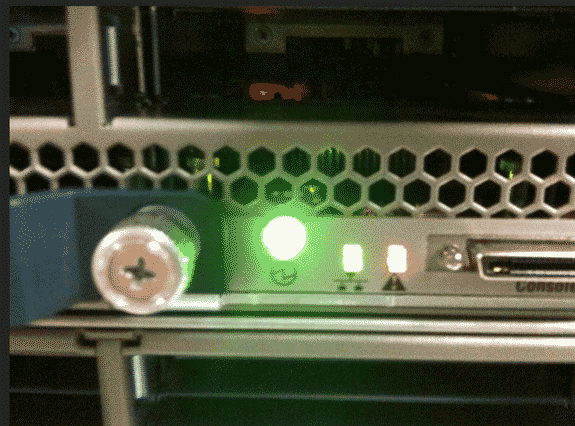


 Feedback
Feedback