Upgrade a FireAMP Connector on Windows Operating Systems
Available Languages
Contents
Introduction
A new version of FireAMP Connector is released from time to time in order to improve performance, to fix bugs, and to add new features. This document provides an instruction on how to upgrade a FireAMP Connector that is deployed across an organization.
Prerequisites
Cisco recommends that you have knowledge on the following products:
- FireAMP Public Cloud
- FireAMP Connector for Windows
Configuration
Manual Upgrade
You can upgrade the FireAMP Connector manually by downloading a new version and running it on a computer as an Administrator.
Update the Connector Version
In order to make sure that you downloaded the latest version, follow the steps below:
1. Navigate to Accounts > Business.
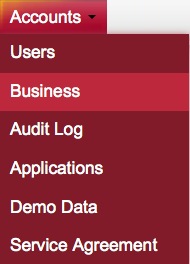
2. Verify that the Default Product Versions are set as Latest. If not, you can click edit to change the business settings.
3. On the Edit Business page, select the Default Connector Version as Latest, and click the Update button to update the settings.
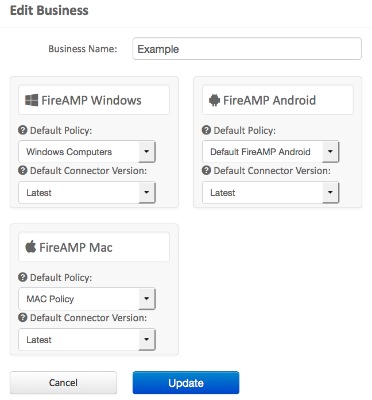
Command Line Switches
If you want to run command line switches, you must begin the installation from a command line prompt. If you run an installer from command line using switches, you will still see the user interface, unless you provide the /S switch to silently complete the installation. A reboot is still required, however you will not be prompted.
If you do not wish to include any switches, you can run the installer from windows explorer, and it launches a user interface.
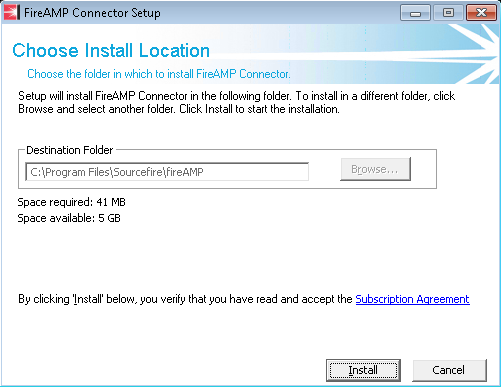
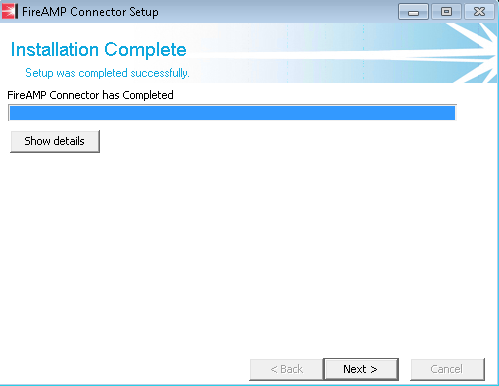
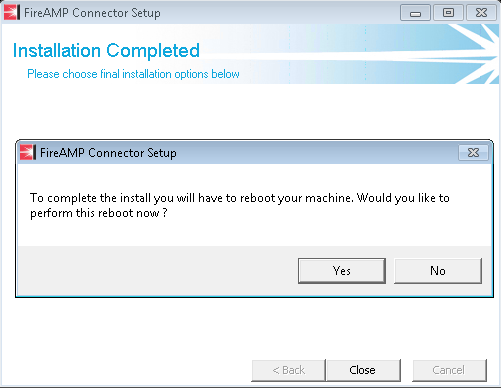
Deployment Through Policy
You can upgrade the version of FireAMP for a given group of computers by making changes to your policy. These options can be found under General > Product Updates.
Below is the options for Product Updates on the FireAMP Policies that you need to configure:

Product Version: This is the version you wish to upgrade to.
Update Server: This option is set automatically.
Start Update Window: This is the point in time that connectors will be tasked with performing the upgrade.
End Update Window: This is the point in time that connectors will no longer be tasked with performing the upgrade.
Reboot: Reboot is required to complete a FireAMP upgrade.
- If you choose Do not reboot, then the software does not resume running on the system until after a reboot.
- If you choose Ask to reboot, then a user receives a message on tray requesting a reboot to complete the FireAMP upgrade.
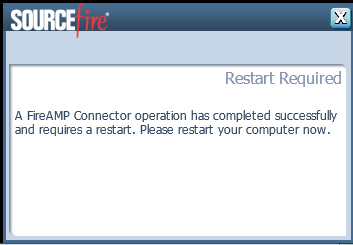
- If you choose Force a Reboot After 2 Minutes, then the user receives a system message indicating that a pending reboot has been set.
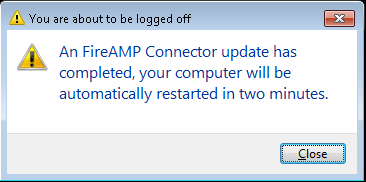
Update Interval: This applies to Tetra definition updates and is not related to the FireAMP connector version upgrade.
Deployment Using a Third Party Tool
Cisco does not support the usage of a third party tool to deploy the FireAMP connector.
Verification
Depending on heartbeat interval, a connector is able to identify that an upgrade is enabled, and performs the upgrade silently in the background. If the user interface is enabled on the policy, the only confirmation you receive is a bubble message on the tray indicating that an upgrade is in progress.
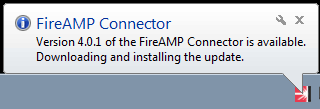
In addition, a Restart Required prompt appears if you enable a reboot option. Otherwise you will notice that the service is not running.
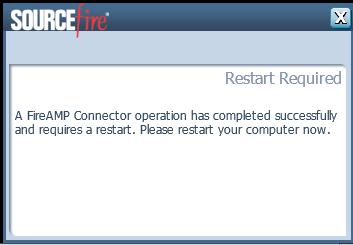
Troubleshooting
Although it is not common to have an issue with installation, you may do the following if an issue occurs:
If an installation fails, find the immpro_install.log file that is generated on the local system during the installation process. The file might be located on various places. The most common location for this file is:
%TEMP%
%WINDIR%\Temp
If the file is not located in either of the directories, search the hard drive for the filename. If you are unable to find the file, make sure that you attempted to install the FireAMP Connector with Administrator credentials, and that there is no software that prevented the writing of log or temporary files.
Once you find the immpro_install.log file, contact Cisco Technical Support for further assistance.
Related Document
Revision History
| Revision | Publish Date | Comments |
|---|---|---|
1.0 |
15-Oct-2014 |
Initial Release |
Contact Cisco
- Open a Support Case

- (Requires a Cisco Service Contract)
 Feedback
Feedback