Introduction
This document describes how to create threat intelligence from URLs and IPs found during Threat Response investigations to be consumed by Firepower.
Background Information
Cisco Threat Response is a powerful tool capable of investigate threats across the entire environment thanks to the information from multiple modules. Each module provides the information generated by security product like Firepower, Secure Endpoint, Umbrella, and other third-party vendors. These investigations can not only help to reveal if a threat exist on the system but also help to generate important Threat intelligence, which can be sourced back to the security product to enhance the security in the environment.
Some important terminology used by SecureX Threat Response:
- Indicator is a collection of observables which are logically related with AND and OR operators. There are complex Indicators which combine multiple observables, in addition there are also simple indicators which are made of only one observable.
- Observable is a variable which can be an IP, Domain, URL or a sha256.
- Judgments are created by the user and used to link an observable with a disposition for a specific period of time.
- Feeds are created to share the Threat Intelligence generated by SecureX Threat Response investigation with other security products like firewalls and email content filters like Firepower and ESA.
Prerequisites
Requirements
Cisco recommends that you have knowledge of these topics:
- SecureX CTR ( Cisco Threat Response .
- Firepower TID ( Threat Intelligence Director ).
- Firepower Access Control Policies configuration.
This document uses Firepower TID to enforce the Threat Intelligence generated on SecureX Threat Response. The requirements to use TID on your FMC deployment as for FMC version 7.3 are:
Note: This Documents considers that Threat Intelligence Director is already active on the system. For more information about TID initial configuration and troubleshoot check the links available on the Related Information section.
Components Used
The information in this document is based on these software and hardware versions:
- SecureX Cisco Threat Response Dashboard
- FMC (Firewall Management Center) version 7.3
- FTD (Firewall Threat Response) version 7.2
The information in this document was created from the devices in a specific lab environment. All of the devices used in this document started with a cleared (default) configuration. If your network is live, ensure that you understand the potential impact of any command.
Configure
Create SecureX Threat Response Feed
SecureX Threat Response allows to start an investigation on the environment with an observable as input. Threat Response engine queries the modules to search for any activity related to the observable. Investigation returns any match found by the modules, this information can include IPs, Domains, Urls emails or files. Next steps create a feed to consume information with other Security Products.
Step 1 Log in into your SecureX dashboard and click Launch button for Threat Response Module. This opens Threat Response page on a new windows:
Step 2 In the Threat Response page click Intelligence > Indicators and then change the Source dropdown List from Public to Private. This must allow you to click Create Indicator link. Once inside the Indicator creator wizard choose any meaningful Title and Description for your Indicator, after that check the URL Watchlist check box. At this moment you can save the indicator, no further information is needed, however, you can choose to configure the rest of available options.
Step 3 Navigate to Investigate tab and paste any observable you would like to investigate into the investigation box. For demonstrative purposes the fake URL https://malicious-fake-domain.com was use for this configuration example. Click Investigate and wait for the investigation to finish. As expected the dummy URL disposition is unknown. Proceed to right click on the Down side arrow to expand the contextual menu and click create Judgement.
Step 4 Click Link Indicators and select the indicator from step 2. Select disposition as Malicious and choose the Expiration day as you consider appropriate. Finally Click the Create button. The URL must be now visible under Intelligence > Indicators > View Full Indicator.
Step 5 Navigate to Intelligence > Feeds and click Create Feed URL. Fill the Title filed and then select the Indicator created in Step 2. Make sure to leave Output dropdownm list as observables and Click Save.
Step 6 Verify Feed was created under Intelligence > Feeds and then click to expand on the feed details. Click on the URL to visualize that the expected URLs is listed on the feed.
Cofigure FMC Threat Intelligence Director to consume Threat Response Feed
Step 1 Log in into your FMC dashboard and navigate to Integration > Intelligence > Sources. Click the plus sigh to add a new Source.
Step 2 Create the new source with these settings:
- Delivery > Select URL
- Type > Select Flat File
- Content > Select URL
- Url > Paste the URL from section "Create SecureX Threat Response Feed" step 5.
- Name > Choose any name you see fit
- Action > Select Block
- Update Every > Select 30 min ( for quick updates for Threat Intelligence feed )
Click Save.
Step 3 Under Indicators and Observables verify domain is listed:
Step 4 Make sure Threat Intelligence Director is Active and keeps the elements up to date ( FTDs devices ). Navigate to Integrations > Intelligence > Elements:
Verify
After the configuration is complete, endpoint tries to connect to the https://malicious-fake-domain[.]com URL which is hosted on the Outside zone but the connections fails as expected.
To verify if the connection failure is due the Threat Intelligence feed navigate to Integrations > Intelligence > Incidents. Blocked events must be listed on this page.
You can verify these block events under Analysis > Connections > Security-Related Events:
A FTD LINA capture allows to see the traffic from the endpoint to the malicious URL over the multiple check. Please, note that Snort Engine Phase 6 check gives back a drop result, since Threat Intelligence feature use the snort engine for advanced traffic detection. Be aware, that Snort engine needs to allow the first couple of packets in order to analyze and understand the nature of the connection to correctly trigger a detection. Check Related Information section for more information about FTD LINA captures.
7: 18:28:46.965449 0050.56b3.fd77 0050.56b3.de22 0x0800 Length: 571
10.5.5.5.63666 > 10.31.124.250.443: P [tcp sum ok] 2993282128:2993282645(517) ack 2622728404 win 1024 (DF) (ttl 128, id 2336)
Phase: 1
Type: CAPTURE
Subtype:
Result: ALLOW
Elapsed time: 1926 ns
Config:
Additional Information:
Forward Flow based lookup yields rule:
in id=0x14745cf3b800, priority=13, domain=capture, deny=false
hits=553, user_data=0x14745cf4b800, cs_id=0x0, l3_type=0x0
src mac=0000.0000.0000, mask=0000.0000.0000
dst mac=0000.0000.0000, mask=0000.0000.0000
input_ifc=Inside, output_ifc=any
Phase: 2
Type: ACCESS-LIST
Subtype:
Result: ALLOW
Elapsed time: 1926 ns
Config:
Implicit Rule
Additional Information:
Forward Flow based lookup yields rule:
in id=0x14745c5c5c80, priority=1, domain=permit, deny=false
hits=7098895, user_data=0x0, cs_id=0x0, l3_type=0x8
src mac=0000.0000.0000, mask=0000.0000.0000
dst mac=0000.0000.0000, mask=0100.0000.0000
input_ifc=Inside, output_ifc=any
Phase: 3
Type: FLOW-LOOKUP
Subtype:
Result: ALLOW
Elapsed time: 3852 ns
Config:
Additional Information:
Found flow with id 67047, using existing flow
Module information for forward flow ...
snp_fp_inspect_ip_options
snp_fp_tcp_normalizer
snp_fp_tcp_proxy
snp_fp_snort
snp_fp_tcp_proxy
snp_fp_translate
snp_fp_tcp_normalizer
snp_fp_adjacency
snp_fp_fragment
snp_ifc_stat
Module information for reverse flow ...
snp_fp_inspect_ip_options
snp_fp_tcp_normalizer
snp_fp_translate
snp_fp_tcp_proxy
snp_fp_snort
snp_fp_tcp_proxy
snp_fp_tcp_normalizer
snp_fp_adjacency
snp_fp_fragment
snp_ifc_stat
Phase: 4
Type: EXTERNAL-INSPECT
Subtype:
Result: ALLOW
Elapsed time: 31244 ns
Config:
Additional Information:
Application: 'SNORT Inspect'
Phase: 5
Type: SNORT
Subtype: appid
Result: ALLOW
Elapsed time: 655704 ns
Config:
Additional Information:
service: HTTPS(1122), client: SSL client(1296), payload: (0), misc: (0)
Phase: 6
Type: SNORT
Subtype: SI-URL
Result: DROP
Elapsed time: 119238 ns
Config:
URL list id 1074790412
Additional Information:
Matched url malicious-fake-domain.com, action Block
Result:
input-interface: Inside(vrfid:0)
input-status: up
input-line-status: up
Action: drop
Time Taken: 813890 ns
Drop-reason: (si) Blocked or blacklisted by the SI preprocessor, Drop-location: frame 0x000056171ff3c0b0 flow (NA)/NA
Troubleshoot
- To make Sure Threat Response keeps the feed up to date with the correct information you can navigate on your browser to the Feed URL and see the observables shared.
- For troubleshooting FMC Threat Intelligence Director please check the link on Related Information.
Related Information
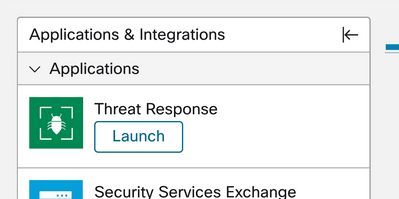
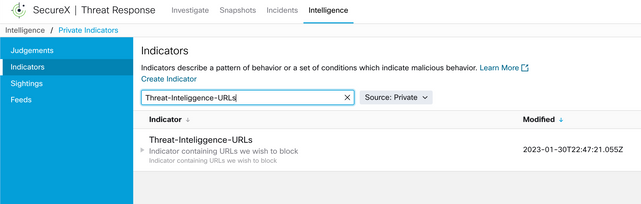

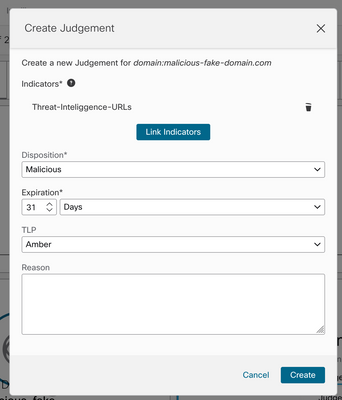
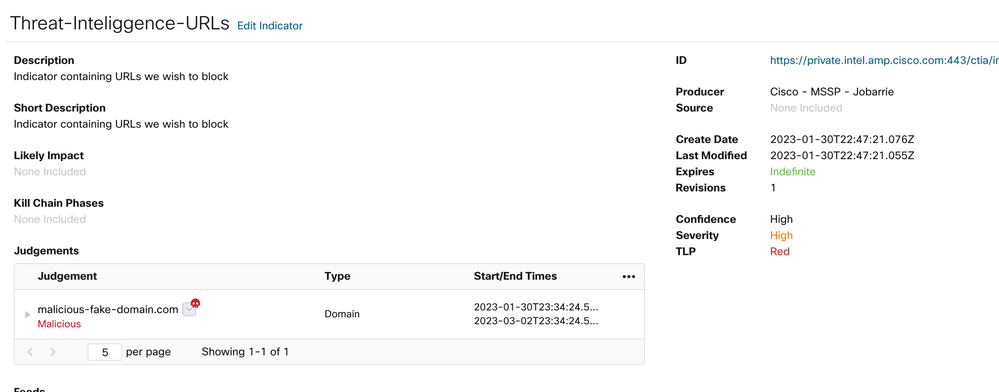
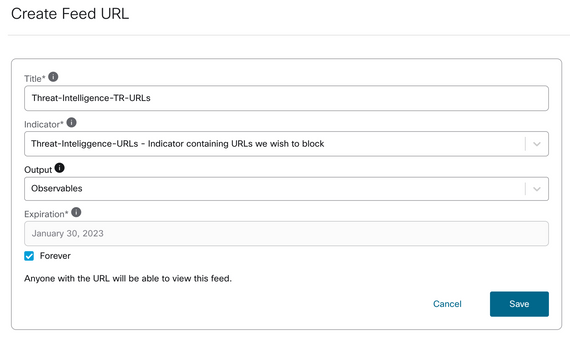
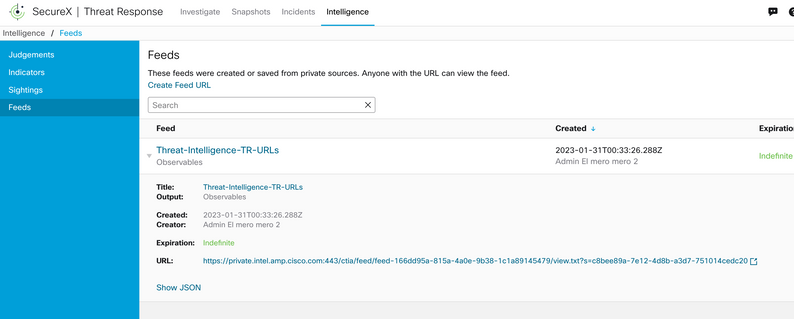

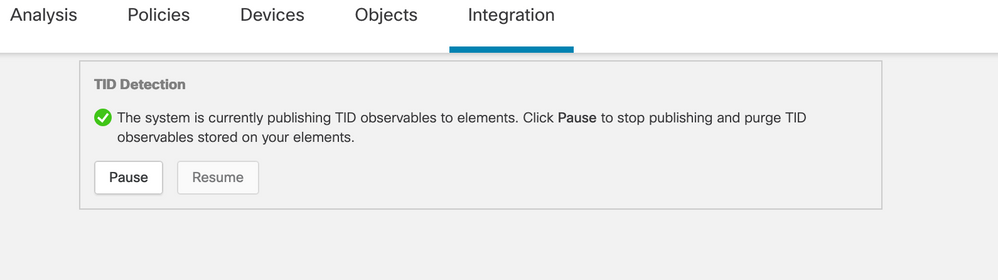
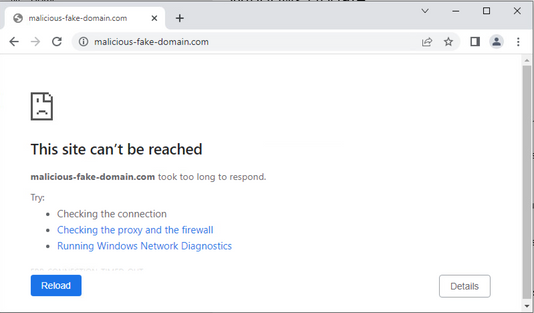
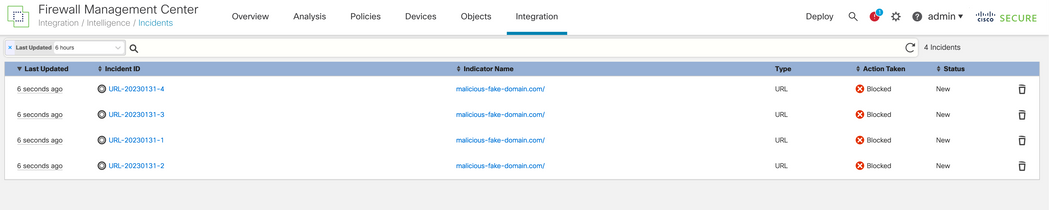
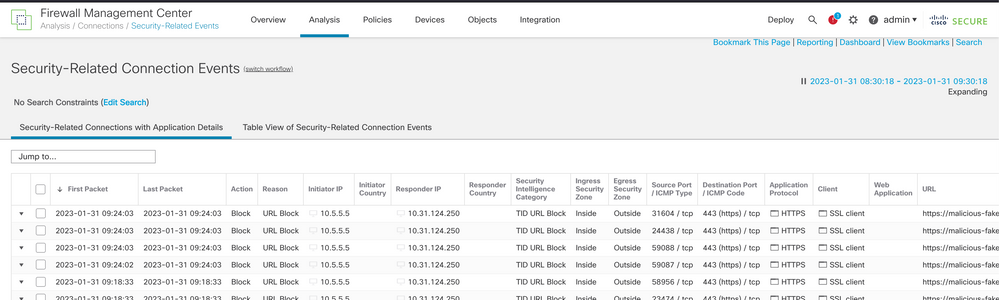

 Feedback
Feedback