Introduction
This document describes the steps to configure the integration and troubleshoot Device Insights and Meraki integration.
Prerequisites
Requirements
There are no specific requirements for this document.
Components Used
This document is not restricted to specific software and hardware versions.
The information in this document was created from the devices in a specific lab environment. All of the devices used in this document started with a cleared (default) configuration. If your network is live, ensure that you understand the potential impact of any command.
Background Information
SecureX Device Insights provides a unified view of the devices in your organization that consolidates inventories from integrated data sources. If you want to know more about the configuration, please review the integration module details in the SecureX.
Troubleshoot
Verify connectivity
- Meraki uses API key as an authorization method, with key: X-Cisco-Meraki-API-Key, and value taken from Meraki SM dashboard, you can use Postman to test the connectivity.
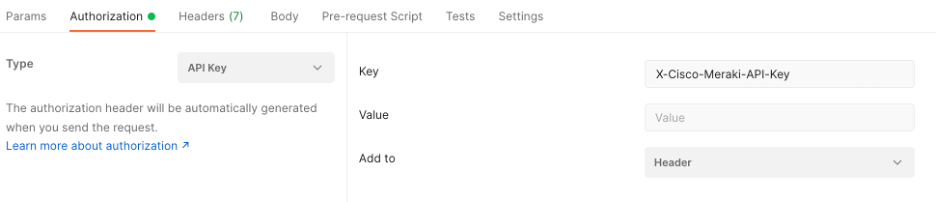
Use the basic Meraki call to get SM endpoints: https://api-mp.meraki.com/api/v1/networks/<SM network IS>/sm/devices.
Meraki API pagination documentation.
Wrong Network ID
- Make sure the N_ prefix is used in the network ID field.
- It is possible that N_ is not the correct prefix, you must use it to allow the API to retrieve the correct one.
The device displayed as Un-managed
- Managed means it is managed by an MDM, if the device is displayed as un-managed, Windows devices need to be added to Access work or school and the agent installed.
- MacOs need a management profile and agent installed.
In case the issue persists with the Device Insights and Meraki integration,please refer to the article, Collect HAR Logs from SecureX Console to collect HAR logs from the browser and contact TAC support in order to perform a deeper analysis.
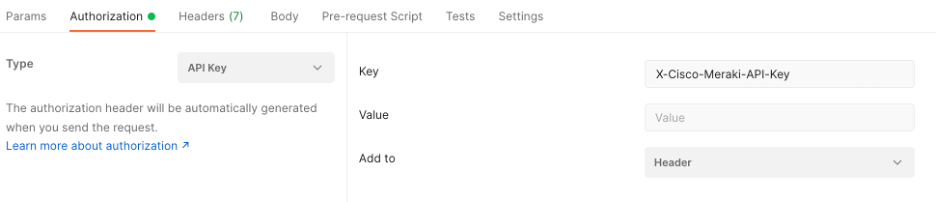
 Feedback
Feedback