Custom Local Snort Rules on a Cisco FireSIGHT System
Available Languages
Contents
Introduction
A custom local rule on a FireSIGHT System is a custom standard Snort rule that you import in an ASCII text file format from a local machine. A FireSIGHT System allows you to import local rules using the web interface. The steps to import local rules are very straightforward. However, to write an optimal local rule, a user requires in-depth knowledge on Snort and networking protocols.
The purpose of this document is to provide you with some tips and assistance to write a custom local rule. The instructions on creating local rules are available in the Snort Users Manual, which is available at snort.org. Cisco recommends that you download and read the Users Manual before you write a custom local rule.
Prerequisites
Requirements
Cisco recommends that you have knowledge on Snort rules and the FireSIGHT System.
Components Used
The information on this document is based on these hardware and software versions:
- The FireSIGHT Management Center (also known as Defense Center)
- Software Version 5.2 or later
Working with the Custom Local Rules
Import Local Rules
Before you begin, you must make sure that the rules in the file do not contain any escape characters. The rule importer requires all custom rules to be imported using ASCII or UTF-8 encoding.
The following procedure explains how to import local standard text rules from a local machine:
1. Access the Rule Editor page by navigating to Policies > Intrusion > Rule Editor.
2. Click Import Rules. The Rule Updates page appears.
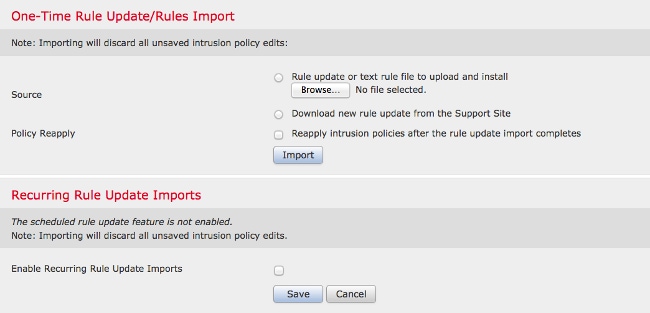
Figure: A screenshot of the Rule Updates page
3. Select Rule update or text rule file to upload and install and click Browse to select the rule file.
4. Click Import. The rule file is imported.
View Local Rules
- To view the revision number for a current local rule, navigate to the Rule Editor page (Policies > Intrusion > Rule Editor).
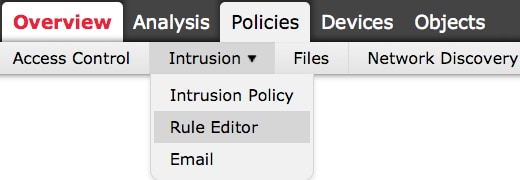
- In the Rule Editor page, click on the Local Rule category to expand the folder, then click Edit next to the rule.
- All imported local rules are automatically saved in the local rule category.
Enable Local Rules
- By default, the FireSIGHT System sets the local rules in a disabled state. You must manually set the state of local rules before you can use them in your intrusion policy.
- In order to enable a local rule, navigate to Policy Editor page (Policies > Intrusion > Intrusion Policy). Select Rules in the left panel. Under the Category, select local. All of the local rules should appear, if available.
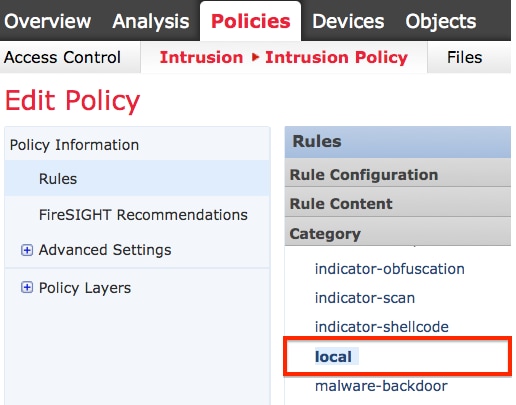
- After selecting the desired local rules, select a state for the rules.
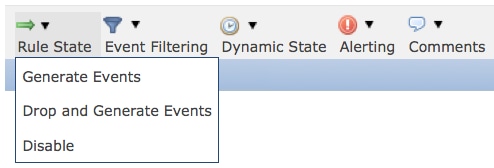
- Once the rule state is selected, click on the Policy Information option on the left panel. Select the Commit Changes button. The Intrusion Policy is validated.
View the Deleted Local Rules
- All deleted local rules are moved from the local rule category to the deleted rule category.
- To view the revision number of a deleted local rule, go to the Rule Editor page, click on the deleted category to expand the folder, then click the pencil icon to view the detail of the rule in the Rule Editor page.
Numbering of the Local Rules
- You do not have to specify a Generator (GID); if you do, you can specify only GID 1 for a standard text rule or 138 for a sensitive data rule.
- Do not specify a Snort ID (SID) or revision number when importing a rule for the first time; this avoids collisions with SIDs of other rules, including deleted rules.
- The FireSIGHT Management Center automatically assigns the next available custom rule SID of 1000000 or greater, and a revision number of 1.
- If you attempt to import an intrusion rule with a SID greater than 2147483647, a validation error will occur.
- You must include the SID assigned by IPS and a revision number greater than the current revision number when importing an updated version of a local rule that you have previously imported.
- You can reinstate a local rule that you have deleted by importing the rule using the SID assigned by IPS and a revision number greater than the current revision number. Note that the FireSIGHT Management Center automatically increments the revision number when you delete a local rule; this is a device that allows you to reinstate local rules.
Revision History
| Revision | Publish Date | Comments |
|---|---|---|
1.0 |
04-Jan-2016 |
Initial Release |
Contact Cisco
- Open a Support Case

- (Requires a Cisco Service Contract)
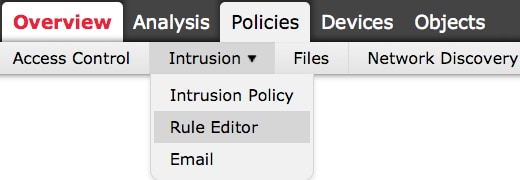
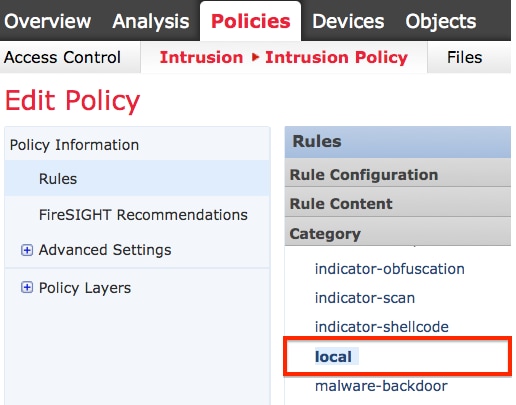
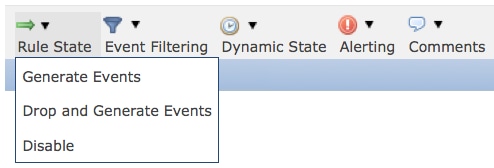
 Feedback
Feedback