Introduction
This document describes Security Assertion Markup Language (SAML) authentication on FTD managed over FMC.
Prerequisites
Requirements
Cisco recommends knowledge of these topics:
- AnyConnect configuration on Firepower Management Center (FMC)
- SAML and metatada.xml values
Components Used
The information in this document is based on these software and hardware versions:
- Firepower Threat Defense (FTD) version 6.7.0
- FMC version 6.7.0
- ADFS from AD Server with SAML 2.0
Note: If possible, use an NTP server to synchronize time between the FTD and IdP. Otherwise, verify that the time is manually synchronized between them.
The information in this document was created from the devices in a specific lab environment. All of the devices used in this document started with a cleared (default) configuration. If your network is live, ensure that you understand the potential impact of any command.
Background Information
The configuration allows AnyConnect users to establish a VPN session authentication with a SAML Identity Service Provider.
Some of the current limitations for SAML are:
- SAML on FTD is supported for authentication (version 6.7 and higher) and authorization (version 7.0 and higher).
- SAML authentication attributes available in DAP evaluation (similar to RADIUS attributes sent in RADIUS authorization response from AAA server) are not supported.
- ASA supports SAML-enabled tunnel-group on DAP policy. However, you cannot check the username attribute with SAML authentication, because the username attribute is masked by the SAML Identity provider.
-
Because AnyConnect with the embedded browser uses a new browser session on every VPN attempt, users must re-authenticate every time if the IdP uses HTTP session cookies to track login state.
-
In this case, the Force Re-Authentication setting in Configuration > Remote Access VPN > Clientless SSL VPN Access > Advanced > Single Sign On Servers has no effect on AnyConnect initiated SAML authentication.
More limitations or SAML are described in the link provided here.
Guidelines and Limitations for SAML 2.0
These limitations apply to ASA and FTD: Guidelines and Limitations for SAML 2.0.
Note: All of the SAML configurations to be implemented on the FTD can be found on the metadata.xml file provided by your IdP.
Configuration
This section describes how to configure AnyConnect with SAML authentication on FTD
Get the SAML IdP Parameters
This image shows a SAML IdP metadata.xml file. From the output, you can obtain all values required to configure the AnyConnect profile with SAML:
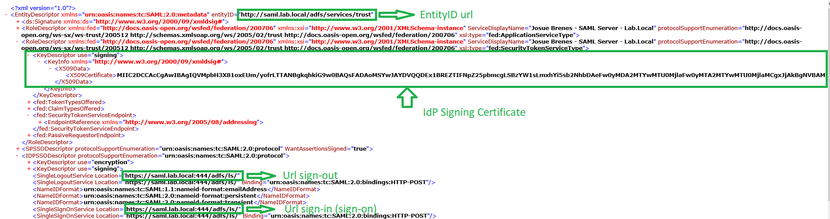
Configuration on the FTD via FMC
Step 1. Install and enroll the IdP certificate on the FMC. Navigate to Devices > Certificates.
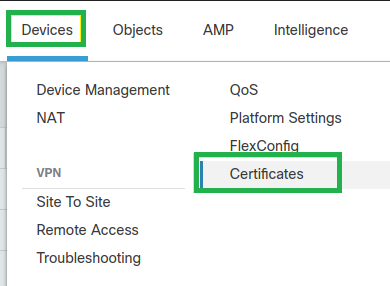
Step 2. Click Add. Select the FTD to enroll in this certificate. Under Cert Enrollment, click the plus + sign.
In the Add Cert Enrollment section, use any name as a label for the IdP cert. Click Manual.
Check the CA Only and Skip Check for CA flag fields.
Paste the base64 format IdP CA cert.
Click Save and then click Add.
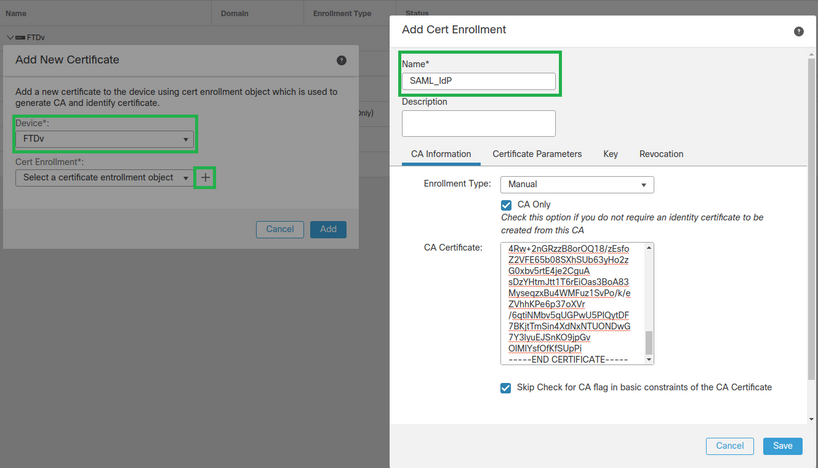
Step 3. Configure the SAML server settings. Navigate to Objects > Object Management > AAA Servers > Single Sign-on Server.Then, select Add Single Sign-on Server.

Step 4. Based on the metadata.xml file already provided by your IdP, configure the SAML values on the New Single Sign-on Server.
SAML Provider Entity ID: entityID from metadata.xml
SSO URL: SingleSignOnService from metadata.xml.
Logout URL: SingleLogoutService from metadata.xml.
BASE URL: FQDN of your FTD SSL ID Certificate.
Identity Provider Certificate: IdP Signing Certificate.
Service Provider Certificate: FTD Signing Certificate.
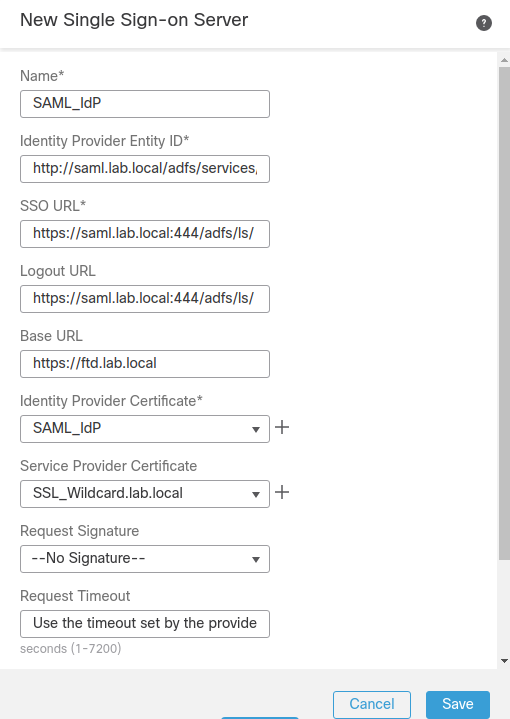
Step 5. Configure the Connection Profile that uses this authentication method. Navigate to Devices > Remote Access and then edit your current VPN Remote Access configuration.

Step 6. Click on the plus + sign and add another Connection Profile.

Step 7. Create the new Connection Profile and add the proper VPN, Pool, or DHCP Server.
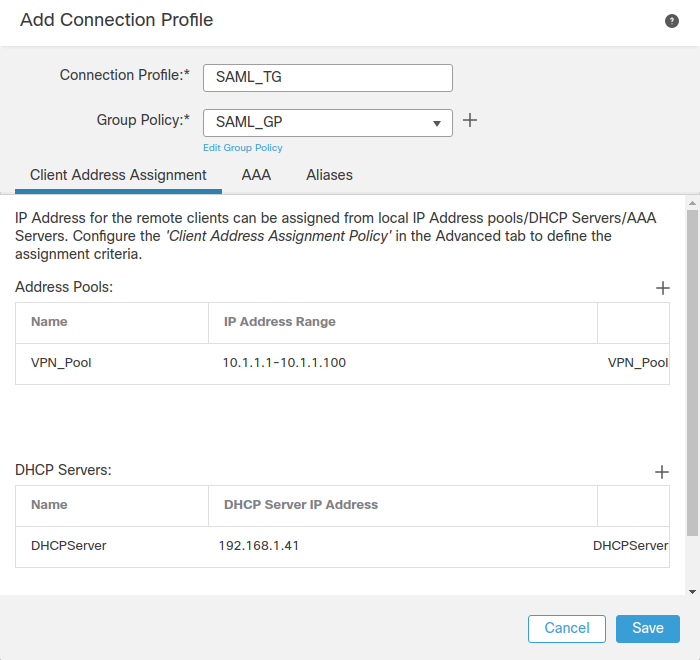
Step 8. Select the AAA tab. Under the Authentication Method option, select SAML.
Under the Authentication Server option, select the SAML object created in Step 4.
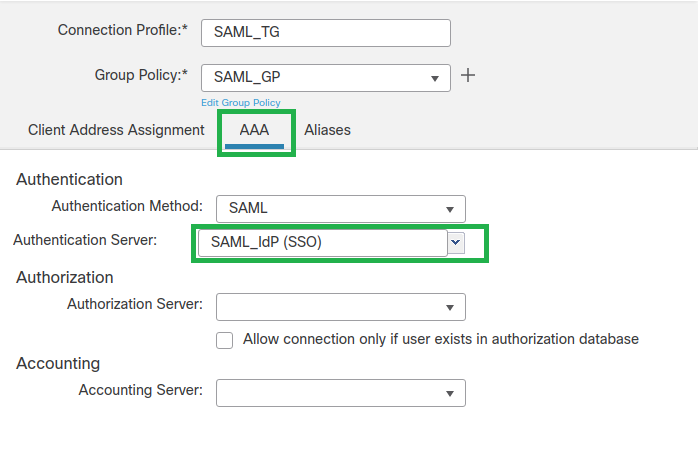
Step 9. Create a group alias to map the connections to this Connection Profile. This is the tag that users can see on the AnyConnect Software drop-down menu.
When this is configured, click OK and save the complete SAML Authentication VPN configuration.
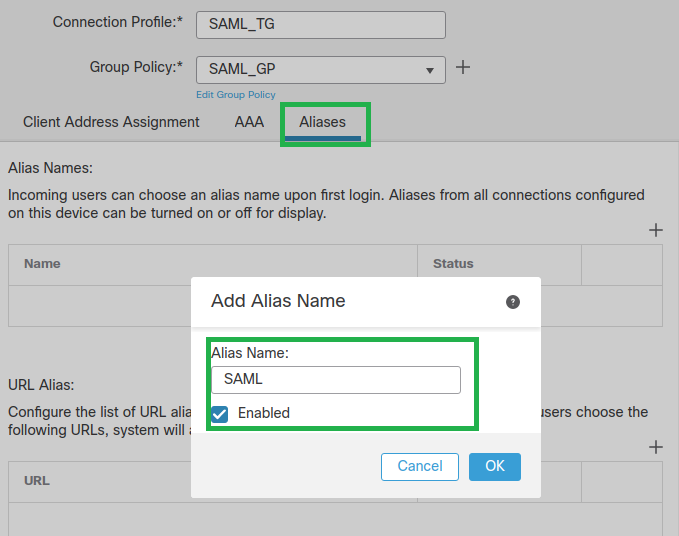
Step 10. Navigate to Deploy > Deployment and select the proper FTD to apply the SAML Authentication VPN changes.
Step 11. Provide the FTD metadata.xml file to the IDP so they add the FTD as a trusted device.
On the FTD CLI, run the command show saml metadata SAML_TG where SAML_TG is the name of the Connection Profile created on Step 7.
This is the expected output:
> system support diagnostic-cli
Attaching to Diagnostic CLI ... Press 'Ctrl+a then d' to detach.
Type help or '?' for a list of available commands.
firepower> en
Password:
firepower# show saml metadata SAML_TG
<?xml version="1.0" encoding="UTF-8" standalone="yes"?>
<EntityDescriptor entityID="https://ftd.lab.local/saml/sp/metadata/SAML_TG" xmlns="urn:oasis:names:tc:SAML:2.0:metadata">
<SPSSODescriptor AuthnRequestsSigned="false" WantAssertionsSigned="true" protocolSupportEnumeration="urn:oasis:names:tc:SAML:2.0:protocol">
<KeyDescriptor use="signing">
<ds:KeyInfo xmlns:ds="http://www.w3.org/2000/09/xmldsig#">
<ds:X509Data>
<ds:X509Certificate>MIIF1zCCBL+gAwIBAgITYAAAABN6dX+H0cOFYwAAAAAAEzANBgkqhkiG9w0BAQsF
ADBAMRUwEwYKCZImiZPyLGQBGRYFbG9jYWwxEzARBgoJkiaJk/IsZAEZFgNsYWIx
EjAQBgNVBAMTCU1TMjAxMi1DQTAeFw0yMDA0MTEwMTQyMTlaFw0yMjA0MTEwMTQy
MTlaMCMxCzAJBgNVBAYTAkNSMRQwEgYDVQQDDAsqLmxhYi5sb2NhbDCCASIwDQYJ
KoZIhvcNAQEBBQADggEPADCCAQoCggEBAKfRmbCfWk+V1f+YlsIE4hyY6+Qr1yKf
g1wEqLOFHtGVM3re/WmFuD+4sCyU1VkoiJhf2+X8tG7x2WTpKKtZM3N7bHpb7oPc
uz8N4GabfAIw287soLM521h6ZM01bWGQ0vxXR+xtCAyqz6JJdK0CNjNEdEkYcaG8
PFrFUy31UPmCqQnEy+GYZipErrWTpWwbF7FWr5u7efhTtmdR6Y8vjAZqFddigXMy
EY4F8sdic7btlQQPKG9JIaWny9RvHBmLgj0px2i5Rp5k1JIECD9kHGj44O5lBEcv
OFY6ecAPv4CkZB6CloftaHjUGTSeVeBAvXBK24Ci9e/ynIUNJ/CM9pcCAwEAAaOC
AuUwggLhMBYGA1UdEQQPMA2CCyoubGFiLmxvY2FsMB0GA1UdDgQWBBROkmTIhXT/
EjkMdpc4aM6PTnyKPzAfBgNVHSMEGDAWgBTEPQVWHlHqxd11VIRYSCSCuHTa4TCB
zQYDVR0fBIHFMIHCMIG/oIG8oIG5hoG2bGRhcDovLy9DTj1NUzIwMTItQ0EsQ049
V0lOLTVBME5HNDkxQURCLENOPUNEUCxDTj1QdWJsaWMlMjBLZXklMjBTZXJ2aWNl
cyxDTj1TZXJ2aWNlcyxDTj1Db25maWd1cmF0aW9uLERDPWxhYixEQz1sb2NhbD9j
ZXJ0aWZpY2F0ZVJldm9jYXRpb25MaXN0P2Jhc2U/b2JqZWN0Q2xhc3M9Y1JMRGlz
dHJpYnV0aW9uUG9pbnQwgbkGCCsGAQUFBwEBBIGsMIGpMIGmBggrBgEFBQcwAoaB
mWxkYXA6Ly8vQ049TVMyMDEyLUNBLENOPUFJQSxDTj1QdWJsaWMlMjBLZXklMjBT
ZXJ2aWNlcyxDTj1TZXJ2aWNlcyxDTj1Db25maWd1cmF0aW9uLERDPWxhYixEQz1s
b2NhbD9jQUNlcnRpZmljYXRlP2Jhc2U/b2JqZWN0Q2xhc3M9Y2VydGlmaWNhdGlv
bkF1dGhvcml0eTAOBgNVHQ8BAf8EBAMCBaAwPQYJKwYBBAGCNxUHBDAwLgYmKwYB
BAGCNxUIgYKsboLe0U6B4ZUthLbxToW+yFILh4iaWYXgpQUCAWQCAQMwSwYDVR0l
BEQwQgYIKwYBBQUHAwEGCCsGAQUFBwMHBggrBgEFBQcDBgYIKwYBBQUIAgIGCCsG
AQUFBwMFBggrBgEFBQcDAgYEVR0lADBfBgkrBgEEAYI3FQoEUjBQMAoGCCsGAQUF
BwMBMAoGCCsGAQUFBwMHMAoGCCsGAQUFBwMGMAoGCCsGAQUFCAICMAoGCCsGAQUF
BwMFMAoGCCsGAQUFBwMCMAYGBFUdJQAwDQYJKoZIhvcNAQELBQADggEBAKQnqcaU
fZ3kdeoE8v2Qz+3Us8tXxXaXVhS3L5heiwr1IyUgsZm/+RLJL/zGE3AprEiITW2V
Lmq04X1goaAs6obHrYFtSttz/9XlTAe1KbZ0GlRVg9LblPiF17kZAxALjLJHlCTG
5EQSC1YqS31sTuarm4WPDJyMShc6hlUpswnCokGRMMgpx2GmDgv4Zf8SzJJ0NI4y
DgMozuObwkNUXuHbiLuoXwvb2Whm11ysidpl+V9kp1RYamyjFUo+agx0E+L1zp8C
i0YEwYKXgKk3CZdwJfnYQuCWjmapYwlLGt5S59Uwegwro6AsUXY335+ZOrY/kuLF
tzR3/S90jDq6dqk=
</ds:X509Certificate>
</ds:X509Data>
</ds:KeyInfo>
</KeyDescriptor>
<AssertionConsumerService index="0" isDefault="true" Binding="urn:oasis:names:tc:SAML:2.0:bindings:HTTP-POST" Location="https://ftd.lab.local/+CSCOE+/saml/sp/acs?tgname=SAML_TG" />
<SingleLogoutService Binding="urn:oasis:names:tc:SAML:2.0:bindings:HTTP-Redirect" Location="https://ftd.lab.local/+CSCOE+/saml/sp/logout"/><SingleLogoutService Binding="urn:oasis:names:tc:SAML:2.0:bindings:HTTP-POST" Location="https://ftd.lab.local/+CSCOE+/saml/sp/logout"/></SPSSODescriptor>
</EntityDescriptor>
After the metadata.xml from the FTD is provided to the IdP and it is as a trusted device, a test under the VPN connection can be performed.
Verify
Verify that the VPN AnyConnect connection was established with SAML as an authentication method with the commands seen here:
firepower# show vpn-sessiondb detail AnyConnect
Session Type: AnyConnect Detailed
Username : xxxx Index : 4
Assigned IP : 10.1.1.1 Public IP : 192.168.1.104
Protocol : AnyConnect-Parent SSL-Tunnel DTLS-Tunnel
License : AnyConnect Premium
Encryption : AnyConnect-Parent: (1)none SSL-Tunnel: (1)AES-GCM-256 DTLS-Tunnel: (1)AES-GCM-256
Hashing : AnyConnect-Parent: (1)none SSL-Tunnel: (1)SHA384 DTLS-Tunnel: (1)SHA384
Bytes Tx : 12772 Bytes Rx : 0
Pkts Tx : 10 Pkts Rx : 0
Pkts Tx Drop : 0 Pkts Rx Drop : 0
Group Policy : SAML_GP Tunnel Group : SAML_TG
Login Time : 18:19:13 UTC Tue Nov 10 2020
Duration : 0h:03m:12s
Inactivity : 0h:00m:00s
VLAN Mapping : N/A VLAN : none
Audt Sess ID : c0a80109000040005faad9a1
Security Grp : none Tunnel Zone : 0
AnyConnect-Parent Tunnels: 1
SSL-Tunnel Tunnels: 1
DTLS-Tunnel Tunnels: 1
AnyConnect-Parent:
Tunnel ID : 4.1
Public IP : 192.168.1.104
Encryption : none Hashing : none
TCP Src Port : 55130 TCP Dst Port : 443
Auth Mode : SAML
Idle Time Out: 30 Minutes Idle TO Left : 26 Minutes
Client OS : linux-64
Client OS Ver: Ubuntu 20.04.1 LTS (Focal Fossa)
Client Type : AnyConnect
Client Ver : Cisco AnyConnect VPN Agent for Linux 4.9.03047
Bytes Tx : 6386 Bytes Rx : 0
Pkts Tx : 5 Pkts Rx : 0
Pkts Tx Drop : 0 Pkts Rx Drop : 0
SSL-Tunnel:
Tunnel ID : 4.2
Assigned IP : 10.1.1.1 Public IP : 192.168.1.104
Encryption : AES-GCM-256 Hashing : SHA384
Ciphersuite : ECDHE-RSA-AES256-GCM-SHA384
Encapsulation: TLSv1.2 TCP Src Port : 55156
TCP Dst Port : 443 Auth Mode : SAML
Idle Time Out: 30 Minutes Idle TO Left : 28 Minutes
Client OS : Linux_64
Client Type : SSL VPN Client
Client Ver : Cisco AnyConnect VPN Agent for Linux 4.9.03047
Bytes Tx : 6386 Bytes Rx : 0
Pkts Tx : 5 Pkts Rx : 0
Pkts Tx Drop : 0 Pkts Rx Drop : 0
DTLS-Tunnel:
Tunnel ID : 4.3
Assigned IP : 10.1.1.1 Public IP : 192.168.1.104
Encryption : AES-GCM-256 Hashing : SHA384
Ciphersuite : ECDHE-ECDSA-AES256-GCM-SHA384
Encapsulation: DTLSv1.2 UDP Src Port : 40868
UDP Dst Port : 443 Auth Mode : SAML
Idle Time Out: 30 Minutes Idle TO Left : 28 Minutes
Client OS : Linux_64
Client Type : DTLS VPN Client
Client Ver : Cisco AnyConnect VPN Agent for Linux 4.9.03047
Bytes Tx : 0 Bytes Rx : 0
Pkts Tx : 0 Pkts Rx : 0
Pkts Tx Drop : 0 Pkts Rx Drop : 0
Troubleshoot
Some verification commands on the FTD CLI can be used to troubleshoot SAML, and Remote Access VPN connection as seen in the bracket:
firepower# show run webvpn
firepower# show run tunnel-group
firepower# show crypto ca certificate
firepower# debug webvpn saml 25
Note: You can troubleshoot DART from the AnyConnect user PC as well.

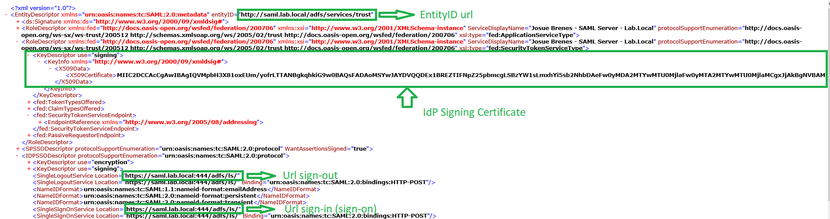
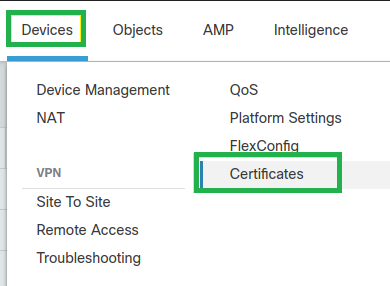
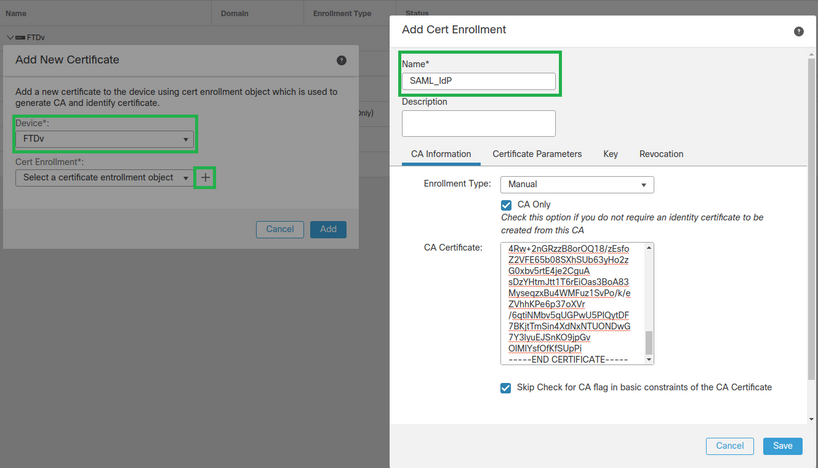

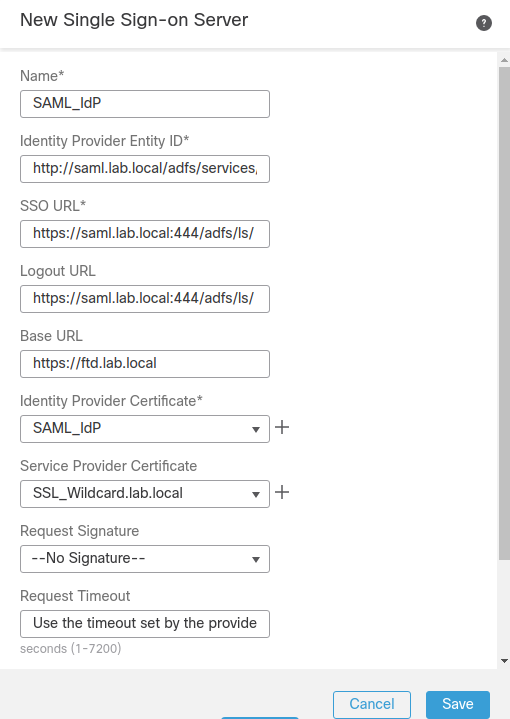


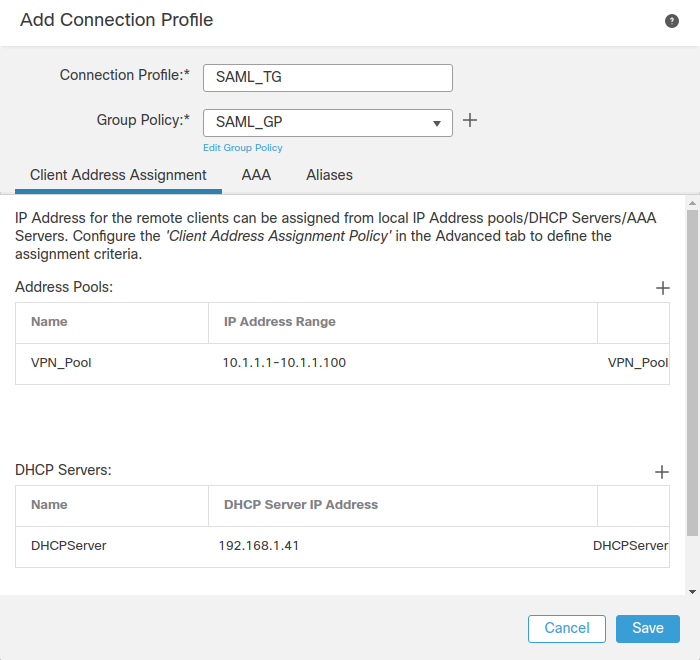
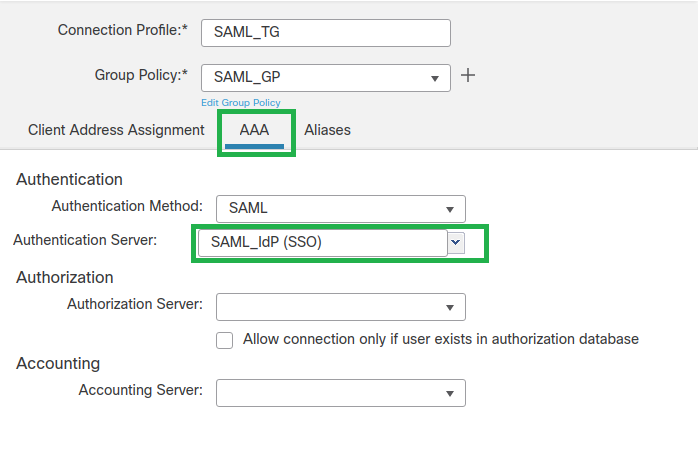
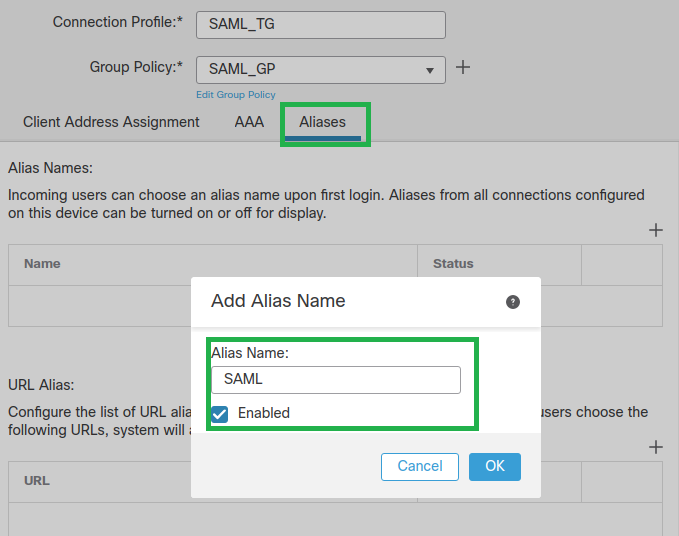
 Feedback
Feedback