Introduction
This document describes how to download log files from Cisco Firepower Management Center (FMC) and Firepower Threat Defense (FTD) to a local computer.
Prerequisites
Requirements
Cisco recommends that you have knowledge of these topics:
- Cisco Firepower device
- Virtual device models
Components Used
This document is not restricted to specific software and hardware versions.
The information in this document was created from the devices in a specific lab environment. All of the devices used in this document started with a cleared (default) configuration. If your network is live, ensure that you understand the potential impact of any command.
Copy Files
Copy File from FTD to FMC
There is a Secure Copy Protocol (SCP) server on FMC, therefore, the files can be moved from FTD to FMC.
root@FMC:~$ scp admin@<FTD ip>:<path to file> <path to local directory where to store>
A common example is to move the core file(s) from FTD to the FMC.
On the FTD:
root@ciscoasa:/ngfw/var/common# ls -l
total 1557960
-rw-r--r-- 1 root root 23231 Sep 6 03:43 core_1482327396_Firepower-module1_snort_6
-rw------- 1 root root 560128000 Apr 26 01:47 core_1556242979_ciscoasa_snort_6.8777
-rw------- 1 root root 383381504 Aug 25 23:05 core_1566774281_ciscoasa_snort_11.31618
-rw------- 1 root root 69562368 Aug 25 23:05 core_1566774281_ciscoasa_snort_11.31620
-rw------- 1 root root 465424384 Aug 28 02:21 core_1566958444_ciscoasa_snort_6.18352
-rw------- 1 root root 116887552 Aug 28 02:18 core_1566958688_ciscoasa_snort_6.18340
-rw------- 1 root root 52338688 Aug 28 02:18 core_1566958689_ciscoasa_snort_6.18341
-rw------- 1 root root 465514496 Sep 2 02:20 core_1567390346_ciscoasa_snort_6.27631
-rw------- 1 root root 151572480 Sep 2 02:17 core_1567390618_ciscoasa_snort_6.27435
Now, transfer the file to the FMC:
root@FMC:/Volume/home/admin# scp admin@10.10.10.10:/ngfw/var/common/core_1567390618_ciscoasa_snort_6.27435 /var/common/
Note: Add -v for verbose logging on the scp command to troubleshoot further.
Copy Files from FMC to Local Machine
Use SCP to Copy
There is a Secure Copy Protocol (SCP) server on FMC, and it uses the files that can be moved from FMC to another device.
root@FMC:~$ scp <path to local directory where to store> admin@<FMC ip>:<path to file>
A common practice is to move the core files from the FMC to local Desktop:
root@localMachine:/Volume/home/admin# scp admin@10.10.10.20:/var/common/core_1567390618_ciscoasa_snort_6.27435 /var/tmp/
A popular tool, WInSCP is often used on Windows. This tool provides a GUI based interface.
In FMC 6.4 and above, SCP to the FMC is not possible directly. For that, the following is needed(the below is intended for user: admin):
root@FMC:/Volume/home/admin# usermod --shell /bin/bash admin
After this SCP to the FMC will work. Once done, please remeber to rollback(prior to closing the session) else admin login can have issues:
root@FMC:/Volume/home/admin# usermod --shell /usr/bin/clish admin
Download from GUI
The files which are present /var/common can be downloaded from the GUI.
If there are any file(s) and/or tcpdump generated on the FMC, please move to /var/common, so that it can be downloaded from the GUI.
Step 1. Navigate to System > Health > Monitor and click the sensor from which the file needs to be downloaded, as shown in the image:
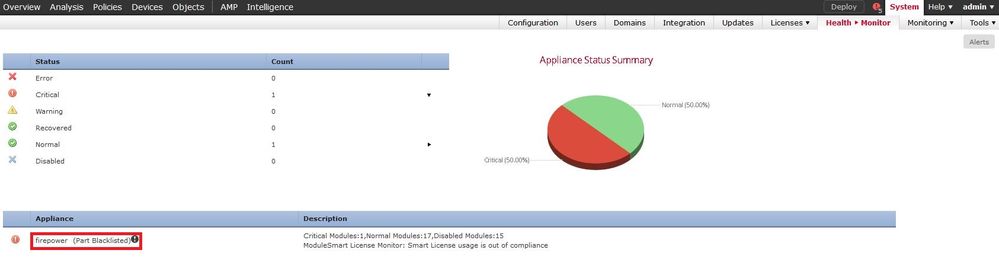
Step 2. Navigate to System > Health > Monitor and click Advanced Troubleshooting, as shown in the image:
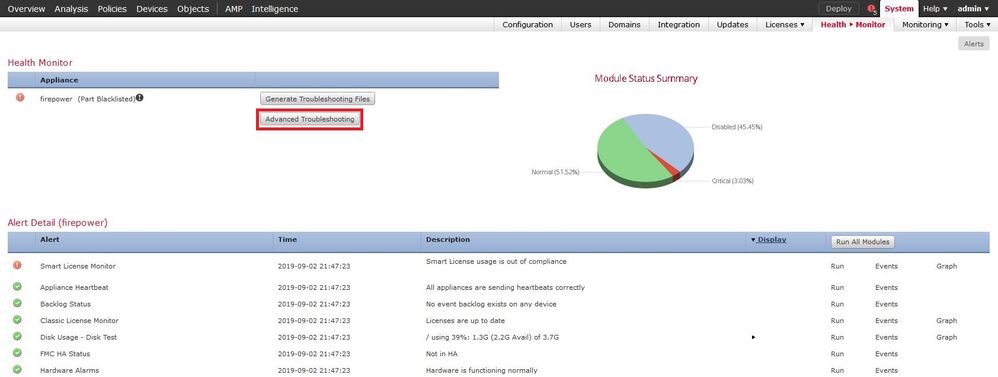
Step 3. Enter the filename and click download, as shown in the image:
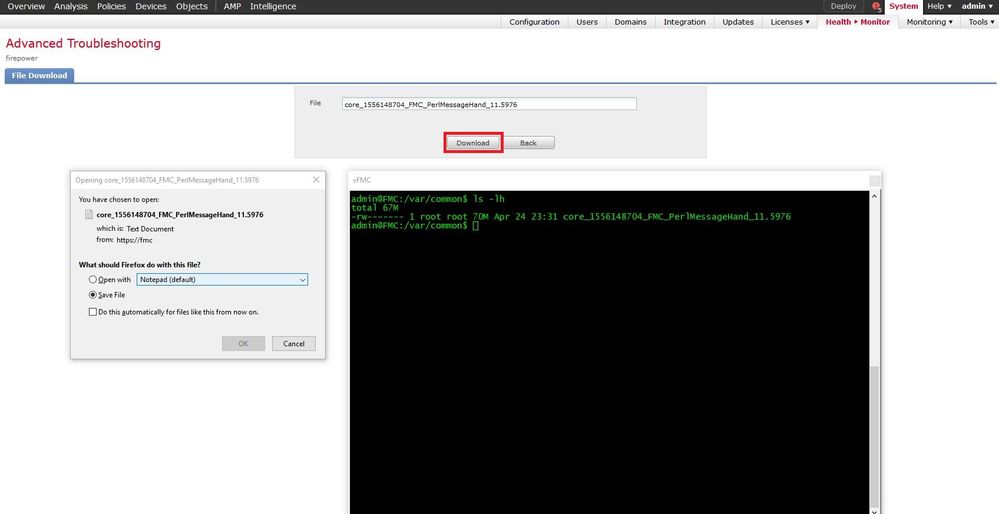

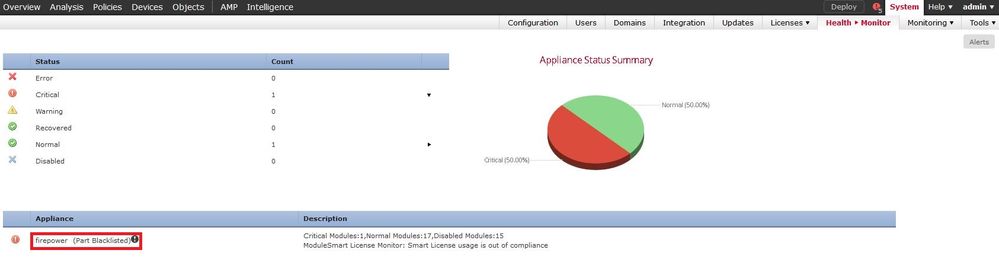
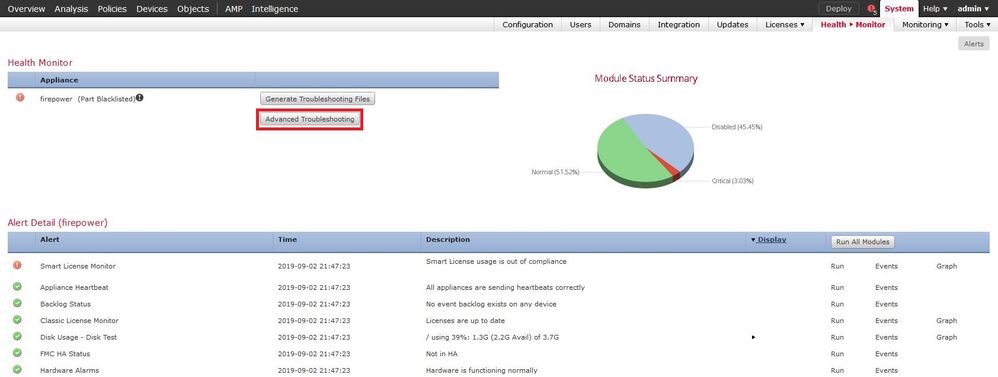
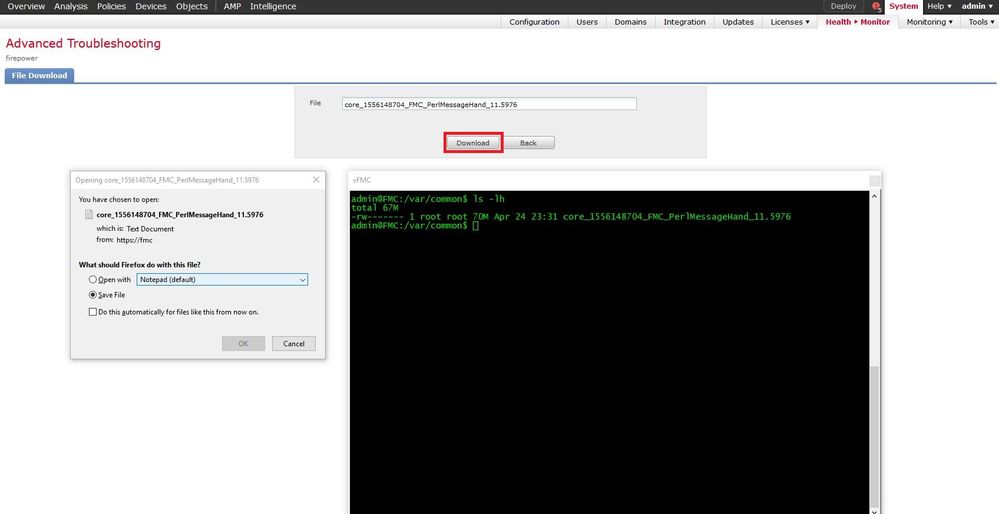
 Feedback
Feedback