Introduction
This document describes an example of a an upgrade of the Firepower Extensible Operating System (FXOS) version using the Firepower Chassis Manager.
Prerequisites
Requirements
Cisco recommends knowledge of these topics:
- There are no specific requirements for this guide
Components Used
The information in this document is based on these software and hardware versions:
- Cisco Firepower 4125
- Firepower Chassis Manager (FCM) Version 2.12 (0.484)
The information in this document was created from the devices in a specific lab environment. All of the devices used in this document started with a cleared (default) configuration. If your network is live, ensure that you understand the potential impact of any command.
Background Information
Specific requirements for this document include:
- Connectivity to the Management IP of the Chassis
- The FXOS installation package (
.SPA) previously downloaded from the Software Cisco Portal
This upgrade procedure is supported on appliances:
- Cisco Firepower 4100 Series
- Cisco Firepower 9300 Series
Before You Begin
- Verify the model is compatible with this procedure.
- Backup the FXOS and Logical Device configurations.
- Schedule a maintenance window to perform this procedure.
Configure
Step 1. Log into the Firepower Chassis Manager:
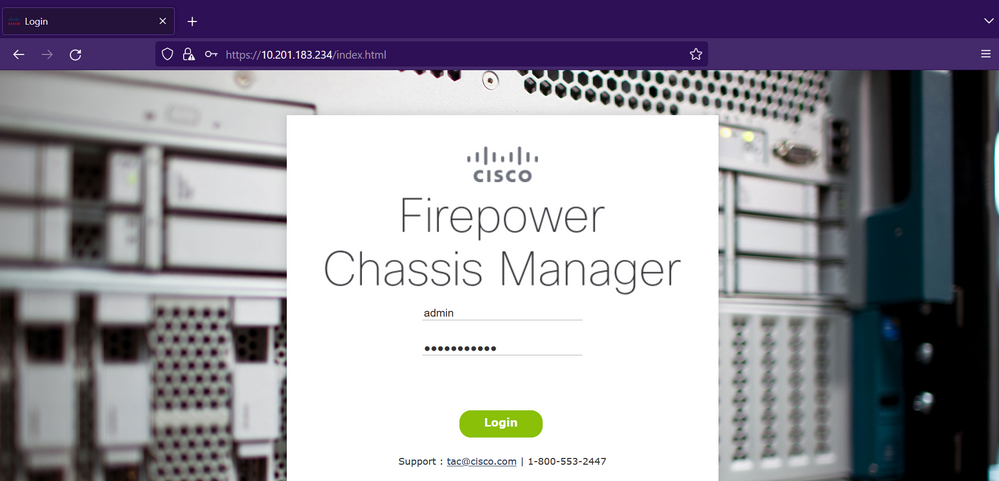
Caution: To log into FCM you need to use the Management IP Address of the Chassis, be aware that this IP is different from the Management IP from the Logical Device (FTD or ASA).
Step 2. Navigate to System > Updates to visit the updates page on the Firepower Chassis Manager:
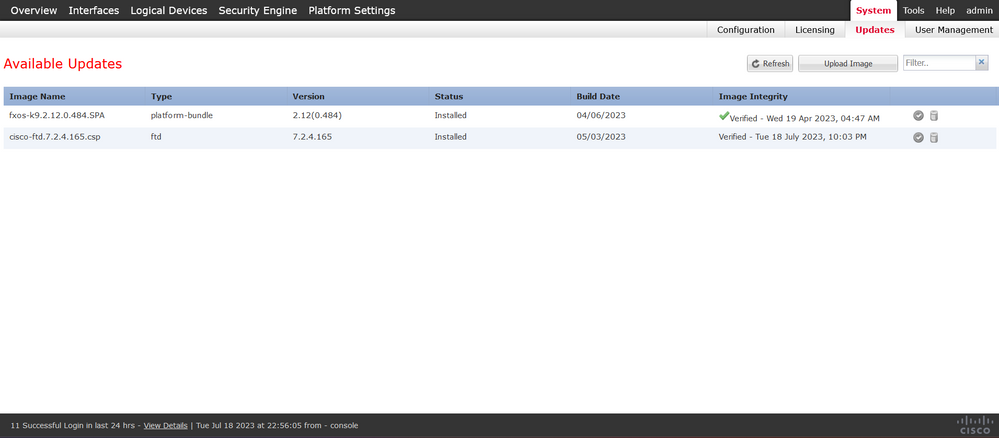
Step 3. Upload the installation package on the Firepower Chassis Manager:
I. Click on the Upload Image button.
II. Click on the Browse button and select on the File Explorer your installation package.
III. Select the Upload button to start the upload of the package.
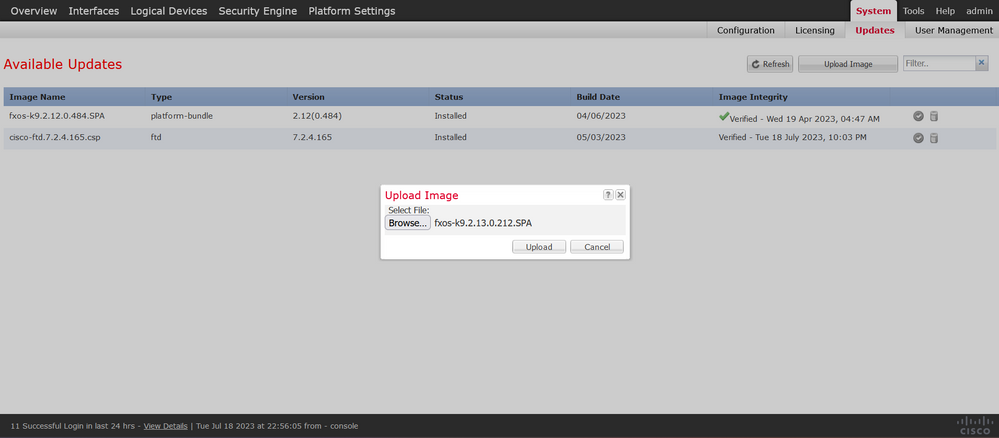
Upload progress bar example:
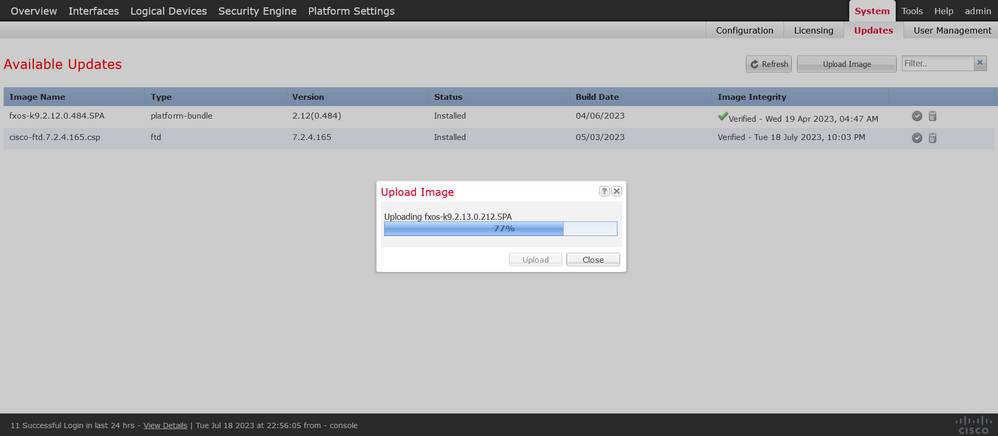
Step 4. Click OK on the pop-up window to return to the Updates page:
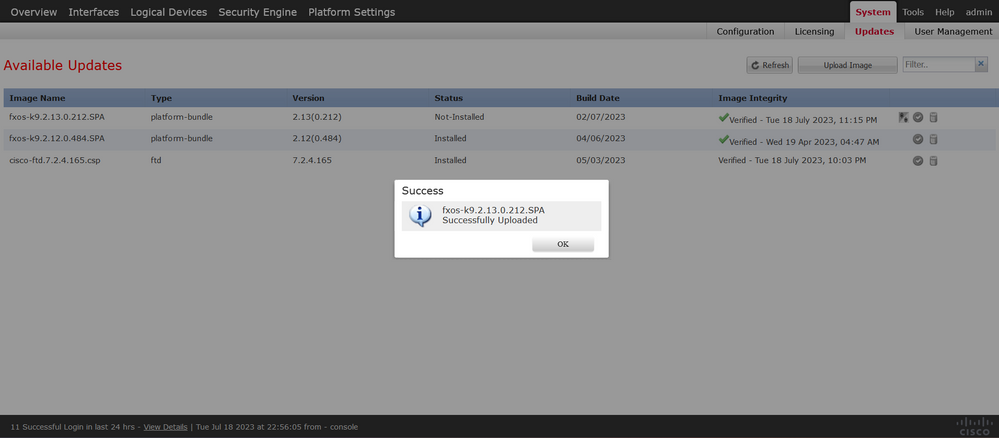
Step 5. Click on the Upgrade button to initiate the installation process:
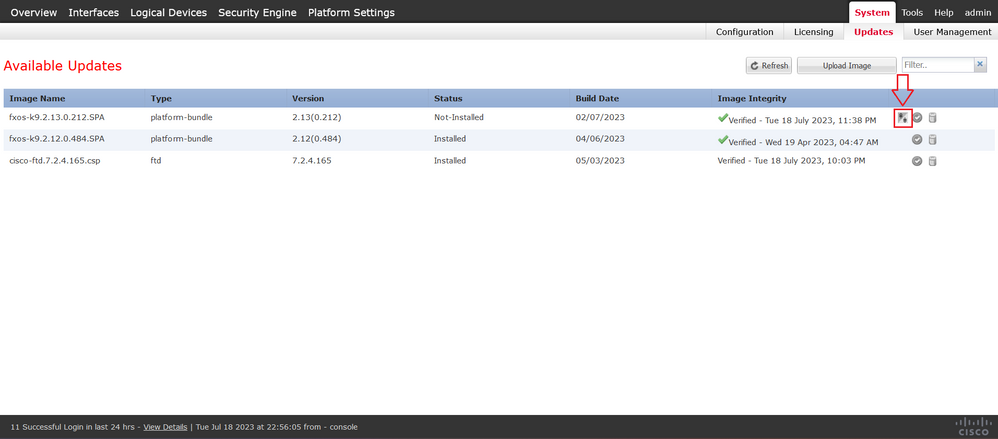
Step 6: Select Yes to confirm the upgrade procedure:
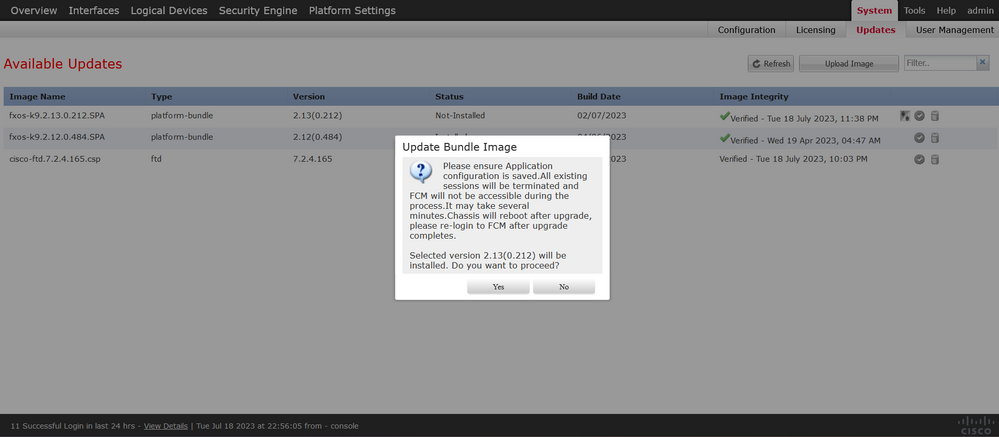
Caution: This upgrade process takes up to 45 minutes, be aware that the chassis is going to reboot while upgrading.
Validation
Review the upgrade process with an FXOS CLI session:
I. Create an SSH Session using the Management IP of the Chassis.
II. Review on the firmware monitor the progress of the FXOS Upgrade.
A. Move to the system scope with the command scope system
B. To display the progress of the upgrade use the command show firmware monitor
Example of the suggested procedures:
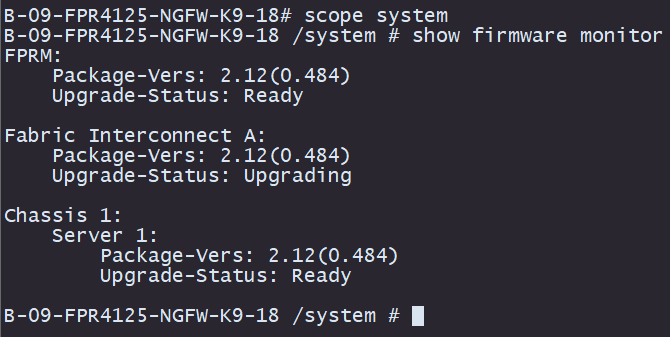
Caution: When the upgrade finishes you must see all the components in Ready state, if you notice a component in Failed state please reach out to TAC.
Once the upgrade finishes you can log into the Firepower Chassis Manager to validate the current version, this can be found on the Overview dashboard:

To perform FXOS upgrades validations via CLI you can use these steps:
I. Create an SSH Session using the Management IP of the Chassis.
II. Use the show version command to validate the current version on your chassis.
III. Review the operative state of the Slots on the Chassis:
A. Move to the ssa scope with the command scope ssa
B. Review the current state of the slots with the command show slot
IV. You can use the show app-instance command to validate the status of the logical device after the upgrade.
Example of the suggested procedures:


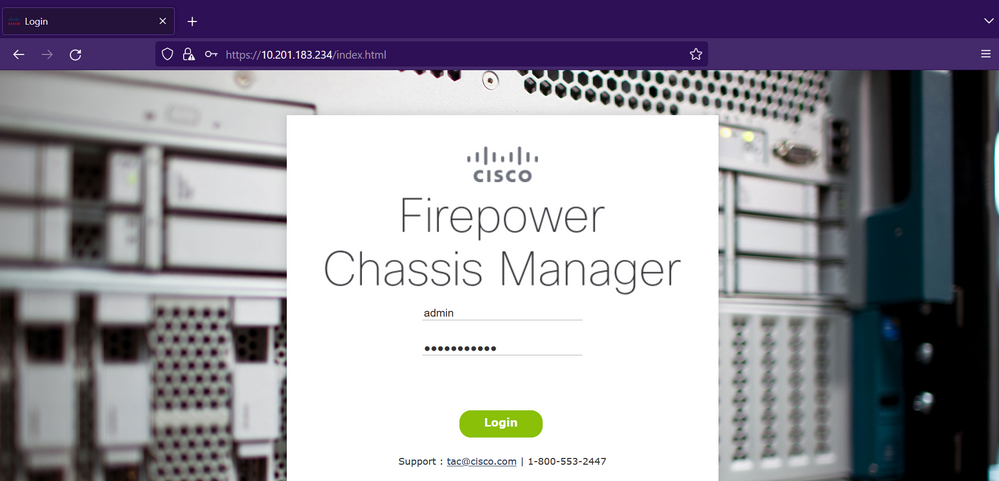
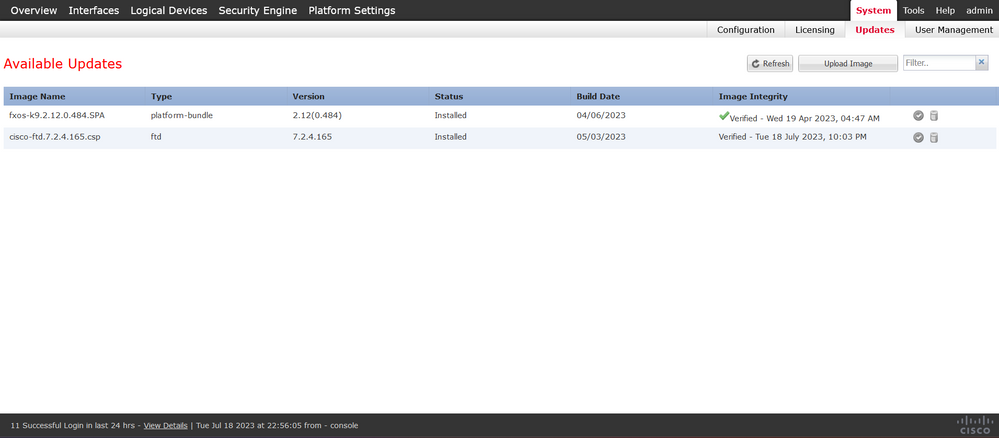
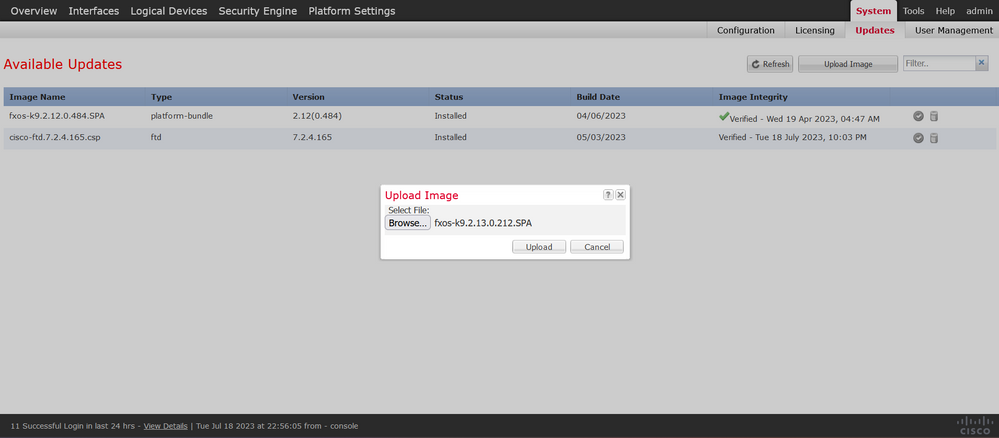
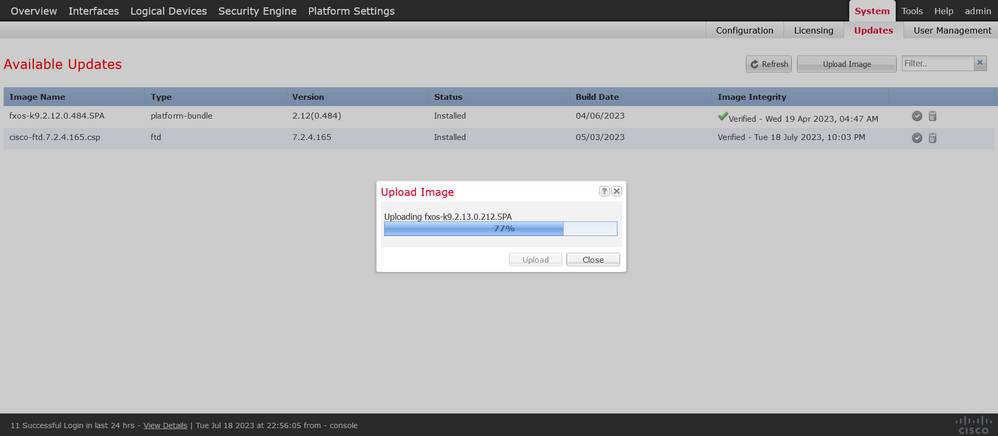
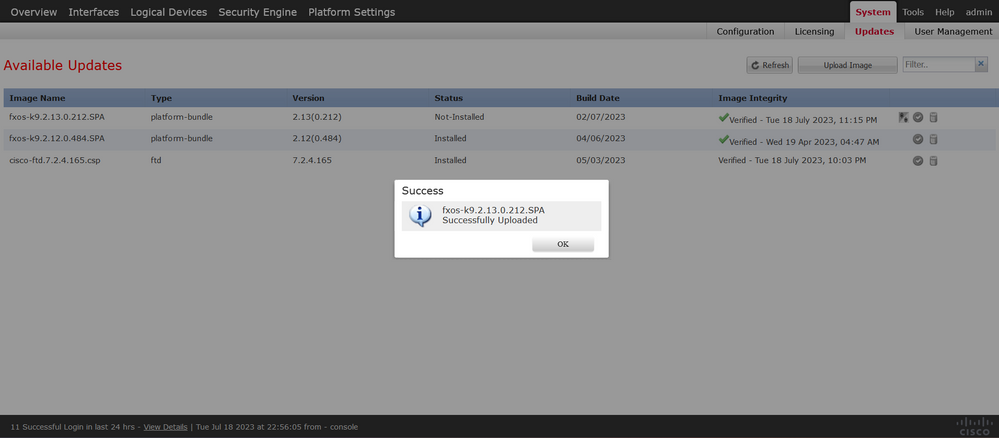
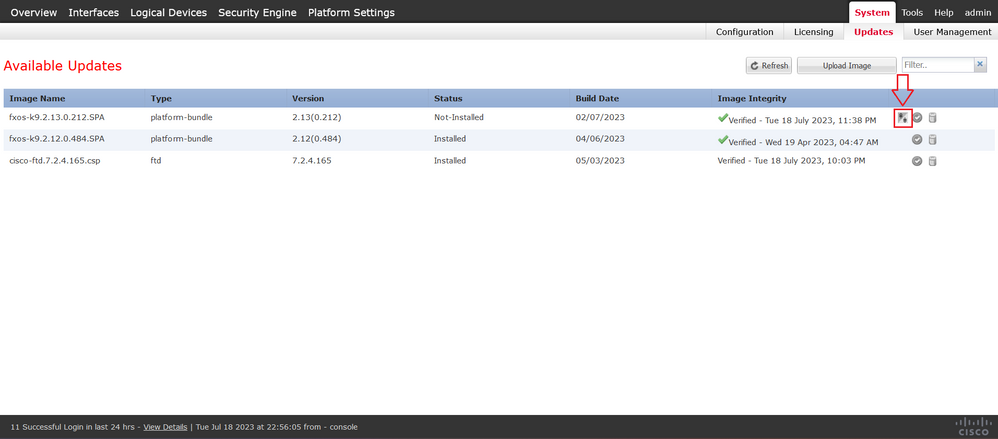
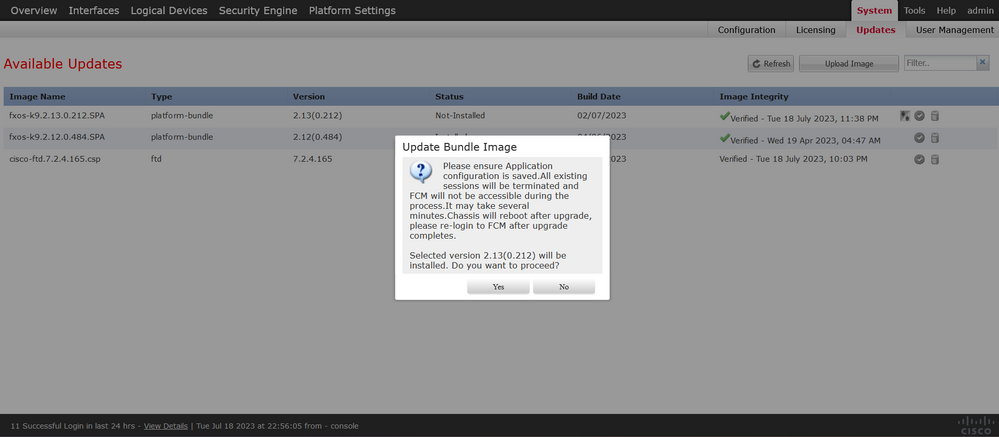
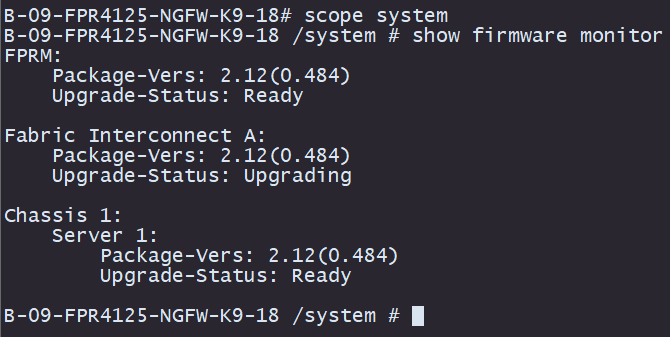


 Feedback
Feedback