Best Practice Guide for Advanced Malware Protection (AMP) on Cisco Email Security
Available Languages
Download Options
Bias-Free Language
The documentation set for this product strives to use bias-free language. For the purposes of this documentation set, bias-free is defined as language that does not imply discrimination based on age, disability, gender, racial identity, ethnic identity, sexual orientation, socioeconomic status, and intersectionality. Exceptions may be present in the documentation due to language that is hardcoded in the user interfaces of the product software, language used based on RFP documentation, or language that is used by a referenced third-party product. Learn more about how Cisco is using Inclusive Language.
Contents
Introduction
Advanced Malware Protection (AMP) is a comprehensive solution that enables malware detection and blocking, continuous analysis and retrospective alerting. Taking advantage of AMP with Cisco Email Security allows superior protection across the attack continuum – before, during, and after an attack with the most cost-effective, easily deployed approach to advanced malware defense.
This best practice document will cover the key features of AMP on the Cisco Email Security Appliance (ESA) as listed below:
- File Reputation - captures a fingerprint of each file as it traverses the ESA and sends it to AMP’s cloud-based intelligence network for a reputation verdict. Given these results, you can automatically block malicious files and apply administrator-defined policy.
- File Analysis - provides the ability to analyze unknown files that are traversing the ESA. A highly secure sandbox environment enables AMP to glean precise details about the file’s behavior and to combine that data with detailed human and machine analysis to determine the file’s threat level. This disposition is then fed into AMP cloud-based intelligence network and used to dynamically update and expand the AMP cloud data set for enhanced protection.
- Mailbox Auto Remediation (MAR) – for Microsoft Office 365 and Exchange 2013/2016 automates the removal of emails with files that become malicious after the initial point of inspection. This saves administrators hours of work and helps contain a threat’s impact.
- Cisco AMP Unity – is the capability that allows an organization to register its AMP-enabled device including ESA with AMP subscription in the AMP for Endpoints Console. With such integration, Cisco Email Security can be seen and queried for sample observations the same way the AMP for Endpoints console already offers for endpoints and allows correlating file propagation data across all of the threat vectors in a single user interface.
- Cisco Threat Response – is an orchestration platform that brings together security-related information from Cisco and third-party sources into a single, intuitive investigation and response console. It does so through a modular design that serves as an integration framework for event logs and threat intelligence. Modules allow for the rapid correlation of data by building relationship graphs that in turn, enable security teams to obtain a clear view of the attack, as well as to quickly make effective response actions.
Verify Feature Keys
- On the ESA, navigate to System Administration> Feature Keys
- Look for File Reputation and File Analysis feature keys and make sure the statuses are Active
Enable Advanced Malware Protection (AMP)
- On the ESA, navigate to Security Services >Advanced Malware Protection – File Reputation and Analysis
- Click the Enable button on Advanced Malware Protection Global Settings:

- Commit your changes.
Customize Advanced Malware Protection (AMP) global settings
- AMP is now enabled, click Edit Global Settings to customize the global settings.
- The list of file extensions will be automatically updated from time to time, so please always visit this setting and ensure all file extensions are selected:

- Expand Advanced settings for File Reputation
- The default selection for File Reputation Server is AMERICA (cloud-sa.amp.cisco.com)
- Click the drop-down menu and choose the nearest File Reputation Servers (especially for APJC and EUROPE customers):

- Expand Advanced settings for File Analysis
- The default selection for the File Analysis Server URL is AMERICAS (https://panacea.threatgrid.com)
- Click the drop-down menu and choose the nearest File Reputation Servers (especially for EUROPE customers):

File Analysis threshold setting
(Optional) You are allowed to set the upper threshold limit for the acceptable file analysis score. The files that are blocked based on Threshold Settings are displayed as Custom Threshold in the Incoming Malware Threat Files section of the Advanced Malware Protection report.
- In the AMP global setting page, expand Threshold Settings.
- The default value from the cloud service is 95.
- Choose the radio button of Enter Custom Value and change the value (for example 70):

- Click Submit andCommit your changes
Integrate ESA with AMP for Endpoints Console
(Only for AMP for Endpoints customer) A unified custom file Blocklist (or a file Allowlist) can be created through the AMP for Endpoints console and can seamlessly distribute the containment strategy across the security architecture including the ESA.
- In the AMP global setting page, expand Advanced settings for File Reputation
- Clicking the button – Register Appliance with AMP for Endpoints:

- Click OK to redirect to the AMP for Endpoints console site to complete the registration.
- Log in to the AMP for Endpoints console with your user credential
- Click Allow authorizing the ESA registration:
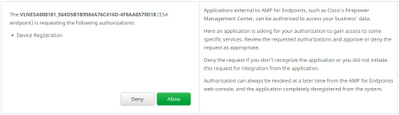
- The AMP for Endpoints console automatically pivots the page back to ESA.
- Make sure the registration status display as SUCCESS:

- Click Submit and Commit your changes
Enable Mailbox Auto Remediation (MAR)
If you have O365 mailboxes or Microsoft Exchange 2013/2016, Mailbox Auto Remediation (MAR) feature will allow the action to be taken when the file reputation verdict change from Clean/Unknown to Malicious.
- Navigate to System Administration > Account Settings
- Under Account Profile, click Create Account Profile to create an API connection profile with your Office 365 and/or Microsoft Exchange’s mailboxes:

- Click Submit and Commit your changes
- (Optional) Chained Profile is a collection of profiles, you only configure chained profile when accounts to be accessed reside across different tenants of different kinds of deployments.
- Click Create Domain Mapping button to map your account profile with the recipient domain. The recommended settings are shown below:

- Click Submit and Commit your changes
Configure Advanced Malware Protection (AMP) in mail policy
Once AMP and MAR have been configured globally, you can now enable the services to mail policies.
- Navigate to Mail Policies > Incoming Mail Policies
- Customize Advanced Malware Protection settings for an Incoming Mail Policy by clicking the blue link under Advanced Malware Protection for the policy you wish to customize.
- For the purposes of this best practice document, click the radio button next to Enable File Reputation and select Enable File Analysis:

- It is recommended to include an X-header with the AMP result in a message.
- The next three sections allow you to select the action that the ESA must perform if an attachment is considered as Unscannable due to message errors, rate limit or if the AMP service is not available. The recommended action is to Deliver As-Is with warning text prepended on the message subject:

- The next section will configure the ESA to drop the message if an attachment is considered malicious:
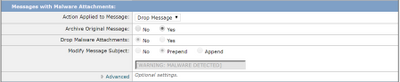
- The recommended action is to quarantine the message if the attachment is sent for File Analysis:

- (For incoming mail policy only) Configure the remedial actions to be performed on the message delivered to end-users when the threat verdict changes to malicious. The recommended settings are shown below:

- Click Submit and Commit your changes
Integrate SMA with Cisco Threat Response (CTR)
The integration of an SMA Email module requires the use of the Security Services Exchange (SSE) via CTR. SSE allows an SMA to register with the Exchange and you provide explicit permission for Cisco Threat Response to access the registered devices. The process involves linking your SMA to SSE via a token that is generated when you are ready to link it.
- On the CTR portal (https://visibility.amp.cisco.com), log in with your user credentials.
- CTR uses a module to integrate with other Cisco security products including ESA. Click the Modules tab.
- Choose Devices and click Manage Devices:
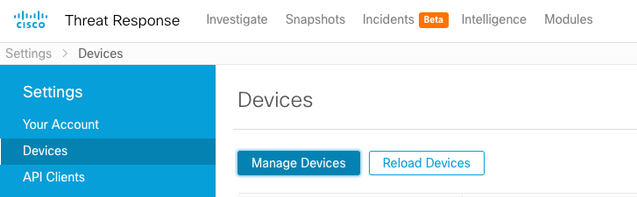
- CTR will pivot the page to SSE.
- Click the + icon to generate a new token and click Continue.
- Copy the new token before closing the box:
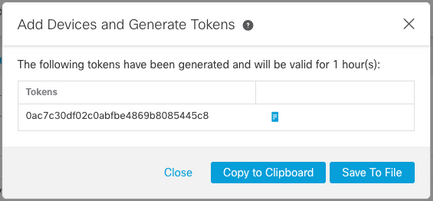
- On your SMA, navigate to Management Appliances tab > Network > Cloud Service Settings
- Click Edit Setting and make sure the Threat Response option is Enable.
- The default selection for Threat Response Server URL is AMERICAS (api-sse.cisco.com). For EUROPE customers, click the drop-down menu and choose EUROPE (api.eu.sse.itd.cisco.com):

- Click Submit and Commit your changes
- Paste the token key (which you have generated from the CTR portal) in the Cloud Services Setting and click Register:

- It will take a while to complete the registration process, please navigate back to this page after a few minutes to check the status again.
- Return to CTR > Modules > Device and click the Reload Device button to make sure the SMA appears on the list:
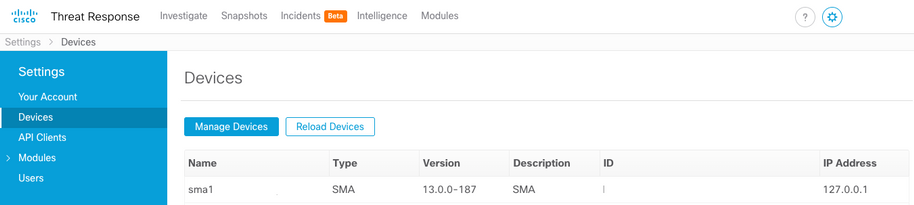
Conclusion
This document aimed to describe the default or best practice configurations for Cisco Advanced Malware Protection (AMP) in the Email Security Appliance. Most of these settings are available on both the inbound and outbound email policies, and configuration and filtering are recommended in both directions.
Contributed by
- Alex ChanTechnical Marketing Engineer Cisco Email Security
Contact Cisco
- Open a Support Case

- (Requires a Cisco Service Contract)
 Feedback
Feedback