Introduction
This document describes how to use the License Administration Portal tool, validate the licensed features for your appliance, and transfer them from your failed appliance to your Return Material Authorization (RMA)-provided appliance.
Prerequisites
Requirements
Cisco recommends that you have knowledge of these topics:
- Cisco Email Security Appliance (ESA)
- Cisco Security Managment Appliance (SMA)
- Cisco Web Security Appliance (WSA)
Components Used
The information in this document is based on all versions of the Cisco ESA, the Cisco SMA, and the Cisco WSA.
The information in this document was created from the devices in a specific lab environment. All of the devices used in this document started with a cleared (default) configuration. If your network is live, make sure that you understand the potential impact of any command.
Transfer the License
Complete these steps in order to transfer the licence (feature keys) form the current Cisco content security appliance to an RMA appliance.
- Visit the License Administration Portal.
- Under the Manage section, click Devices and select RMA from the Actions drop-down menu.
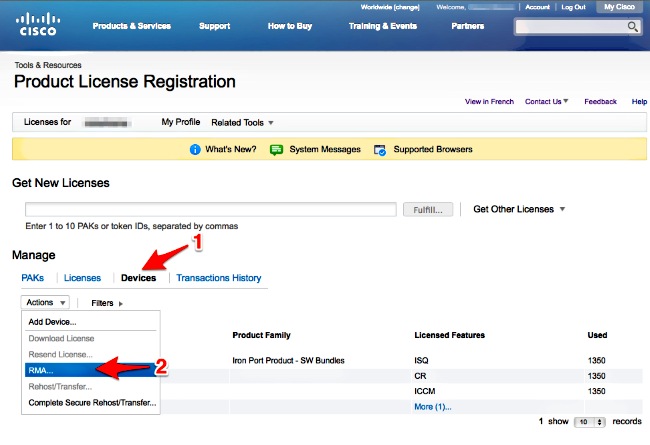
- On the Specify the Device to RMA pop-up, select Iron Port Product - SW Bundles from the drop-down menu. Enter the last portion of the serial number for the appliance you wish to transfer the license from in the Host ID section. Type the required Captcha word and click Next.
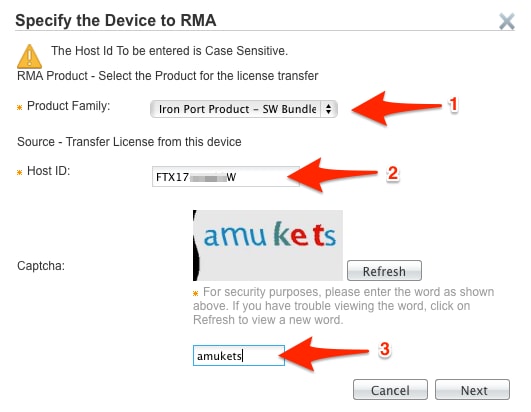
- Enter the last portion of the serial number you are transferring the license to on the RMA pop-up screen. Enter the RMA case # and click Next.
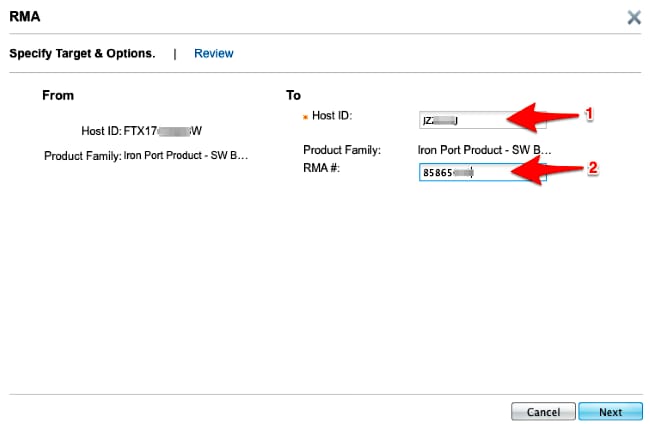
- Finally, on the next RMA pop-up screen, review the information provided for the license(s) to be transferred. Check the License Agreement check box. Verify the Send To and End User information as shown. Click Transfer in order to get your licence(s) emailed to the designated licensee.
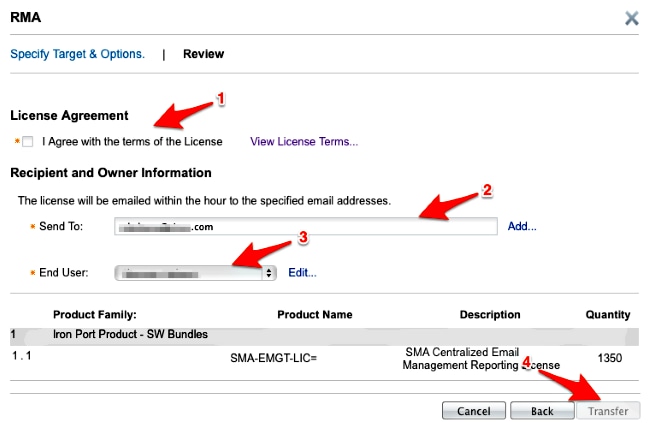
It takes up to four hours to provide an email from Cisco Global Licensing Operations.
- Log into the new appliance and download the new license key(s) as provided.

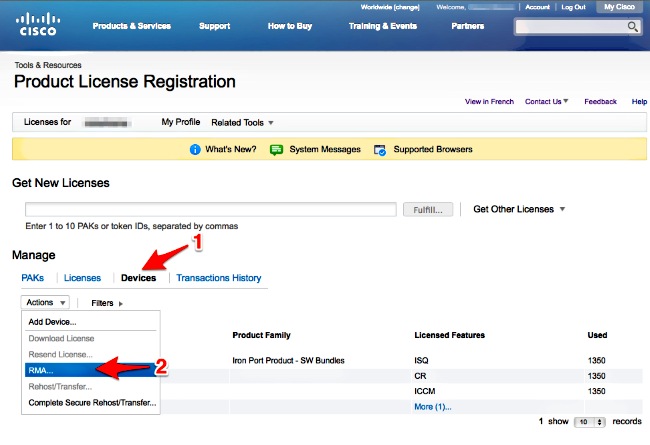
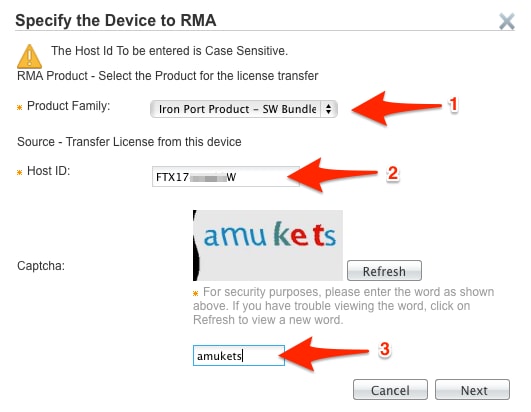
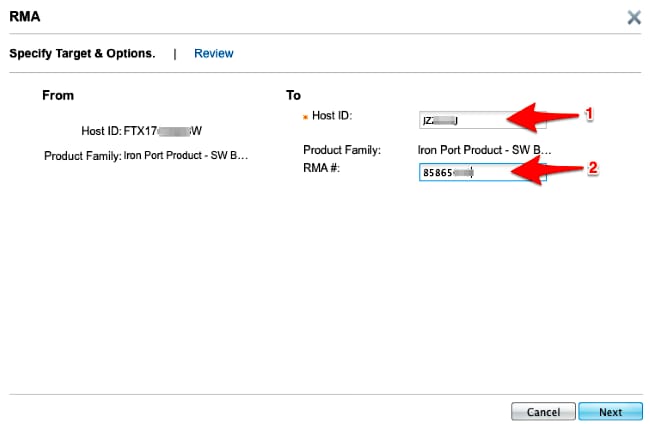
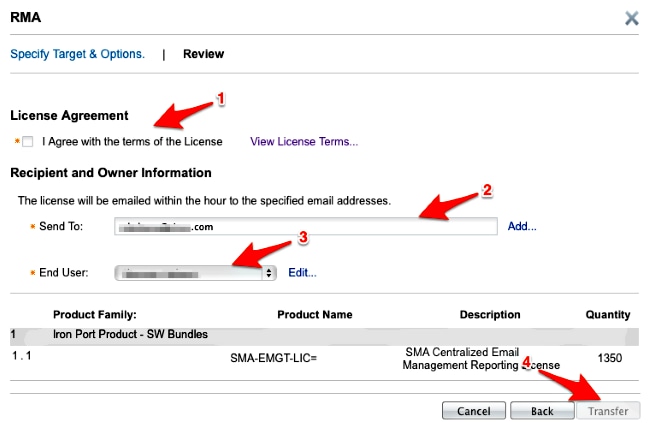
 Feedback
Feedback