Introduction
This document describes the password reset procedure for CLI and GUI user accounts for CyberVision Center.
CLI User
For CyberVision Version 4.1 Onwards

Note: cv-admin is the default CLI user.
1. During the boot process of Center, press the tab key. This interrupts the normal boot process (ensure the tab key is pressed at the very beginning when these lines are displayed; even a one-second delay boots the center normally).

2. Enter SBS-factory as the boot. This launches the rescue mode of the Center.
3. Use the default rescue mode with the login user as root and password as sentryo69! .
4. Execute these commands in order to generate a new password hash:
root@rescue#echo -n “cv-admin:” > /data/etc/sbs/user-passwd.hash
root@rescue#openssl passwd -6 >> /data/etc/sbs/user-passwd.hash
You are prompted to modify the password at this step
5. Now, reboot using the command #reboot.
6. Once the Center boots up, log in using the cv-admin user and the new temporary password (from Step 4.).
7. In order to change the temporary password, execute the #sbs-passwd command.
For Versions Earlier to 4.1

Note: The root is the default CLI user.
1. During the boot process of Center, press the tab key. This interrupts the normal boot process (ensure the tab key is pressed at the very beginning when these lines are displayed; even a one-second delay boots the center normally).

2. Enter SBS-factory as the boot. This launches the rescue mode of the Center.
3. Use the default rescue mode with the login user as root and password as sentryo69!.
4. Delete the password file and reboot using these commands:
root@rescue#rm /data/etc/sbs/root-passwd.hash
root@rescue#reboot
5. Once the Center boots up, log in using the root user and the default password sentryo69!.
6. In order to change the default password, execute the #sbs-passwd command.
Known Issue
Occasionally, the user is blocked from logging in with the default/temporary password set using the earlier-mentioned procedure. This can be due to a couple of password-related lock files being intact.
In such a scenario, execute this workaround:
Launch the center in rescue mode (proceed with Steps 1 - 3 discussed earlier), delete these files, and reboot the center:
root@rescue#rm /data/etc/passwd.lock
root@rescue#rm /data/etc/shadow.lock
root@rescue#reboot
You must now be able to connect with the cv-admin (default user) and the newly defined password.
GUI Users
In case the admin web account is blocked or forgotten:
Execute these commands in Center CLI which flushes all the GUI accounts:
root@Center-4:~# sbs-db reset-users
Users database successfully reset. You can now re-create the admin account using the GUI.
root@Center-4:~#
On a fresh browser session, launch the CyberVision GUI. The user is presented with this screen and the wizard invites the user to create a new admin user:
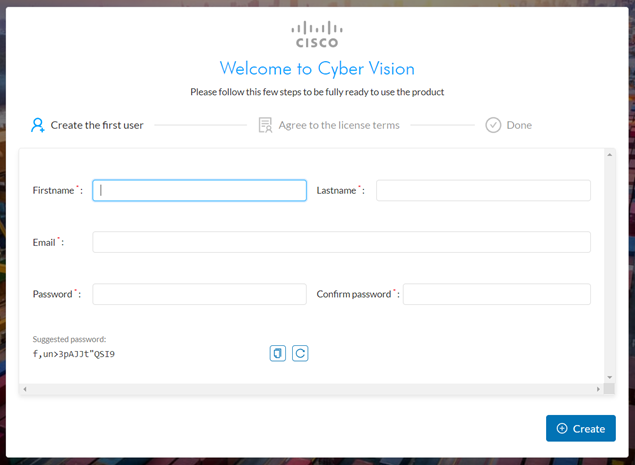

Note: When the sbs-db reset-users command is executed, it removes all the users created from the GUI.




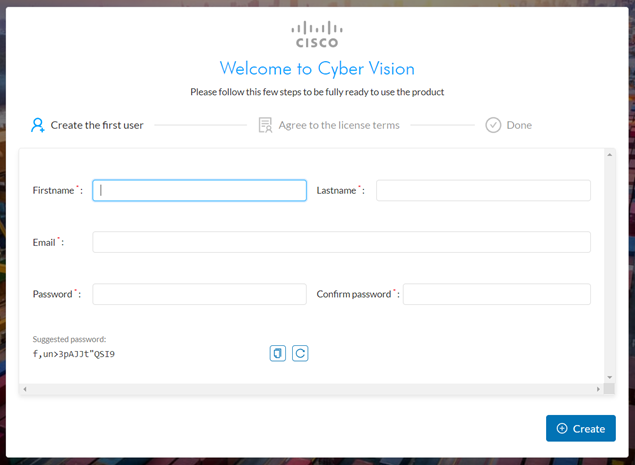
 Feedback
Feedback