Introduction
This document describes how to configure AnyConnect Secure Mobility Client for Dynamic Split Exclude Tunneling via ASDM.
Prerequisites
Requirements
Cisco recommends that you have knowledge of these topics:
- Basic knowledge of ASA.
- Basic knowledge of Cisco AnyConnect Security Mobility Client.
Components Used
The information in this document is based on these software versions:
- ASA 9.12(3)9
- Adaptive Security Device Manager (ASDM) 7.13(1)
- AnyConnect 4.7.0
The information in this document was created from the devices in a specific lab environment. All of the devices used in this document started with a cleared (default) configuration. If your network is live, ensure that you understand the potential impact of any command.
Background Information
AnyConnect Split tunneling allows Cisco AnyConnect Secure Mobility Client secure access to corporate resources via IKEV2 or Secure Sockets Layer (SSL).
Prior to AnyConnect version 4.5, based on the policy configured on Adaptive Security Appliance (ASA), Split tunnel behavior could be Tunnel Specified, Tunnel All or Exclude Specified.
With the advent of cloud-hosted computer resources, services sometimes resolve to a different IP address based on the location of the user or based on the load of the cloud-hosted resources.
Since AnyConnect Secure Mobility Client provides split-tunneling to static subnet range, host or pool of IPV4 or IPV6, it becomes difficult for Network Administrators to exclude domains/FQDNs while they configure AnyConnect.
For example, a Network Administrator wants to exclude the Cisco.com domain from Split tunnel configuration but the DNS mapping for Cisco.com changes since it is cloud-hosted.
Using Dynamic Split Exclude tunneling, AnyConnect dynamically resolves the IPv4/IPv6 address of the hosted application and makes necessary changes in the routing table and filters to allow the connection to be made outside the tunnel.
Starting with AnyConnect 4.5, Dynamic Spit Tunnelling can be used wherein AnyConnect dynamically resolves the IPv4/IPv6 address of the hosted application and makes necessary changes in the routing table and filters to allow the connection to be made outside the tunnel
Configuration
This section describes how to configure the Cisco AnyConnect Secure Mobility Client on the ASA.
Network Diagram
This image shows the topology that is used for the examples of this document.
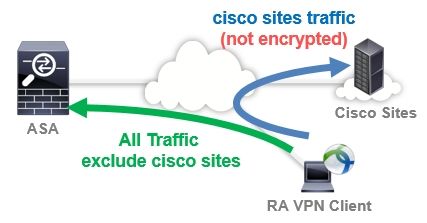
Step 1. Create AnyConnect Custom Attributes
Navigate to Configuration > Remote Access VPN > Network (Client) Access > Advanced > AnyConnect Custom Attributes. Click Add button, and set dynamic-split-exclude-domains attribute and optional description, as shown in the image:
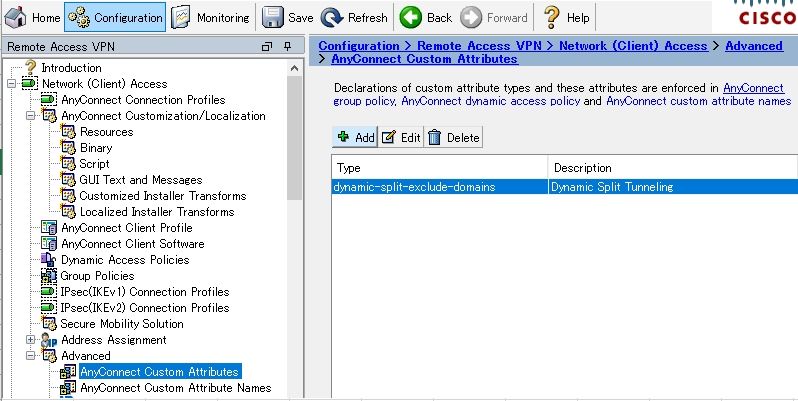
Step 2. Create AnyConnect Custom Name and Configure Values
Navigate to Configuration > Remote Access VPN > Network (Client) Access > Advanced > AnyConnect Custom Attribute Names. Click Add button, and set the dynamic-split-exclude-domains attribute created earlier from Type, an arbitrary name and Values, as shown in the image:
Be careful not to enter a space in Name. (For example: Possible cisco-site, Impossible cisco site) When multiple domains or FQDNs in Values are registered, separate them with a comma (,).
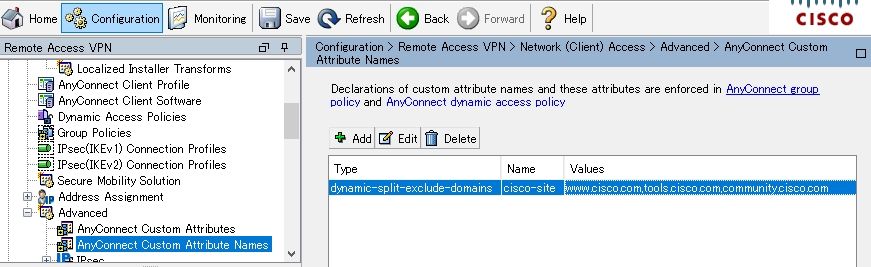
Step 3. Add Type and Name to the Group Policy
Navigate to Configuration> Remote Access VPN> Network (Client) Access> Group Policies and Select a Group Policy. Thereafter, navigate to Advanced> AnyConnect Client> Custom Attributes and add the configured Type and Name, as shown in the image:
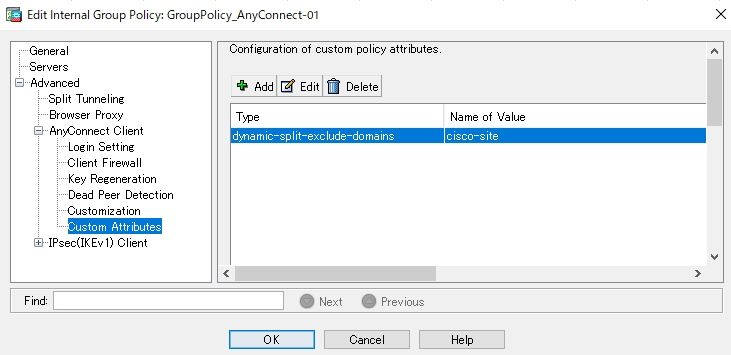
CLI Configuration Example
This section provides the CLI configuration of Dynamic Split Tunneling for reference purposes.
ASAv10# show run
--- snip ---
webvpn
enable outside
AnyConnect-custom-attr dynamic-split-exclude-domains description Dynamic Split Tunneling
hsts
enable
max-age 31536000
include-sub-domains
no preload
AnyConnect image disk0:/AnyConnect-win-4.7.04056-webdeploy-k9.pkg 1
AnyConnect enable
tunnel-group-list enable
cache
disable
error-recovery disable
AnyConnect-custom-data dynamic-split-exclude-domains cisco-site www.cisco.com,tools.cisco.com,community.cisco.com
group-policy GroupPolicy_AnyConnect-01 internal
group-policy GroupPolicy_AnyConnect-01 attributes
wins-server none
dns-server value 10.0.0.0
vpn-tunnel-protocol ssl-client
split-tunnel-policy tunnelall
split-tunnel-network-list value SplitACL
default-domain value cisco.com
AnyConnect-custom dynamic-split-exclude-domains value cisco-site
Limitations
- ASA version 9.0 or later is needed to use Dynamic Split Tunneling custom attributes.
- Wildcard in the Values field is not supported.
- Dynamic Split Tunneling is not supported on iOS (Apple) devices (Enhancement Request: Cisco bug ID CSCvr54798
 ).
).
Verify
In order to verify configured Dynamic Tunnel Exclusions, launchAnyConnectsoftware on the client, click Advanced Window>Statistics, as shown the image:
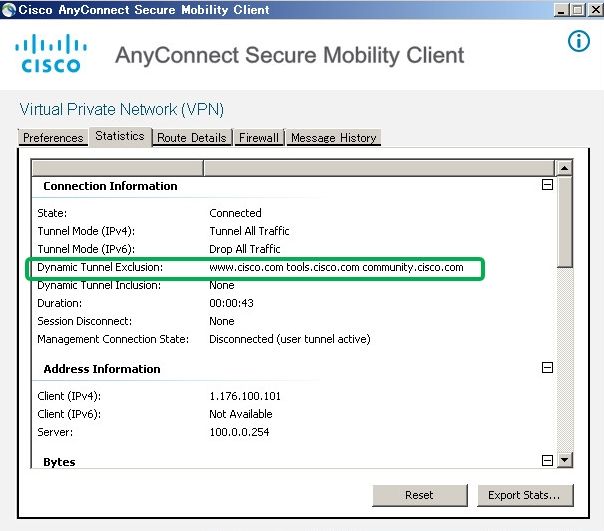
You can also navigate to Advanced Window>Route Details tab where you can verify thatDynamic Tunnel Exclusionsare listed underNon-Secured Routes, as shown in the image.
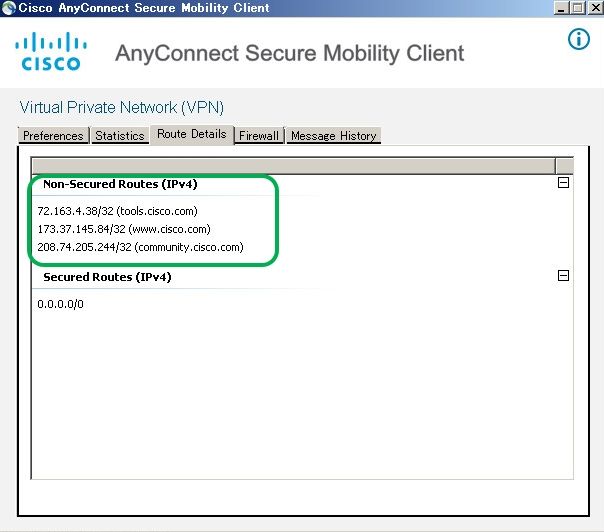
In this example, you have configured www.cisco.com underDynamic Tunnel Exclusion listand the Wireshark capture collected on the AnyConnect client physical interface confirms that the traffic to www.cisco.com (198.51.100.0), is not encrypted by DTLS.
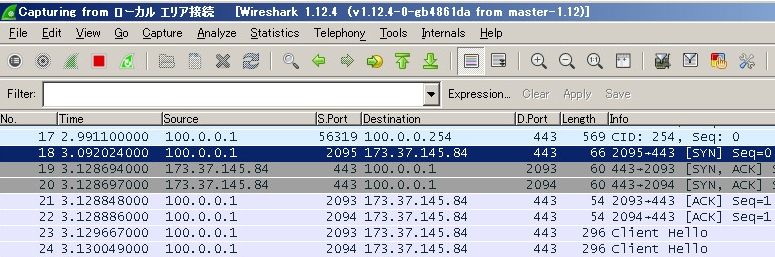
Troubleshoot
In Case the Wildcard is Used in Values Field
If a wildcard is configured in Values field, for example, *.cisco.com is configured in Values, AnyConnect session is disconnected, as shown in the logs:
Apr 02 2020 10:01:09: %ASA-4-722041: TunnelGroup <AnyConnect-01> GroupPolicy <GroupPolicy_AnyConnect-01> User <cisco> IP <172.16.0.0> No IPv6 address available for SVC connection
Apr 02 2020 10:01:09: %ASA-5-722033: Group <GroupPolicy_AnyConnect-01> User <cisco> IP <172.16.0.0> First TCP SVC connection established for SVC session.
Apr 02 2020 10:01:09: %ASA-6-722022: Group <GroupPolicy_AnyConnect-01> User <cisco> IP <172.16.0.0> TCP SVC connection established without compression
Apr 02 2020 10:01:09: %ASA-6-722055: Group <GroupPolicy_AnyConnect-01> User <cisco> IP <172.16.0.0> Client Type: Cisco AnyConnect VPN Agent for Windows 4.7.04056
Apr 02 2020 10:01:09: %ASA-4-722051: Group <GroupPolicy_AnyConnect-01> User <cisco> IP <172.16.0.0> IPv4 Address <172.16.0.0> IPv6 address <::> assigned to session
Apr 02 2020 10:01:09: %ASA-6-302013: Built inbound TCP connection 8570 for outside:172.16.0.0/44868 (172.16.0.0/44868) to identity:203.0.113.0/443 (203.0.113.0/443)
Apr 02 2020 10:01:09: %ASA-4-722037: Group <GroupPolicy_AnyConnect-01> User <cisco> IP <172.16.0.0> SVC closing connection: Transport closing.
Apr 02 2020 10:01:09: %ASA-5-722010: Group <GroupPolicy_AnyConnect-01> User <cisco> IP <172.16.0.0> SVC Message: 16/ERROR: Configuration received from secure gateway was invalid..
Apr 02 2020 10:01:09: %ASA-6-716002: Group <GroupPolicy_AnyConnect-01> User <cisco> IP <172.16.0.0> WebVPN session terminated: User Requested.
Apr 02 2020 10:01:09: %ASA-4-113019: Group = AnyConnect-01, Username = cisco, IP = 172.16.0.0, Session disconnected. Session Type: AnyConnect-Parent, Duration: 0h:00m:10s, Bytes xmt: 15622, Bytes rcv: 0, Reason: User Requested
Note: As an alternative, you can use the cisco.com domain in Values to allow FQDNs such as www.cisco.com and tools.cisco.com.
In Case Non-Secured Routes is not seen in Route Details Tab
AnyConnect client automatically learns and adds the IP address and FQDN in the Route Details tab, when the client initiates the traffic for the excluded destinations.
In order to verify that the AnyConnect users are assigned to the correct Anyconnect group-policy, you can run the command show vpn-sessiondb anyconnect filter name <username>
ASAv10# show vpn-sessiondb anyconnect filter name cisco
Session Type: AnyConnect
Username : cisco Index : 7
Assigned IP : 172.16.0.0 Public IP : 10.0.0.0
Protocol : AnyConnect-Parent SSL-Tunnel DTLS-Tunnel
License : AnyConnect Premium
Encryption : AnyConnect-Parent: (1)none SSL-Tunnel: (1)AES-GCM-256 DTLS-Tunnel: (1)AES-GCM-256
Hashing : AnyConnect-Parent: (1)none SSL-Tunnel: (1)SHA384 DTLS-Tunnel: (1)SHA384
Bytes Tx : 7795373 Bytes Rx : 390956
Group Policy : GroupPolicy_AnyConnect-01
Tunnel Group : AnyConnect-01
Login Time : 13:20:48 UTC Tue Mar 31 2020
Duration : 20h:19m:47s
Inactivity : 0h:00m:00s
VLAN Mapping : N/A VLAN : none
Audt Sess ID : 019600a9000070005e8343b0
Security Grp : none
General Troubleshooting
You can use the AnyConnect Diagnostics and Reporting Tool (DART) in order to collect the data that is useful to troubleshoot AnyConnect installation and connection problems. The DART Wizard is used on the computer that runs AnyConnect. The DART assembles the logs, status, and diagnostic information for the Cisco Technical Assistance Center (TAC) analysis and does not require administrator privileges to run on the client machine.
Related Information
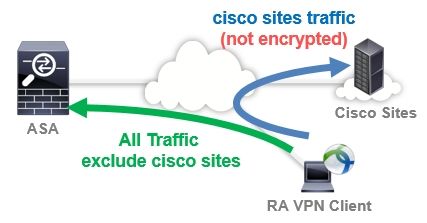
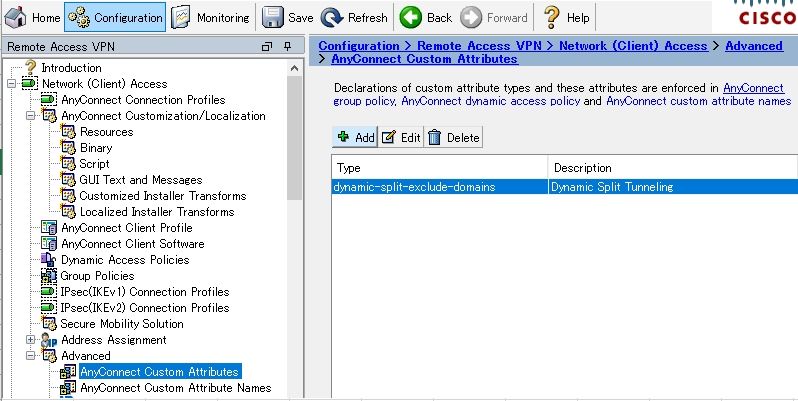
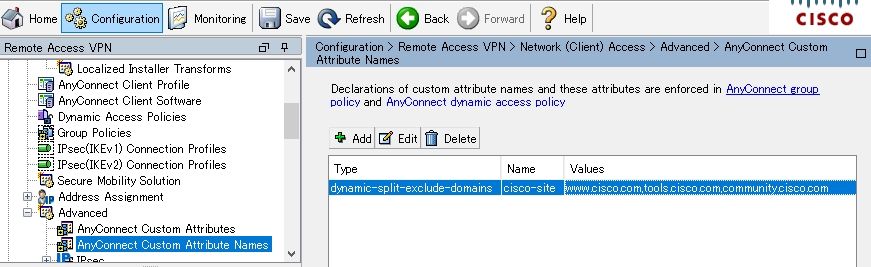
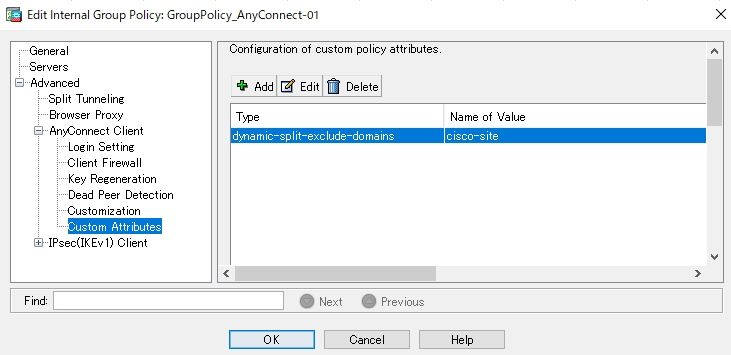

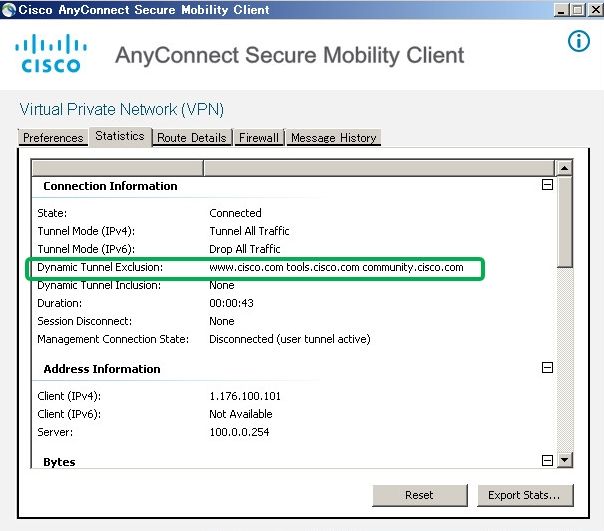
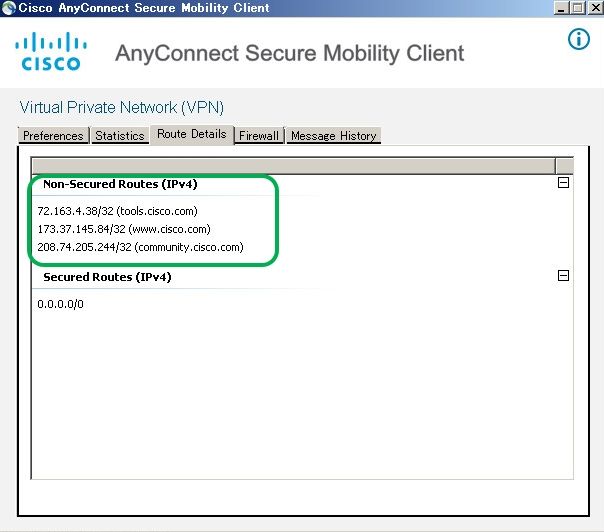
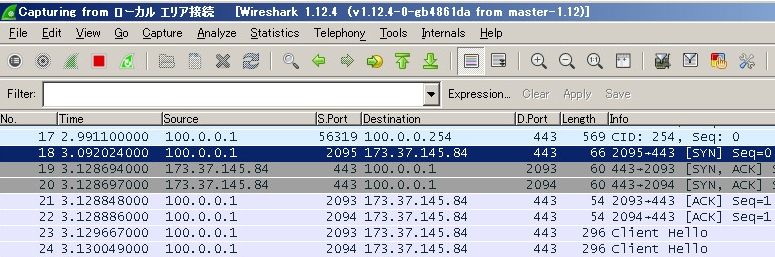
 Feedback
Feedback