Introduction
This document describes the steps to uninstall the Secure Endpoint Windows connector through Safe Mode on Windows.
Boot into Safe Mode
To boot into Safe Mode, follow the instructions provided by Microsoft based on your Windows version.
Windows 10
Windows 8 (Server 2012 and Server 2016)
Windows 7
Enable Windows Installer Service (msi) in Safe Mode
From Secure Endpoint 8.0.1, the Windows Installer Service must run for the connector to install (or uninstall) because the new Shared UI is a Windows Installer embedded in the conenctor installer.
- Open a command prompt as administrator.
- Enter these commands:
- REG ADD "HKLM\SYSTEM\CurrentControlSet\Control\SafeBoot\Minimal\MSIServer" /VE /T REG_SZ /F /D "Service"
- REG ADD "HKLM\SYSTEM\CurrentControlSet\Control\SafeBoot\Network\MSIServer" /VE /T REG_SZ /F /D "Service"
- net start msiserver
Alternatively, the attached batch script (start_msi_service.bat) can be executed on the target computer.
Uninstall the Connector
Check the corners of the screen for the words "Safe Mode" to verify that you are in safe mode.
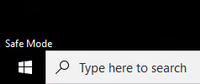
Open File Explorer, navigate to C:\Program Files\Cisco\AMP\<version_number>, and select uninstall.exe.
For example: C:\Program Files\Cisco\AMP\7.2.3
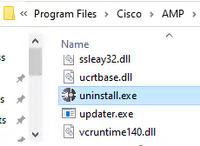
Proceed through the Uninstall menus until the Uninstallation Complete screen.
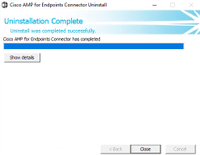
Select Close. When asked if you plan to install the connector again, select Yes to keep historical data or No to remove all data.
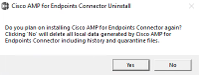
Restart the computer. The connector is uninstalled and a stable version can be installed. If you encounter any issues with this procedure, open a case with Cisco Support.

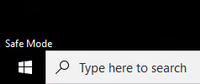
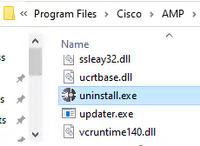
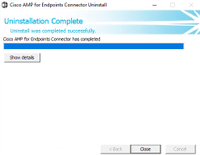
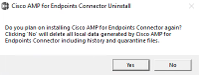
 Feedback
Feedback