Introduction
This document describes the steps for password recovery of a device with a template in a Cisco Software Defined Wide Area Network (SD-WAN) environment.
Prerequisites
Requirements
Cisco recommends that you have knowledge of the Cisco SD-WAN solution.
Components Used
The information in this document is based on this software and hardware version:
The information in this document was created from the devices in a specific lab environment. All of the devices used in this document started with a cleared (default) configuration. If your network is live, ensure that you understand the potential impact of any command.
Background Information
Device has been locked out after multiple failed login attempts and receives the message that the account is locked.
Password Recovery Steps with a Template
Here are two scenarios that can be utilized to recover the password for the device(s) when the account is locked out.
Scenario 1. Device with Control Connections Up, and an Attached Template
Step 1. From the vManage GUI Dashboard, navigate to Configuration > Templates.
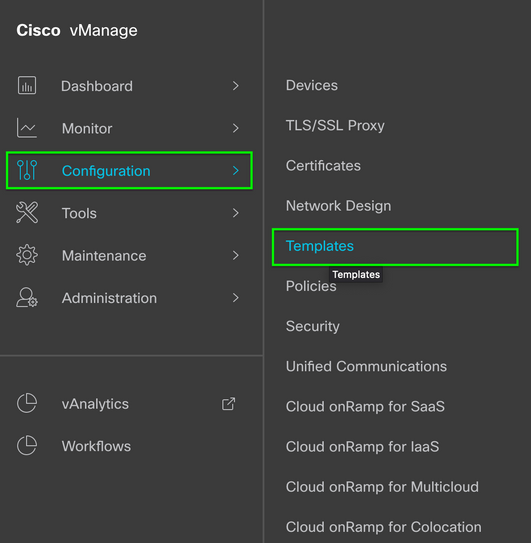
Step 2. Navigate to Device Template that is attached to the device.
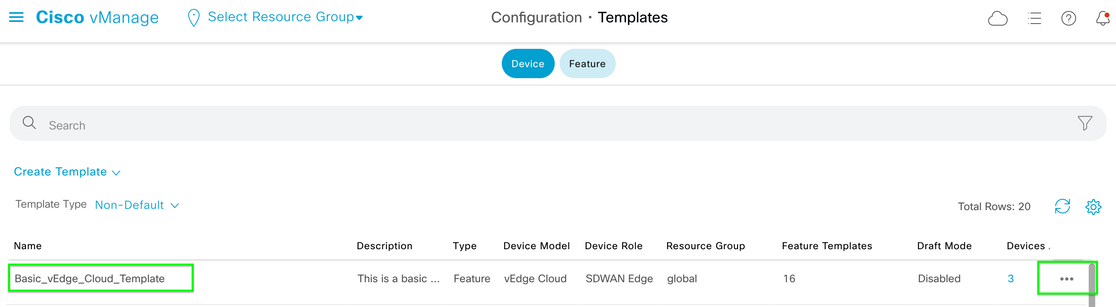
Step 3. Select ... on the right side of the page and then select View.
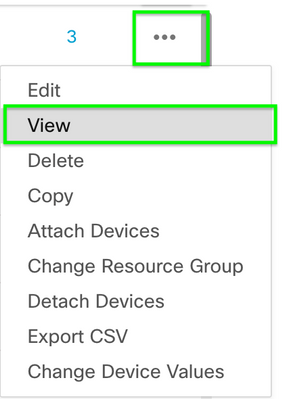
Step 4. Under Basic Information, scroll down until you see AAA. Copy the Feature Template name. At the top of the screen, click Feature.
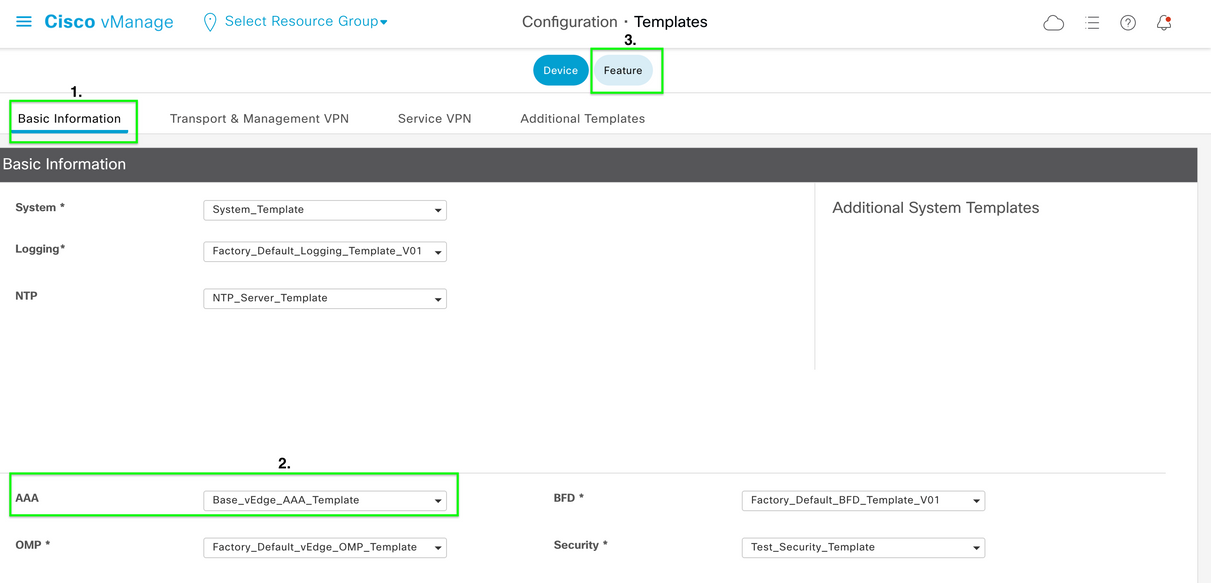
Step 5. In the Search box, paste the AAA Feature Template name from Step 4 and Enter. Select ... on the right side of the page.
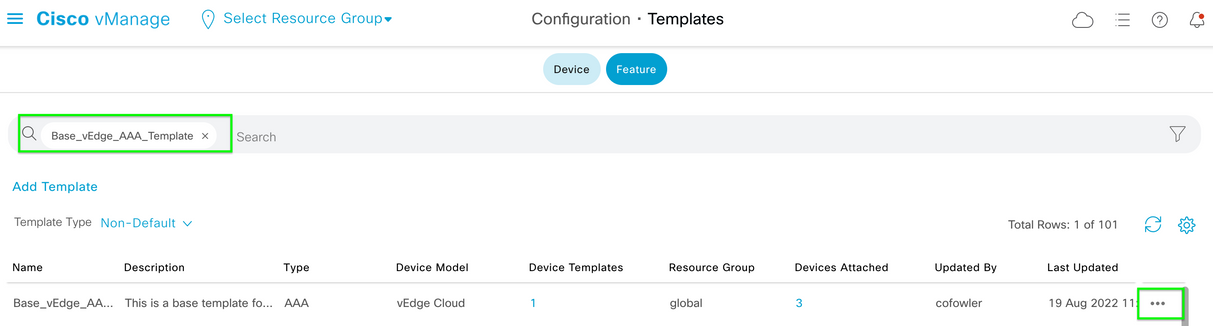
Step 6. From the drop down, select Edit.
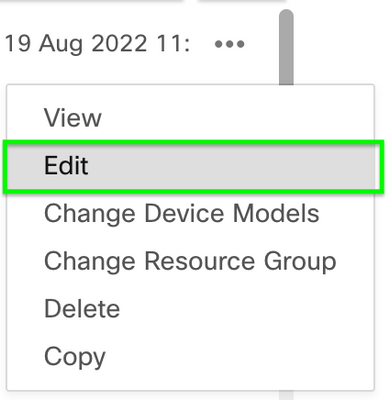
Step 7. Select Local, locate the Username, and click the Edit Icon to edit the password.
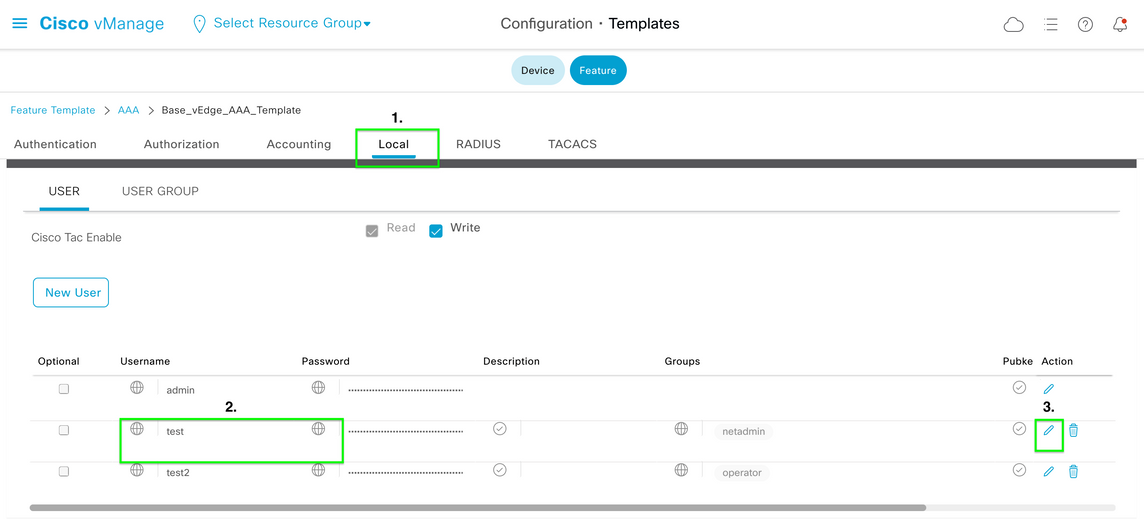
Step 8. Update the Password information, select Save Changes, and then Update at the bottom of the screen.
Note: If an exclamation point is used in the password, the entire password must be surrounded by quotation marks.
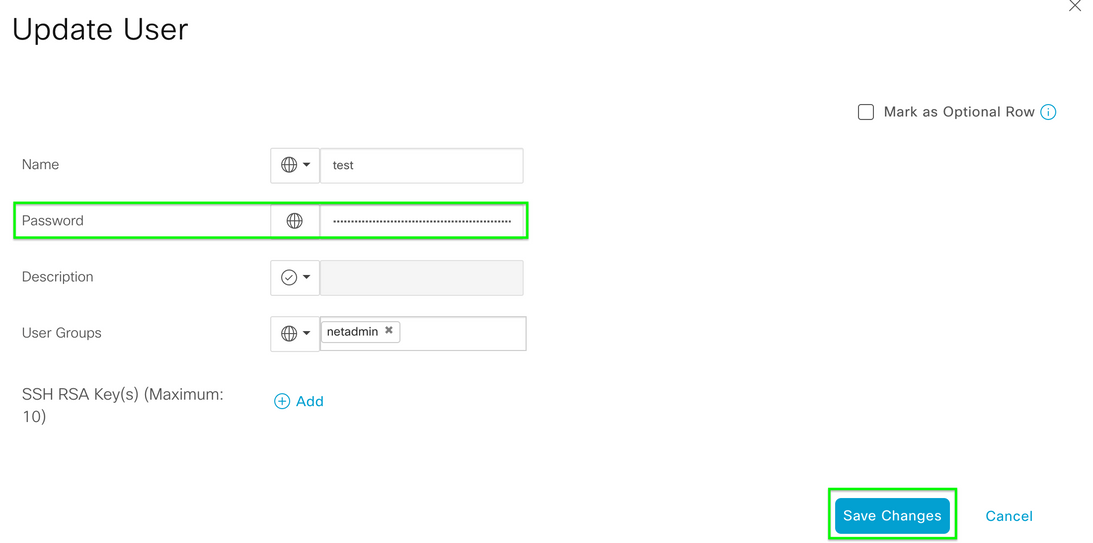
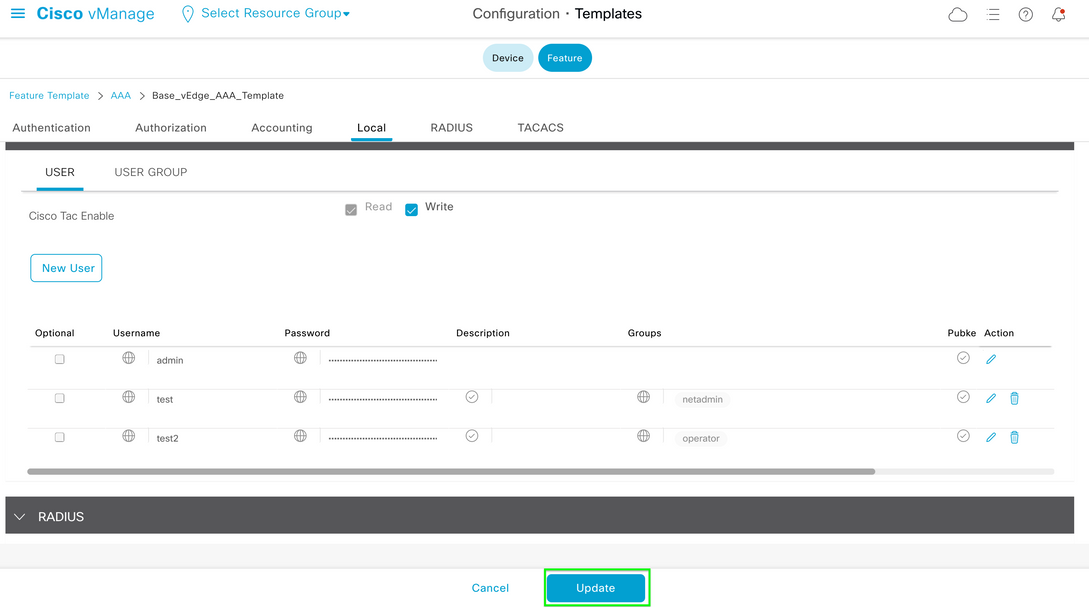
Step 9. Proceed to attach the updated template to the device.
Step 10. Login to the device with the new password created in Step 8.
Scenario 2. Device with Control Connections Up, and no Attached Template
Step 1. From the vManage GUI Dashboard, navigate to Configuration > Templates.
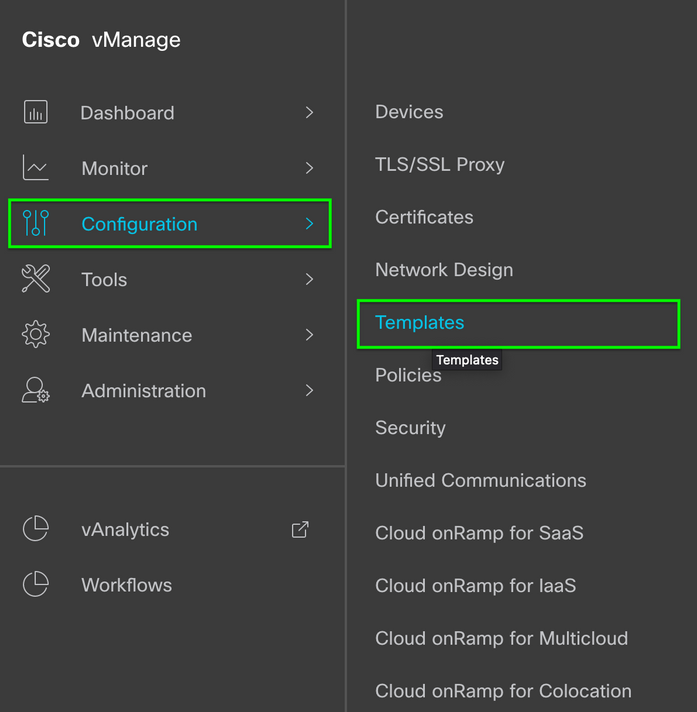
Step 2. Select Feature. Click Add Template.
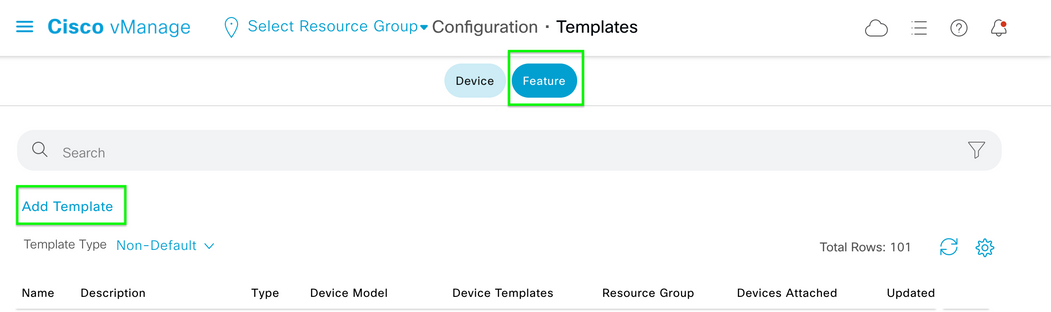
Step 3. Select the Device Model(s). Under Basic Information, select AAA.
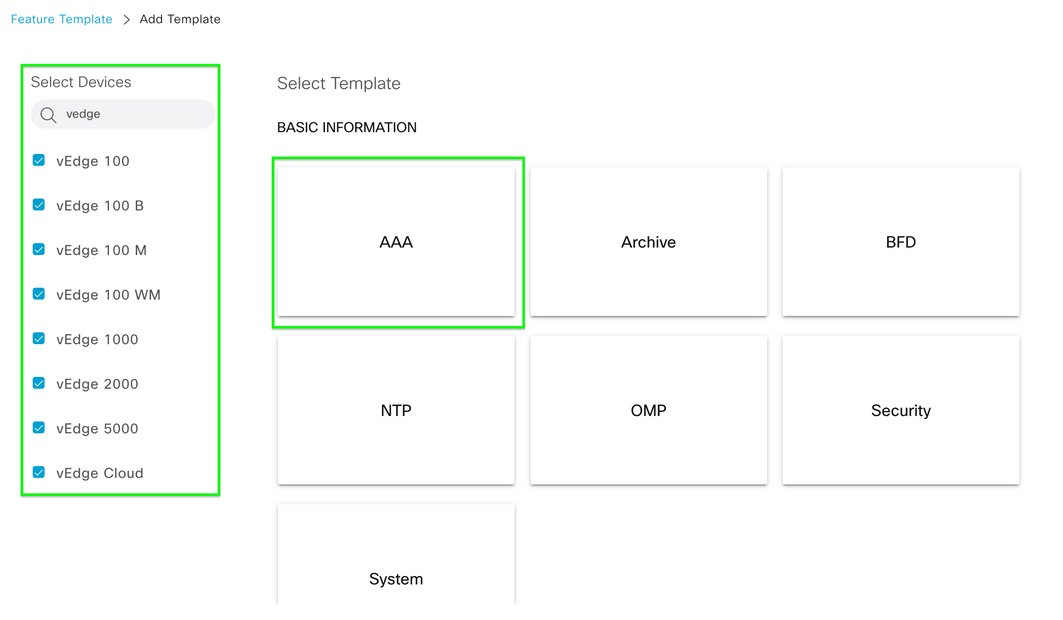
Step 4. Fill in the Template Name and Description. Navigate to Local.
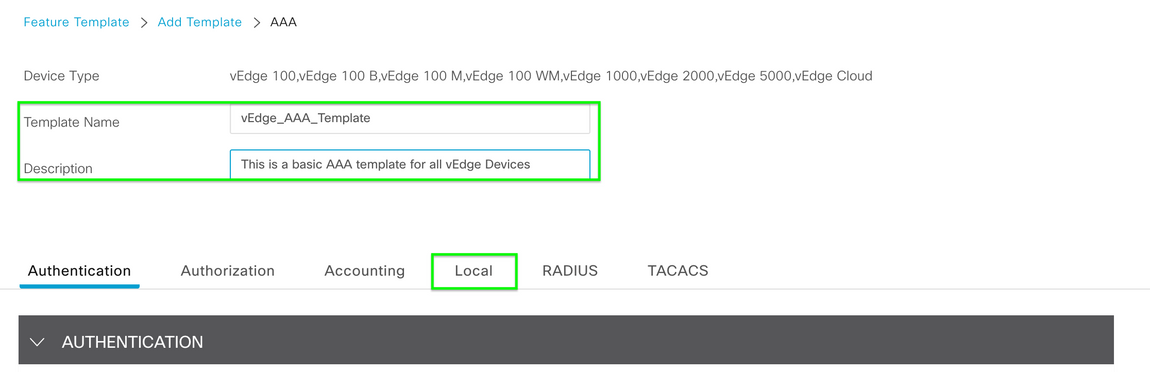
Step 5. Click New User, fill in the Name, Password, and User Groups. Click Add.
Note: If you use an exclamation point in your password, the entire password must be surrounded by quotation marks.
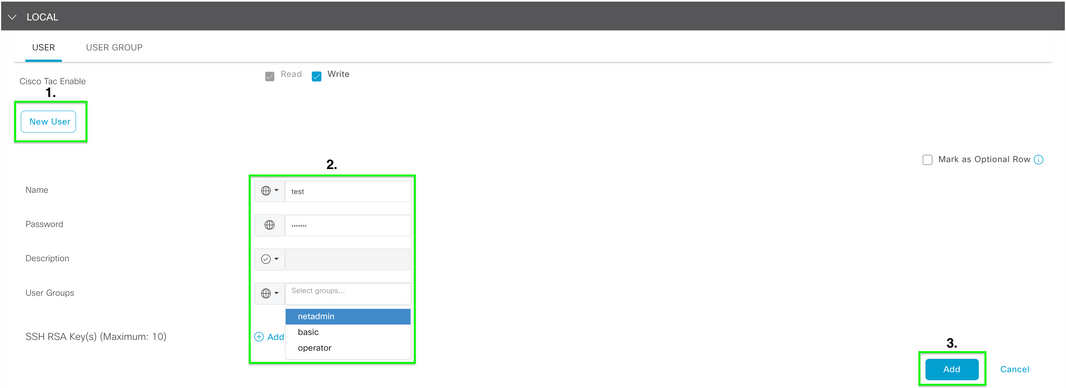
Step 6. Verify the New User created in Step 5. Click Save.
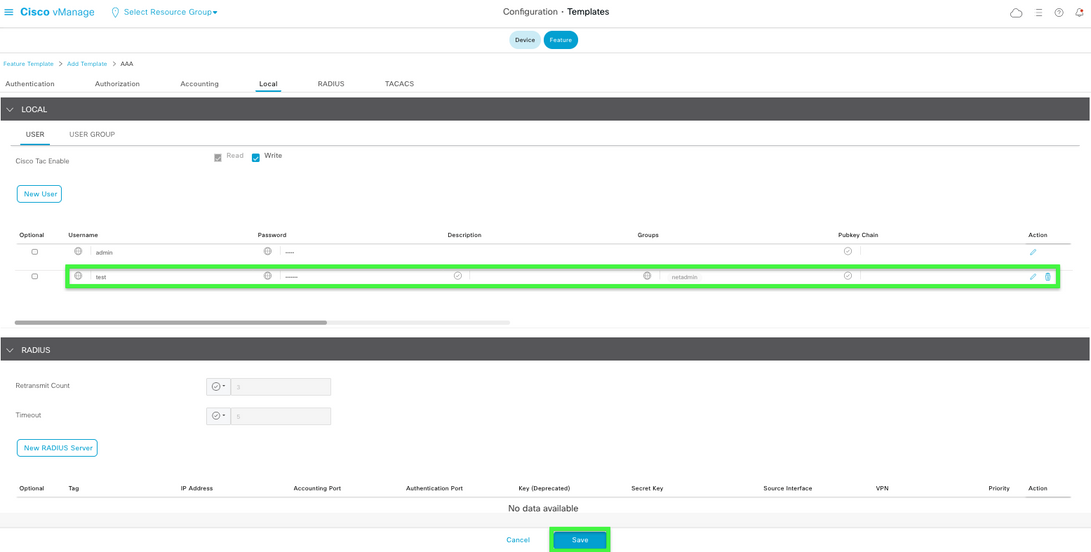
Step 7. Attach the AAA Template to a Device Template and push the template.
Step 8. To create the rest of the device template, navigate toCisco SD-WAN Release 20.x - Configure devices.
Step 9. Login to the device with the new username and password from Step 5.
Related Information

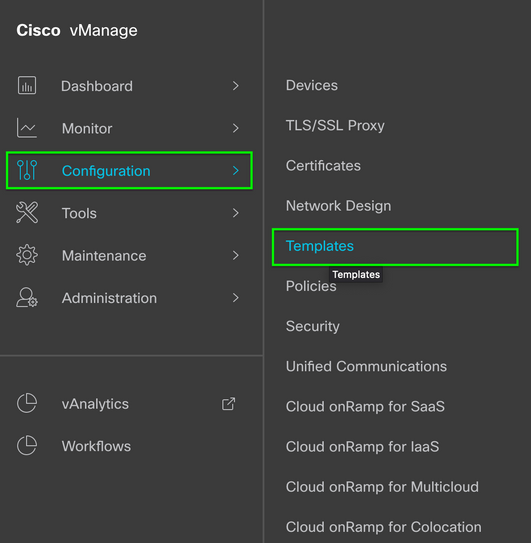
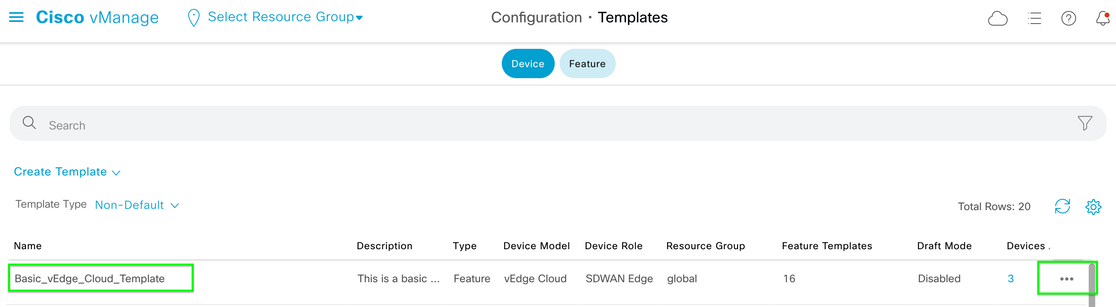
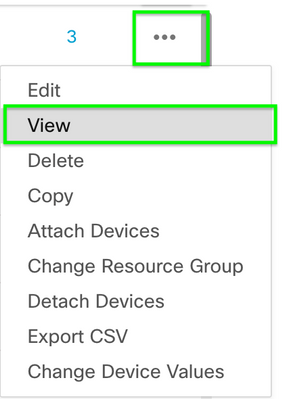
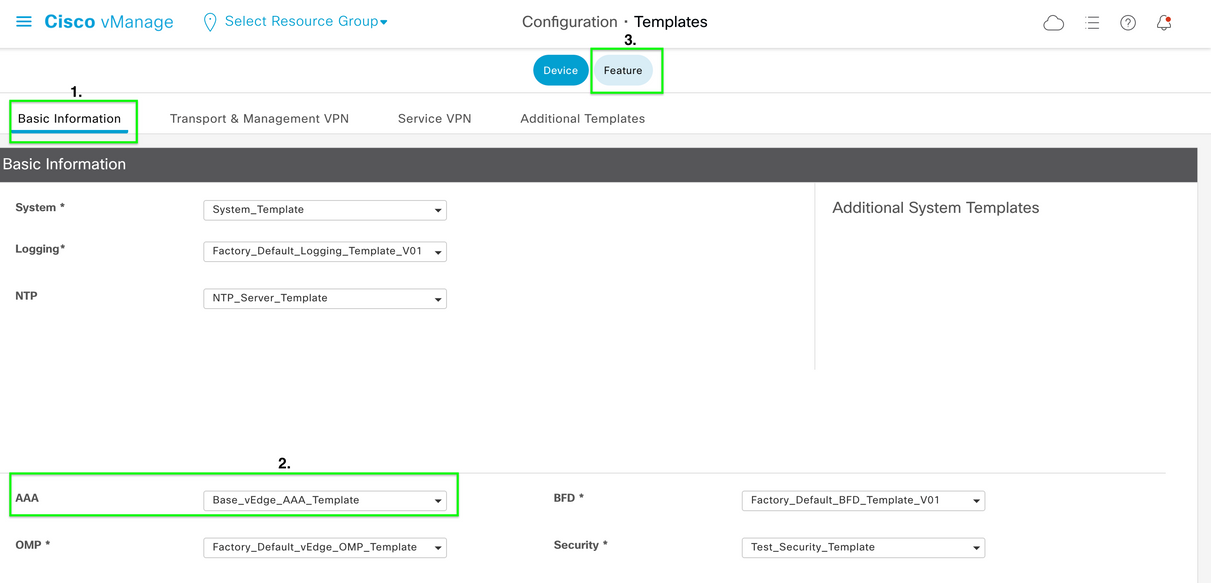
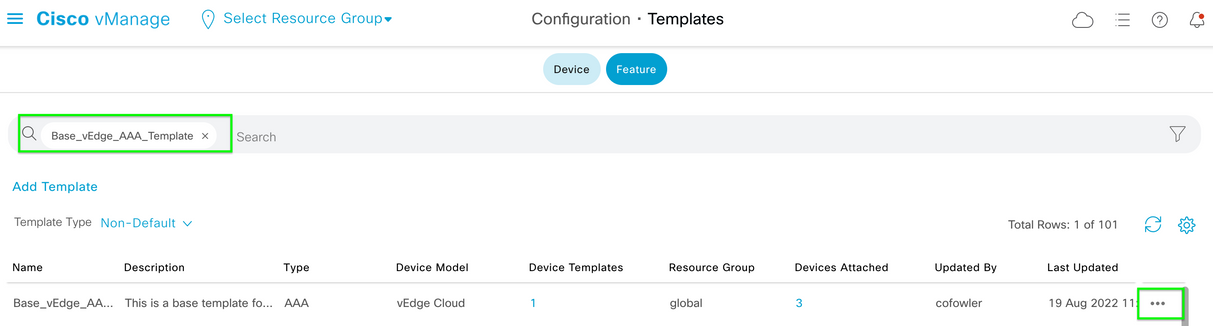
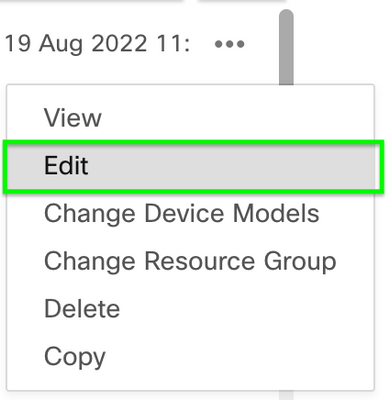
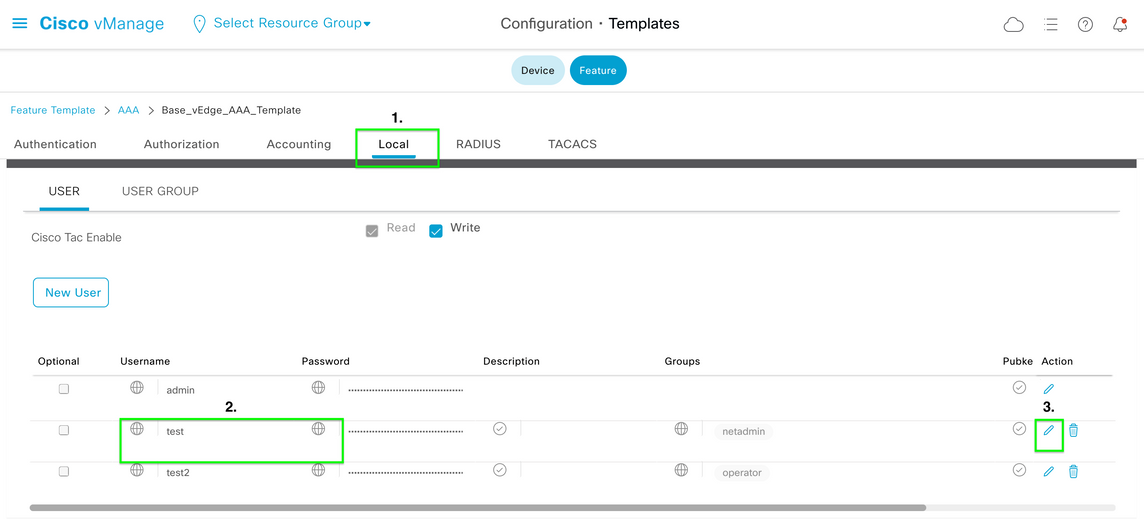
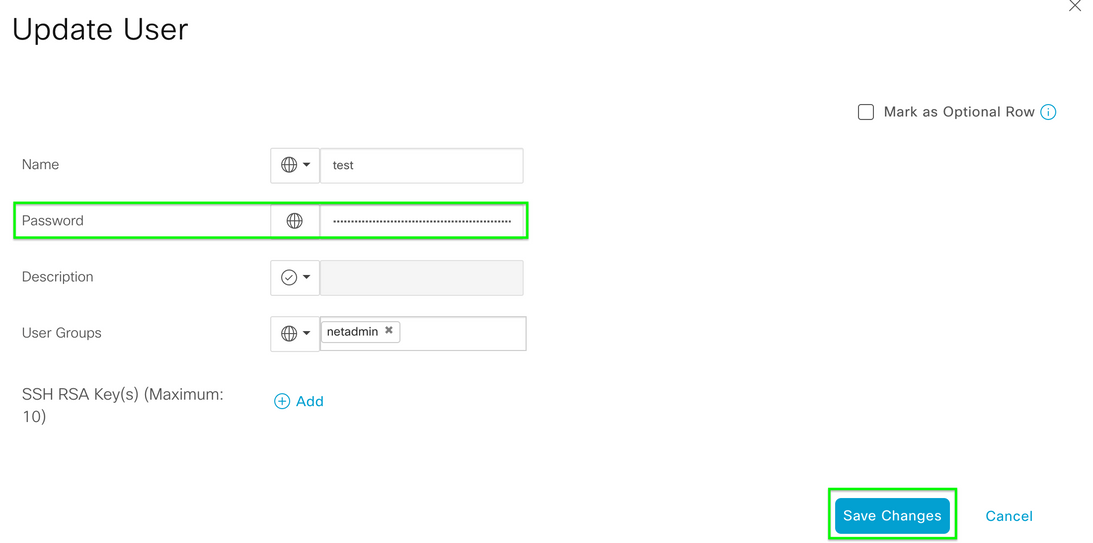
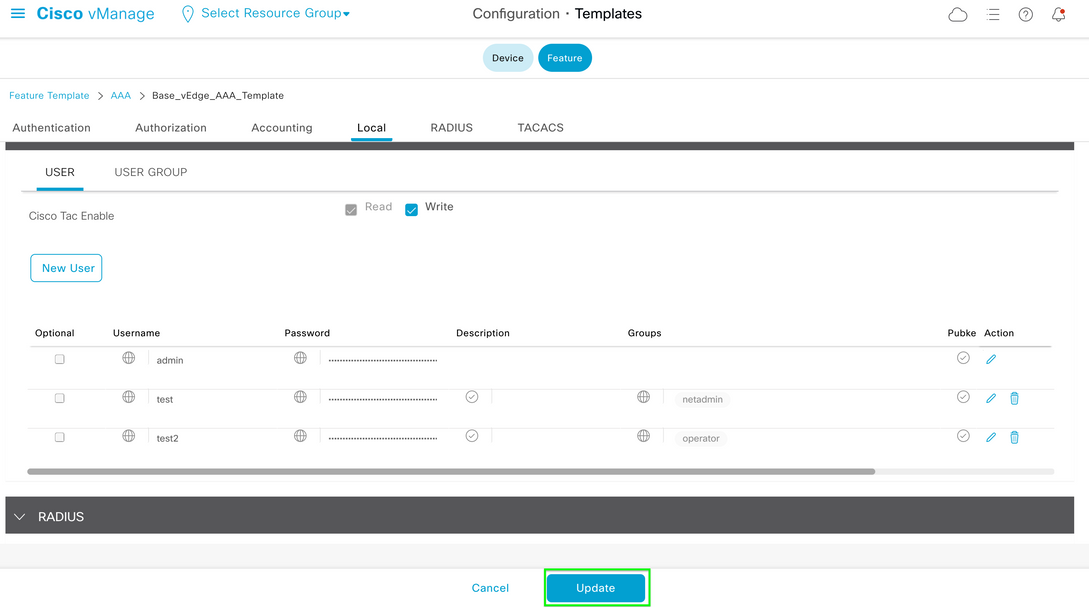
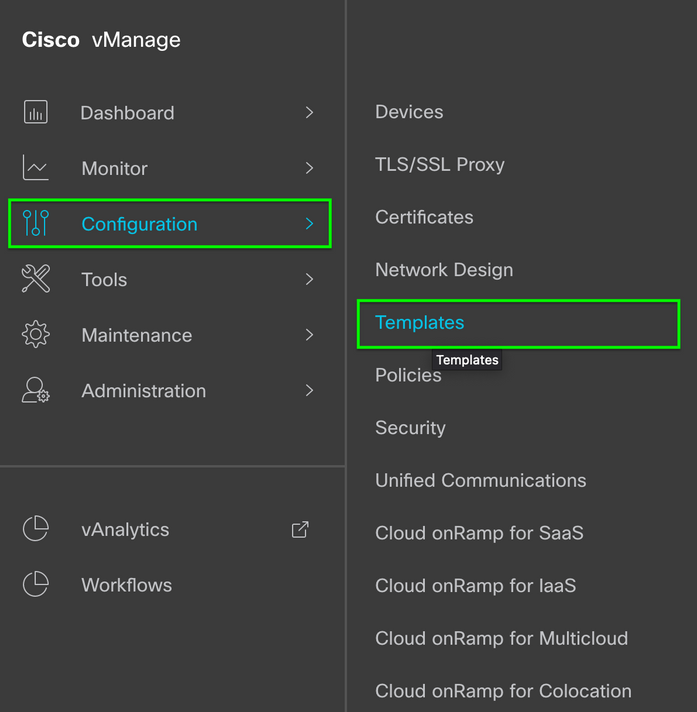
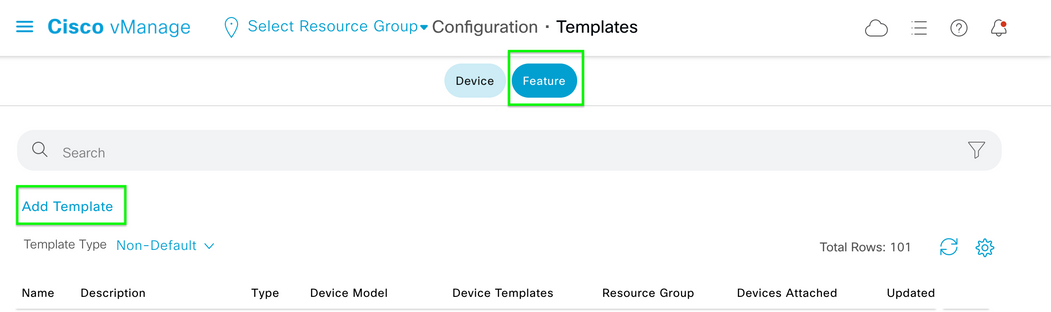
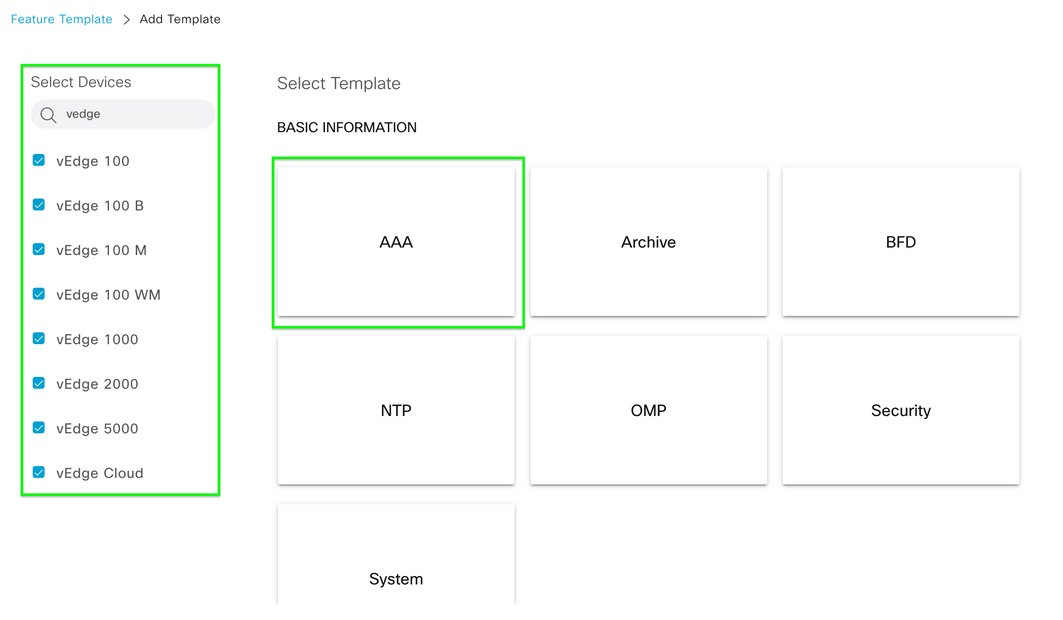
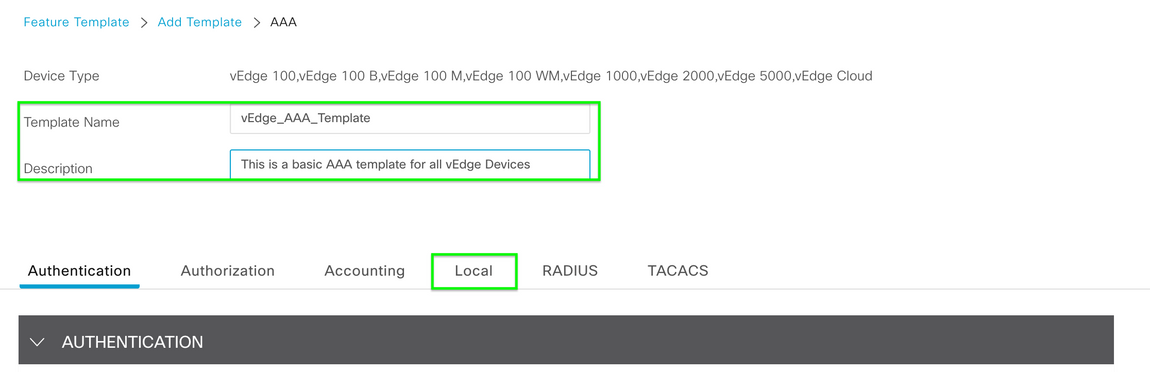
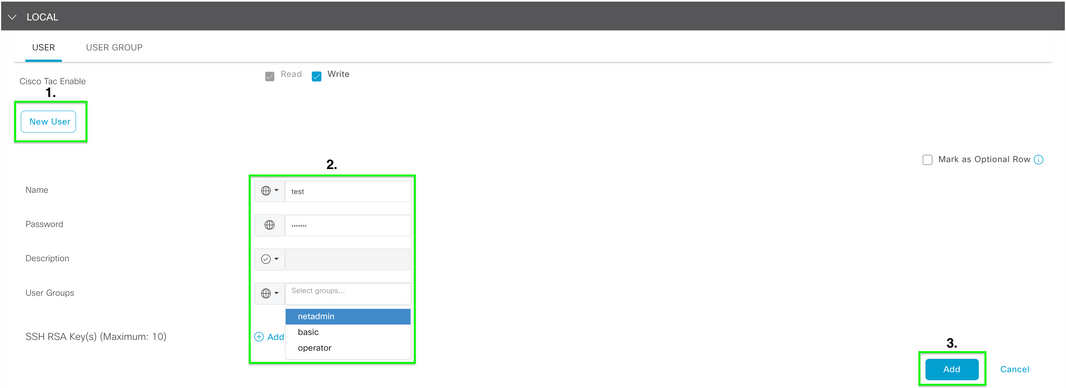
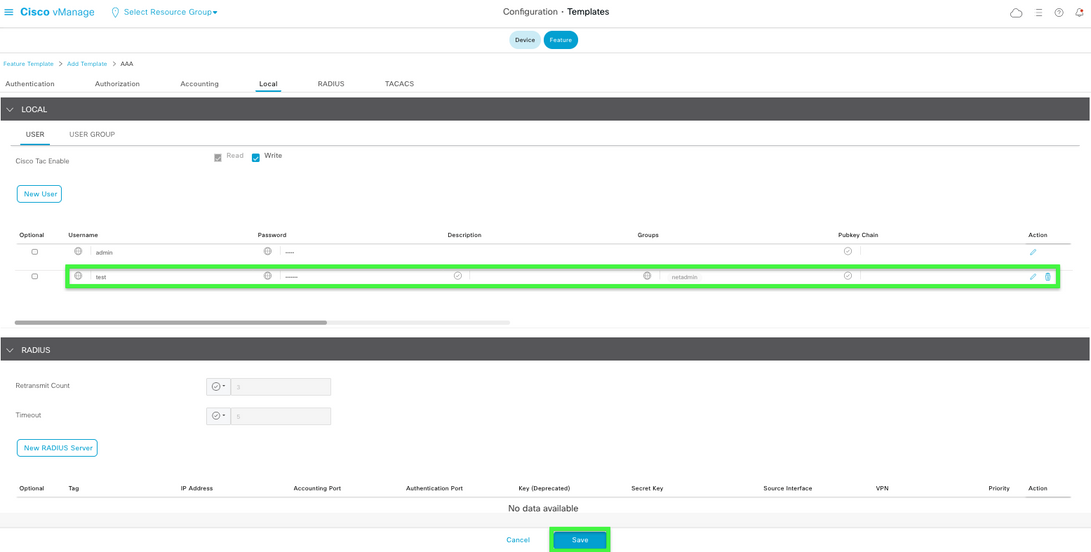
 Feedback
Feedback