Configure and Verify SD-WAN IPsec SIG Tunnel with Zscaler
Available Languages
Download Options
Bias-Free Language
The documentation set for this product strives to use bias-free language. For the purposes of this documentation set, bias-free is defined as language that does not imply discrimination based on age, disability, gender, racial identity, ethnic identity, sexual orientation, socioeconomic status, and intersectionality. Exceptions may be present in the documentation due to language that is hardcoded in the user interfaces of the product software, language used based on RFP documentation, or language that is used by a referenced third-party product. Learn more about how Cisco is using Inclusive Language.
Introduction
This document describes the configuration steps and verification of SD-WAN IPsec SIG tunnels with Zscaler.
Prerequisites
Requirements
Cisco recommends that you have knowledge of these topics:
- Security Internet Gateway (SIG).
- How IPsec tunnels works, Phase1 and Phase2 on Cisco IOS®.
Additional Requirements
-
NAT needs to be enabled on the transport interface that is going to face the internet.
-
A DNS server needs to be created on VPN 0, and the Zscaler base URL needs to be resolved with this DNS server. This is important because if this does not resolve, API calls is going to fail. Layer 7 health checks is going to fail too, since by default, the URL is: http://gateway.<zscalercloud>.net/vpntest.
-
NTP (Network Time Protocol) must ensure that the Cisco Edge Router time is accurate, and API calls are not going to not fail.
-
A service route pointing to SIG needs to be configured in the Service-VPN Feature Template or CLI:
ip sdwan route vrf 1 0.0.0.0/0 service sig
Components Used
This document is based on these software and hardware versions:
- Cisco Edge Router version 17.6.6a
- vManage version 20.9.4
The information in this document was created from the devices in a specific lab environment. All of the devices used in this document started with a cleared (default) configuration. If your network is live, ensure that you understand the potential impact of any command.
Configure
Network Design Options
Here are the various types of deployments in an active/standby combination setup. Tunnel encapsulation can be deployed either GRE or IPsec.
- One Active/Standby Tunnel Pair.
- One Active/Active Tunnel Pair.
- Multiple Active/Standby Tunnel Pair.
- Multiple Active/Active Tunnel Pair.

Note: On SD-WAN Cisco Edge Routers, you can utilize one or more transport interfaces connected to the Internet, for these setup to function effectively.
Configurations
Proceed with configuring these templates:
- Security Internet Gateway (SIG) Credential feature template:
- You require one for all Cisco Edge Routers. Information to populate the necessary fields of the template needs to be created on the Zscaler portal.
- Security Internet Gateway (SIG) feature template:
- Under this feature template, you configure IPsec tunnels, ensure deployment high availability (HA) in either active/active or active/standby mode, and select Zscaler Datacenter either automatically or manually.
To create a Zscaler Credentials template, navigate to Configuration > Template > Feature Template > Add Template.
Select the device model that you are going to use for this purpose and search for SIG. When you create it for the first time, the system shows that Zscaler Credentials need to be created first, as in this example:
You need to select Zscaler as a SIG provider and click on the Click here to create - Cisco SIG Credentials template.
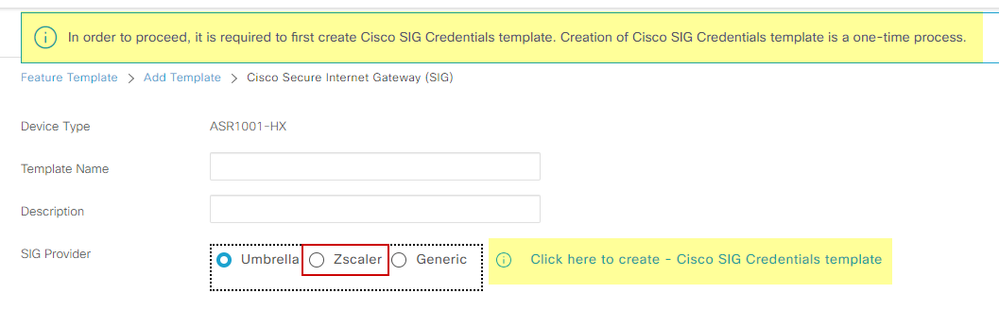 Sig Credentila Template"
Sig Credentila Template"
You are redirected to the Credentials template. On this template, you must enter the values for all the fields:
- Template name
- Description
- SIG Provider (automatically selected from the previous step)
- Organization
- Partner Base URI
- Username
- Password
- Partner API Key
Click Save.
You are redirected to the Secure Internet Gateway (SIG) template. This template allows you to configure everything necessary for SD-WAN IPsec SIG with Zscaler.
In the first section of the template, please provide a name and a description. The default tracker is automatically enabled. The API URL used for the Zscaler Layer 7 health check is: zscaler_L7_health_check) ishttp://gateway<zscalercloud>net/vpntest.
In Cisco IOS XE, you need to set an IP address for the tracker. Any private IP within the /32 range is acceptable. The IP address you set can be utilized by the Loopback 65530 interface, which is automatically created for performing Zscaler health inspections.
Under Configuration section you can create the IPsec tunnels by clicking Add Tunnel. On the new pop up window make selections based on your requirements.
In this example interface IPsec1 has been created, using WAN interface GigabitEthernet1 as Tunnel Source. Then it can form connectivity with the Primary Zcaler Data-Center.
It is recommended to keep the Advanced Options values as default. 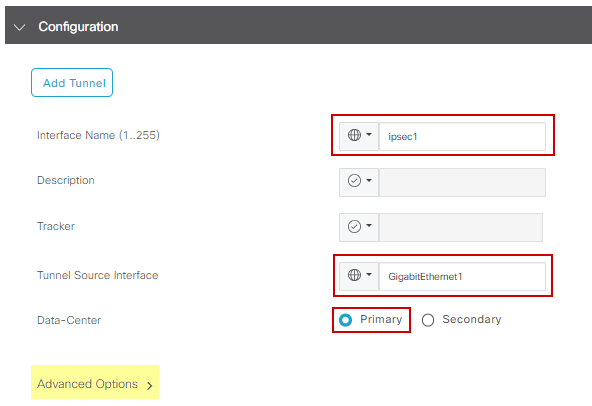 IPsec Interface Config
IPsec Interface Config
High Availability
In this section, you choose whether the design is going to be Active/Active or Active/Standby, and determine which IPsec interface is going to be active.
This is an example of an Active/Active design. All the interfaces are selected under Active, leaving Backup with none.
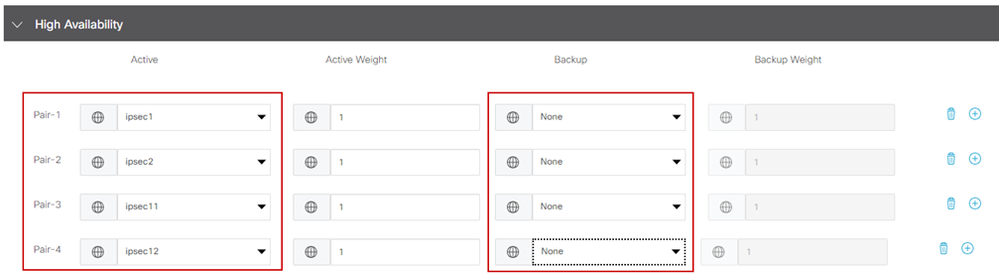 Active/Active Design
Active/Active Design
This example showcases an Active/Standby design. IPsec1 and IPsec11 are selected to be active interfaces, while IPsec2 and IPsec12 are designated as standby interfaces.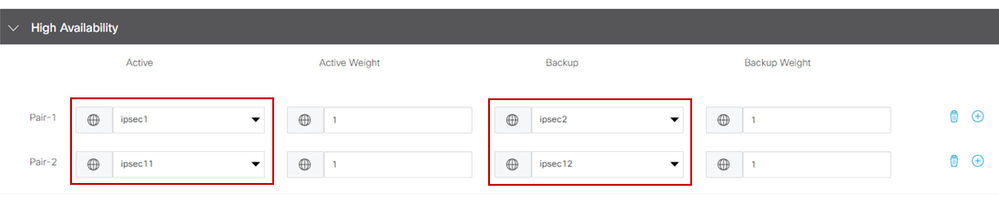 Active/Standby Design
Active/Standby Design
Advance Settings
In this section, the most important configurations are the Primary Data-Center and Secondary Data-Center.
It is recommended to configure both as either automatic or manual, but it is not recommended to configure them as mixed.
If you choose to configure them manually, please select the correct URL from the Zscaler portal, based on your Partner Base URI
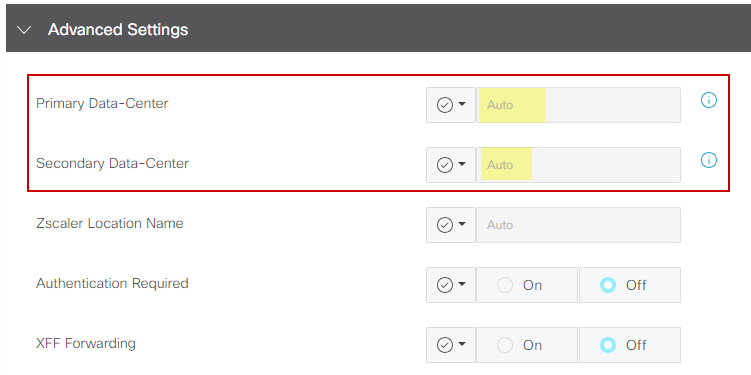 Auto or Manually Data Centers
Auto or Manually Data Centers
Click Save when you have finished.
Once you are done with the SIG templates configuation you must apply them under the device template. In this way, the configuration is pushed onto the Cisco Edge Routers.
To complete these steps navigate to Configuaration > Templates > Device Template, on three dots click Edit.
1. Under Transport & Management VPN
2. Add Secure Internet Gateway template.
3. On Cisco Secure Internet Gateway select the correct SIG feature template from the drop down menu.
 Add SIG Template on Device Template
Add SIG Template on Device Template
Under Additional Templates
4. In Cisco SIG Credentials
5. Select the correct Cisco SIG Credentials template from the drop down menu:
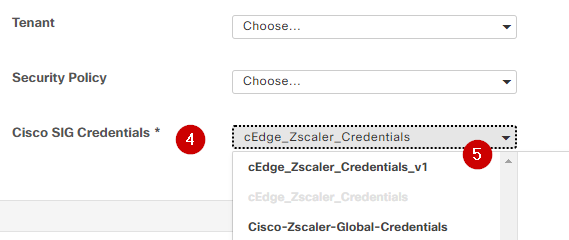 Credential SIG template
Credential SIG template
Click Update, please note if your device template is a active template use the standard steps to push configurations on an active template.
Verify
Verification can be done during config preview while you are pushing the changes, what you must notice are:
secure-internet-gateway
zscaler organization <removed>
zscaler partner-base-uri <removed>
zscaler partner-key <removed>
zscaler username <removed>
zscaler password <removed>
!
From this example you can see that the design it is active/standby
ha-pairs
interface-pair Tunnel100001 active-interface-weight 1 Tunnel100002 backup-interface-weight 1
interface-pair Tunnel100011 active-interface-weight 1 Tunnel100012 backup-interface-weight 1
You are going to notice more configurations are added like crypto ikev2 pofiles and policies, multiple interface starting with Tunnel1xxxxx, vrf defination 65530, ip sdwan route vrf 1 0.0.0.0/0 service sig.
All of these changes are part of the IPsec SIG tunnels with Zscaler.
This example shows how the configuration for the Tunnel interface looks:
interface Tunnel100001
no shutdown
ip unnumbered GigabitEthernet1
no ip clear-dont-fragment
ip mtu 1400
tunnel source GigabitEthernet1
tunnel destination dynamic
tunnel mode ipsec ipv4
tunnel protection ipsec profile if-ipsec1-ipsec-profile
tunnel vrf multiplexing
After configurations are pushed successfully onto the Cisco Edge Routers you can use commads to verify whether the tunnels are comming up or not.
Router#show sdwan secure-internet-gateway zscaler tunnels
HTTP
TUNNEL IF TUNNEL LOCATION RESP
NAME TUNNEL NAME ID FQDN TUNNEL FSM STATE ID LOCATION FSM STATE LAST HTTP REQ CODE
--------------------------------------------------------------------------------------------------------------------------------------------------------------
Tunnel100001 site<removed>Tunnel100001 <removed> <removed> add-vpn-credential-info <removed> location-init-state get-data-centers 200
Tunnel100002 site<removed>Tunnel100002 <removed> <removed> add-vpn-credential-info <removed> location-init-state get-data-centers 200
If you do not see http resp code 200, it means that you are facing an issue concerned with password or the partner key.
To verify the interfaces status use the command.
Router#show ip interface brief
Interface IP-Address OK? Method Status Protocol
GigabitEthernet1 10.2.234.146 YES DHCP up up
GigabitEthernet2 10.2.58.221 YES other up up
GigabitEthernet3 10.2.20.77 YES other up up
GigabitEthernet4 10.2.248.43 YES other up up
Sdwan-system-intf 10.10.10.221 YES unset up up
Loopback65528 192.168.1.1 YES other up up
Loopback65530 192.168.0.2 YES other up up <<< This is the IP that you used on Tracker SIG Feature template
NVI0 unassigned YES unset up up
Tunnel2 10.2.58.221 YES TFTP up up
Tunnel3 10.2.20.77 YES TFTP up up
Tunnel100001 10.2.58.221 YES TFTP up up
Tunnel100002 10.2.58.221 YES TFTP up up
To verify the status of the tracker, execute the commands show endpoint-tracker and show endpoint-tracker records. This helps you confirm the URL that the tracker is utilizing
Router#show endpoint-tracker
Interface Record Name Status RTT in msecs Probe ID Next Hop
Tunnel100001 #SIGL7#AUTO#TRACKER Up 194 44 None
Tunnel100002 #SIGL7#AUTO#TRACKER Up 80 48 None
Router#show endpoint-tracker records
Record Name Endpoint EndPoint Type Threshold(ms) Multiplier Interval(s) Tracker-Type
#SIGL7#AUTO#TRACKER http://gateway.<removed>.net/vpnt API_URL 1000 2 30 interface
Other validations you can do are:
To ensure that routes on VRF are pointing to IPsec tunnels, run this command:
show ip route vrf 1
Gateway of last resort is 0.0.0.0 to network 0.0.0.0
S* 0.0.0.0/0 [2/65535], Tunnel100002
[2/65535], Tunnel100001
10.0.0.0/8 is variably subnetted, 4 subnets, 2 masks
To valiate even further, you can ping towards internet and do a trace route to check the hops that traffic is taking:
Router#ping vrf 1 cisco.com
Type escape sequence to abort.
Sending 5, 100-byte ICMP Echos to <removed>, timeout is 2 seconds:
!!!!!
Success rate is 100 percent (5/5), round-trip min/avg/max = 406/411/417 ms
Router1#traceroute vrf 1 cisco.com
Type escape sequence to abort.
Tracing the route to redirect-ns.cisco.com (<removed>)
VRF info: (vrf in name/id, vrf out name/id)
1 * * *
2 <The IP here need to be Zcaler IP> 195 msec 193 msec 199 msec
3 <The IP here need to be Zcaler IP> 200 msec
<The IP here need to be Zcaler IP> 199 msec *
.....
You can validate IPsec interfaces from vManage GUI by navigating on Monitor > Device or Monitor > Network (for codes 20.6 and early).
- Select your router and navigate Applications > Interfaces.
- Select Tunnel100001 and Tunnel100002 to see the real time traffic or customize per required time frame:
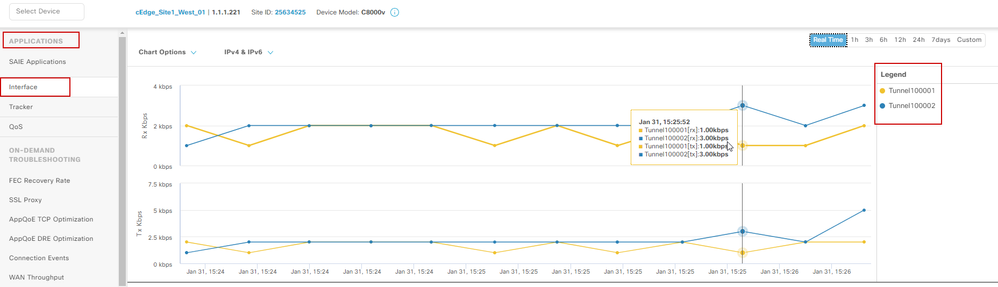 Monitoring IPsec Tunnels
Monitoring IPsec Tunnels
Troubleshoot
If the SIG tunnel are not running, here are the few steps to troubleshoot the problem.
Step 1: Check the errors using the command show sdwan secure-internet-gateway zscaler tunnels. From the output, if you notice HTTP RESP Code 401, it indicates that there is an issue with authentication.
You can verify the values in the SIG Credentials template to see if the password, or Partner Key, is correct.
Router#show sdwan secure-internet-gateway zscaler tunnels
HTTP
TUNNEL IF TUNNEL LOCATION RESP
NAME TUNNEL NAME ID FQDN TUNNEL FSM STATE ID LOCATION FSM STATE LAST HTTP REQ CODE
----------------------------------------------------------------------------------------------------------------------------------------------
Tunnel100001 site<removed>Tunnel100001 0 tunnel-st-invalid <removed> location-init-state req-auth-session 401
Tunnel100002 site<removed>Tunnel100002 0 tunnel-st-invalid <removed> location-init-state req-auth-session 401
Tunnel100011 site<removed>Tunnel100011 0 tunnel-st-invalid <removed> location-init-state req-auth-session 401
Tunnel100012 site<removed>Tunnel100012 0 tunnel-st-invalid <removed> location-init-state req-auth-session 401
For further debugging, enable these commands, and search for log messages related to SIG, HTTP, or tracker:
- debug platform software sdwan ftm sig
- debug platform software sdwan sig
- debug platform software sdwan tracker
- debug platform software sdwan ftm rtm-events
This is an example of output from debug commands:
Router#show logging | inc SIG
Jan 31 19:39:38.666: ENDPOINT TRACKER: endpoint tracker SLA already unconfigured: #SIGL7#AUTO#TRACKER
Jan 31 19:39:38.669: ENDPOINT TRACKER: endpoint tracker SLA already unconfigured: #SIGL7#AUTO#TRACKER
Jan 31 19:59:18.240: SDWAN INFO: Tracker entry Tunnel100001/#SIGL7#AUTO#TRACKER state => DOWN
Jan 31 19:59:18.263: SDWAN INFO: Tracker entry Tunnel100002/#SIGL7#AUTO#TRACKER state => DOWN
Jan 31 19:59:18.274: SDWAN INFO: Tracker entry Tunnel100011/#SIGL7#AUTO#TRACKER state => DOWN
Jan 31 19:59:18.291: SDWAN INFO: Tracker entry Tunnel100012/#SIGL7#AUTO#TRACKER state => DOWN
Run the command show ip interface brief and check the tunnels interface Protocol if there are showing up or down.
Router#show ip interface brief
Interface IP-Address OK? Method Status Protocol
GigabitEthernet1 10.2.234.146 YES DHCP up up
GigabitEthernet2 10.2.58.221 YES other up up
Tunnel100001 10.2.58.221 YES TFTP up down
Tunnel100002 10.2.58.221 YES TFTP up down
After confirming that there are no issues with the Zscaler credentials, you can remove the SIG interface from the device template and push it to the router.
Once the push is completed, apply the SIG template and push it back to the router. This method forces the tunnels to be recreated from scratch.
Related Information
Revision History
| Revision | Publish Date | Comments |
|---|---|---|
1.0 |
08-Feb-2024 |
Initial Release |
Contributed by Cisco Engineers
- Eris BletaCisco Escalation Engineer
Contact Cisco
- Open a Support Case

- (Requires a Cisco Service Contract)
 Feedback
Feedback