Introduction
This document describes the process to upgrade or downgrade an SD-WAN Cisco Edge Router in Controller mode from the Command Line (CLI) and from vManage.
Prerequisites
Requirements
There could be multiple reasons to plan for a router upgrade, such as:
When it is time to upgrade your router, also consider this useful information:
Components Used
This document is not restricted to specific software and hardware versions. However, the outputs in this document were based on these software and hardware versions:
- Cisco IOS® XE CSR1000v 17.x
- Cisco vManage 20.8.1
The information in this document was created from the devices in a specific lab environment. All of the devices used in this document started with a cleared (default) configuration. If your network is live, ensure that you understand the potential impact of any command.
Check Required DRAM and Checksum
In order to see the minimum memory required,follow these steps:
- Navigate to the Software Download page.
- Select the appropriate options for your router to get to the download page.
- From the download page, hover over the image name to see the min required memory, MD5 checksum, and SHA512 checksum.
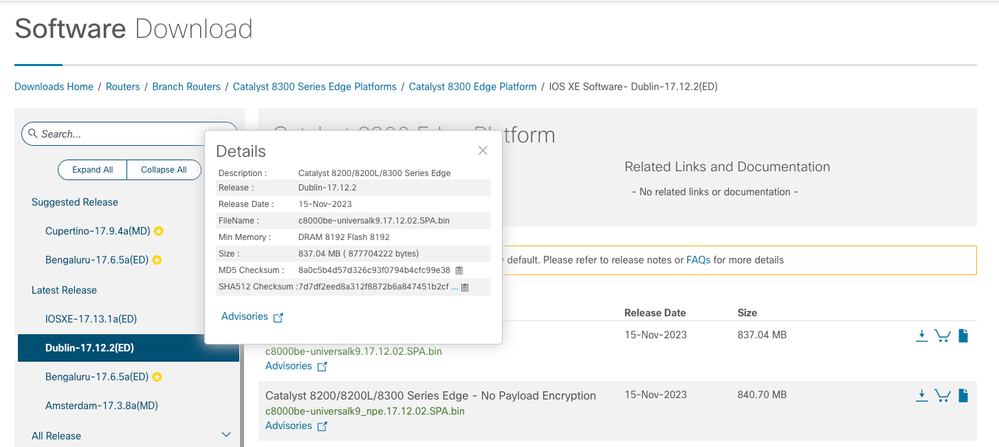 Software Download minimum memory
Software Download minimum memory
Upgrade SD-WAN Cisco Edge Router
SD-WAN Cisco Edge Router CLI Upgrade
This first section shows step by step how to navigate through the CLI Upgrade Process. The Cisco Edge Router upgrade process can be similar to the vEdge upgrade, but it differs primarily on the commands used. The next steps shows how to start the procedure:
Step 1. Verify the current version and space available on the Cisco Edge Router.
Check the version that is currently installed on the device. For this particular example, the Cisco Edge Router has installed version 17.04.02:
Router#show version | include Cisco IOS
Cisco IOS XE Software, Version 17.04.02
In SD-WAN routers, you can check what the version is in use, and the available space:
Router#show sdwan software
VERSION ACTIVE DEFAULT PREVIOUS CONFIRMED TIMESTAMP
----------------------------------------------------------------------------------
17.04.02.0.2620 true true false - 2021-09-06T03:32:34-00:00
Total Space:387M Used Space:127M Available Space:255M
Step 2. Transfer/Upload the desired Image to the Cisco Edge Router.
To transfer the image without the need of vManage, you can use these two options:
- FTP/TFTP
- USB drive
For both options, the upgrade procedure is the same. USB drive option is useful if you do not have any TFTP/FTP server, or if your router is in an isolated environment with limited remote access. In this example, TFTP/FTP option is used:
Router##copy tftp: bootflash:
Address or name of remote host []? 10.1.1.1
Source filename []? c8000v-universalk9.17.08.01a.SPA.bin
Destination filename [c8000v-universalk9.17.08.01a.SPA.bin]?
Accessing tftp://10.1.1.1/c8000v-universalk9.17.08.01a.SPA.bin...
Router#copy usb0: bootflash:
Source filename []? c8000v-universalk9.17.08.01a.SPA.bin
Destination filename [c8000v-universalk9.17.08.01a.SPA.bin]?
Check if the new image is present and has been uploaded correctly to the local storage (flash or bootflash).
Router#dir
Directory of bootflash:/
xxxxxx -rw- 11879476 Jun 29 2022 12:42:37 +00:00 c8000v-universalk9.17.08.01a.SPA.bin
Step 3. Install the new software into the router.
Once the new image has been successfully uploaded, you have to identify the correct path, and name and use it at the end of the command request platform software sdwan software install. It is important to mention that this step does not reload your router, and the image requires another action to be activated.
Router#request platform software sdwan software install bootflash:c8000v-universalk9.17.08.01a.SPA.bin
(Optional) Now validate the status of the router. With the show sdwan software command, you can verify that the new software release now properly appears in the router, however, observe that the ACTIVE and DEFAULT values show as false which means the image is there and ready to be activated.
Router#show sdwan software
VERSION ACTIVE DEFAULT PREVIOUS CONFIRMED TIMESTAMP
----------------------------------------------------------------------------------
17.04.02.0.2620 true true false - 2021-09-06T03:32:34-00:00
17.08.01.0.1526 false false false - 2022-06-29T22:32:28-00:00
Total Space:387M Used Space:148M Available Space:235M
Another place that can be verified is the bootflash. Now, you can see the .bin image has been expanded, and the packages are now listed and ready:
Router#dir
Directory of bootflash:/
393598 -rw- 6895 Jun 29 2022 22:31:55 +00:00 c8000v-universalk9.17.08.01a.SPA.conf
393229 -rw- 51957778 Jun 29 2022 22:31:55 +00:00 c8000v-rpboot.17.08.01a.SPA.pkg
393650 -rw- 800670808 Jun 29 2022 22:30:33 +00:00 c8000v-mono-universalk9.17.08.01a.SPA.pkg
393617 -rw- 4359240 Jun 29 2022 22:30:13 +00:00 c8000v-firmware_nim_ge.17.08.01a.SPA.pkg
393620 -rw- 5575756 Jun 29 2022 22:30:13 +00:00 c8000v-firmware_nim_xdsl.17.08.01a.SPA.pkg
393618 -rw- 11568204 Jun 29 2022 22:30:13 +00:00 c8000v-firmware_nim_shdsl.17.08.01a.SPA.pkg
393616 -rw- 17724492 Jun 29 2022 22:30:13 +00:00 c8000v-firmware_nim_cwan.17.08.01a.SPA.pkg
393610 -rw- 13038668 Jun 29 2022 22:30:13 +00:00 c8000v-firmware_nim_async.17.08.01a.SPA.pkg
393608 -rw- 11760716 Jun 29 2022 22:30:12 +00:00 c8000v-firmware_ngwic_t1e1.17.08.01a.SPA.pkg
393606 -rw- 2376780 Jun 29 2022 22:30:12 +00:00 c8000v-firmware_dsp_sp2700.17.08.01a.SPA.pkg
393605 -rw- 66636 Jun 29 2022 22:30:12 +00:00 c8000v-firmware_dreamliner.17.08.01a.SPA.pkg
Step 4. Activation, Confirmation and Setting Default version.
After the image has been successfully installed, the next step is to activate it. Use the command request platform software sdwan software activate and introduce the version in a dot decimal notation. In this example, the version used is 17.08.01.0.1526. The release number can be taken from the output show sdwan software.
Router#request platform software sdwan software activate 17.08.01.0.1526
Note: After request platform software sdwan software activate command is executed, the Cisco Edge Router device starts a reload process. To avoid any outages, it is important to consider that if this command is executed, the reload cannot be stopped.
Once the router completes the reload process, you need to set the new software as the default. To do so execute request platform software sdwan software set-default:
Router#request platform software sdwan software set-default 17.08.01.0.1526
As the last step in the CLI upgrade process, execute the command request platform software sdwan software upgrade-confirm. This step is mandatory, otherwise, if you do not confirm the upgrade, your router can rollback to an old release.
Router#request platform software sdwan software upgrade-confirm
With this last action, you have completed the upgrade process for any Cisco IOS XE SD-WAN Cisco Edge Router router. To perform a downgrade process, use the same steps described so far, and select the appropriate image version.
Verification
(Optional) Once the process has been completed, you can verify that the new version is now active on the device with some of the commands used previously. Notice that the parameters ACTIVE and DEFAULT display a true value, and the CONFIRMED parameter shows a user value.
Router#show version | include Cisco IOS
Cisco IOS XE Software, Version 17.8.1a
Router#show sdwan software
VERSION ACTIVE DEFAULT PREVIOUS CONFIRMED TIMESTAMP
----------------------------------------------------------------------------------
17.04.02.0.2620 false false false - 2021-09-06T03:32:34-00:00
17.08.01.0.1526 true true false user 2022-06-29T22:50:12-00:00
Total Space:387M Used Space:148M Available Space:235M
SD-WAN Cisco Edge Router vManage Upgrade
This section walks you through another way to perform the upgrade process of the Cisco Edge Router, but now with the use of vManage Graphic User Interface (GUI). With this method, there is actually no need to log into the router via a CLI.
Note: In order to get started, it is recommended that you verify the requirements listed at the beginning of this document.
Step 1. Download the Image and Transfer it to the vManage Software Repository.
To download the proper image for your Cisco Edge Router, you can navigate to software.cisco.com and search your Router Product ID. Then, choose the Cisco IOS XE SD-WAN Software in order to see the list of releases available for your device. Once you have downloaded the image to your PC, you need to upload it into vManage Software Repository. In order to do so, navigate to vManage > Maintenance > Software Repository:
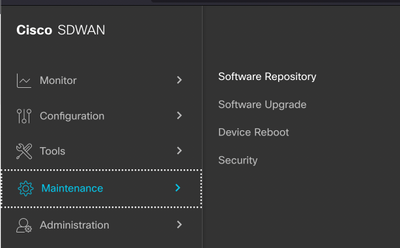
Image 1
Then select Software Images at the Top menu (Image 2), and after that click Add New Software and vManage:
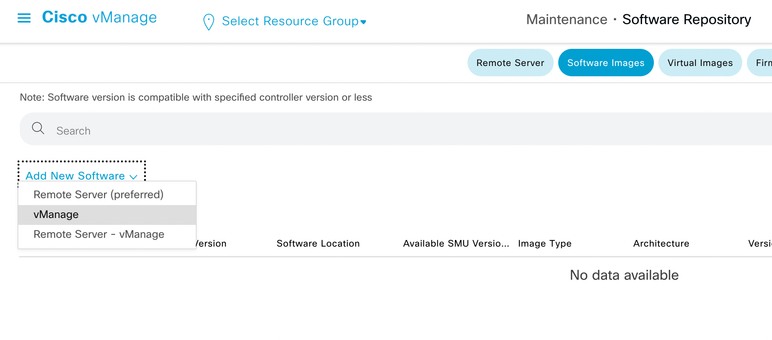
Image 2
After Add New Software has been selected, a new window appears.
Once in there, you need to click Browse, and then select the desired Image to upload into the Repository. After that, click Upload (as seen in Image 3
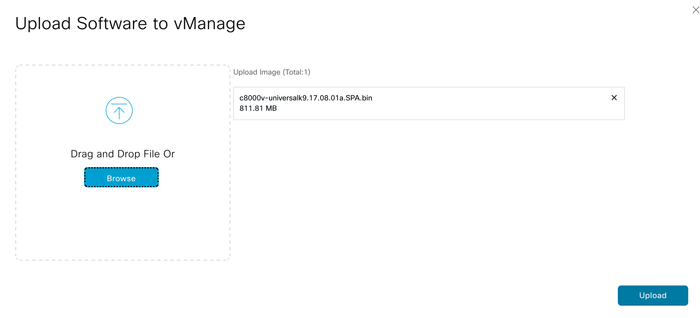
Image 3
Once uploaded, you can verify if the image has been attached correctly into the vManage Software Repository (Image 4 shows the Software Image is now present):

Image 4
Step 2. Perform the upgrade of the Cisco Edge Router router.
To proceed with this step, you need to navigate to vManage > Maintenance > Software Upgrade section:
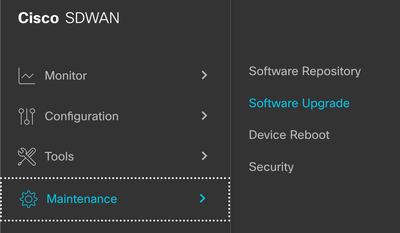
Image 5
Once in Software Upgrade section, search for the Cisco Edge Router that requires the upgrade (you can type the device IP address and search). Then, click the Check Box next to the device, and click the Upgrade option (as shown in Image 6.
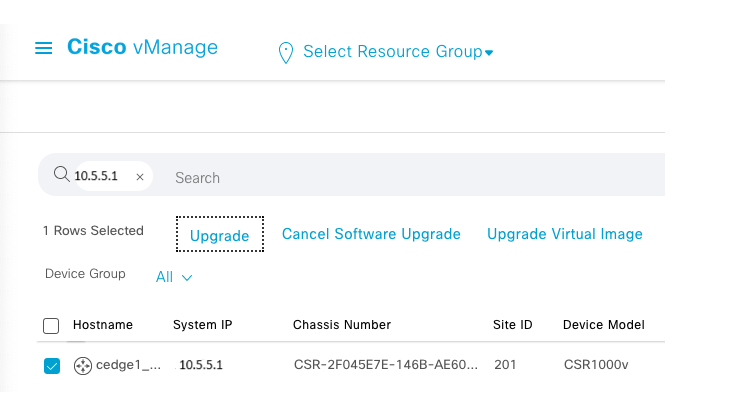
Image 6
After Upgrade has been clicked, a new window appears (Image 7) where you need to select the target release Version from the list available in the drop down menu:
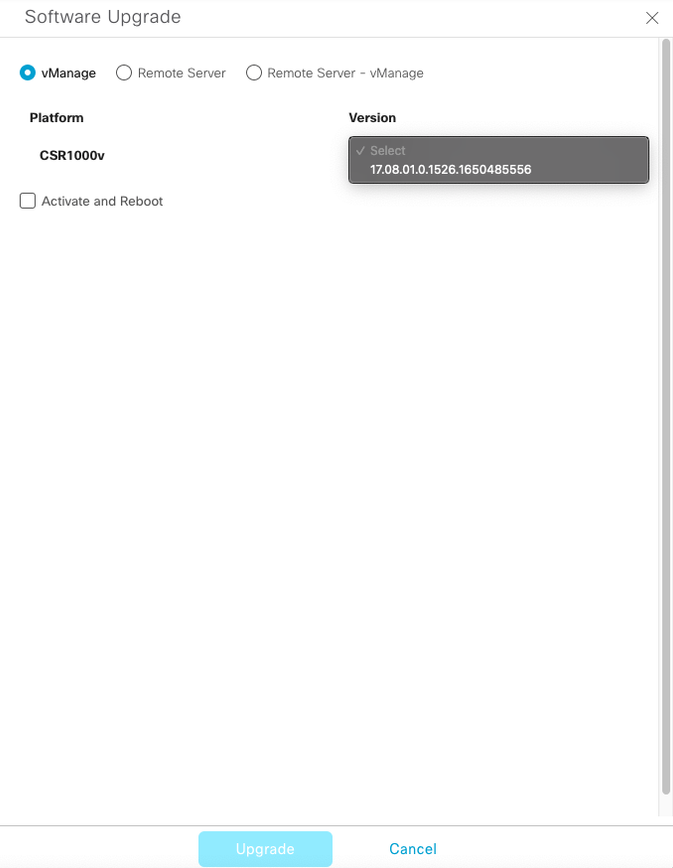
Image 7
Note: If you click the list and see more than two older images, as a best practice, try to remove them. It is better to remove the old software images from the router if they are not used anymore. This action helps to free up space from the router storage.
In this same screen, you are presented with different options where vManage radio button needs to be selected, and also the Activate and Reboot check box option is needed (see Image 8).
1. If the Activate and Reboot check box option is checked, (and the Upgrade button is pressed), vManage starts the upgrade process and the router is rebooted and upgraded.
2. If the Activate and Reboot check box option is unchecked, (and the Upgrade button is pressed), vManage ONLY transfers the image into the Cisco Edge Router router. This can be useful if the plan is to complete the Upgrade activity later during a maintenance wIndow.
After the options have been selected, click the Upgrade button:
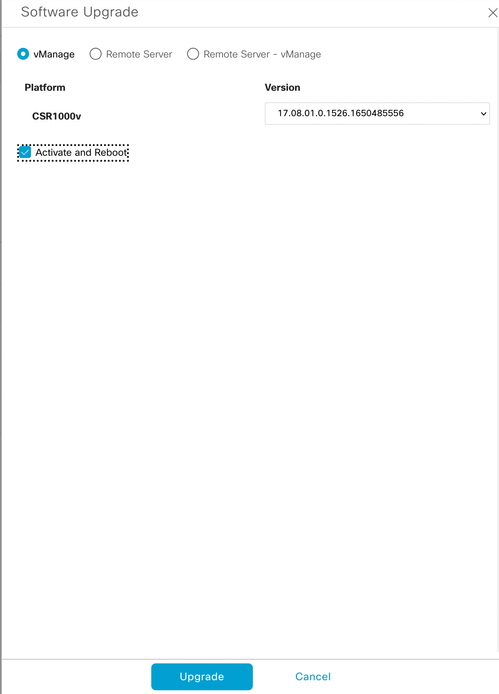
Image 8
Once the upgrade process is completed, a Success green status is shown in vManage.

Image 9
Step 3. Set software as Default with Set Default Version option.
Once the previous steps have been completed, the router image is now installed and activated. Now, to complete this last action, navigate back to vManage > Maintenance > Software Upgrade. Select your Cisco Edge Router router, and then click Set Default Version:

Image 10
A new window is opened (Image 11) where you need to indicate which release is the Default:
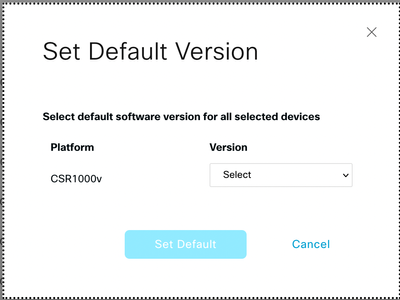
Image 11
Once you have selected the version from the drop down list (remember to select the same version that was recently installed), click Set Default. This step completes the Upgrade process via vManage. In the same way, a downgrade can be achieved with the help of vManage.
Best Practices
For brand new routers, routers that come from legacy implementations or Return Material Authorization (RMA) routers, it is highly recommended to perform a software reset before the SD-WAN configuration to ensure that the Configuration Data Base (CDB), Forwarding Processor (FP) and all processes in IOS XE SD-WAN are completely clean; this helps avoid possible previous stuck configurations and programmed entries to forward traffic.
Router# request platform software sdwan software reset
Note: Confirm that the active version is set as the default version before the software reset.
Video
This video provides the steps to upgrade Cisco Edge Router devices from vManage GUI.

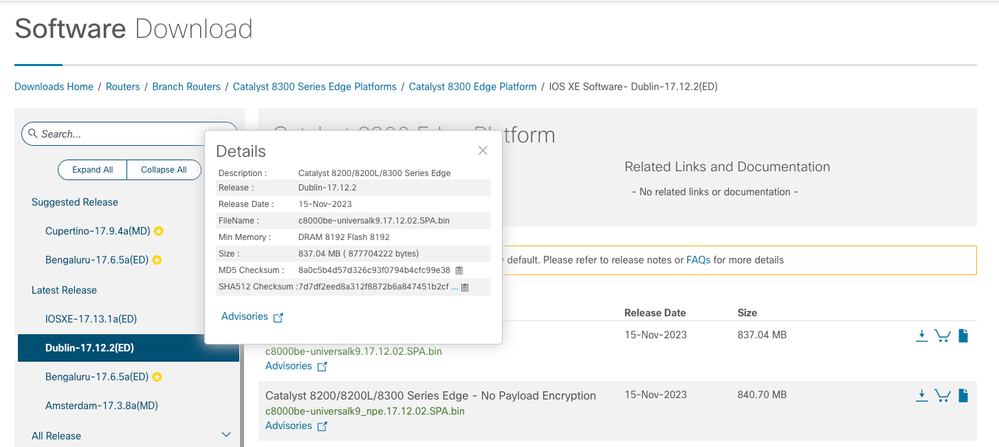
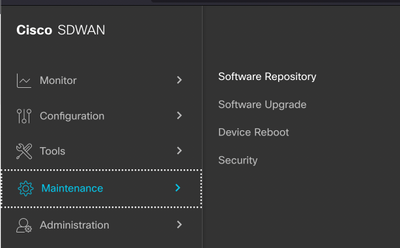
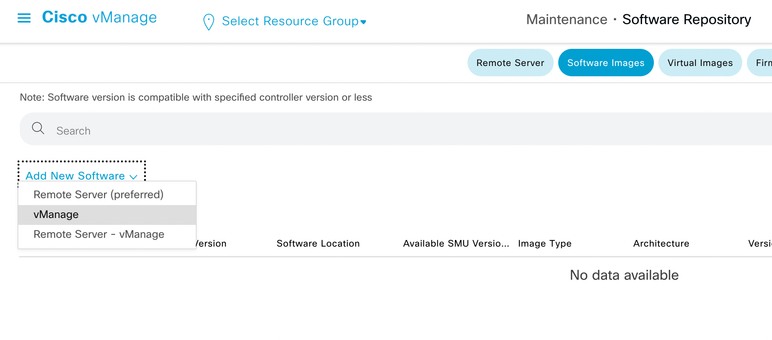
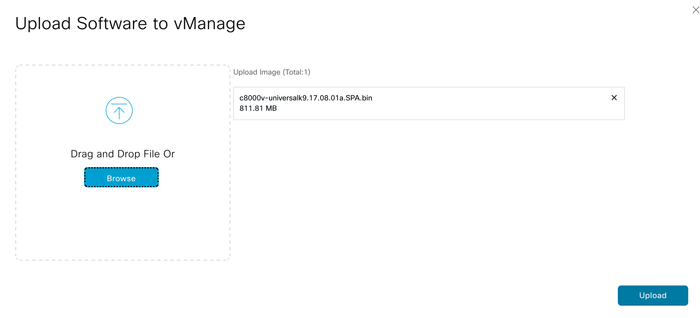

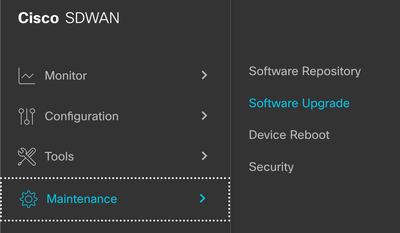
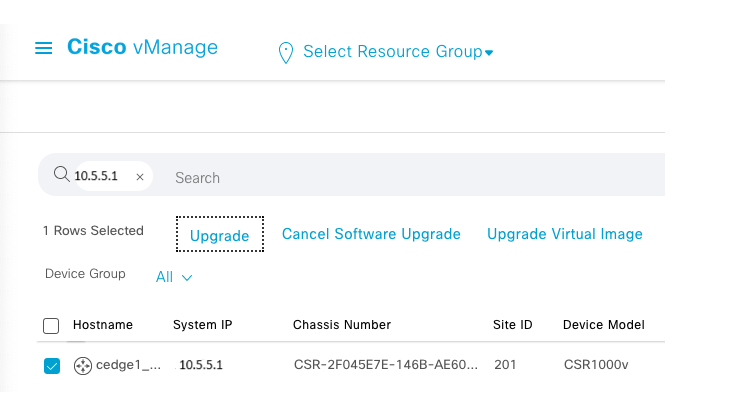
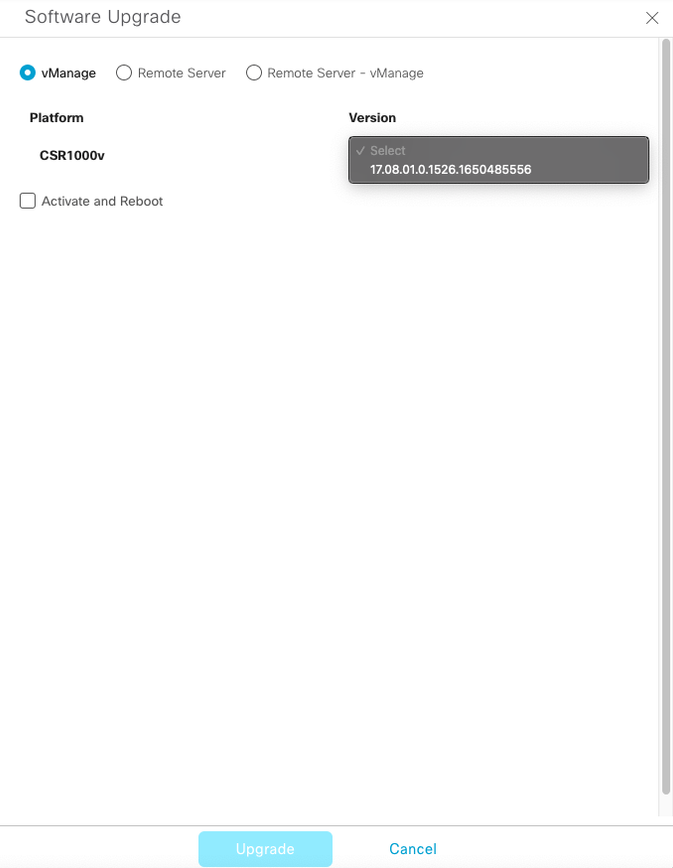
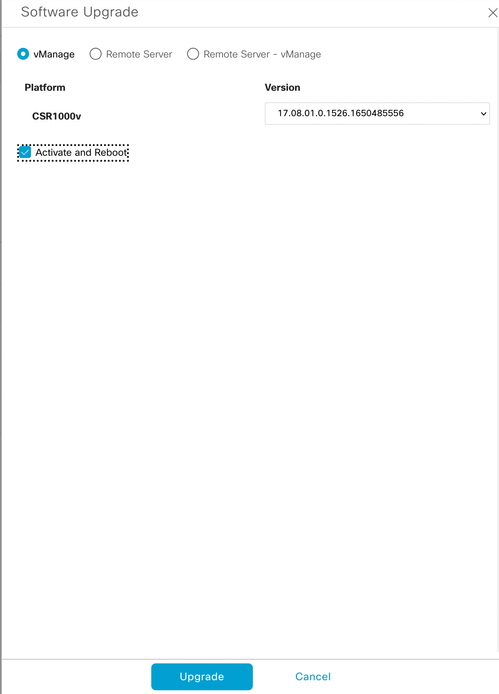


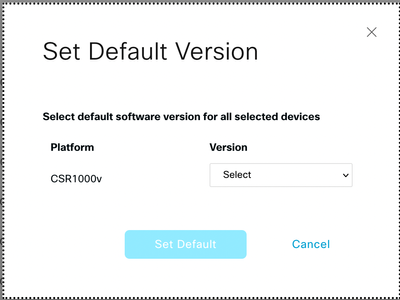
 Feedback
Feedback