UCS Hyperflex : Changing vCenter Cluster, Datacenter Names and Hyperflex-Cluster Name
Available Languages
Download Options
Bias-Free Language
The documentation set for this product strives to use bias-free language. For the purposes of this documentation set, bias-free is defined as language that does not imply discrimination based on age, disability, gender, racial identity, ethnic identity, sexual orientation, socioeconomic status, and intersectionality. Exceptions may be present in the documentation due to language that is hardcoded in the user interfaces of the product software, language used based on RFP documentation, or language that is used by a referenced third-party product. Learn more about how Cisco is using Inclusive Language.
Contents
Introduction
This document describes the problems that occur when you change the Hyperflex vCentre Cluster and Datacentre names.
Problem: Change the vCenter Cluster Name
So, if you rename the cluster in the vCenter, there will be a mismatch in the entry that stmgr has and the actual vCenter cluster name, and because of this mismatch, you will see issues like HX maintenance mode and HX snapshots failing. Because when you put an HX node into HX maintenance mode or take a snapshot, stmgr tries to find the node in the vCenter under the vCenter cluster name which you see in this command.
In the below screenshot the name of the cluster has been changed from BGL-HX-1 to HX-1.
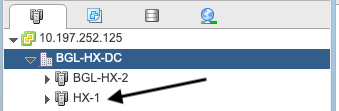
But, stMgr still has the old entriy for the cluster name.
root@SpringpathControllerPZTMTRSH7K:~# stcli cluster info | grep -i vc
vCluster:
vCenterClusterId: domain-c276
vCenterDatacenter: BGL-HX-DC
vCenterURL: 10.197.252.125
vCenterDatacenterId: datacenter-195
vCenterClusterName: BGL-HX-1 <----- Mismatch in vCenter Cluster name
root@SpringpathControllerPZTMTRSH7K:~#
Solution: Procedure to change the vCenter Name
1. Right click on the cluster name and rename the vCenter cluster from the VC after you select the Rename option.
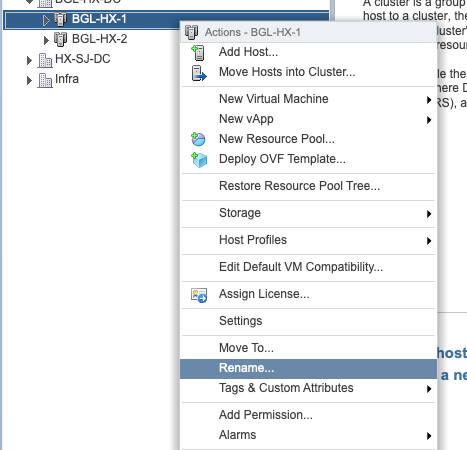
2. Type in the new name for the cluster and click on OK.
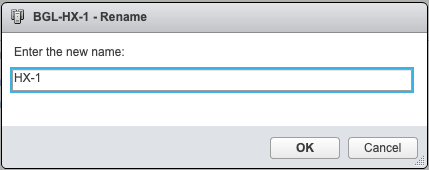
3. After you have renamed the cluster in the vCenter, update the vCenter cluster name entry for the stmgr as well. In order to do that, you will have to do a reregister.
Before Reregister:
root@SpringpathControllerPZTMTRSH7K:~# stcli cluster info | grep -i vc
vCluster:
vCenterClusterId: domain-c276
vCenterDatacenter: BGL-HX-DC
vCenterURL: 10.197.252.125
vCenterDatacenterId: datacenter-195
vCenterClusterName: BGL-HX-1 <----- Has the old entry
root@SpringpathControllerPZTMTRSH7K:~#
Reregisteration Process:
root@SpringpathControllerPZTMTRSH7K:~# stcli cluster reregister --vcenter-datacenter BGL-HX-DC --vcenter-cluster HX-1 --vcenter-url 10.197.252.125 --vcenter-user administrator@vsphere.local Reregister StorFS cluster with a new vCenter ... Enter NEW vCenter Administrator password: Cluster reregistration with new vCenter succeeded root@SpringpathControllerPZTMTRSH7K:~#
After Reregister:
root@SpringpathControllerPZTMTRSH7K:~# stcli cluster info | grep -i vc
vCluster:
vCenterClusterId: domain-c276
vCenterDatacenter: BGL-HX-DC
vCenterURL: 10.197.252.125
vCenterDatacenterId: datacenter-195
vCenterClusterName: HX-1 <------ New entry updated after reregister
root@SpringpathControllerPZTMTRSH7K:~#
Problem: Change the vCenter Datacenter Name
Now, if you want to rename the Datacenter name or want to move your HX vCenter cluster to a new Datacenter, you will have to perform a reregister in order to update the entries for stmgr. If you fail to do so, stmgr will keep looking for the HX vCenter cluster under the old Datacenter name itself. Hence you see failures in HX operations like HX maintenance mode and HX snapshots.
In the below screenshot the name of the HX Datacenter has been changed from BGL-HX-DC to HX-DC.
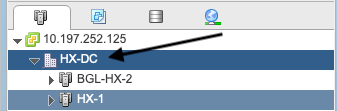
But, the stMgr still had the old Data Center Name.
oot@SpringpathControllerPZTMTRSH7K:~# stcli cluster info | grep -i vc
vCluster:
vCenterClusterId: domain-c276
vCenterDatacenter: BGL-HX-DC <----- Mismatch in vCenter Datacenter name
vCenterURL: 10.197.252.125
vCenterDatacenterId: datacenter-195
vCenterClusterName: BGL-HX-1
root@SpringpathControllerPZTMTRSH7K:~#
Solution : Procedure to change the Datacenter Name
1. Rename the vCenter Datacenter (or create a new Datacenter and move the HX vCenter cluster and hosts to the new Datacenter) from the VC. Right click on the Datacenter name and then select the Rename option as shown in the image.
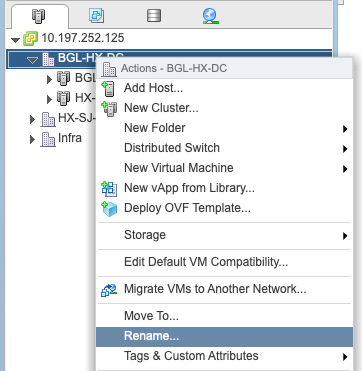
2. Type the new Datacenter name and click OK.
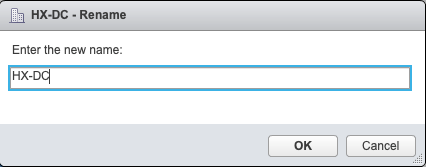
3. After you have renamed the Datacenter in the vCenter, update the vCenter Datacenter name entry for the stmgr as well, in order to do that you will have to again do a reregister.
Before Reregister:
root@SpringpathControllerPZTMTRSH7K:~# stcli cluster info | grep -i vc
vCluster:
vCenterClusterId: domain-c276
vCenterDatacenter: BGL-HX-DC <------- Has the old entry
vCenterURL: 10.197.252.125
vCenterDatacenterId: datacenter-195
vCenterClusterName: HX-1
root@SpringpathControllerPZTMTRSH7K:~#
Re-registeration Process:
root@SpringpathControllerPZTMTRSH7K:~# stcli cluster reregister --vcenter-datacenter HX-DC --vcenter-cluster HX-1 --vcenter-url 10.197.252.125 --vcenter-user administrator@vsphere.local
Reregister StorFS cluster with a new vCenter ...
Enter NEW vCenter Administrator password:
Cluster reregistration with new vCenter succeeded
root@SpringpathControllerPZTMTRSH7K:~#
After Re-register:
root@SpringpathControllerPZTMTRSH7K:~# stcli cluster info | grep -i vc
vCluster:
vCenterClusterId: domain-c276
vCenterDatacenter: HX-DC <------- New entry after reregister
vCenterURL: 10.197.252.125
vCenterDatacenterId: datacenter-195
vCenterClusterName: HX-1
root@SpringpathControllerPZTMTRSH7K:~#
Problem: Changing HX Cluster name
It is not always true that the Hyperflex Cluster Name seen in the HX UI headline and and the VC Cluster name are same. You can name your HX cluster and the VC Cluster seperately. In the above steps we saw how can we change the VC Cluster and Datacenter name. The below steps are for changing the HX Cluster name.
 HX UI headline
HX UI headline
Solution: Procedure to change HX Cluster name
This change does not require reregistration nor is disruptive to the cluster as it remains healthy during and after the renaming.
- Rename the cluster name entry on the left panel of vCenter Inventory List "Rename cluster" as per below screenshot. Then refresh the VC page on VC WebUI to check the change
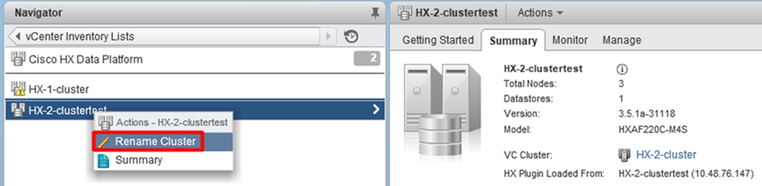
2. Please note this will change the HX UI headline accordingly of the cluster accordingly as you may see below
 HX UI new "headline"
HX UI new "headline"
3. After renaming you may verify the change on VC UI or Hyperflex with below commands ensuring also the cluster remained healthy
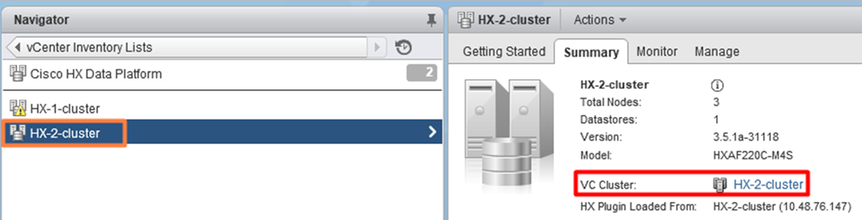
root@bsv-hxaf220-sc-2-2:~# stcli cluster info | grep -ie "vc\|name\|state"
name: HyperFlex StorageController
locale: English (United States)
fullName: HyperFlex StorageController 3.5.1a
vCluster:
state: online
name: HX-2-cluster
vCenterUrl: https://10.48.76.149
upgradeState: ok
healthState: healthy
state: online
state: 1
name: 192.168.20.102
name: 192.168.20.103
name: 192.168.20.101
state: online
name: bsv-hxaf220-hv-2-1
name: localhost
name: localhost
name: HX-2-cluster <---
vCenterClusterId: domain-c402
vCenterDatacenter: HX-1-datacenter
vCenterURL: 10.48.76.149
vCenterDatacenterId: datacenter-61
vCenterClusterName: HX-2-cluster
ucsmHostName: 10.48.76.132
name: HX-2-cluster <---
root@bsv-hxaf220-sc-2-2:~# stcli cluster info | grep -i -B3 "hx-2-cluster"
entityRef:
type: virtcluster
id: domain-c402
name: HX-2-cluster
--
entityRef:
type: cluster
id: 4498191323471460155:8678800572152099082
name: HX-2-cluster <---
--
vCenterDatacenter: HX-1-datacenter
clusterType: default_cluster
dataReplicationFactor: 2
ucsmOrg: hx-2-cluster
--
subnetMask: 255.255.255.128
method: dhcp
----------------------------------------
vCenterClusterName: HX-2-cluster
ucsmHostName: 10.48.76.132
clusterAccessPolicy: lenient
name: HX-2-cluster <---
Contributed by Cisco Engineers
- Himanshu SardanaTECHNICAL CONSULTING ENGINEER
- Komal PanzadeTECHNICAL CONSULTING ENGINEER
- Nuno BrasTECHNICAL CONSULTING ENGINEER
Contact Cisco
- Open a Support Case

- (Requires a Cisco Service Contract)
 Feedback
Feedback