Understand Important Information on Debug Commands
Available Languages
Download Options
Bias-Free Language
The documentation set for this product strives to use bias-free language. For the purposes of this documentation set, bias-free is defined as language that does not imply discrimination based on age, disability, gender, racial identity, ethnic identity, sexual orientation, socioeconomic status, and intersectionality. Exceptions may be present in the documentation due to language that is hardcoded in the user interfaces of the product software, language used based on RFP documentation, or language that is used by a referenced third-party product. Learn more about how Cisco is using Inclusive Language.
Contents
Introduction
This document describes general guidelines on using debug commands including the debug ip packet command available on Cisco IOS® platforms.
Prerequisites
Requirements
Cisco recommends that you have knowledge of these topics:
-
Connecting to the router using the console, aux and vty ports
-
General Cisco IOS® configuration issues
-
Interpreting Cisco IOS® debug outputs
Components Used
This document is not restricted to specific software and hardware versions.
The information in this document was created from the devices in a specific lab environment. All of the devices used in this document started with a cleared (default) configuration. If your network is live, ensure that you understand the potential impact of any command.
Background Information
This page provides some general guidelines on using the debugs available on Cisco IOSplatforms, as well as examples for properly using the debug ip packet command and conditional debugging.

Note: This document does not explain how to use and interpret specific debug commands and outputs. Refer to the appropriate Cisco Debug Command Reference documentation for information on specific debug commands.
The output from debug privileged EXEC commands provides diagnostic information that include a variety of internetworking events relating to protocol status and network activity in general.
Warnings
Use debug commands with caution. In general, it is recommended that these commands only be used under the direction of your router technical support representative when troubleshooting specific problems.
Enabling debugging can disrupt operation of the router when internetworks are experiencing high load conditions. Hence, if logging is enabled, the access server can intermittently freeze as soon as the console port gets overloaded with log messages.
Before you start a debug command, always consider the output that this command can generate and the amount of time this can take.
For example, if you have a router with one basic rate interface (BRI), debug isdn q931 probably does not harm the system.
Whenever, doing the same debug on an AS5800 with full E1 configuration can probably generate so much input that it can hang and stop responding.
Before debugging, look at your CPU load with the show processes cpu command. Verify that you have ample CPU available before you begin the debugs.
Refer to Troubleshooting High CPU Utilization on Cisco Routers for more information on how to handle high CPU loads.
For example, if you have a Cisco 7200 router with an ATM interface doing bridging then, depending on the amount of subinterfaces configured, restarting the router can use a lot of its CPU.
The reason here is that, for each virtual circuit (VC), a Bridge Protocol Data Unit (BPDU) packet needs to be generated. Starting debugs during such a critical time can cause the CPU utilization to rise dramatically and result in a hang or network connectivity loss.

Note: When debugs are running, you do not usually see the router prompt, especially when the debug is intensive. But, in most cases, you can use the no debug all or undebug all commands in order to stop the debugs. Refer to the section Obtaining Debug Outputs for more information on safely using debugs.
Before Debugging
In addition to the points mentioned above, make sure you understand the impact of the debugs on the stability of the platform. You must also consider which interface on the router you must connect to.
This section has some guidelines.
Obtaining Debug Outputs
Routers can display debug outputs to various interfaces, including the console, aux, and vty ports. Routers can also log messages to an internal buffer to an external unix syslog server.
Instructions and caveats for each method are discussed next:
Console Port
If you are connected on the console, under normal configurations, no extra work needs to be done. The debug output must be automatically displayed.
However, make sure the logging console level is set as desired and that logging has not been disabled with the no logging console command.

Warning: Excessive debugs to the console port of a router can cause it to hang. This is because the router automatically prioritizes console output ahead of other router functions. Hence if the router is processing a large debug output to the console port, it can hang. Hence, if the debug output is excessive use the vty (telnet) ports or the log buffers to obtain your debugs. More information is provided next.

Note: By default, logging is enabled on the console port. Hence, the console port always processes debug output even if you are actually using some other port or method (such as Aux, vty or buffer) to capture the output. Hence, Cisco recommends that, under normal operating conditions, you have the no logging console command enabled at all times and use other methods to capture debugs. In situations where you need to use the console, temporarily turn logging console back on.
Aux Port
If you are connected via an Auxiliary port, type the terminal monitor command. Also verify that the no logging on command has not been activated on the router.

Note: If you use the Aux port to monitor the router, keep in mind that, when the router reboots, the Aux port does not display the boot sequence output. Connect to the console port in order to view the boot sequence.
VTY Ports
If you are connected via an Auxiliary port or via telnet, type the terminal monitor command. Also verify that the no logging on command has not been used.
Logging Messages to an Internal Buffer
The default logging device is the console; all messages are displayed on the console unless otherwise specified.
To log messages to an internal buffer, use the logging buffered router configuration command. This is the full syntax of this command:
logging buffered no logging buffered
The logging buffered command copies log messages to an internal buffer instead of writing them to the console. The buffer is circular in nature, so newer messages overwrite older messages.
To display the messages that are logged in the buffer, use the privileged EXEC command show logging . The first message displayed is the oldest message in the buffer.
You can specify the size of the buffer as well as the severity level of the messages to be logged.

Note: Make sure enough memory is available in the box before entering the buffer size. Use the Cisco IOS show proc mem command in order to see memory available.
The no logging buffered command cancels the use of the buffer and writes messages to the console (the default).
Logging Messages to a UNIX Syslog Server
To log messages to the syslog server host, use the logging router configuration command. The full syntax of this command follows:
logging <ip-address> no logging <ip-address>
Theloggingcommand identifies a syslog server host to receive logging messages. The < ip-address > argument is the IP address of the host.
By issuing this command more than once, you build a list of syslog servers that receive logging messages.
The no logging command deletes the syslog server with the specified address from the list of syslogs.
Other Pre-Debug Tasks
-
Setup your terminal emulator software (for example, HyperTerminal) so that it can capture the debug output to a file. For example, in HyperTerminal, click
Transfer, then clickCapture Text, and choose the appropriate options. For more information, refer to Capturing Text Output from Hyperterminal. For other terminal emulator software, refer to the software documentation. -
Enable millisecond (msec) timestamps using the
service timestampscommand:router(config)#service timestamps debug datetime msec router(config)#service timestamps log datetime msec
These commands add time stamps to debugs in the format MMM DD HH:MM:SS, indicating the date and time according to the system clock. If the system clock has not been set, the date and time are preceded by an asterisk (*) to indicate that the date and time are probably not correct.
It is generally advisable to configure millisecond timestamps as this provides high level of clarity when looking at debug outputs. Millisecond timestamps provide a better indication of the timing of the various debugs events relative to each other.
However, note that, when the console port outputs a lot of messages, they cannot correlate with the actual timing of the event.
For example, if you enable debug x25 all on a box that has 200 VCs, and the output is logged to the buffer (using the no logging console and logging buffered commands), the timestamp displayed in the debug output (within the buffer) cannot be the exact time when the packet passes through the interface. Therefore, do not use msec timestamps to prove performance issues, but to obtain relative information on when events occur.
To Stop Debugging
To stop a debug, use theno debug allorundebug allcommands. Verify that the debugs have been turned off using the commandshow debug.
Remember that the commands no logging console and terminal no monitor only prevent the output from being output on the console, Aux or vty respectively. It does not stop the debugging and therefore uses up router resources.
Using the debug ip packet Command
The debug ip packet command produces information on packets that are not fast switched by the router. However, because it generates an output for every packet, the output can be extensive and thus cause the router to hang. For this reason, only use debug ip packet under the strictest controls as described in this section.
The best way to limit the output of debug ip packet is to create an access-list that linked to the debug. Only packets that match the access-list criteria can be subject to debug ip packet . This access-list does not need to be applied on any interface, but rather is applied to the debug operation.
Before using debugging ip packet , note that the router is doing fast-switching by default, or can be doing CEF switching if configured to do so. This means that, once those techniques are in place, the packet is not provided to the processor, hence the debugging does not show anything. For this to work, you need to disable fast-switching on the router with no ip route-cache (for unicast packets) or no ip mroute-cache (for multicast packets). This must be applied on the interfaces where the traffic is supposed to flow. Verify this with the show ip route command.
Warnings
-
Disabling fast-switching on a router that handles a large number of packets can cause CPU utilization to spike so that the box hangs or loses its connection to its peers.
-
Do not disable fast-switching on a router running Multi Protocol Label Switching (MPLS). MPLS is used in conjunction with CEF. Therefore, disabling fast-switching on the interface can have disastrous effect.
Consider this sample scenario:
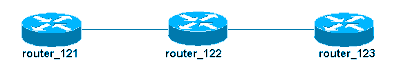
The access-list configured on router_122 is :
access-list 105 permit icmp host 10.10.10.2 host 10.1.1.1 access-list 105 permit icmp host 10.1.1.1 host 10.10.10.2
This access list permits any Internet Control Message Protocol (ICMP) packet from host router_121 (with IP address 10.10.10.2) to host router_123 (with IP address 10.1.1.1) as well as in the other direction.
It is important that you permit the packets in either direction, else the router can drop the returning ICMP packet.
Remove fast-switching on only one interface on router_122. This means that you can only see the debugs for the packets that are destined for that interface, as seen from the perspective of the Cisco IOS intercepting the packet.
From the debugs, such packets appear with "d=". Because you have not yet turned off fast switching on the other interface, the return packet is not subject to debug ip packet . This output shows how you can disable fast switching:
router_122(config)#interface virtual-template 1 router_122(config-if)#no ip route-cache router_122(config-if)#end
You must now activate debug ip packet with the access-list defined earlier (access-list 105).
router_122# debug ip packet detail 105 IP packet debugging is on (detailed) for access list 105 router_122# 00:10:01: IP: s=10.1.1.1 (Serial3/0), d=10.10.10.2 (Virtual-Access1), g=10.10.10.2, len 100, forward 00:10:01: ICMP type=0, code=0 ! -- ICMP packet from 10.1.1.1 to 10.10.10.2. ! -- This packet is displayed because it matches the ! -- source and destination requirements in access list 105 00:10:01: IP: s=10.1.1.1 (Serial3/0), d=10.10.10.2 (Virtual-Access1), g=10.10.10.2, len 100, forward 00:10:01: ICMP type=0, code=0 00:10:01: IP: s=10.1.1.1 (Serial3/0), d=10.10.10.2 (Virtual-Access1), g=10.10.10.2, len 100, forward 00:10:01: ICMP type=0, code=0
Now remove the fast-switching on the other interface (on router_122). This means that all packets across those two interfaces are now packet-switched (which is a requirement for debug ip packet )
router_122(config)#interface serial 3/0
router_122(config-if)#no ip route-cache
router_122(config-if)#end
router_122#
00:11:57: IP: s=10.10.10.2 (Virtual-Access1), d=10.1.1.1
(Serial3/0), g=172.16.1.6, len 100, forward
00:11:57: ICMP type=8, code=0
! -- ICMP packet (echo) from 10.10.10.2 to 10.1.1.1
00:11:57: IP: s=10.1.1.1 (Serial3/0), d=10.10.10.2 (Virtual-Access1),
g=10.10.10.2, len 100, forward
00:11:57: ICMP type=0, code=0
! -- ICMP return packet (echo-reply) from 10.1.1.1 to 10.10.10.2
00:11:57: IP: s=10.10.10.2 (Virtual-Access1), d=10.1.1.1 (Serial3/0),
g=172.16.1.6, len 100, forward
00:11:57: ICMP type=8, code=0
00:11:57: IP: s=10.1.1.1 (Serial3/0), d=10.10.10.2 (Virtual-Access1),
g=10.10.10.2, len 100, forward
00:11:57: ICMP type=0, code=0Note that the debug ip packet output does not show any packets that do not match the access-list criteria.
For some additional information on this procedure, refer to Understanding the Ping and Traceroute Commands.
For more information on how to build access-lists, refer to Standard IP Access List Logging.
Conditionally Triggered Debugs
When the Conditionally Triggered Debugging feature is enabled, the router generates debugging messages for packets entering or leaving the router on a specified interface; the router does not generate debugging output for packets entering or leaving through a different interface.
Look at a simple implementation of conditional debugs. Consider this scenario: the router shown next (trabol) has two interfaces (serial 0 and serial 3) both running HDLC encapsulation.
You can use the normal debug serial interface command in order to observe the HDLC keepalives received on all interfaces. You can observe the keepalives on both interfaces.
traxbol#debug serial interface Serial network interface debugging is on traxbol# *Mar 8 09:42:34.851: Serial0: HDLC myseq 28, mineseen 28*, yourseen 41, line up ! -- HDLC keeplaive on interface Serial 0 *Mar 8 09:42:34.855: Serial3: HDLC myseq 26, mineseen 26*, yourseen 27, line up ! -- HDLC keeplaive on interface Serial 3 *Mar 8 09:42:44.851: Serial0: HDLC myseq 29, mineseen 29*, yourseen 42, line up *Mar 8 09:42:44.855: Serial3: HDLC myseq 27, mineseen 27*, yourseen 28, line up
Enable conditional debugs for interface serial 3. This means that only debugs for interface serial 3 are displayed. Use the debug interface <interface_type interface_number >command.
traxbol#debug interface serial 3 Condition 1 set
Use the show debug condition command in order to verify that the condional debug is active. Note that a condition for interface serial 3 is active.
traxbol#show debug condition Condition 1: interface Se3 (1 flags triggered) Flags: Se3 traxbol#
Note that now only the debugs for interface serial 3 are displayed
*Mar 8 09:43:04.855: Serial3: HDLC myseq 29, mineseen 29*, yourseen 30, line up *Mar 8 09:43:14.855: Serial3: HDLC myseq 30, mineseen 30*, yourseen 31, line up
Use the undebug interface <interface_type interface_number> command in order to remove the conditional debug. It is recommended that you turn off the debugs (for example, using undebug all) before you remove the conditional trigger.
This is to avoid a deluge of debug outputs when the condition is removed.
traxbol#undebug interface serial 3 This condition is the last interface condition set. Removing all conditions can cause a flood of debugging messages to result, unless specific debugging flags are first removed. Proceed with removal? [yes/no]: y Condition 1 has been removed traxbol
You can now observe that debug for both interface serial 0 as well as serial 3 are displayed.
*Mar 8 09:43:34.927: Serial3: HDLC myseq 32, mineseen 32*, yourseen 33, line up *Mar 8 09:43:44.923: Serial0: HDLC myseq 35, mineseen 35*, yourseen 48, line up

Warning: Some debugging operations are conditional by themselves. An example is atm debugging. With ATM debugging you must explicitly specify the interface for which debugs must be enabled rather than enabling debugs on all atm interfaces and specifying a condition.
This section shows the correct way to limit ATM packet debugging to one subinterface:
arielle-nrp2#debug atm packet interface atm 0/0/0.1 !--- Note that you explicitly specify the sub-interface to be used for debugging ATM packets debugging is on Displaying packets on interface ATM0/0/0.1 only arielle-nrp2# *Dec 21 10:16:51.891: ATM0/0/0.1(O): VCD:0x1 VPI:0x1 VCI:0x21 DM:0x100 SAP:AAAA CTL:03 OUI:0080C2 TYPE:0007 Length:0x278 *Dec 21 10:16:51.891: 0000 FFFF FFFF FFFF 0010 7BB9 BDC4 0800 4500 025C 01FE 0000 FF11 61C8 0A30 *Dec 21 10:16:51.891: 4B9B FFFF FFFF 0044 0043 0248 0000 0101 0600 0015 23B7 0000 8000 0000 0000 *Dec 21 10:16:51.891: 0000 0000 0000 0000 0000 0000 0010 7BB9 BDC3 0000 0000 0000 0000 0000 0000 *Dec 21 10:16:51.891: 0000 0000 0000 0000 0000 0000 0000 0000 0000 0000 0000 0000 0000 0000 0000 *Dec 21 10:16:51.891: 0000 0000 0000 0000 0000 0000 0000 0000 0000 0000 0000 0000 0000 0000 0000 *Dec 21 10:16:51.891: 0000 0000 0000 0000 0000 0000 0000 0000 0000 0000 0000 0000 0000 0000 0000 *Dec 21 10:16:51.891: 0000 0000 0000 0000 0000 0000 0000 0000 0000 0000 0000 0000 0000 0000 0000 *Dec 21 10:16:51.895: 0000 0000 0000 0000 0000 0000 0000 0000 0000 0000 0000 0000 0000 0000 0000 *Dec 21 10:16:51.895: arielle-nrp2#
If you try to enable atm debugging on all interfaces (with an applied condition), the router can hang if it has a large number of ATM sub-interfaces. An example of the incorrect method for atm debugging is shown.
In this case you can see that a condition is applied but you also see that this has no effect. You can still see the packet from the other interface. In this lab scenario you have only two interfaces and very little traffic.
If the number of interfaces is high, then the debug output for all the interfaces are extremely high and it can cause the router to hang.
arielle-nrp2#show debugging condition Condition 1: interface AT0/0/0.1 (1 flags triggered) Flags: AT0/0/0.1 ! -- A condition for a specific interface. arielle-nrp2#debug atm packet ATM packets debugging is on Displaying all ATM packets arielle-nrp2# *Dec 21 10:22:06.727: ATM0/0/0.2(O): ! -- You see debugs from interface ATM0/0/0/.2, even though the condition ! -- specified ONLY AT0/0/0.1 VCD:0x2 VPI:0x5 VCI:0x37 DM:0x100 SAP:AAAA CTL:03 OUI:0080C2 TYPE:000E Length:0x2F *Dec 21 10:22:06.727: 0000 0000 0180 0000 107B B9BD C400 0000 0080 0000 107B B9BD C480 0800 0014 *Dec 21 10:22:06.727: 0002 000F 0000 *Dec 21 10:22:06.727: un a *Dec 21 10:22:08.727: ATM0/0/0.2(O): VCD:0x2 VPI:0x5 VCI:0x37 DM:0x100 SAP:AAAA CTL:03 OUI:0080C2 TYPE:000E Length:0x2F *Dec 21 10:22:08.727: 0000 0000 0180 0000 107B B9BD C400 0000 0080 0000 107B B9BD C480 0800 0014 *Dec 21 10:22:08.727: 0002 000F 0000 *Dec 21 10:22:08.727: ll *Dec 21 10:22:10.727: ATM0/0/0.2(O): VCD:0x2 VPI:0x5 VCI:0x37 DM:0x100 SAP:AAAA CTL:03 OUI:0080C2 TYPE:000E Length:0x2F *Dec 21 10:22:10.727: 0000 0000 0080 0000 107B B9BD C400 0000 0080 0000 107B B9BD C480 0800 0014 *Dec 21 10:22:10.727: 0002 000F 0000 *Dec 21 10:22:10.727: *Dec 21 10:22:12.727: ATM0/0/0.2(O): VCD:0x2 VPI:0x5 VCI:0x37 DM:0x100 SAP:AAAA CTL:03 OUI:0080C2 TYPE:000E Length:0x2F *Dec 21 10:22:12.727: 0000 0000 0080 0000 107B B9BD C400 0000 0080 0000 107B B9BD C480 0800 0014 *Dec 21 10:22:12.727: 0002 000F 0000 *Dec 21 10:22:12.727: *Dec 21 10:22:13.931: ATM0/0/0.1(O): !--- You also see debugs for interface ATM0/0/0.1 as you wanted. VCD:0x1 VPI:0x1 VCI:0x21 DM:0x100 SAP:AAAA CTL:03 OUI:0080C2 TYPE:0007 Length:0x278 *Dec 21 10:22:13.931: 0000 FFFF FFFF FFFF 0010 7BB9 BDC4 0800 4500 025C 027F 0000 FF11 6147 0A30 *Dec 21 10:22:13.931: 4B9B FFFF FFFF 0044 0043 0248 0000 0101 0600 001A 4481 0000 8000 0000 0000 *Dec 21 10:22:13.931: 0000 0000 0000 0000 0000 0000 0010 7BB9 BDC3 0000 0000 0000 0000 0000 0000 *Dec 21 10:22:13.931: 0000 0000 0000 0000 0000 0000 0000 0000 0000 0000 0000 0000 0000 0000 0000 *Dec 21 10:22:13.931: 0000 0000 0000 0000 0000 0000 0000 0000 0000 0000 0000 0000 0000 0000 0000 *Dec 21 10:22:13.931: 0000 0000 0000 0000 0000 0000 0000 0000 0000 0000 0000 0000 0000 0000 0000 *Dec 21 10:22:13.931: 0000 0000 0000 0000 0000 0000 0000 0000 0000 0000 0000 0000 0000 0000 0000 *Dec 21 10:22:13.935: 0000 0000 0000 0000 0000 0000 0000 0000 0000 0000 0000 0000 0000 0000 0000
Related Information
Revision History
| Revision | Publish Date | Comments |
|---|---|---|
4.0 |
19-Aug-2024 |
Recertification |
2.0 |
29-Apr-2022 |
Updated and removed broken links. |
1.0 |
02-Dec-2013 |
Initial Release |
Contributed by Cisco Engineers
Contact Cisco
- Open a Support Case

- (Requires a Cisco Service Contract)
 Feedback
Feedback