Introduction
This document describes how to configure APP console access for Cisco IOx. To have access without a password to Guest OS (GOS), appconsole access needs to be setup for the keys which are already provided on Cisco IOx Local Manager.
Prerequisites
Requirements
Cisco recommends that you have knowledge of these topics:
Components Used
The information in this document is based on these software and hardware versions:
- IOx Local Manager
- Windown Client PC
- putty.exe
- puttygen.exe
The information in this document was created from the devices in a specific lab environment. All of the devices used in this document started with a cleared (default) configuration. If your network is live, make sure that you understand the potential impact of any command.
Configure
1. From Admin page of the APP mangment click Manage.
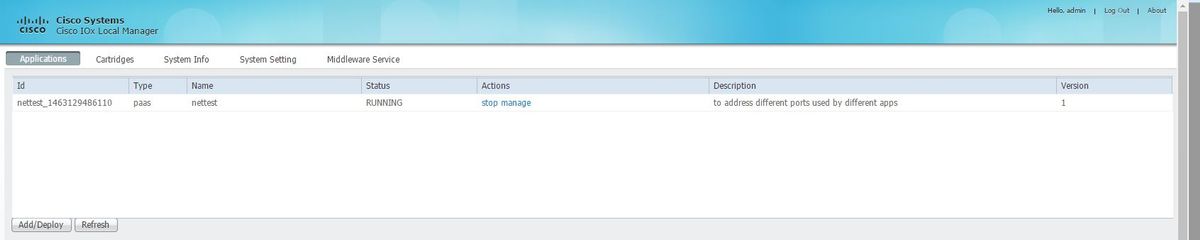
2. Click on the Tab App-info.
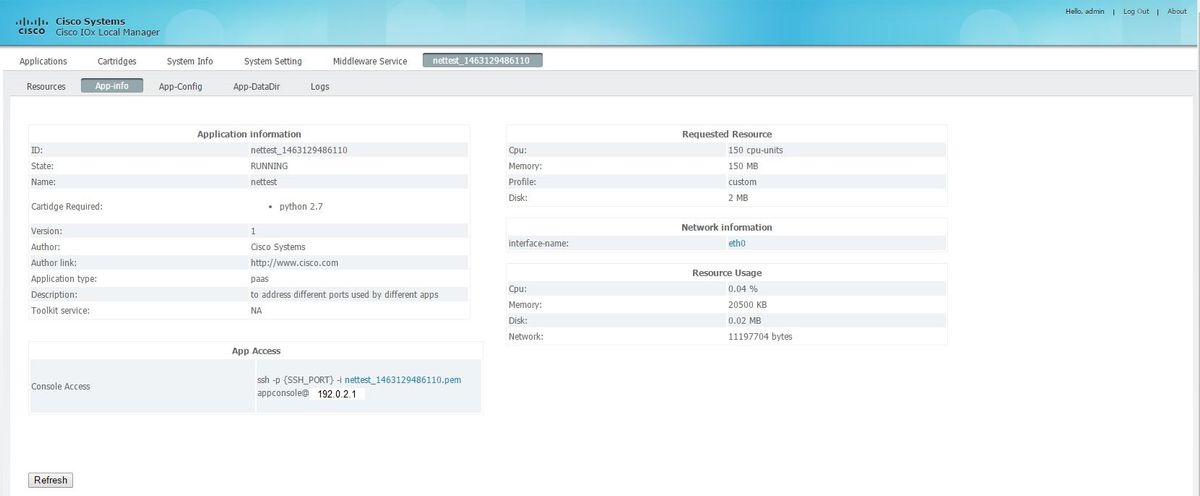
3. Click on .pem file for pvt key to show in browser.
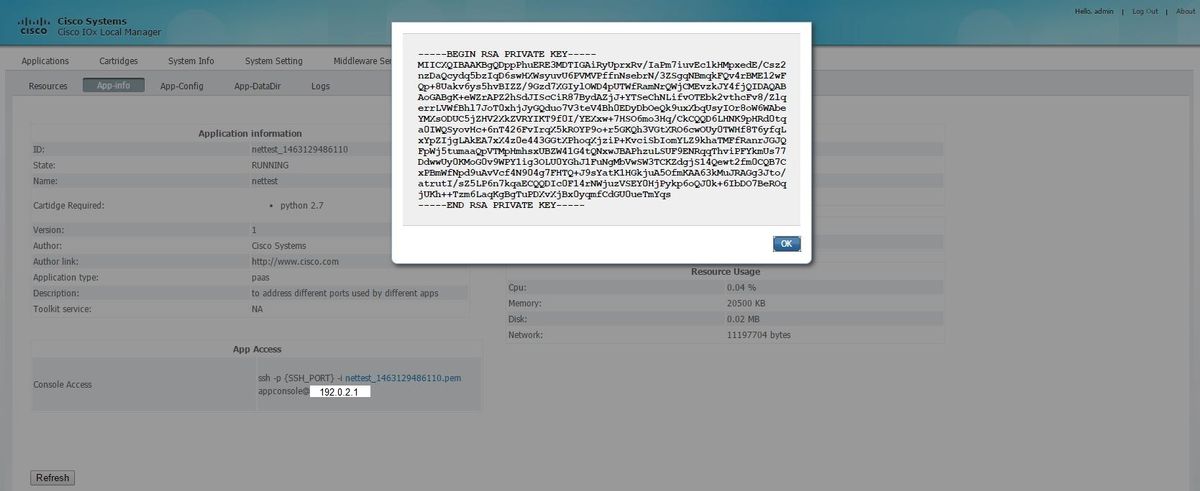
4.Copy the content of pvt key and save it on desktop of the client PC as txt file.
5. Run the puttygen.exe and import the Key you just downloaded, navigate to Conversions and Import.
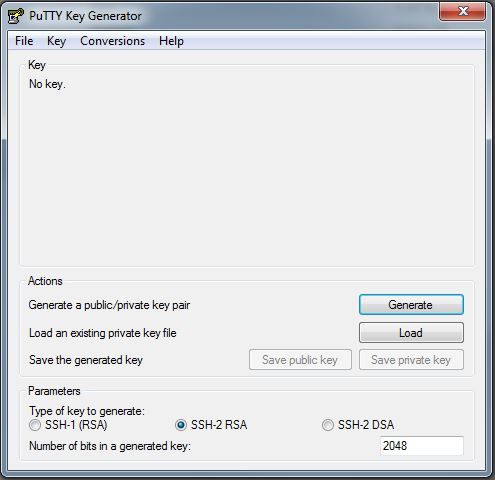
Once the file is imported, you will need to save private key, with .ppk extension.
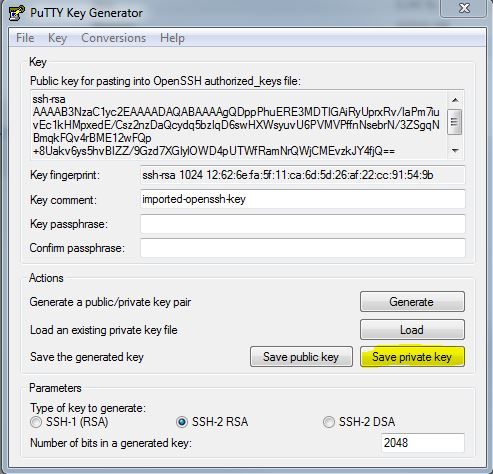
Open the putty.exe now for connection to be established. You will need to present putty.exe private key which is just generated.
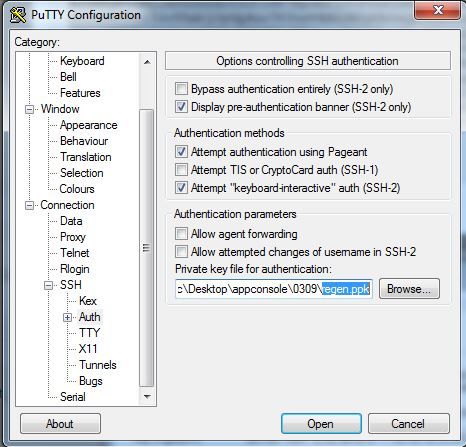
Use the appconsole user.
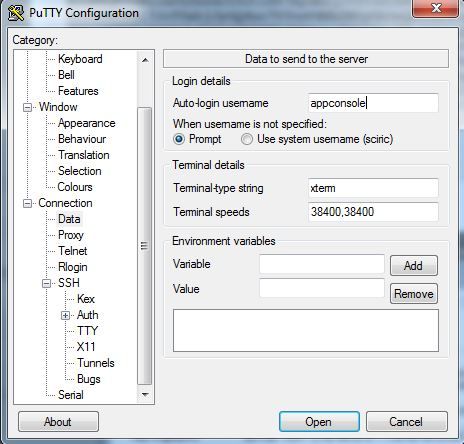
Use the port number which you have previoulsy configured for IoX GOS.
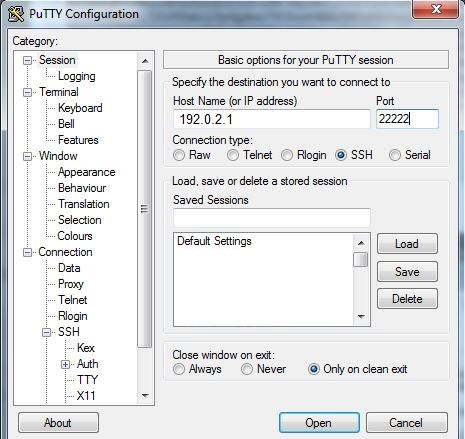
You should be able to log into Console.
Verify
Use this section in order to confirm that your configuration works properly.
Run this command on router installed with GOS.
#sh ip nat translations
IR829GW_SJ_desk#sh ip nat translations
Pro Inside global Inside local Outside local Outside global
tcp 192.0.2.1:2222 192.0.6.1:22 203.0.113.1:57551 203.0.113.1:57551
tcp 192.0.2.1:2222 192.0.6.1:22 --- ---
tcp 192.0.2.1:8443 192.0.6.1:8443 --- ---
Troubleshoot
This section provides information you can use in order to troubleshoot your configuration.
Start troubleshooting from client side with right click on putty.exe and go for Event log.
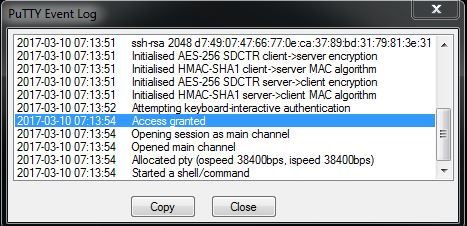
To check errors download auth.log from IOx Local Manager. You can find on the System Info page in Local IOx Manager in the section Logs.
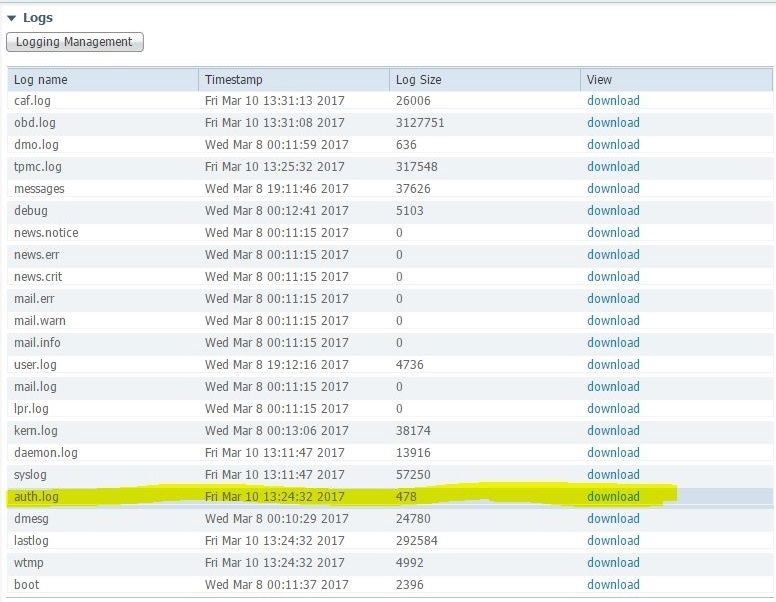
Mar 10 13:24:32 IR829GW_SJ_desk-GOS-1 sshd[26112]:
Accepted publickey for appconsole from 203.0.113.1 port 57551 ssh2:
RSA SHA256:MLSv45EJfxmhd66dkZG94ZKULTaCh5DpXYsSyLyjA8k
Mar 10 13:24:32 IR829GW_SJ_desk-GOS-1 sshd[26112]:
pam_unix(sshd:session): session opened for user appconsole by (uid=0)
