Introduction
This document describes API requests that can be useful at contention times when certain actions on servers cannot be performed through the UI.
Contributed by Luis Uribe Rojas, Cisco TAC Engineer and Justin Pierce, Technical Leader.
Prerequisites
Requirements
Cisco recommends that you have knowledge of these topics:
- Intersight
- Unified Computing System (UCS) Servers
- Intersight Managed Mode (IMM)
- Application Programming Interface (API)
Components Used
The information in this document is based on these software and hardware versions:
- Cisco UCS 6454 Fabric Interconnect, firmware 4.2(1m)
- UCSB-B200-M5 blade server, firmware 4.2(1a)
- Intersight software as a service (SaaS)
The information in this document was created from the devices in a specific lab environment. All of the devices used in this document started with a cleared (default) configuration. If your network is live, ensure that you understand the potential impact of any command.
Background Information
Cisco Intersight provides a cloud-based RESTful API to manage Intersight-connected targets across multiple Data Centers. Cisco Intersight infrastructure services include the deployment, monitoring, management, and support for physical and virtual infrastructures.
In situations where certain actions on Intersight Managed Servers cannot be performed through the user interface (UI) of Intersight, either because options are grayed out or access to the UI is not available, API requests can be a useful alternative.
API Requests from Intersight SaaS or Intersight Appliance Account
Overview Steps
The next examples adhere to a consistent structure, although the specific parameters and values used can vary. This is a brief summary of the steps involved:
Log in to the Intersight account.
For a SaaS environment, in a browser, navigate to API Reference and log in with your account.
Note: For an appliance environment, such as Intersight Connected Virtual Appliance (CVA) or Intersight Private Virtual Appliance (PVA) In a browser navigate to https://<Appliance-Hostname>/apidocs/apirefs and log in with the Appliance credentials.
- Look for the API request that you need and use a
GET call filtered with known field value(s), such as Serial Number, Server Profile, Server Name, Device Moid, and so on.
- Use the
PATCH call with the correspondent Action to perform the required task
Tip: On Query Parameters, ensure to use the same exact letters for Key and Value Examples to avoid errors.
In the API Reference guide, it is useful to review the Response Model tab for the proper syntax and all the supported actions that can be used in the payload of a call. For example, from /api/v1/compute/BladeIdentities/, the supported AdminAction are None, Decommission, Recommission, Reack, Remove, and Replace. This model is used throughout this document.
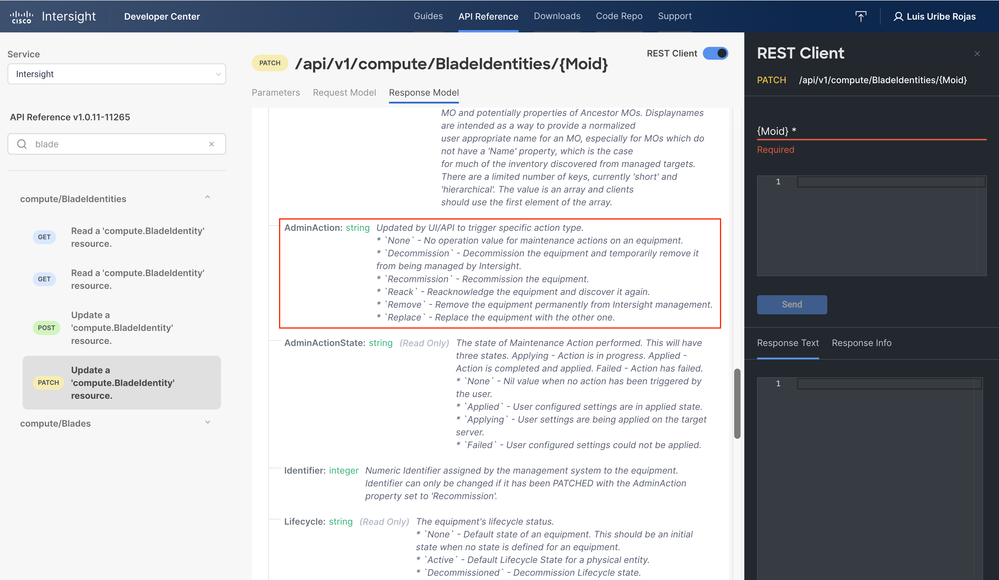
Decommission/Recommission a Server
In the Intersight API Reference document, look for the compute/BladeIdentities request, select the first GET call, and then enter the required Query Parameters.
This example uses these parameters:
| Key |
Value |
Usage |
| $filter |
Serial Eq 'FLM2402001A' |
To filter output to the server with the Serial Number provided. |
| $select |
Moid |
To select the values to display from that object. Value displayed is the Server Moid. |
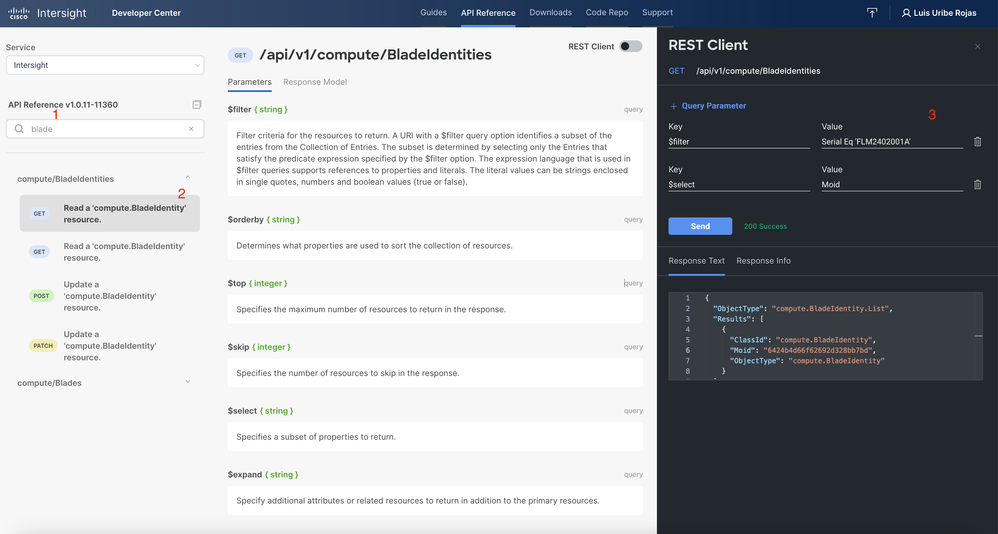
Apply the PATCH call with the action required. This example uses:
{"AdminAction":"Decommission"}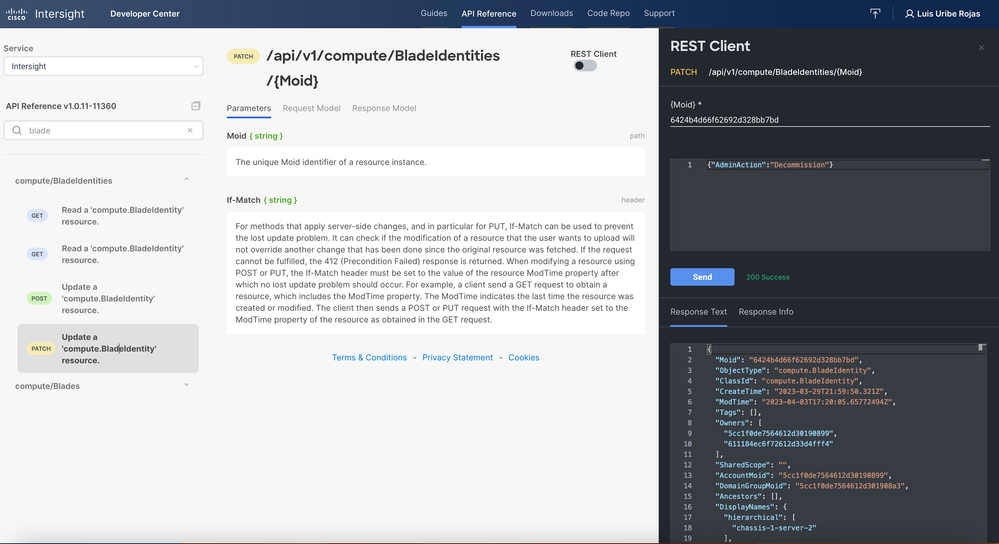
Tip: If Recommission is required, use {"AdminAction":"Recommission"}.
Tip: Similar Actions can be issued for Rack Integrated Servers and Chassis in IMM. Look for compute/RackUnitIdentities and equipment/ChassisIdentities API calls.
Unassign Server Profile
Look for the Server/Profiles request and select the first GET call, then enter the required Query Parameters.
This example uses these parameters:
| Key |
Value |
Usage |
| $filter |
Name Eq 'UCSX-Server-boot-SAN' |
To filter output to server profile that has the name entered. |
| $select |
Moid,Name |
To select the value(s) to display from that object. In this case |
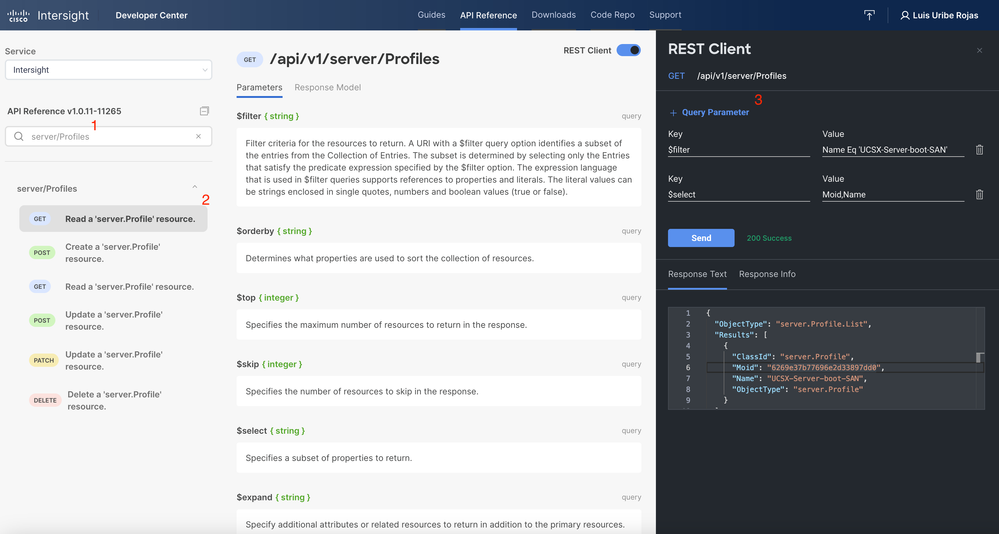
Apply the PATCH call with the action required. This example uses:
{"Action":"Unassign"}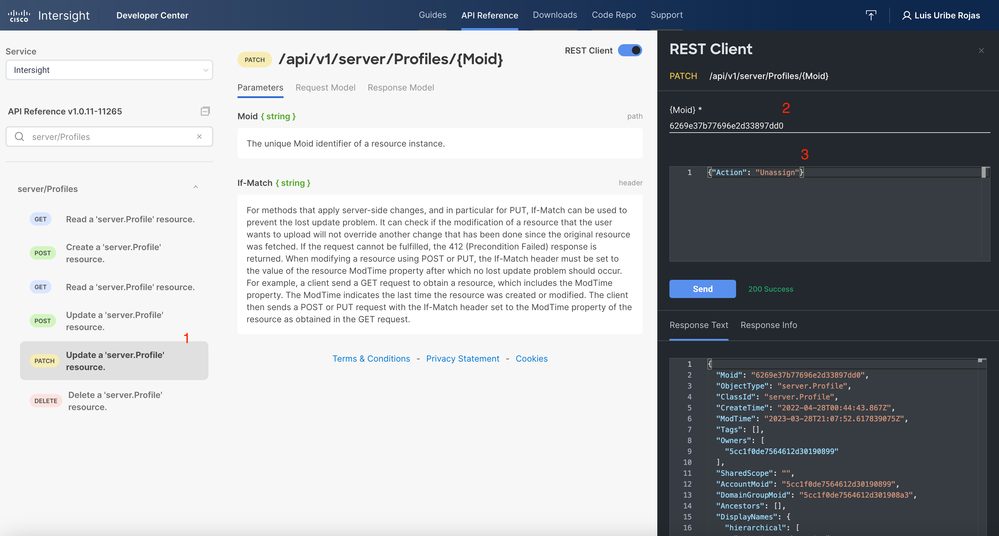
Remove Server
In the Intersight API Reference document, look for compute/BladeIdentities request and select the first GET call, then enter the required Query Parameters.
This example uses these parameters:
| Key |
Value |
Usage |
| $filter |
Serial Eq 'FLM2402001A' |
To filter output to only server with Serial Number provided. |
| $select |
Moid |
To select the values to display from that object. Value displayed is the Server Moid. |
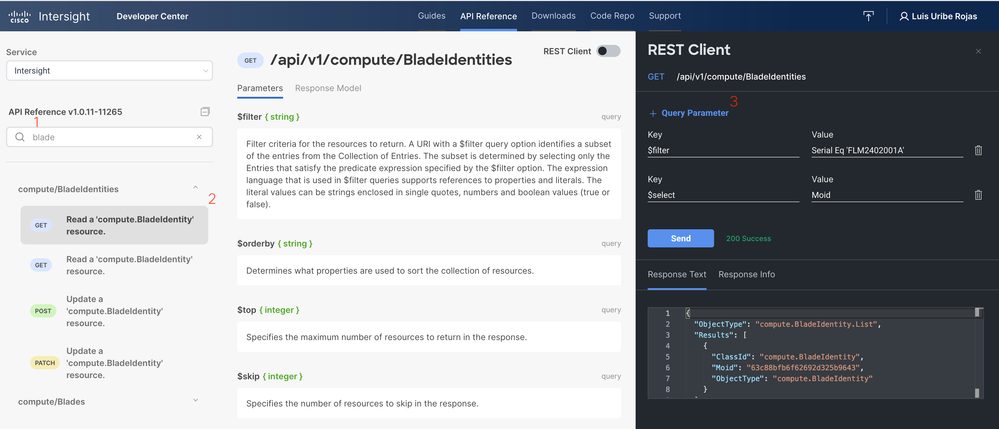
Apply the PATCH call with the action required. This example uses:
{"AdminAction":"Remove"} Warning: This request results in the removal of the server from the Inventory. To add the server back into the inventory of the domain, a new discovery is required. This can be triggered through a physical reseat of the server or by a chassis rediscovery task.
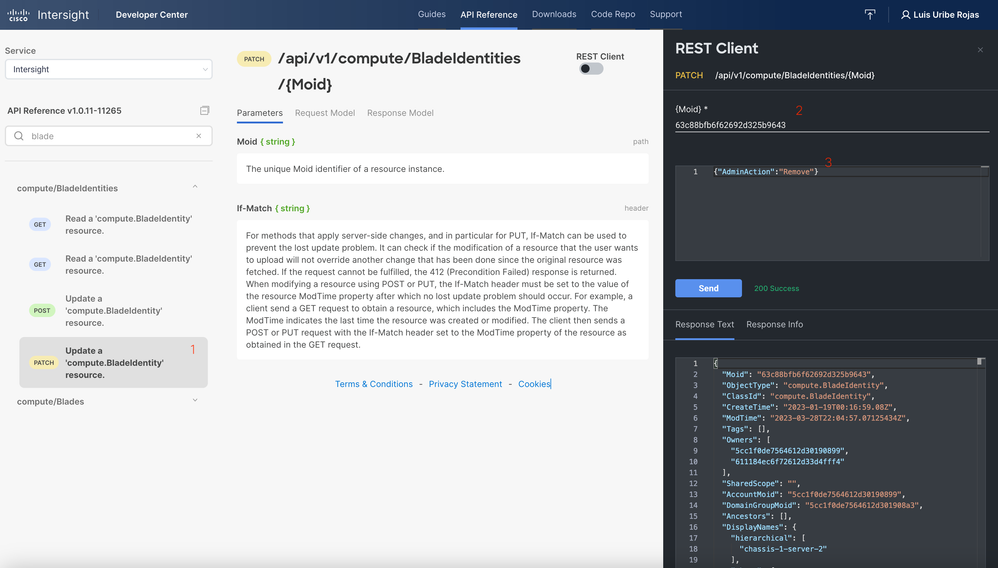
Reboot IMC of a Server
In the Intersight API Reference document, look for the compute/ServerSettings request, select the first GET call, and then enter the required Query Parameters.
This example uses these parameters:
| Key |
Value |
Usage |
| $filter |
Name Eq 'FI-6536-1-3' |
To filter output to Blade that has the name entered. |
| $select |
Moid,Name |
To select the value(s) to display from that object. |
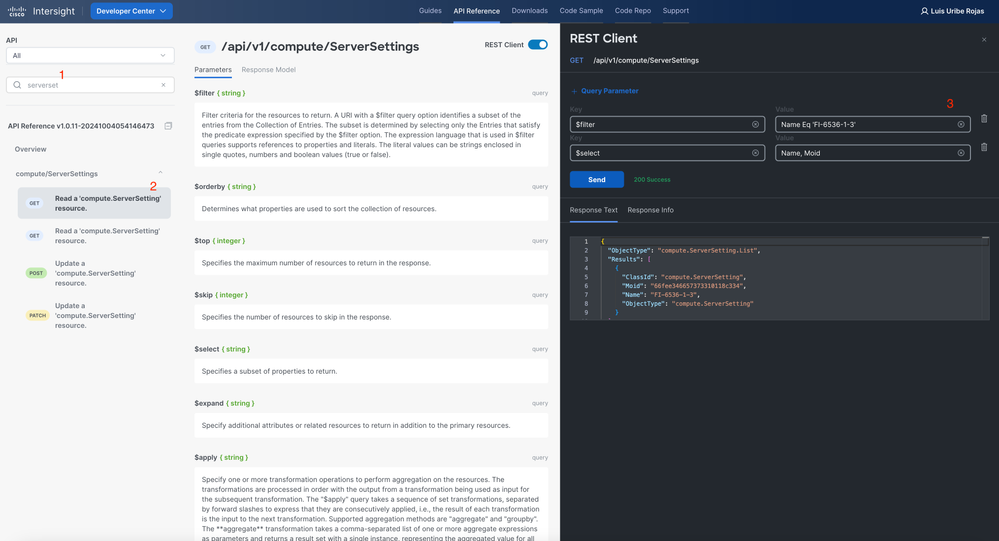
Apply the PATCH call with the action required. This example uses:
{"AdminPowerState":"Reboot"}Warning: This request results in Reboot of the IMC traffic for the server in question, it is expected to see a Shallow discovery workflow after Management Controller is rebooted.
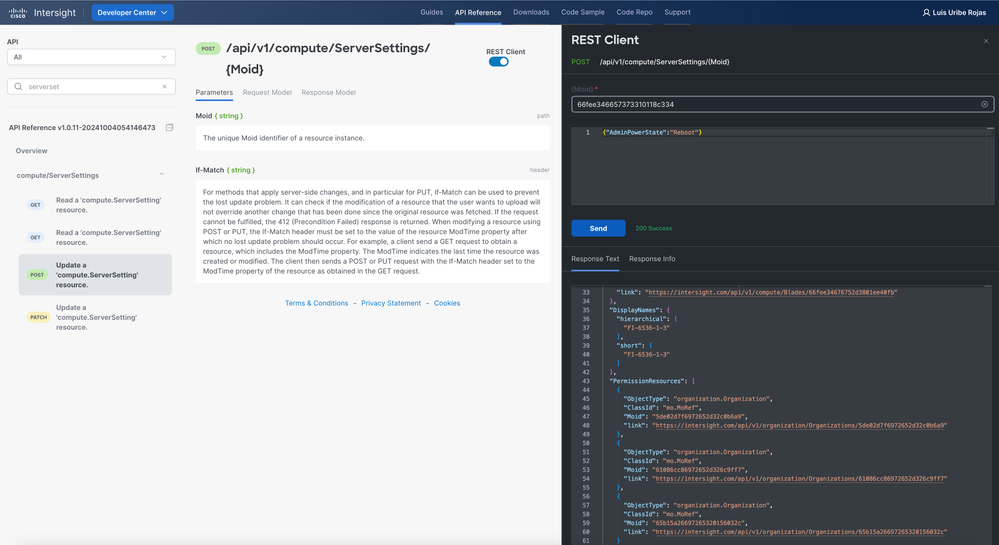
Troubleshoot Actions Through API Explorer in the Device Console
The Device Console allows you to monitor the health of your devices, and the status of their connection to Intersight. You can generate Tech Support bundles that contain diagnostic information to troubleshoot and analyze issues. In addition, the device console includes the ability to launch the API Explorer to perform Redfish™ based operations on servers.
In the event that connectivity is lost between Intersight or the Appliance, the API Explorer in the Device Console can also be used to perform some basic troubleshoot actions.
1) Open the Device console, navigate to one of the Fabric Interconnect IP addresses, and select the Inventory tab.
2) Navigate to the specific device that needs to be troubleshot, select the three dots to the right of it and select Launch API Explorer. The API Explorer is launched only for that device, and no others.
Reboot CIMC Management Controller of a Server
Launch the API Explorer for the Server:
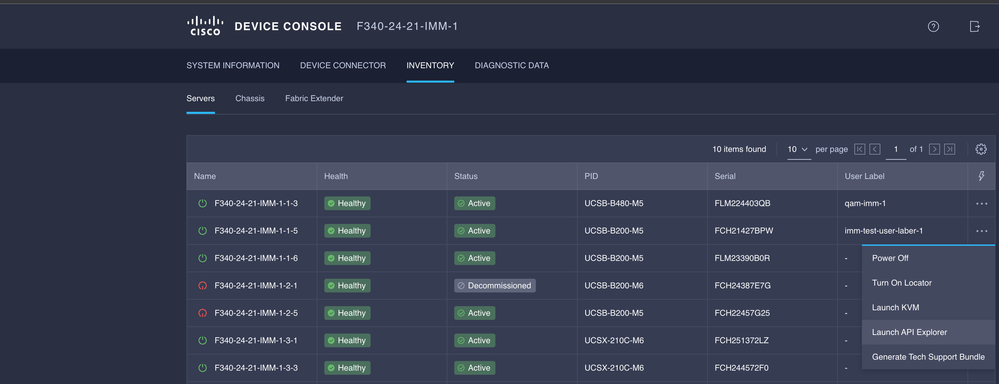
Type CIMC in {ManagerID} and apply a POST Managers/{ManagerId}/Actions/Manager.Reset call and add the type of reset.
This example uses:
{"ResetType": "ForceRestart"}
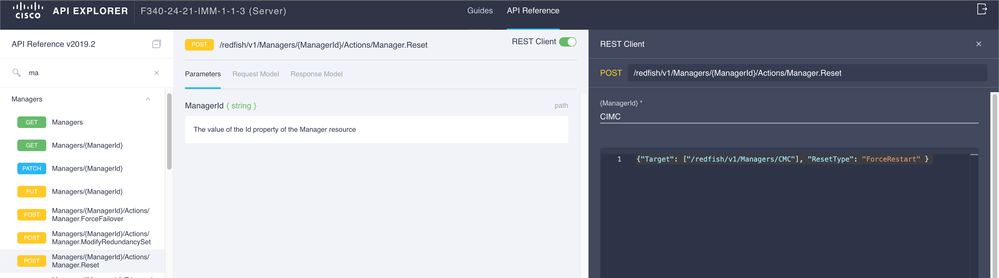
Reboot an I/O Module (IOM)
Launch the API Explorer of the IOM:
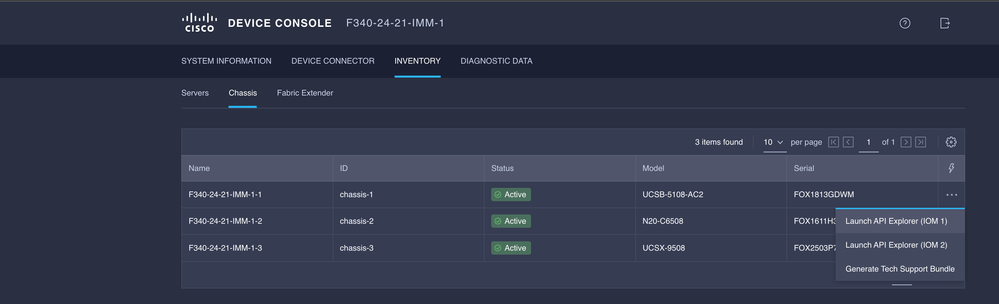
Type CMC in {ManagerID} and apply a POST Managers/{ManagerId}/Actions/Manager.Reset call and add the Reset Type. This example uses:
{"ResetType": "ForceRestart"}
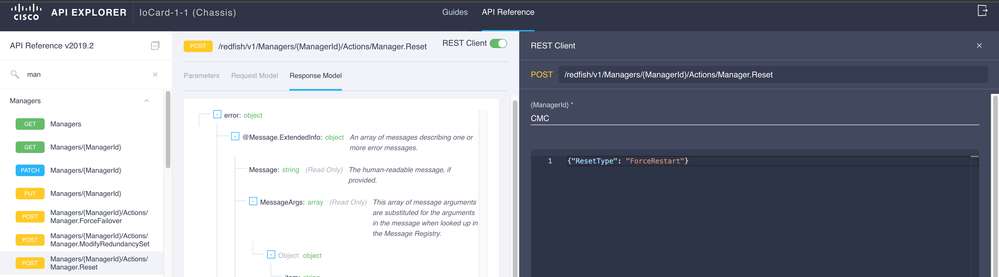
To reboot a peer IOM in the {ManagerID} field, enter PeerCMC with the same call as before.
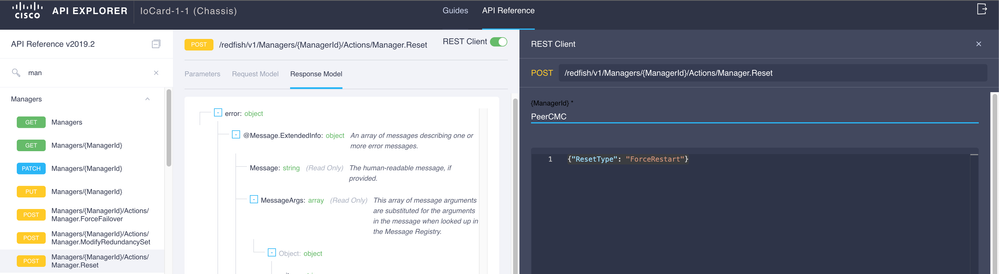
Related Information
Intersight API Overview
Device Console Overview

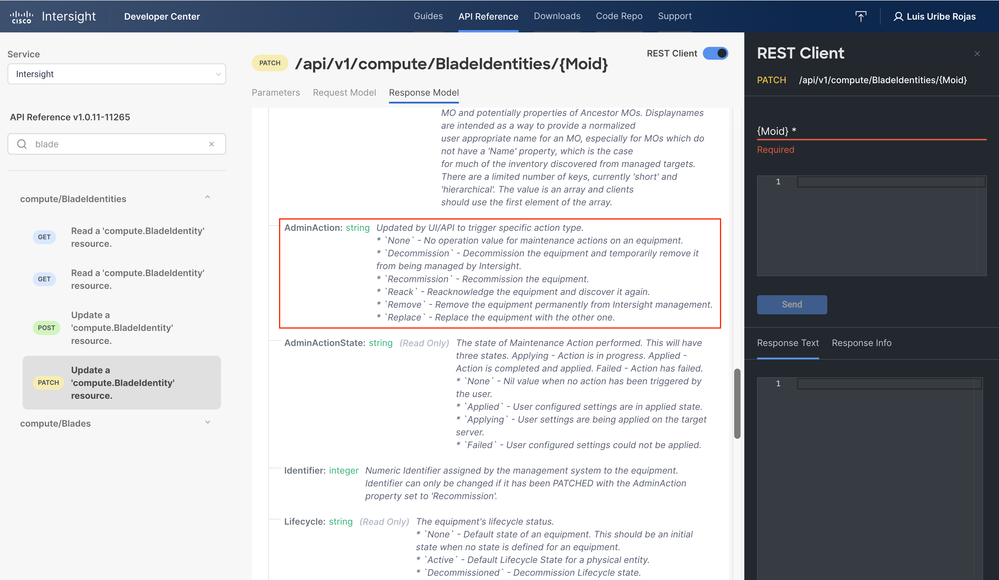
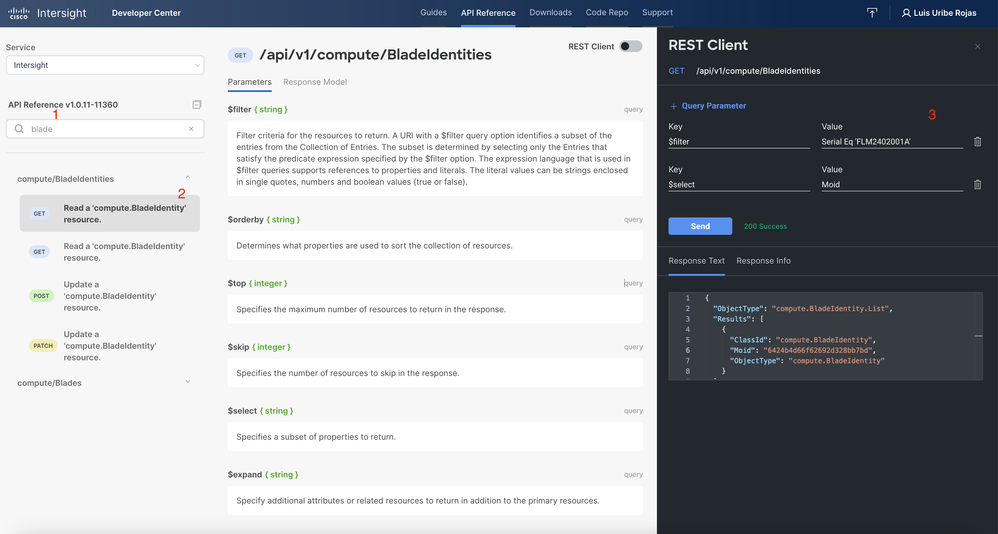
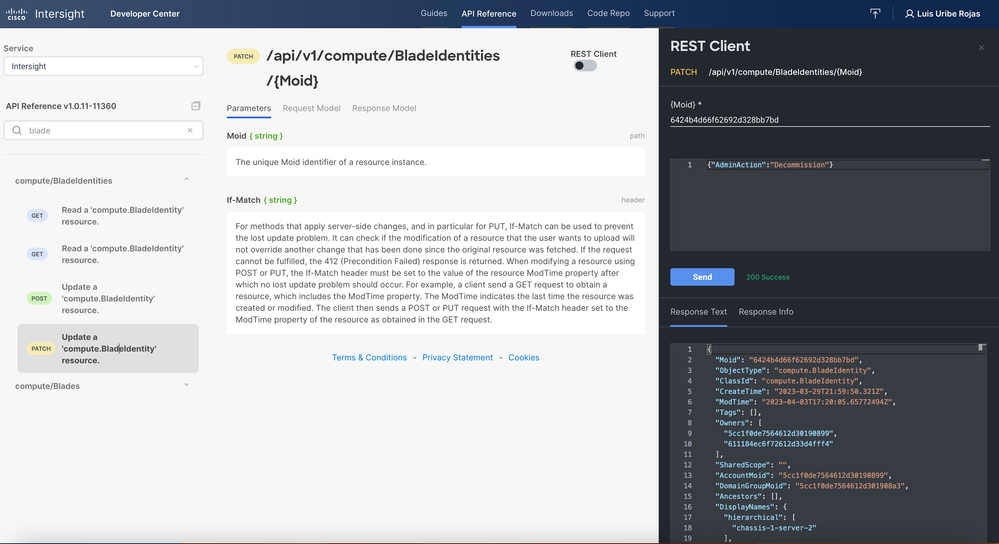
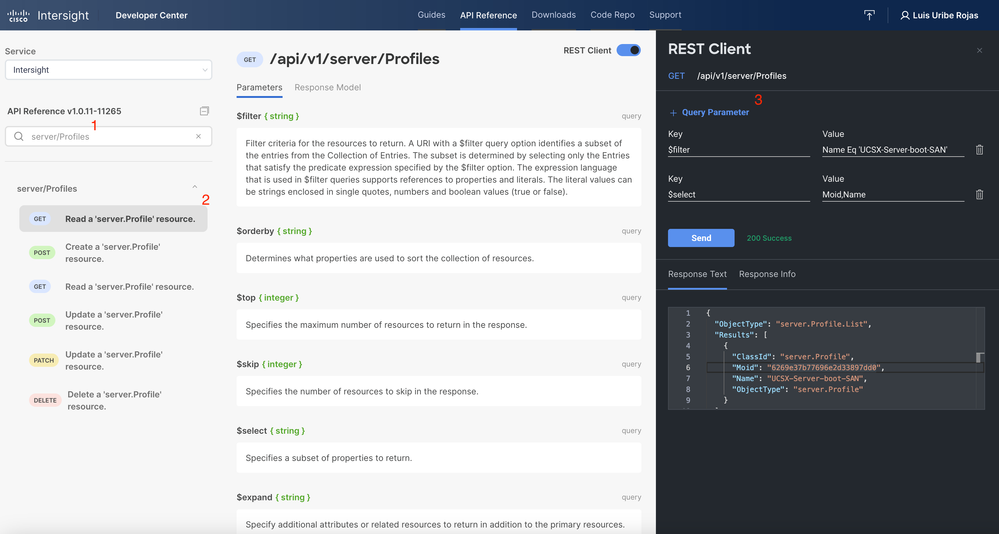
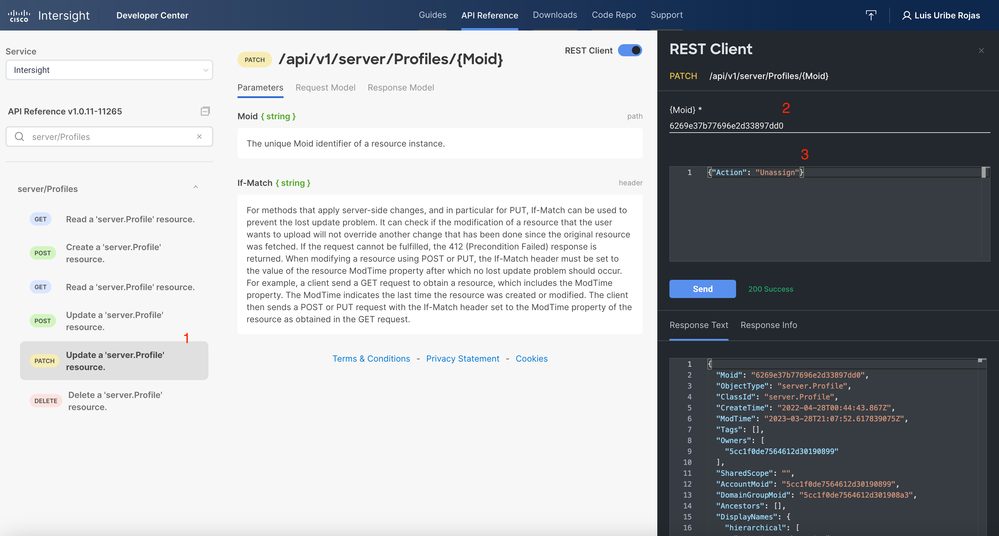
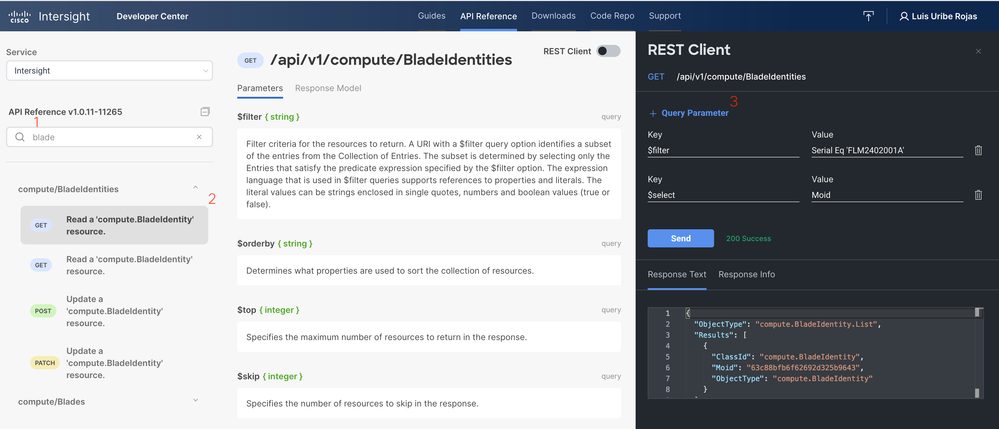
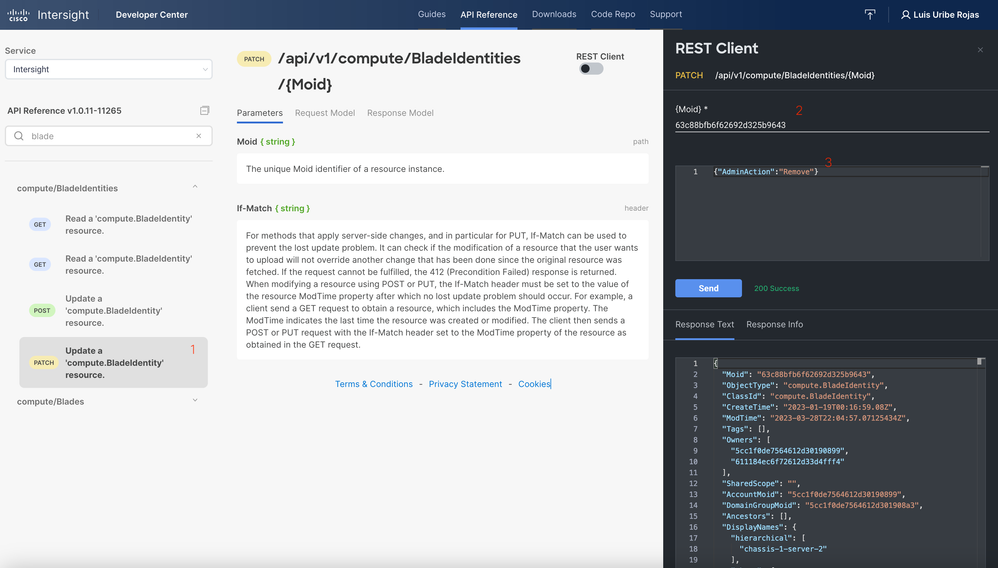
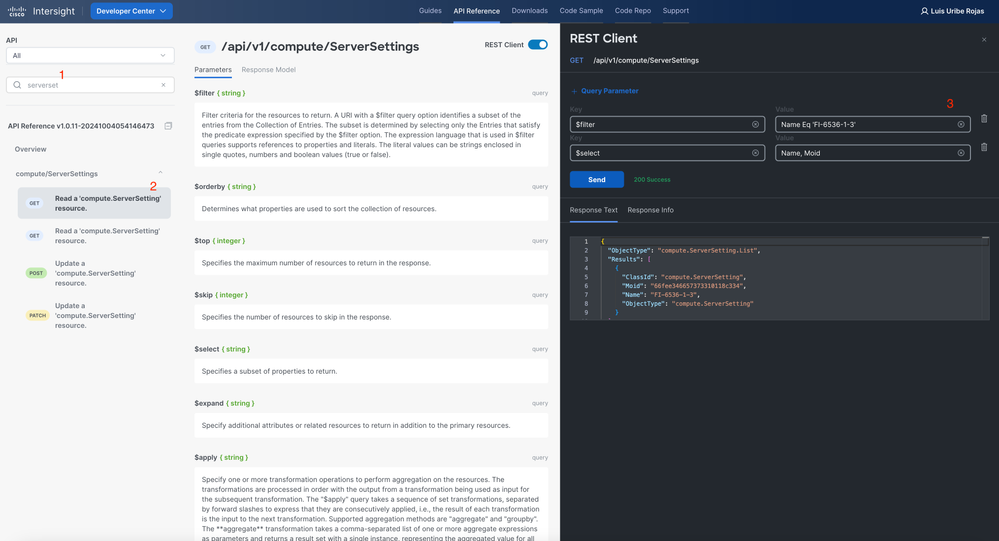
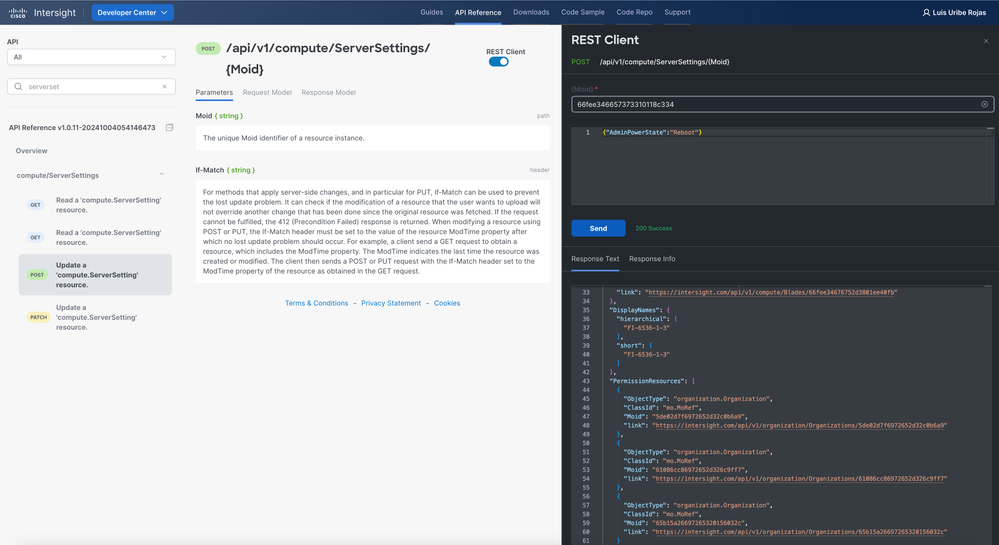
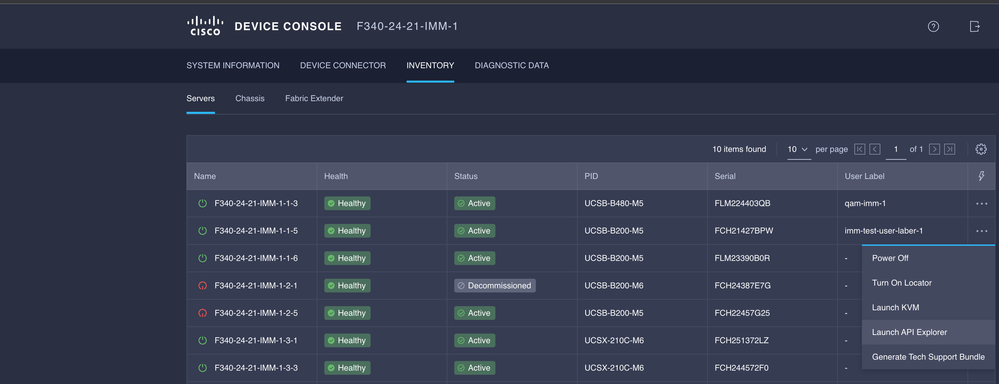
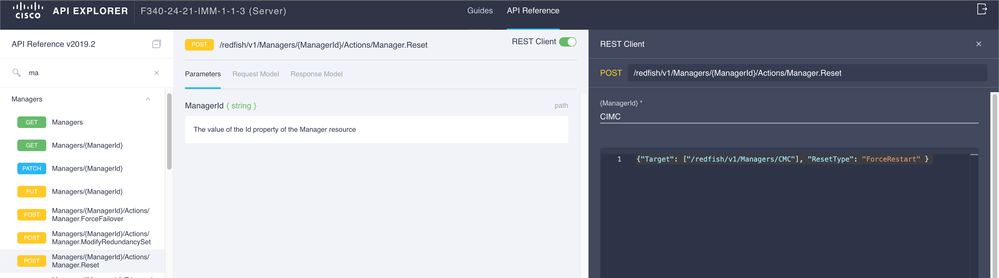
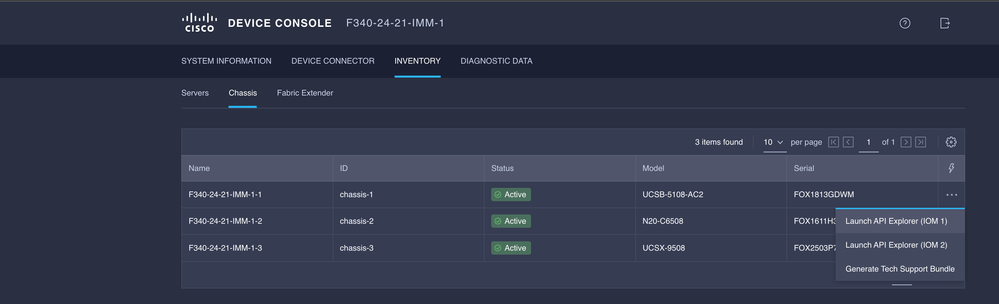
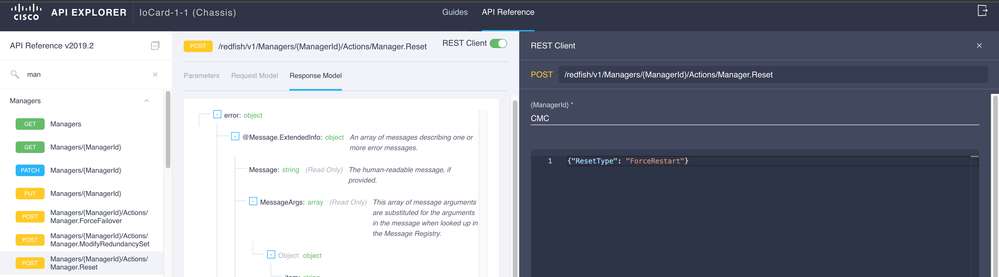
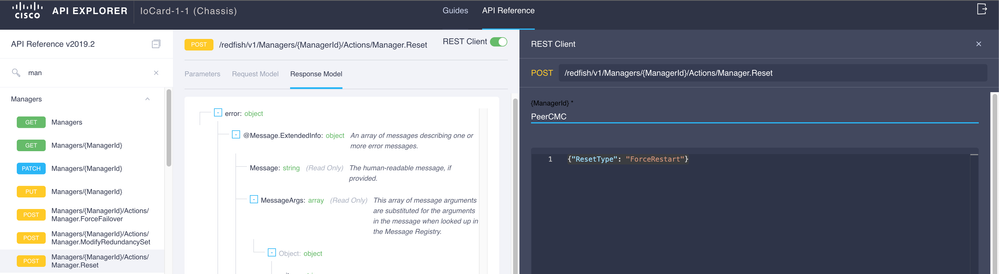
 Feedback
Feedback