Troubleshoot Firepower Threat Defense High Availability Issues
Available Languages
Download Options
Bias-Free Language
The documentation set for this product strives to use bias-free language. For the purposes of this documentation set, bias-free is defined as language that does not imply discrimination based on age, disability, gender, racial identity, ethnic identity, sexual orientation, socioeconomic status, and intersectionality. Exceptions may be present in the documentation due to language that is hardcoded in the user interfaces of the product software, language used based on RFP documentation, or language that is used by a referenced third-party product. Learn more about how Cisco is using Inclusive Language.
Contents
Introduction
This document describes the operation, verification, and troubleshooting procedures for High Availability (HA) on Firepower Threat Defense (FTD).
Prerequisites
Requirements
Cisco recommends knowledge of these topics:
- FTD and ASA platforms
- Packet captures on FTD appliances
It is highly recommended that the Firepower Configuration Guide Configure FTD High Availability on Firepower Appliances is read to better comprehend the concepts described in this document.
Components Used
The information in this document is based on these software and hardware versions:
- Cisco FTD
- Cisco Firepower Management Center (FMC)
The information in this document was created from the devices in a specific lab environment. All of the devices used in this document started with a cleared (default) configuration. If your network is live, ensure that you understand the potential impact of any command.
Background Information
The information and the examples are based on FTD, but most of the concepts are also fully applicable to Adaptive Security Appliance (ASA).
An FTD supports two main management modes:
- Off-box via FMC - also known as remote management
- On-box via Firepower Device Manager (FDM) - also known as local management
Note: FTD managed via FDM can be added in High Availability from Firepower version code v6.3.0 onwards.
Design Options
From a design point of view of the FTD, it can be directly connected, as shown in this image:
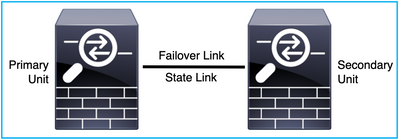
Or, it can be connected via Layer 2 (L2) switch, as shown in this image:
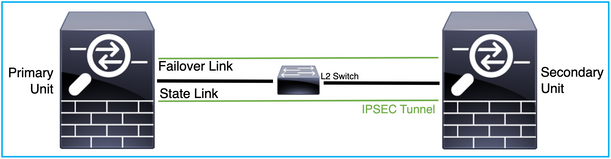
HA Terminology
|
Active |
The active ASA receives all traffic flows and filters all network traffic. The configuration changes are made on the active ASA. |
|
HA Link |
The two units in a failover pair constantly communicate over a failover link to determine the operating status of each unit and to synchronize configuration changes. The information shared over the link is:
|
|
Primary |
This is the unit that is usually configured first when you create an HA. The significance of this is that if both the devices of an ASA HA were to come up together at the exact same instant, the primary assumes the active role. |
|
Secondary |
This is the unit that is usually configured second when you create an HA. The significance of this is that, if both the devices of an ASA HA were to come up together at the exact same instant, the secondary assumes the standby role. |
|
Standby |
The standby ASA does not handle any live traffic, it syncs the connections and the configuration from the active device, and takes up the active role in case of a failover. |
|
State Link |
The active unit uses the state link to pass connection state information to the standby device. Therefore, the standby unit can maintain certain types of connections and it does not affect you. This information helps the standby unit to maintain the connections that exist when a failover occurs. NB: When you use the same link for failover and stateful failover, you conserve interfaces the best. However, you must consider a dedicated interface for the state link and failover link, if you have a large configuration and a high traffic network. We recommend that the bandwidth of the stateful failover link must match the largest bandwidth of the data interfaces on the device. |
HA States
|
Active |
The device currently handles the live traffic on the network, and all the configuration changes that need to be done are to be performed on this device. |
|
App Sync |
The device in this state synchronizes the configuration from the active device. |
|
Bulk Sync |
The device in this state synchronizes the configuration from the active device. |
|
Disabled |
The failover on the unit has been disabled (command: no failover). |
|
Negotiation |
The device checks for the availability of the active device and takes the active role if the active device is not found to be standby ready. |
|
Standby Ready |
The device currently does not handle traffic but takes on the active role if the active device shows any health check issues. |
|
Sync Configuration |
The configuration is replicated from the active device to the standby device. |
|
Cold Standby |
The device takes over as active on failover but does not replicate the connection events. |
HA State Flow Diagram
Primary (without any connected peer):

Secondary (with an Active connected peer):

UI Verification
Firepower Management Center Managed FTD HA
The FTD HA state can be checked from FMC UI when you navigate to Device > Device Management, as shown in this image:
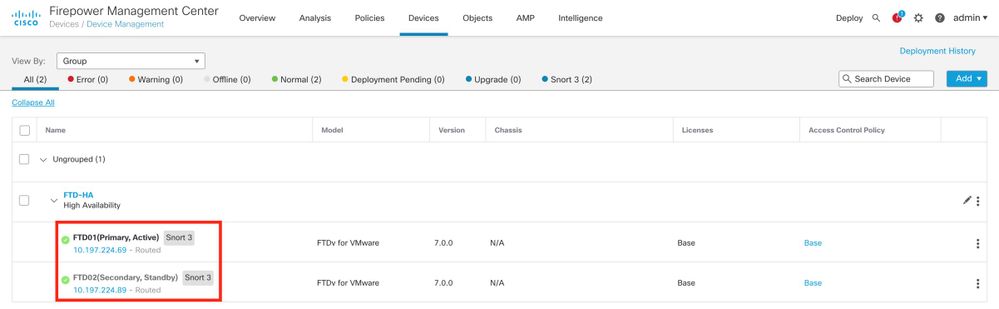
FDM Managed FTD HA
Primary FDM Overview page:
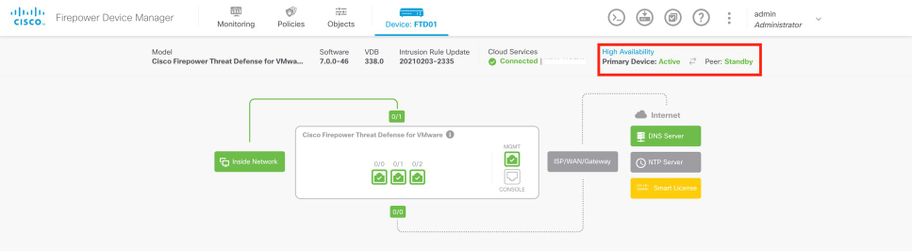
Secondary FDM Overview page:
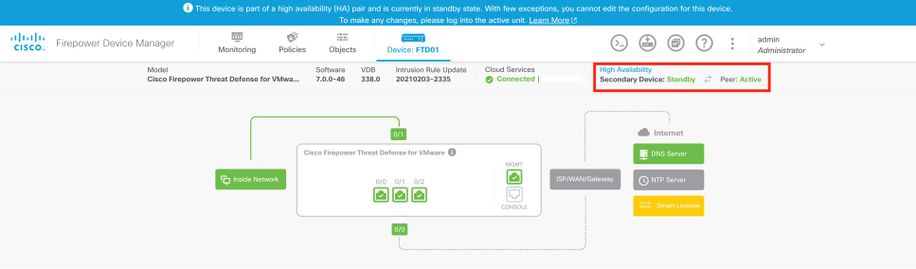
ASDM Managed ASA HA
ASDM Home page to Primary ASA:
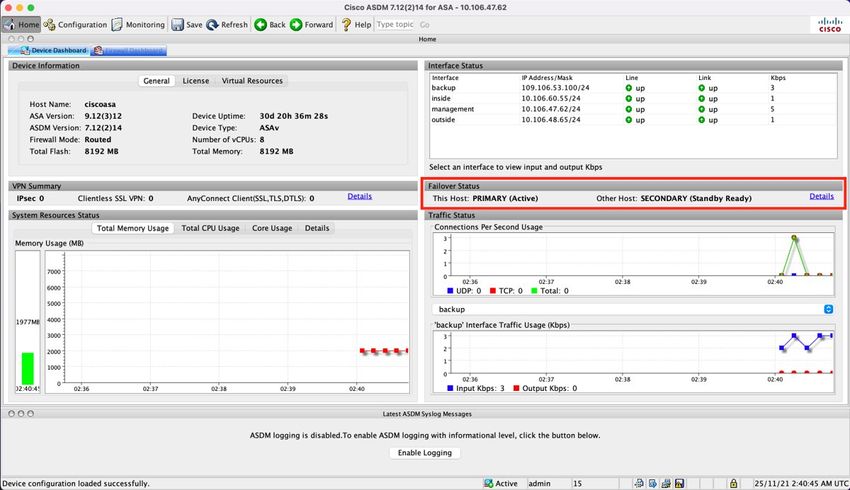
ASDM Home page to Secondary ASA:
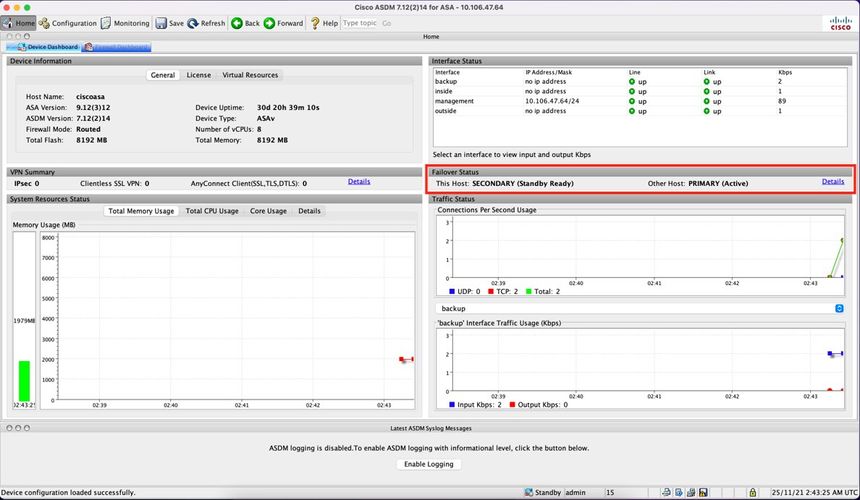
Firepower Chassis Manager for 4100/9300 Running FTD/ASA HA
Primary FCM Logical Device page:
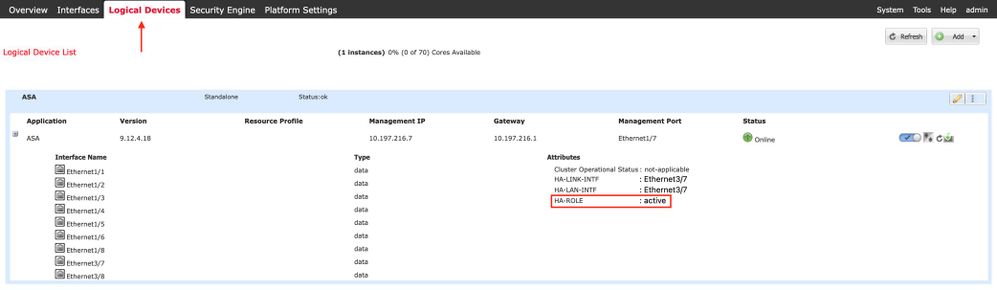
Secondary FCM Logical Device page:

Verify CLI
> show running-config failover
failover
failover lan unit secondary
failover lan interface failover-link GigabitEthernet0/2
failover replication http
failover link failover-link GigabitEthernet0/2
failover interface ip failover-link 10.10.69.49 255.255.255.0 standby 10.10.69.89
The important points to consider in this are:
failover
failover lan unit secondary --> whether the unit is primary or secondary
failover lan interface failover-link GigabitEthernet0/2 --> failover link physical interface on the device
failover replication http
failover link failover-link GigabitEthernet0/2
failover interface ip failover-link 10.10.69.49 255.255.255.0 standby 10.10.69.89 --> primary and the standby device failover link ip addresses.
> show failover
Failover On
Failover unit Secondary
Failover LAN Interface: failover-link GigabitEthernet0/2 (up)
Reconnect timeout 0:00:00
Unit Poll frequency 1 seconds, holdtime 15 seconds
Interface Poll frequency 5 seconds, holdtime 25 seconds
Interface Policy 1
Monitored Interfaces 0 of 311 maximum
MAC Address Move Notification Interval not set
failover replication http
Version: Ours 9.16(0)26, Mate 9.16(0)26
Serial Number: Ours 9A1JSSKW48J, Mate 9ABR3HWFG12
Last Failover at: 01:18:19 UTC Nov 25 2021
This host: Secondary - Standby Ready
Active time: 0 (sec)
slot 0: ASAv hw/sw rev (/9.16(0)26) status (Up Sys)
Interface outside (0.0.0.0): Normal (Not-Monitored)
Interface inside (192.168.45.2): Normal (Not-Monitored)
Interface diagnostic (0.0.0.0): Normal (Not-Monitored)
slot 1: snort rev (1.0) status (up)
slot 2: diskstatus rev (1.0) status (up)
Other host: Primary - Active
Active time: 707216 (sec)
Interface outside (0.0.0.0): Normal (Not-Monitored)
Interface inside (192.168.45.1): Normal (Not-Monitored)
Interface diagnostic (0.0.0.0): Normal (Not-Monitored)
slot 1: snort rev (1.0) status (up)
slot 2: diskstatus rev (1.0) status (up)
Stateful Failover Logical Update Statistics
Link : failover-link GigabitEthernet0/2 (up)
Stateful Obj xmit xerr rcv rerr
General 95752 0 115789 0
sys cmd 95752 0 95752 0
up time 0 0 0 0
RPC services 0 0 0 0
TCP conn 0 0 0 0
UDP conn 0 0 0 0
ARP tbl 0 0 20036 0
Xlate_Timeout 0 0 0 0
IPv6 ND tbl 0 0 0 0
VPN IKEv1 SA 0 0 0 0
VPN IKEv1 P2 0 0 0 0
VPN IKEv2 SA 0 0 0 0
VPN IKEv2 P2 0 0 0 0
VPN CTCP upd 0 0 0 0
VPN SDI upd 0 0 0 0
VPN DHCP upd 0 0 0 0
SIP Session 0 0 0 0
SIP Tx 0 0 0 0
SIP Pinhole 0 0 0 0
Route Session 0 0 0 0
Router ID 0 0 0 0
User-Identity 0 0 1 0
CTS SGTNAME 0 0 0 0
CTS PAC 0 0 0 0
TrustSec-SXP 0 0 0 0
IPv6 Route 0 0 0 0
STS Table 0 0 0 0
Rule DB B-Sync 0 0 0 0
Rule DB P-Sync 0 0 0 0
Rule DB Delete 0 0 0 0
Logical Update Queue Information
Cur Max Total
Recv Q: 0 5 504656
Xmit Q: 0 1 95752
Failover On: Failover is Enabled or Disabled.
This host: Secondary - Standby Ready. The role of this device and the states of the interfaces.
Other hosts: Primary - Active. The other device is in an Active state and communicates with the current device.
> show failover history
==========================================================================
From State To State Reason
==========================================================================
01:18:14 UTC Nov 25 2021
Not Detected Negotiation No Error
01:18:27 UTC Nov 25 2021
Negotiation Just Active No Active unit found
01:18:27 UTC Nov 25 2021
Just Active Active Drain No Active unit found
01:18:27 UTC Nov 25 2021
Active Drain Active Applying Config No Active unit found
01:18:27 UTC Nov 25 2021
Active Applying Config Active Config Applied No Active unit found
01:18:27 UTC Nov 25 2021
Active Config Applied Active No Active unit found
==========================================================================
Use this to check the historic states of the devices and the reasons for those state changes:
> show failover state
State Last Failure Reason Date/Time
This host - Secondary
Standby Ready None
Other host - Primary
Active None
====Configuration State===
Sync Done - STANDBY
====Communication State===
Mac set
Check the current states of the devices and the reason for the last failover:
|
Field |
Description |
|---|---|
|
Configuration State |
Displays the state of configuration synchronization. Possible configuration states for the standby unit:
Possible configuration states for the active unit:
|
|
Communication State |
Displays the status of the MAC address synchronization.
|
|
Date/Time |
Displays a date and timestamp for the failure. |
|
Last Failure Reason |
Displays the reason for the last reported failure. This information is not cleared, even if the failure condition is cleared. This information changes only when a failover occurs. Possible failure reasons:
|
|
State |
Displays the Primary/Secondary and Active/Standby status for the unit. |
|
This host/Other hosts |
This host indicates information for the device upon which the command was executed. Another host indicates information for the other device in the failover pair. |
> show failover descriptor
outside send: 00020000ffff0000 receive: 00020000ffff0000
inside send: 00020100ffff0000 receive: 00020100ffff0000
diagnostic send: 01020000ffff0000 receive: 01020000ffff0000
Troubleshoot
Debugs
> debug fover ?
cable Failover LAN status
cmd-exec Failover EXEC command execution
fail Failover internal exception
fmsg Failover message
ifc Network interface status trace
open Failover device open
rx Failover Message receive
rxdmp Failover recv message dump (serial console only)
rxip IP network failover packet recv
snort Failover NGFW mode snort processing
switch Failover Switching status
sync Failover config/command replication
tx Failover Message xmit
txdmp Failover xmit message dump (serial console only)
txip IP network failover packet xmit
verify Failover message verify
Captures:
Failover interface captures:
You can refer to this capture to determine if the failover hello packets are sent on the failover link at the rate at which they are sent.
> show capture
capture capfail type raw-data interface Failover [Capturing - 452080 bytes]
match ip host 10.197.200.69 host 10.197.200.89
> show capture capfail
15 packets captured
1: 09:53:18.506611 10.197.200.69 > 10.197.200.89 ip-proto-105, length 54
2: 09:53:18.506687 10.197.200.89 > 10.197.200.69 ip-proto-105, length 54
3: 09:53:18.813800 10.197.200.89 > 10.197.200.69 ip-proto-105, length 46
4: 09:53:18.814121 10.197.200.69 > 10.197.200.89 ip-proto-105, length 50
5: 09:53:18.814151 10.197.200.69 > 10.197.200.89 ip-proto-105, length 62
6: 09:53:18.815143 10.197.200.89 > 10.197.200.69 ip-proto-105, length 62
7: 09:53:18.815158 10.197.200.89 > 10.197.200.69 ip-proto-105, length 50
8: 09:53:18.815372 10.197.200.69 > 10.197.200.89 ip-proto-105, length 50
9: 09:53:19.514530 10.197.200.89 > 10.197.200.69 ip-proto-105, length 54
10: 09:53:19.514972 10.197.200.69 > 10.197.200.89 ip-proto-105, length 54
11: 09:53:19.718041 10.197.200.69 > 10.197.200.89 ip-proto-9, length 70
12: 09:53:20.533084 10.197.200.69 > 10.197.200.89 ip-proto-105, length 54
13: 09:53:20.533999 10.197.200.89 > 10.197.200.69 ip-proto-105, length 54
14: 09:53:20.686625 10.197.200.89 > 10.197.200.69 ip-proto-9, length 74
15: 09:53:20.686732 10.197.200.69 > 10.197.200.89 ip-proto-9, length 74
15 packets shown
ARP capture on the failover link:
You can take this capture to see if the peers have Mac entries in the ARP table.
> show capture
capture caparp type raw-data ethernet-type arp interface Failover [Capturing - 1492 bytes]
> show capture caparp
22 packets captured
1: 11:02:38.235873 arp who-has 10.197.200.69 tell 10.197.200.89
2: 11:02:38.235934 arp reply 10.197.200.69 is-at 0:50:56:a0:85:6c
3: 11:03:47.228793 arp who-has 10.197.200.69 tell 10.197.200.89
4: 11:03:47.228870 arp reply 10.197.200.69 is-at 0:50:56:a0:85:6c
5: 11:08:52.231296 arp who-has 10.197.200.69 tell 10.197.200.89
6: 11:08:52.231387 arp reply 10.197.200.69 is-at 0:50:56:a0:85:6c
7: 11:32:49.134163 arp who-has 0.0.0.0 (ff:ff:ff:ff:ff:ff) tell 0.0.0.0 (0:0:0:0:0:0)
8: 11:32:50.226443 arp who-has 10.197.200.1 tell 10.197.200.28
9: 11:42:17.220081 arp who-has 10.197.200.89 tell 10.197.200.69
10: 11:42:17.221652 arp reply 10.197.200.89 is-at 0:50:56:a0:72:4d
11: 11:42:20.224124 arp who-has 10.197.200.89 tell 10.197.200.69
12: 11:42:20.225726 arp reply 10.197.200.89 is-at 0:50:56:a0:72:4d
13: 11:42:25.288849 arp who-has 10.197.200.69 tell 10.197.200.89
14: 11:42:25.288956 arp reply 10.197.200.69 is-at 0:50:56:a0:85:6c
15: 11:46:17.219638 arp who-has 10.197.200.89 tell 10.197.200.69
16: 11:46:17.220295 arp reply 10.197.200.89 is-at 0:50:56:a0:72:4d
17: 11:47:08.135857 arp who-has 10.197.200.69 tell 10.197.200.89
18: 11:47:08.135994 arp reply 10.197.200.69 is-at 0:50:56:a0:85:6c
19: 11:47:11.142418 arp who-has 10.197.200.89 tell 10.197.200.69
20: 11:47:11.143150 arp reply 10.197.200.89 is-at 0:50:56:a0:72:4d
21: 11:47:18.213993 arp who-has 10.197.200.69 tell 10.197.200.89
22: 11:47:18.214084 arp reply 10.197.200.69 is-at 0:50:56:a0:85:6c
22 packets shown
>
Scenarios
If the peer unit fails to join the HA group or fails while you deploy changes from the active unit, log into the failed unit, navigate to the High Availability page, and click the Failover History link.
APP-SYNC Failure
If the show failover history output indicates an App Sync failure, then there was a problem at the time of the HA validation phase, where the system checks that the units can function correctly as a high availability group.
The message “All validation passed” when the From State is App Sync appears, and the node moves to the Standby Ready state.
Any validation failure transitions the peer to the Disabled (Failed) state. Resolve the problems to make the peers function as a high availability group again.
Note that if you fix an App Sync error and make changes to the active unit, you must deploy them and then resume HA for the peer node to join.
The messages indicate failures, with an explanation of how you can resolve the issues. These errors can happen on node join and on each subsequent deployment.
At the time of a node join, the system performs a check against the last deployed configuration on the active unit.
Standby Node Fails to Join HA with "CD App Sync error is App Config Apply Failed"
On the Standby FTD command line, /ngfw/var/log/action_queue.log must have the reason for configuration failure.
Remediation: On identification of the configuration error, post-making required changes, HA can be resumed.
See Cisco bug IDCSCvu15611.
==========================================================================
From State To State Reason
==========================================================================
15:10:16 CDT Sep 28 2021
Not Detected Disabled No Error
15:10:18 CDT Sep 28 2021
Disabled Negotiation Set by the config command
15:10:24 CDT Sep 28 2021
Negotiation Cold Standby Detected an Active mate
15:10:25 CDT Sep 28 2021
Cold Standby App Sync Detected an Active mate
15:10:55 CDT Sep 28 2021
App Sync Disabled CD App Sync error is App Config Apply Failed
==========================================================================
Standby Node Fails to Join HA with "HA state progression failed due to APP SYNC timeout"
On the Standby FTD command line, /ngfw/var/log/ngfwmanager.log must have the reason for the app-sync timeout.
At this stage, policy deployments also fail because the active unit thinks app sync is still in progress.
Policy deployment throws the error - "since newNode join/AppSync process is in progress, Configuration Changes are not allowed, and hence rejects the deployment request. Please retry deployment after some time"
Remediation: Sometimes, when you resume high availability on the Standby node, it can resolve the issue.
See Cisco bug ID CSCvt48941
See Cisco bug ID CSCvx11636
==========================================================================
From State To State Reason
==========================================================================
19:07:01 EST MAY 31 2021
Not Detected Disabled No Error
19:07:04 EST MAY 31 2021
Disabled Negotiation Set by the config command
19:07:06 EST MAY 31 2021
Negotiation Cold Standby Detected an Active mate
19:07:07 EST MAY 31 2021
Cold Standby App Sync Detected an Active mate
21:11:18 EST Jun 30 2021
App Sync Disabled HA state progression failed due to APP SYNC timeout
==========================================================================
Standby Node Fails to Join HA with "CD App Sync error is Failed to apply SSP config on standby"
On the Standby FTD command line, /ngfw/var/log/ngfwmanager.log must have the exact reason for the failure.
Remediation: Sometimes, when you resume high availability on the Standby node, it can resolve the issue.
See Cisco bug ID CSCvy04965
==========================================================================
From State To State Reason
==========================================================================
04:15:15 UTC Apr 17 2021
Not Detected Disabled No Error
04:15:24 UTC Apr 17 2021
Disabled Negotiation Set by the config command
04:16:12 UTC Apr 17 2021
Negotiation Cold Standby Detected an Active mate
04:16:13 UTC Apr 17 2021
Cold Standby App Sync Detected an Active mate
04:17:44 UTC Apr 17 2021
App Sync Disabled CD App Sync error is Failed to apply SSP config on standby
==========================================================================
Health Check Failure
"HELLO not heard from mate" means the mate is offline or the failover link does not communicate the HELLO keepalive messages.
Try to log in to the other device, if SSH does not work, get the console access and check if the device is operational or offline.
If operational, identify the cause of the failure with the command, show failover state.
If not operational, try a graceful reboot and check if you see any boot logs on the console, otherwise, the device can be considered hardware faulty.
==========================================================================
From State To State Reason
==========================================================================
04:53:36 UTC Feb 6 2021
Failed Standby Ready Interface check
02:12:46 UTC Jul 11 2021
Standby Ready Just Active HELLO not heard from mate
02:12:46 UTC Jul 11 2021
Active Config Applied Active HELLO not heard from mate
==========================================================================
Snort Down or Disk Failure
If the FTD gives this error, "Detect Inspection engine failure due to disk failure", there are 2 possibilities.
The Detection Engine (SNORT Instance) is Down
This can be validated with the command on the Linux side, pmtool status | grep -i de,
Remediation: If any of the instances is down, check for /ngfw/var/log/messages and identify the cause.
The Device Shows High Disk Utilization
This can be validated with the command on the Linux side, df -Th.
Remediation: Identify the directory which consumes most of the disk and contact TAC to delete the unwanted files.
==========================================================================
From State To State Reason
==========================================================================
Active Config Applied Active No Active unit found
16:07:18 UTC Dec 5 2020
Active Standby Ready Other unit wants me Standby
16:07:20 UTC Dec 5 2020
Standby Ready Failed Detect Inspection engine failure due to disk failure
16:07:29 UTC Dec 5 2020
Failed Standby Ready My Inspection engine is as good as peer due to disk recovery
==========================================================================
Service Card Failure
Such issues are generally reported because of Firepower module failure on ASA 5500-X devices. Please check the sanity of the module via show module sfr details.
Remediation: Collect ASA Syslog around the time of the failure, and these can contain details like control or data plane failure.
That can be due to various reasons in the SFR module. It is recommended to open TAC to find the root cause of this issue on the IPS.
==========================================================================
From State To State Reason
==========================================================================
21:48:19 CDT Aug 1 2021
Active Standby Ready Set by the config command
21:48:19 CDT Aug 1 2021
Standby Ready Just Active Service card in other unit has failed
21:48:19 CDT Aug 1 2021
Active Config Applied Active Service card in other unit has failed
==========================================================================
MIO Heartbeat Failure
Firepower Threat Defense/ASA reports failure due to "MIO-blade heartbeat failure" on FPR1K, 2K, 4K, 9K.
See Cisco bug ID CSCvy14484
See Cisco bug ID CSCvh26447
==========================================================================
From State To State Reason
==========================================================================
20:14:45 EDT Apr 14 2021
Active Config Applied Active No Active unit found
20:15:18 EDT Apr 14 2021
Active Failed MIO-blade heartbeat failure
20:15:19 EDT Apr 14 2021
Failed Negotiation MIO-blade heartbeat recovered
==========================================================================
Related Information
Revision History
| Revision | Publish Date | Comments |
|---|---|---|
2.0 |
18-Apr-2023 |
Recertification |
1.0 |
06-Apr-2022 |
Initial Release |
Contributed by Cisco Engineers
- Manav BansalCisco TAC Engineer
- Abhay BhaskarCisco TAC Engineer
Contact Cisco
- Open a Support Case

- (Requires a Cisco Service Contract)
 Feedback
Feedback